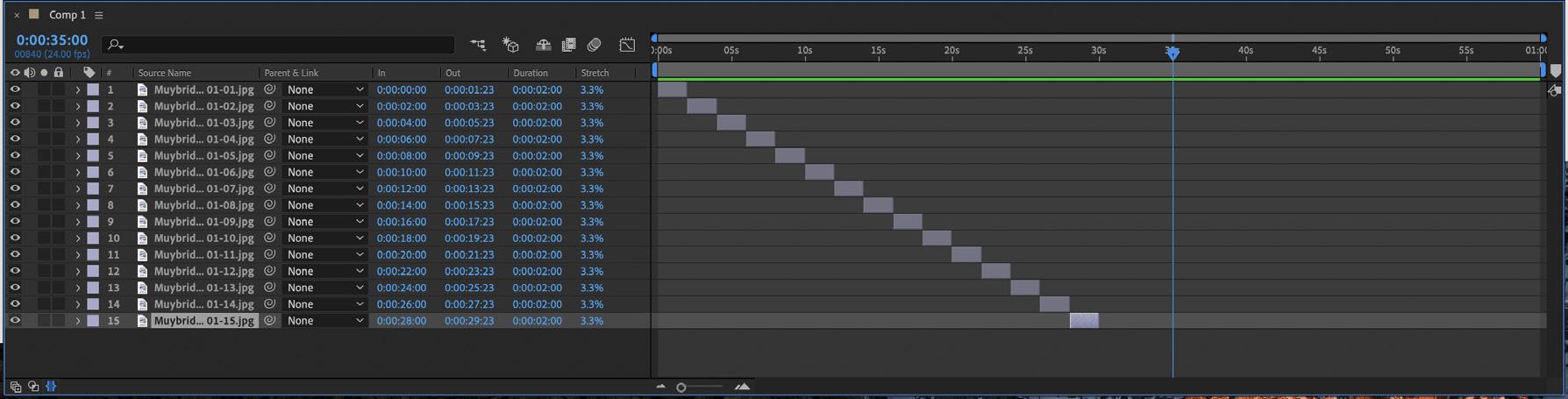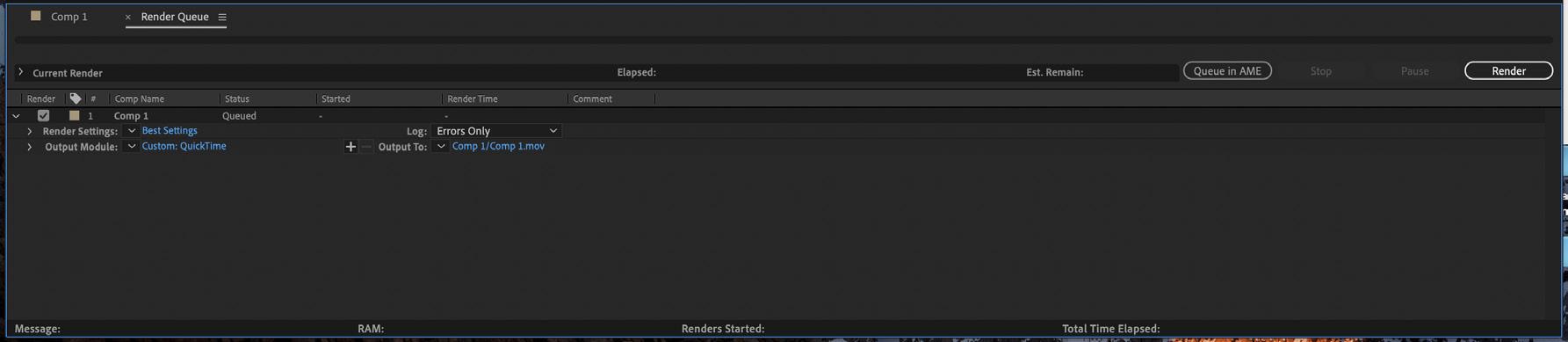1 minute read
layering + editing
Layer Editing
Duration
Advertisement
Note: For the purposes of this example a number of layers have been created in the Timeline.
To adjust the Duration of each layer:
> select the layers in the Timeline > click on the Duration column of a layer in the Timeline, a pop-up window will appear, change the duration time.

set new duration time (e.g. 2 sec)
the duration of each layer is now set to 2 sec
Sequence Layers
The Duration of each layer and its position in time can be adjusted in the Timeline.
To automatically sequence a collection of layers: > select the layers in the Timeline > right click on the layer source name > select KeyFrame Assistant > select Sequence Layers, a pop up window will appear > select OK
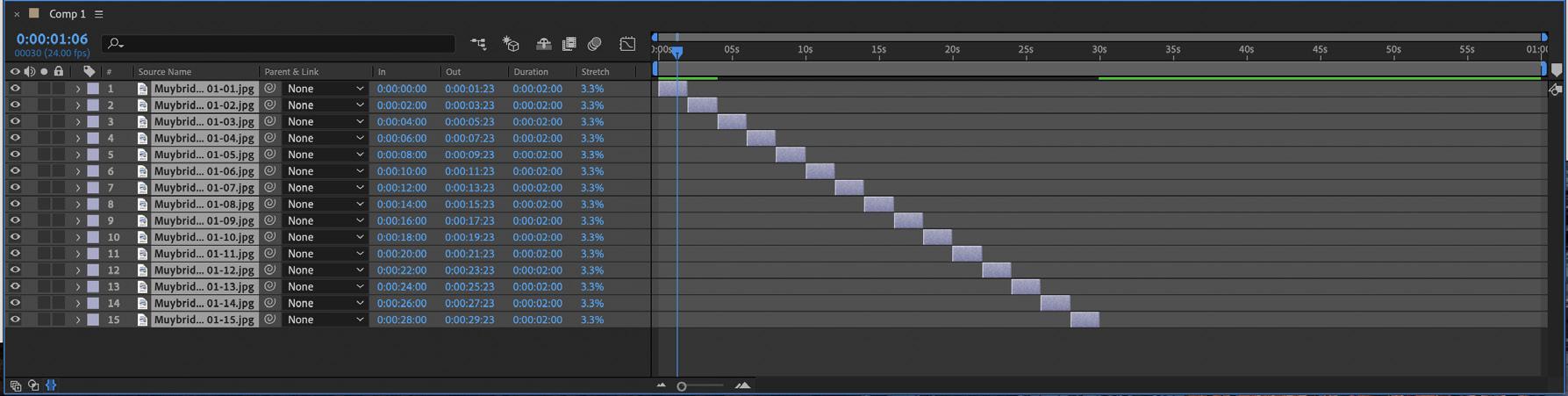
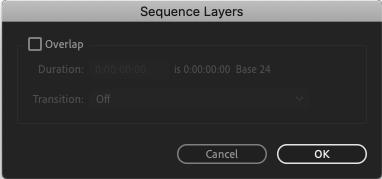
each layer is organised in sequence
To manually adjust the duration of a layer: > move the ICT in the Timeline > select the layer > select Alt + (right-hand bracket) for PC, select Option+ (right-hand bracket) for Mac