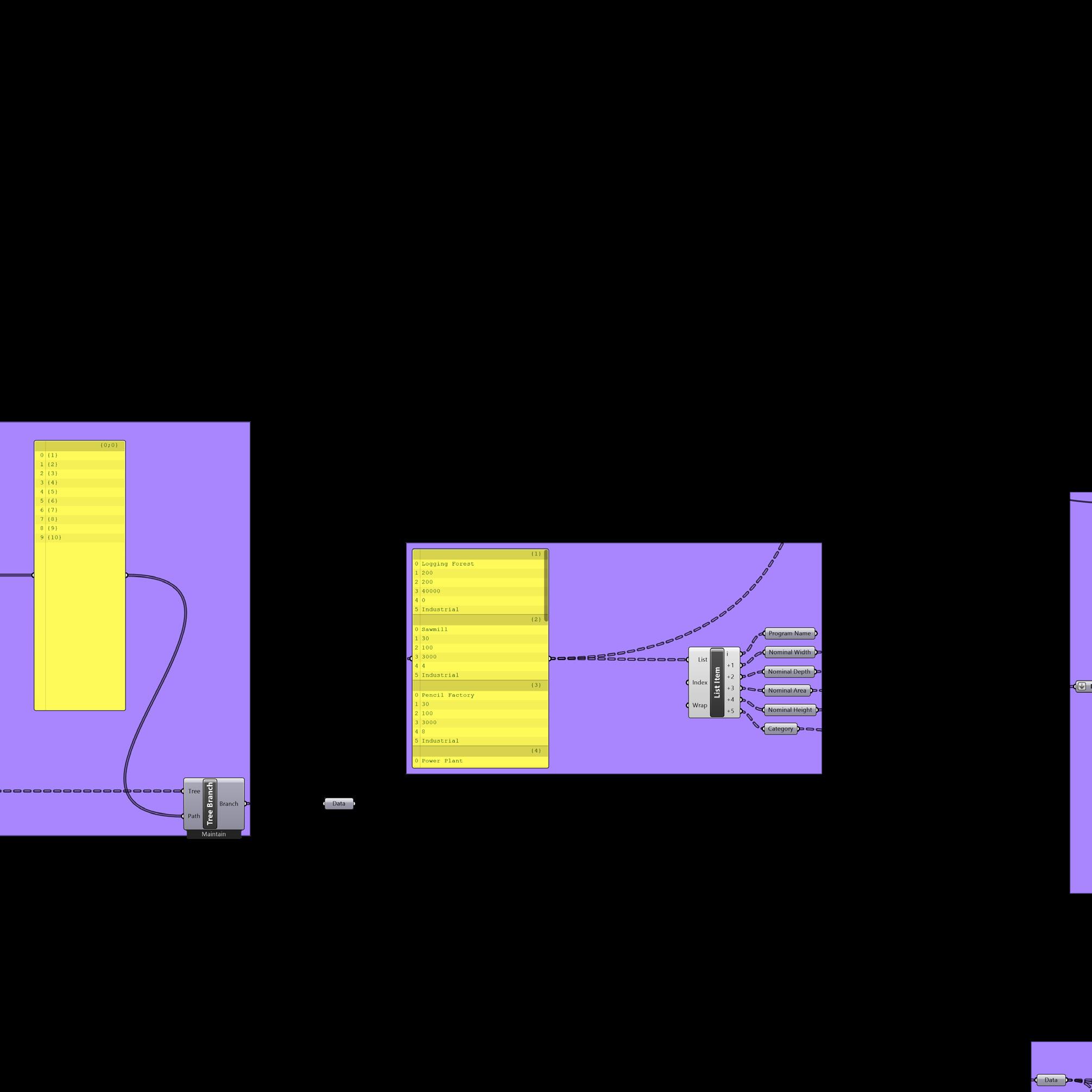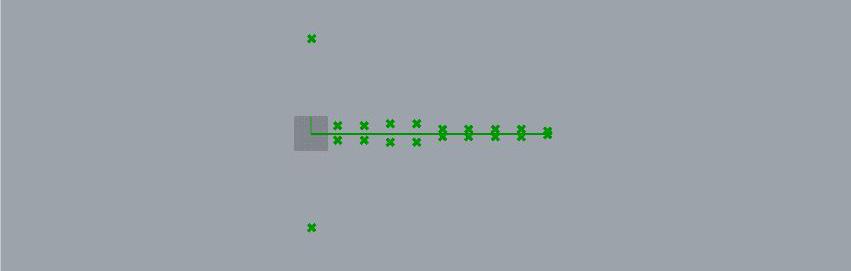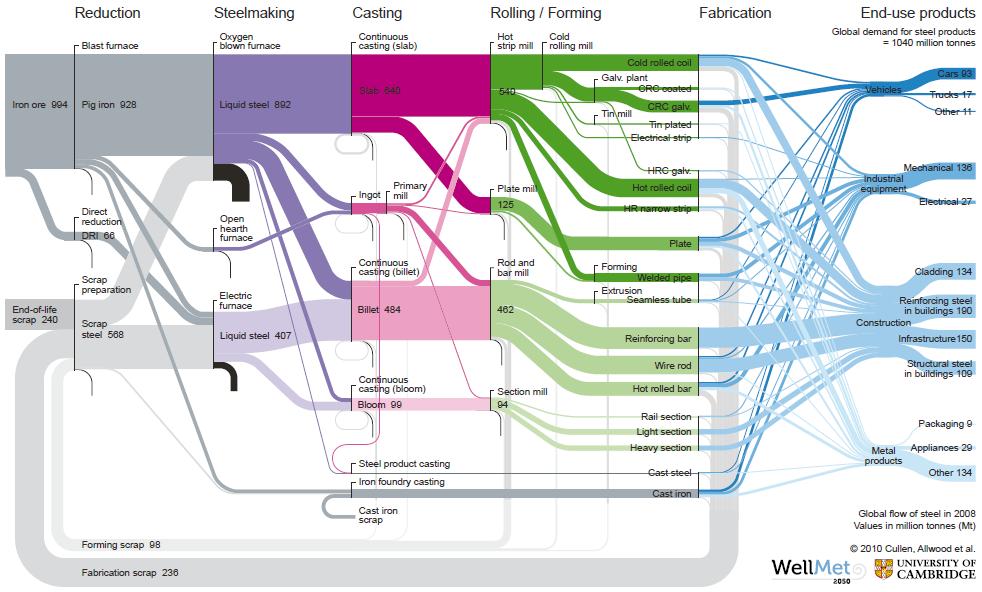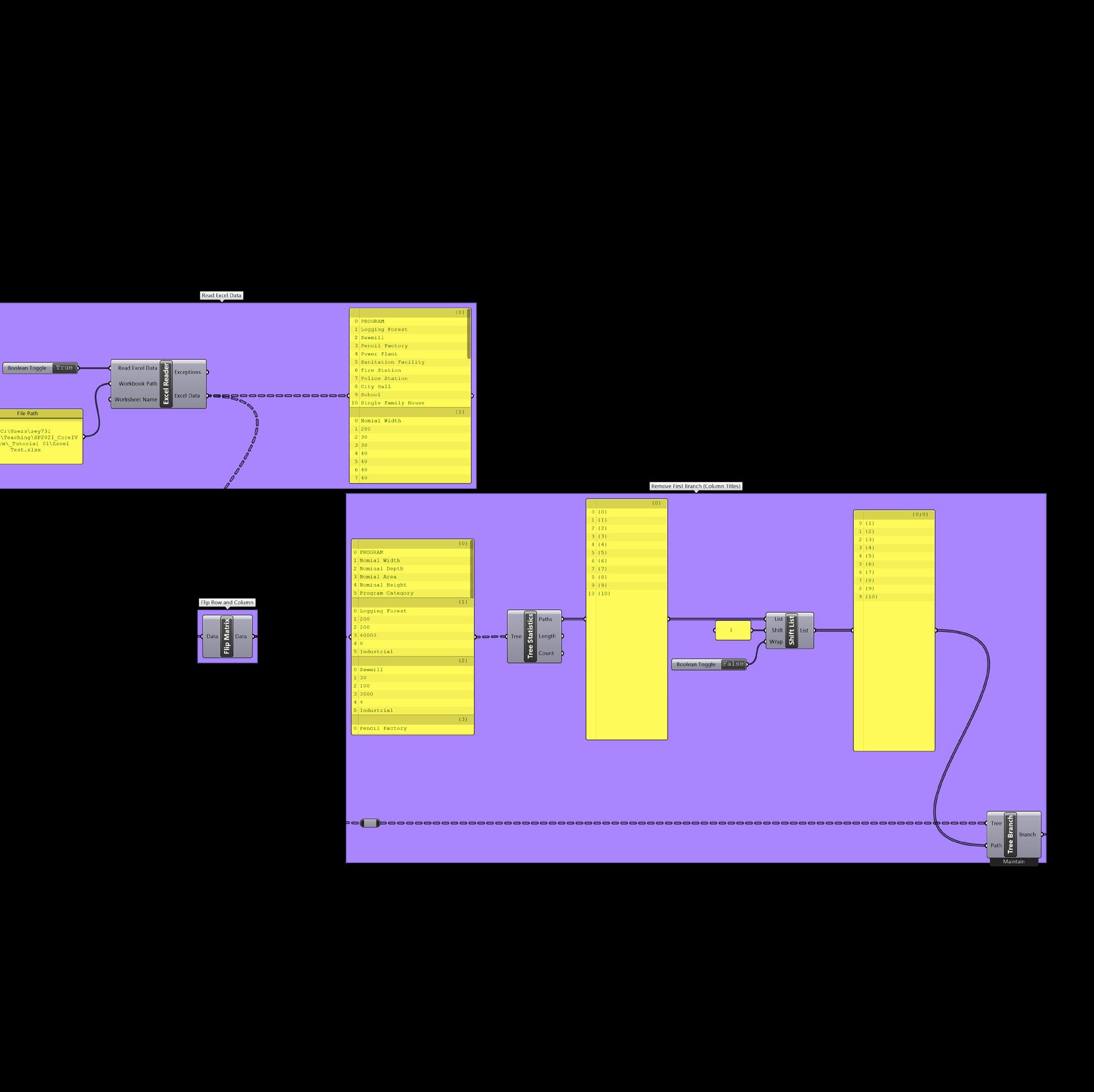
1 minute read
removing first branch
Removing the First Branch
7. You’ll see that the first branch of the flipped matrix (Branch {0}) contains the headings for each of the columns, which we will not need. For clarity, the screenshot on the right has a Panel connected to each of the components in the steps to remove the first branch.
Advertisement
8. Connect the Data output from Flip Matrix (or Panel connected to it) to Tree Statistics component.
9. Output Paths of Tree Statistics component will show you the index of each of the branches.
10. Connect the Paths output of Tree Statistics to Shift List component.
11. Connect “1” (this can be a Panel or a Number Slider component) to input Shift of Shift List component.
12. Set Wrap input of Shift List component to false (Boolean Toggle component, or “0”, or “false,” or right-click input and set false).
13. When you connect a Panel to the output of Shift List component, you’ll now see that Branch {0} has been removed.
14. Bring up Tree Branch component. Connect Data output from Flip Matrix component to Tree input of Tree Branch component, connect output List of Shift List component to Paths input of Tree Branch.
Removing the First Branch
15. Now you’ll see that we have the list from Excel, without the column headings.
16. Within each of the branches we now have 0: Program Name 1: Nominal Width 2: Nominal Depth 3: Nominal Area 4: Nominal Height 5: Program Category
17. You can separate these out by using List Item component, as shown in screenshot. Tip: When you zoom into List Item component, you can increase outputs by clicking on the small black plus sign.