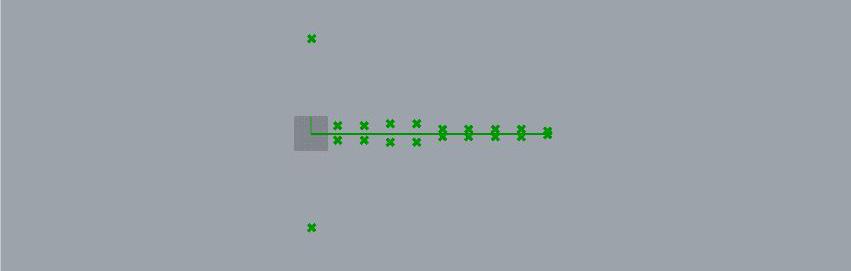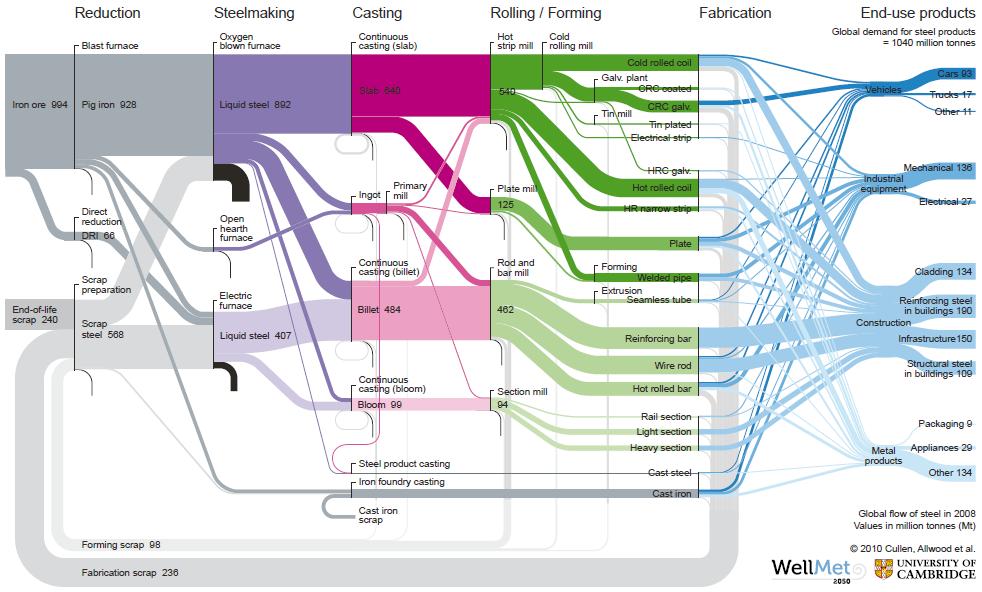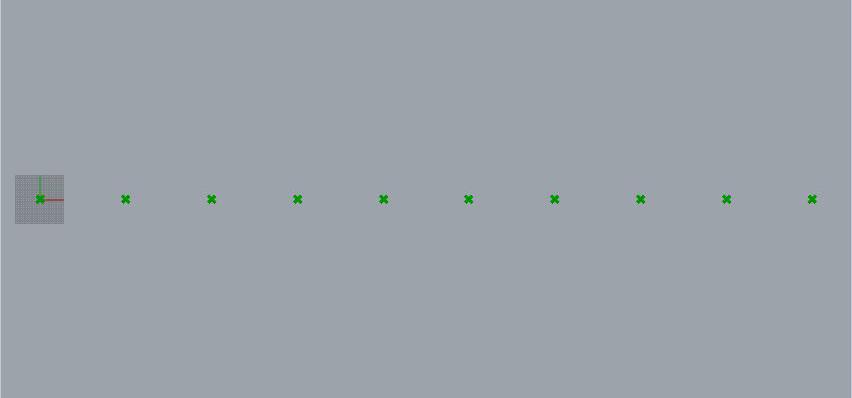
1 minute read
creating volumes
29. We’re going to create a series of volumes using the data from the Excel sheet.
30. First, let’s create a series of points, so that the created volumes aren’t overlapping each other.
Advertisement
31. Create a point at 0,0,0 (you can do this in Rhino, and set the point in gh. Or, you can set it directly by right clicking the empty Point component. Using the Series component, define the number of points you’d like to create and the steps in between them.
32. In this example, I’ve used the number of paths (which is the same thing as the number of programs) to define the number of points. Tree Statistics>List Length>Count input of Series component.
33. Connect to output of Series to Factor input of Unit X. Bring up Move component, connect the original point to Geometry input, and the output of Unit X to input Motion. This will now have created a series of points.
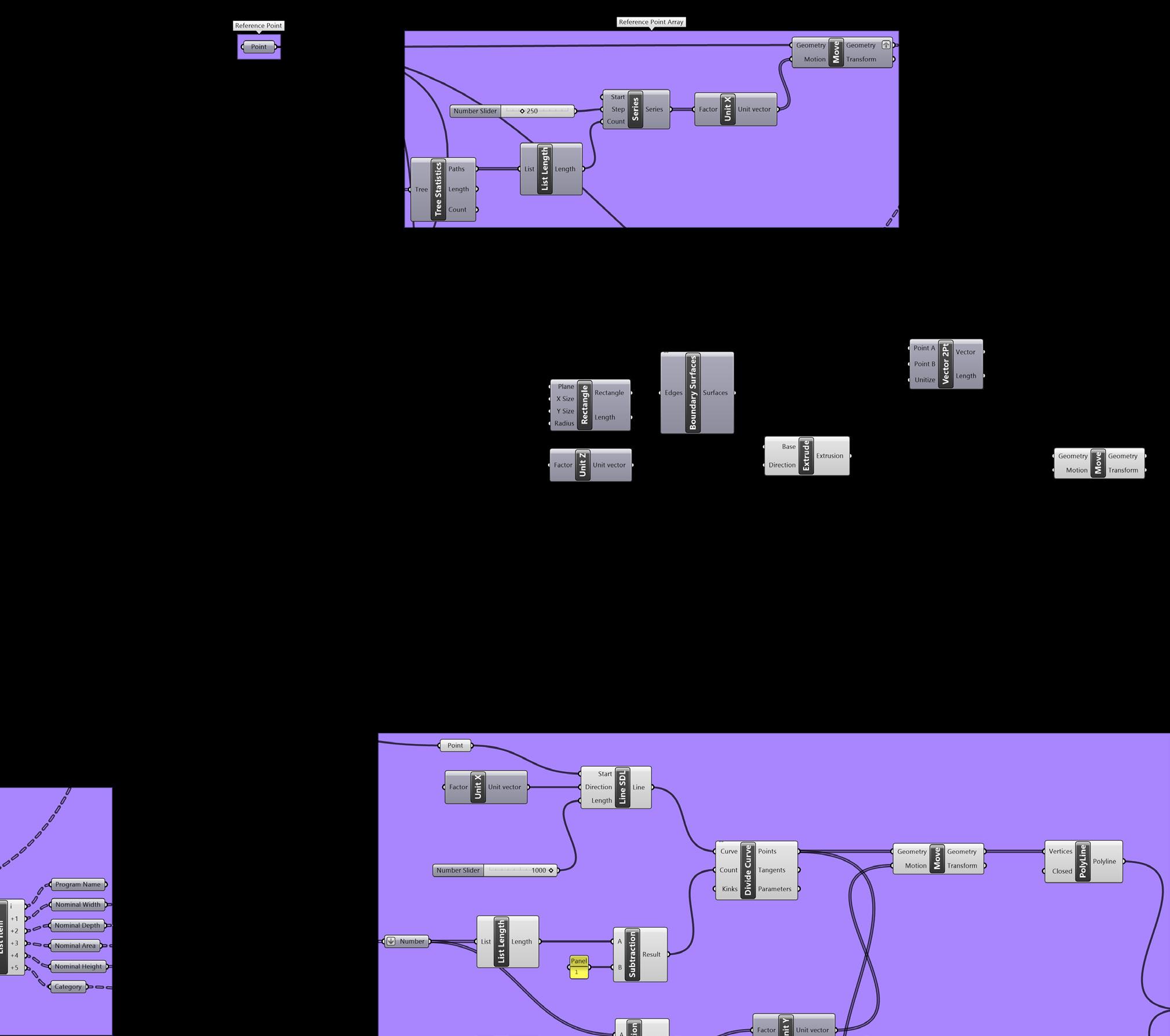
Creating Volumes
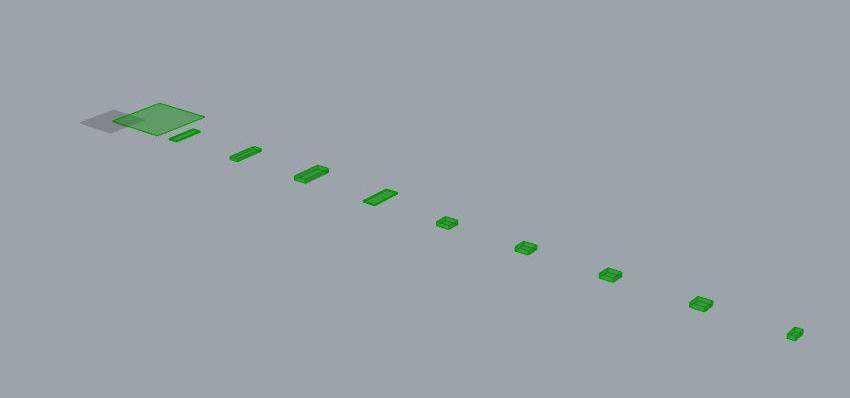
34. We’re going to create a rough rectangular volume for each of programs in the Excel sheet.
35. Bring up Rectangle component to draw the footprint of each of the programs, connect the 0,0,0 point to input Plane, Nominal Width to X Size, Nominal Depth to Y Size input of Rectangle component. Use Boundary Surfaces component to create a surface.
36. Use Extrude component to create a 3D volume. Connect the surface created in step 35 to Base input, and connect Unit Z component to input Direction. Connect Nominal Height to the Factor input of Unit Z.
37. Using Vector 2Pt component, create a movement vector from the single origin point to the series of points created in step 33. Move the volumes using this series of vectors, with Move component.