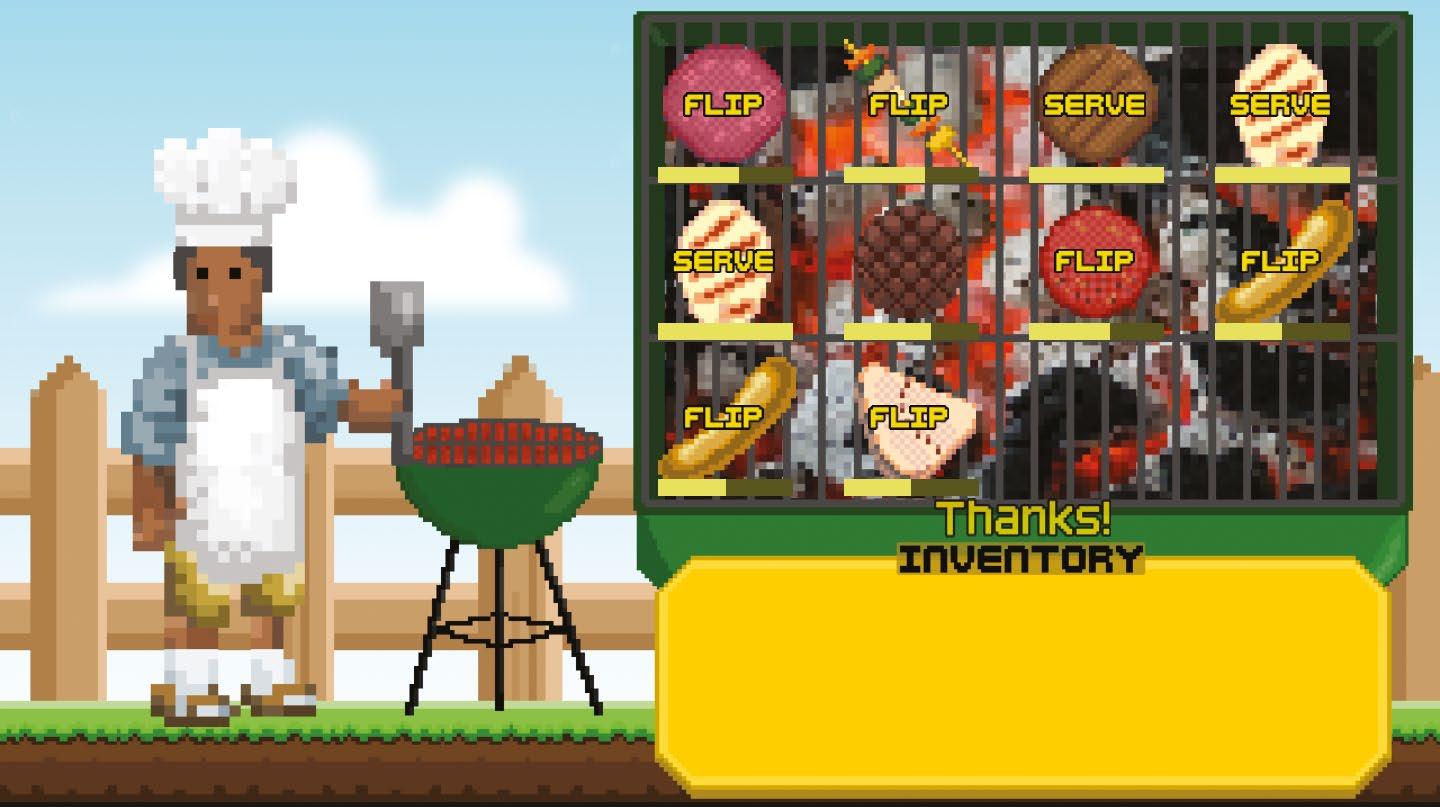Inside The MagPi magazine #96
25 No-problem projects. Put a new Raspberry Pi to good use with these inspiring, but do-able projects.
Build the ultimate home music system. Want house-wide audio without the price tag? PJ Evans has you covered. This Raspberry Pi touch screen system beats professional builds hands down.
Robot car test. We’ve got our hands on a PiCar-V Kit 2.0 and put it through some paces. Is this four-wheeled wonder the right robot for you?
10 summer projects. Beat the heat with these Raspberry Pi builds.
Run Windows 98 software. Boot Raspberry Pi to Windows 9x and run classic software with DOSBox-X. KG Orphanides has all the information you need to get the classic Windows experience on Raspberry Pi.
Stop motion and selfies with the High Quality Camera. Add a shutter button to your camera and use it to take pictures, and stop motion video.
Secure remote access. Access a Raspberry Pi remotely while keeping the open port hidden from prying eyes.