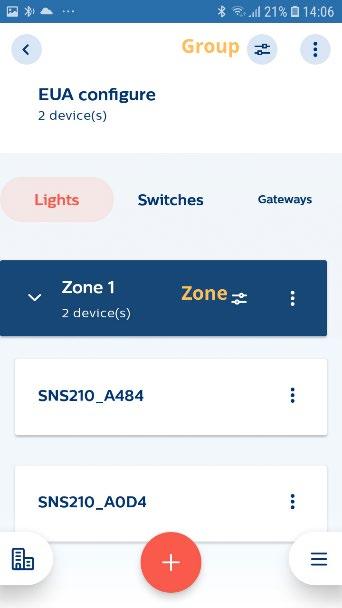
1 minute read
Generating QR Code
Purpose
To provide lighting control access for end users via smartphone or tablet with the MC control app.
How to do?
• Generating a QR code can be done on group or zone level. • To generate QR code for a zone click on the 3 dots on the zone tab and select “Generate QR Code.” • To generate QR code for a group click on the 3 group dots. • A QR is ready to be shared and can be printed for placement at the intended application area, making it accessible for scanning by an end-user.
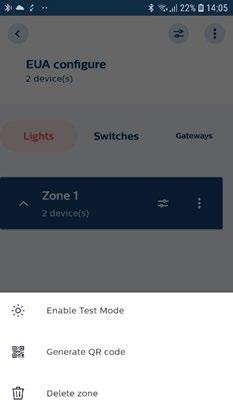

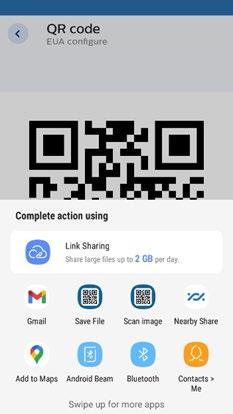
Remarks
• It is not supported to mix tunable white and single-color white lights in one group. • For QR generation the installer needs to be in range of the lights. • Within one group QR codes should be generated either for the whole group or for one or more zones, but not for the group and a zone. • The light settings of scenes 1 and 2 that show up with the MC control app, can be adjusted by setting scenes using a 4B switch before the QR code is generated. However, this adjustment of scenes for end user control is only possible if the firmware of the SNS210 MC sensors is FW 1.2.12. • For groups with MC lamps, QR codes for Philips MasterConnect Control app cannot be generated yet.





