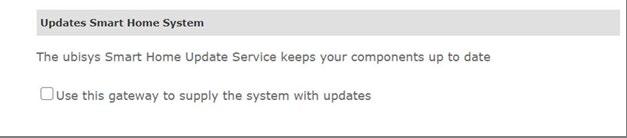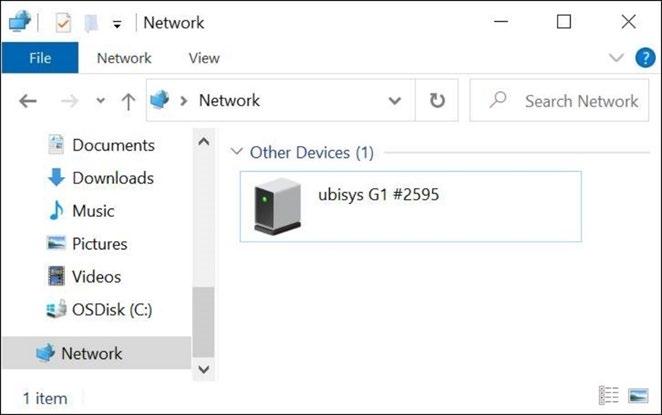
1 minute read
Annex 2: Disabling automatic firmware upgrades via the Gateway
• Automatic firmware upgrade needs to be disabled after the Gateway has been commissioned. • Gateway and smartphone/laptop need to be connected to the same local network, e.g., via a router. The Gateway is connected via an ethernet cable.
• The Gateway will then be visible on the Network on Windows explorer. • By double clicking on the Gateway icon, you will be taken to the gateway’s website.
Note: if no password has been set it is “admin”. • At the tab “Updates” please uncheck “Use this gateway to supply the system with updates”.