
2 minute read
Over the Air upgrade
Purpose
To enable a firmware update of MasterConnect components such as EasyAir SNS210 via the app without any effect on the existing group setup. Such updates may include new released features, security, and bug fixes.
How to do?
• A firmware .gbl file (or .zigbee file for MC lamps) must be stored on the smartphone. Please contact your Signify account manager to get access to the file. • Select the light, for which the firmware update is required. The current firmware version appears on the screen. Choose “Update”, “Upload file”, navigate to the saved SNS210.gbl file (or .zigbee file for MC lamps) on the phone and select it. Soon after, the upload process starts. When the upgrade is ready after a few minutes, a confirmation message is displayed. The new firmware version will be now visible.
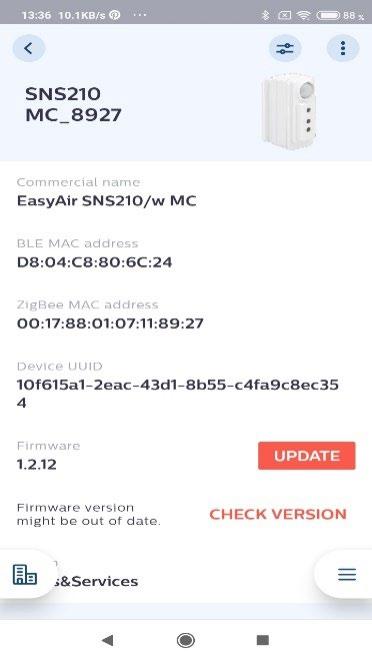




Remarks
• It is recommended to restart the smartphone to clean the internal BLE memory before starting the BLE upgrade process. • Do not interrupt the upgrade process. Keep the smartphone in close reach of the device getting upgraded. • At this moment, the upgrade is done at device level. • When a firmware upgrade is done, switch commissioning is lost. A recommissioning of the switches is needed. • If an upgrade fails, an error message is displayed. Please try again. It can happen a device updates, but the app does not reflect this, leading to failure of subsequent tries (in the last installation step). In such cases, re-commissioning is needed for the correct firmware version to be shown. • After firmware upgrade of SNS 210 MC from FW 1.0.5 to a higher FW-version, recommissioning is mandatory to make use of the latest functionality. After firmware upgrade of Xitanium 36W/m MC drivers from FW 1.1.12 to a higher FW-version, recommissioning is mandatory to make use of the latest functionality. • After ZigBee/BLE OTA to FW 2.0.20. recommissioning is needed when coming from FW 1.1.16 or earlier. • In case of a firmware update from FW 1.1.16. or earlier to FW 2.0.20. any switches in the system must be removed before the update is performed. After the update they can be recommissioned again. • If the MasterConnect system is used with a supported peripheral gateway it is also possible to distribute a firmware upgrade to the sensors via the gateway. Please contact your Signify account manager for support. • If group light behavior is set to “Eco-On level”, a firmware upgrade via the gateway will change the group light behavior to “Background light level”. To correct this change 1) navigate to the “Edit Configuration” menu 2) save the settings with group light behavior at “Background light level” 3) navigate to the “Edit Configuration” menu once again 4) change the group light behavior to “Eco-on level” and save. • After a firmware update, it can happen that the firmware is properly loaded but the new firmware is not yet shown on the device info screen. By clicking “check version” the app connects to the device and corrects the display if needed.





