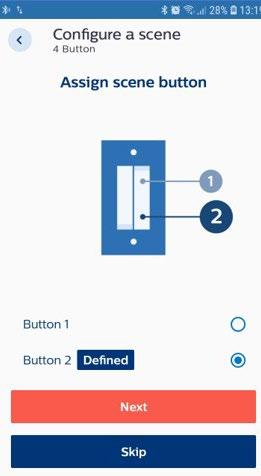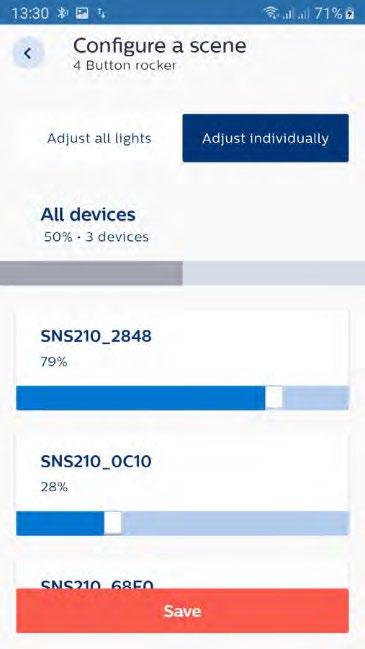1 minute read
Configuring scenes
Purpose
Different lighting configuration settings can be stored in scenes. With any 4-button wireless switch, up to 2 scenes can be configured. You may add multiple switches to a group, all belonging to the same brand but only 2 scenes will be supported across all switches.
How to do?
• Choose “Assign a scene” and the button with which that scene will be switched on and off. • The light levels of all the luminaires in the scene can be set individually or get the same value when set together. Test the scene setting by pressing the selected button of the wireless switch. • After that eventually a second scene can be set with the second button (if available on the selected switch). • Once all scenes have been configured and all light levels are as expected, tap “Finish”.