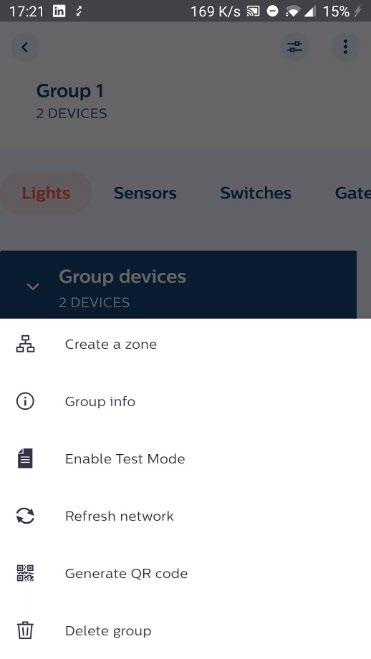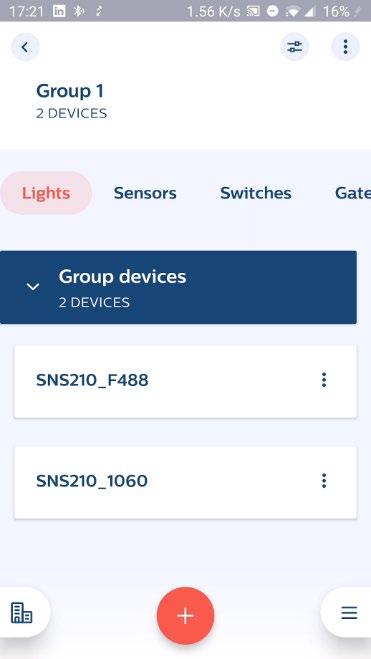
2 minute read
Energy Reporting
The Philips MasterConnect app can be used to retrieve energy usage reports at group level. Each reading stores the time stamp along with the total energy (in kWh) used by all the light fixtures in the group. The screen displays the previous and current readings along with the energy used for this time interval. The interval data provides a quick snapshot for the energy consumed for a desired time period, for example, 1 hour or 1month between readings. All the past reports are also stored in “History” and can be retrieved by the user at a later point. Light fixture energy data is for this report is read from the real measured energy counters of the Xitanium SR Drivers connected to EasySense SNS210 MC.
Following parameters are displayed: • Previous Reading: Time stamp (date and time) and the total energy used by the group of lights at the time of last reading. • Current Reading: Time stamp (date and time) and the total energy used by the group of lights at this reading. This number is set to zero at first commissioning of the group. • Interval: The time interval between above two readings and the energy used by the group of lights during this period. • Group Average Burning Hours: This displayed number should be ignored. This feature will be updated in a future app release.

Click on Group Click on three dots in right-top corner Click on “Group info” Click on “Generate new report” Click on “View history” to see the list of all energy reports files. Example report file is shown below
55



Remarks
• For SNS410 MC, and wireless drivers, energy reporting is limited to 20 devices. • In rare cases a report may fail to capture all the devices in the allotted time. If this happens, we recommend waiting for a few minutes and generating another report. The "current reading" number will always be correct when all the devices are captured. The Xitanium SR drivers in the fixtures maintain a continuous and accurate counter for energy used. • If the app indicates that the reported energy is not complete because a device has been missed, it is recommended to trigger “Refresh network” and then generate a new energy report: Select the group, select the three dots, and choose “refresh network”.