
1 minute read
Remove components from network – Safe Mode
Purpose
In some cases, for instance when a cell phone is lost, components cannot be removed via the standard method. In that situation, components can be reset via the Safe Mode.
How to do remove Sensors
The luminaires must be powered ON for more than 15 seconds. • Power OFF mains for more than 10 seconds but less than 15 seconds (disconnect device form mains) • Power ON mains for 2 to 3 seconds (reconnect device to mains) • Repeat above process for 4 times • On the 5th cycle, leave the fixtures powered ON at the end. You should see a short dim-down/dim-up signal. Sensors are now in Safe Mode. • Scan with “Device Maintenance” to discover the sensors that are now In Safe Mode and Reset them, see screenshots below:


Click on three LINES in right-bottom corner Click on “Settings” Click on “Device Maintenance” App will start looking for devices Click on “Select all” Click on “Reset” If Reset was successful, no devices in Safe Mode are found (if devices are still visible: press “Reset” again) If you want to add a light in a group, they are visible now








• In case a project is on several phones, a light reset on phone A via Safe mode is not automatically removed from the project on phone
B. If that light is recommissioned in the project using phone B, it is needed to reapply the configuration to the light for proper light behavior.





