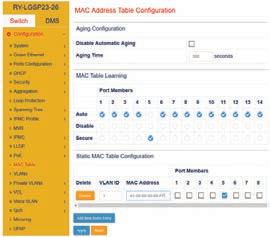
47 minute read
barox
PSI PRODUCT REVIEW 2021
Advertisement
For more information about barox Smart Sticky Enterprise-class network security and range of professional video switches, customers can visit: www.barox.ch/en or contact Clear Vision Technologies at www.cv-tech.tech or Oprema at www.oprema.co.uk barox Kommunikation AG, the manufacturer of IT switches designed specifically for the demands of video networks, employs ‘Smart Sticky’ MAC & IP address Enterprise-class network security

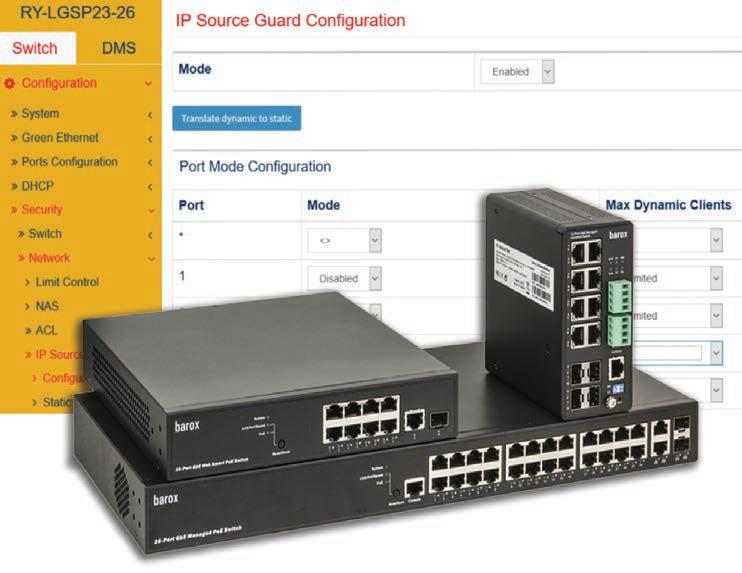
Supporting built-in cybersecurity on all barox RY-switches, barox powerful Smart Sticky MAC & IP address learning adds an additional layer of high security.
An easy automatic process via the barox DMS GUI, once configured, barox Smart Sticky learns the dynamic MAC addresses of all connected ports/devices and VLANS, turning them into secure MAC addresses, adding each secure MAC address to the running configuration and freezing them and their associated IP addresses – making them, ‘Sticky’.
Whilst traditional device protection via MAC filtering alone offers simple protection against unwanted network access, it does not, for example, protect against a widespread attack of ‘MAC spoofing’. Smart Sticky with its combined MAC and IP address protection provides advanced port and network security with Limit Control settings. With this functionality, Enterprise-class cyber and physical security is provided with the port being shut down in the advent of the unplugging of a camera/device.
Port security with Limit Control settings By learning the Mac and IP address of each and every port, it is not possible for a port to be hijacked. This prevents an ‘unknown’ device being able to access the network to attack the system for spoofing/phishing, preventing it from being used for malicious attacks. Only devices with a known MAC and IP address will operate on the network.
If non-managed switches are connected to terminal devices at the barox switch, Limit Control can be used to block free IP/Ethernet terminals and prevent access to the network ports of those non-managed switches.
“barox Smart Sticky provides a very high level of cyber and physical network protection for use within a wide variety of applications,” says Rudolf Rohr, barox Co-Founder & Managing Partner. “This is particularly the case where outdoor networks like car parks, would leave devices such as cameras open to threat, where they could be unplugged and a rogue device plugged in.
“On activation, the barox Smart Sticky function is able to learn the entire MAC and IP address configuration of all ports on a network. In addition, limits can be set to make sure that any unused ports are blocked, to prevent their use and access to the system, whilst active ports are fully protected against unauthorised usage too. Switch rules can also be set to govern specific port IN/OUT TCP streaming and a White/Blacklist set-up. And furthermore, any changes to network/device configurations need to be authorised to take effect.”
Bosch IP 3000i cameras. Extend smart video surveillance to general surveilance applications.

Bosch all-new IP 3000i cameras offer high-quality, 24/7 performance and something never seen before in such competitively-priced cameras; built-in Essential Video Analytics as standard. Micro dome, mini dome, bullet and turret options are available with resolutions of up to 5MP for indoor and outdoor use. This intelligent solution is an industry first for general, cost-effective video surveillance.
Find out more at boschsecurity.com
PSI PRODUCT REVIEW 2021
CCTV – TRIED & TESTED
An overview of some of the products we have featured in PSI independent test reports. This month we highlight recent CCTV reviews; products are listed in no particular order. As always, manufacturers and distributors have no input in the test reports or results

Bosch – Flexidome NDE-3503-AL
Part of the Bosch Flexidome IP 3000i IR range, this fixed dome camera is impact resistant to IK10 with IP66 protection rating and has a 1/2.9” 5MP CMOS sensor, 3.2 to 10mm motorised lens and a range of
“Essential” video analytic functions. It has a diameter of 137mm and height of 122.5mm. It has an operating temperature of 30°C to +50°C. Review: A very capable dome camera with a wide range of configuration options.

IDIS – DC-S6283HRXL
The DC-S6283HRXL dome is an external IP66, IK10 rated, 1/2” CMOS 2MP Lightmaster PTZ ONVIF compliant dome with 36 times zoom lens and long range IR capability. Review: A well featured PTZ dome with simple setup, excellent optical performance and enhanced IR illumination.

Concept Pro – CP-HSD20-AHD
This Concept Pro IP66 IK10 rated speed-dome is based on the Starvis 1/2.8” CMOS sensor, giving a 2MP (1920 x 1080p) image with a 20x zoom lens and in-built infrared illuminators with a stated range of up to 150 metres. A 30x zoom version is also available. The camera provides outputs for all the main analogue HD formats such as AHD, CVI, TVI along with the digital over coax SDI standard. Review: An interesting highly sensitive HD speed dome that gives a potentially easy route to changing from analogue HD to IP based viewing and control, compatible with all key analogue HD systems. Some of the camera’s core configuration options are not currently accessible via the browser but possibly may be included in a future firmware version.

Optio – OPA4ED28V12IRG
The OPA4ED28V12IRG camera is an IP67 rated, 4 Megapixel (2560H x 1440V) Eyeball style analogue camera with a varifocal 2.7mm to 12mm lens. It consists of an aluminium body and mount available in a dark grey or white finish. Optio products form a subset of the Vista range. Review: Working with all of the key analogue HD formats and providing up to 4MP resolution this camera is relatively simple to install and set up. When combined with a compatible recorder, this camera allows simple and cost-effective upgrades for legacy analogue systems using coaxial cabling.

SMOKE DETECTION
Hikvision – DS-2CD4A26FWD
This camera is a high-end outdoor bullet camera identified as part of Hikvision’s DarkFighter range. The camera offers very high sensitivity and 1920 x 1080p HD performance with pre-installed firmware to provide video analytic functions. These can be selected from options including Audio Exception, Defocus, Scene Change, Face, Line Crossing, Intrusion, Region Entrance, Region Exiting, Unattended Baggage and Object Removal Detection. Review: The wide range of detection methods mean that this camera can fulfil the majority of current security video tasks. Its builtin Infrared illuminator range and high sensitivity provide very good image quality even in challenging conditions.

Tyco – Illustra Flex IFS02P6INWIT
This Indoor HD PTZ dome is from the Illustra Flex range and has a 30 times optical and 12 times digital zoom range with IR illumination up to 25 metres. An external variant has IR support to 150 metres. Review: A very well constructed PTZ camera unit with straightforward connection and configuration. Some minor issues encountered with setup functions and lens performance but overall, good image quality and extended zoom range.

Hanwha Techwin – Wisenet XNV-8081RE
The XNV-8081RE is from the Wisenet X range and incorporates a PoE extender capability to simplify cabling infrastructure when installing a second camera within 80 metres of an existing position. The dome is based on a 1/2.8” 5MP CMOS sensor with a stated 0.07 Lux colour sensitivity and IR LED monochrome illumination. Review: A very installer friendly ONVIF compliant external dome camera with ease of set-up and an ability to simplify network cabling when retrofitting for additional cameras, installing two cameras to a single location or when needing to install an adjacent PoE device such as lighting or PIR detection.

Dahua – DH-SDT-5X225-2F-WA-0600
The DH-SDT-5X225-2F-WA-0600 is promoted as a 2MP Starlight IR Dual PTZ external network camera. It is from the Dahua WizMind range and is based on 2 x 1/2.8” CMOS sensors, one with a wide angle view and one with a 25x optical zoom lens. “Deep Learning algorithms” are used to support detection functions such as smart tracking of vehicles or humans with automatic filtering of false alarms. . Review: An interesting ONVIF compliant dome with high sensitivity and capable of tracking subjects while still maintaining an overview of the scene of interest. Good differentiation of targets to track humans and/or vehicles while preventing false alarms.

Uniview – IPC2325EBR5-DUPZ

Promoted as a 5MP WDR Starlight Varifocal IP67 network bullet camera, the unit is based on a 1/ 2.7” sensor with a 2.7 to 13.5mm auto-focus motorized zoom lens giving a horizontal angle of view from 93.28° to 28.56°.
Review: A versatile solidly built external bullet camera with a wide range of configuration settings. The security settings allow the camera to be suitably locked-down but the lack of a forced “strong” password is a concern; perhaps a future firmware update will remedy this.
PSI PRODUCT REVIEW 2021
PRODUCT TEST
What’s in the box? Test unit User manual Canvas carrying bag and shoulder strap Mains power supply / charger International power adaptors USB A to USB Micro B lead BNC to BNC lead 3.5mm jack to crocodile clip test lead 2-pin to crocodile clip test lead 5.5 to 4mm power jack lead Spare 2-pole telemetry connector Multi-meter test leads Flat RJ45 network lead Fibre-optic end adaptors Lanyard
This is a combination test unit for both analogue and IP CCTV systems. It is supplied with the essential test leads for configuration and analysis of the majority of installations. Its touch-screen control allows selection of a wide range of functions such as camera testing and set up, wireless network signal strength monitoring and multi-meter functions all in one compact unit. Two Li-Ion batteries are installed in the unit accessible at each side of the case rear. These are model DTBT3 with ratings of 7.4v 18.5 Wh. The manual states that these have no memory effect and can simply be recharged as required.
The unit is turned on or off by pressing the power button for more than two seconds. When turned on it displays the MaxxOne logo after approximately 8 seconds and then after 25 seconds the main menu appears.

Device options
The unit is touchscreen operated and has the following screen icons: ONVIF Test: For network device discovery over network link or Wi-Fi. Analogue Camera: Displays camera video in CVI, TVI or AHD formats. Network Tools: Identify devices on connected networks. Wi-Fi / RF Tools: Signal identification, strength measurement and spectrum display. Cable TDR test: Reflectance cable distance testing. Playback: Replay recorded video clips and JPEG snapshots. Data Monitor: To display telemetry data received. Signal Generator: For SD, HD-CVI, HD-TVI, HDAHD or HDMI. Colour bar output and signal input. OPM: Provides a measurement of received light level.
MaxxOne M1P-IPC-080
DMM: Digital multi-meter and component tester. Setup: Unit configuration.
A number of additional physical buttons are used to return to the main menu, set and activate full screen mode with a lower cluster for camera PTZ control.
Operation & performance
At first power-up it is necessary to set the time and date to suit your current time zone. This is by way of controls on the Setup (System Settings) screen. Plus and Minus on-screen buttons are provided for each element of the time and date. Through this menu option, the auto power-off can be set and the Backlight level set along with inhibiting the keypad bleep tone. A Cancel and Save button are then used to set or ignore the changes. The backlight has a level from 1 to 10 with a default of 8. The Auto power-off is from 5 to 60 minutes in 5-minute steps or Disabled.
ONVIF Test – the Power & connections tab allows device IP settings to be entered. These are set for the two network ports and for the built-in Wi-Fi, as static addresses or DHCP. The first RJ45 port (Green) is up to 1Gb and can be used to identify the source voltage of PoE enabled connections, this reported 45.8V from a test switch port. This source can also be used to power the device and re-charges the internal batteries.
The second RJ45 port (Blue) is also 1Gb with PoE available of up to 25.5W. The display shows the output voltage of 48V and the power drawn from the port. PoE cameras can therefore be easily tested by directly connecting to the unit. For cameras requiring a 12v feed the power demand via the power jack lead will be shown. Both ports show the current download bandwidth if sending images and indicate any packet loss figure as a percentage with colour coded icons.
The Discover camera function will identify ONVIF compliant cameras on the local network segment along with manufacturer name. After entering the username and password a snapshot will be captured to show the field of view along with its details including resolution, frame rate, coding and model number.
The Analogue camera option accepts inputs from CVI, TVI and AHD formats and provides coax or 2-wire RS485 commands in a wide range of telemetry protocols and baud rates from 150 to 19,200. The 39 protocols on the test unit were largely Far Eastern and American but there are
TEST
some old familiar ones such as Bosch, Molynx, Vicon and the three Pelco variants. For RS485, addressing and preset numbers from 0 to 255 can be selected.
Video and snapshots from the IP or Analogue cameras can be recorded onto the internal storage and replayed using the Playback option. Both modes allow for windowed or full-screen display. Video is stored as .mkv files with a date and time prefix. Snapshots are stored as .jpg images.
Network tools includes settings for the device’s IP address, mask and gateway address with a DHCP option. There are three tabs for Ping, Sniff and List subnet. Ping runs a continuous ICMP request to a specified IP address until stopped and continuously graphs the results on screen. Sniff identifies any broadcast packets from devices active on the network and can be useful for identifying unknown devices as they are added. List subnet scans the current subnet and identifies all devices present by MAC, IP address and response time.
The Network tools screen has a title of “Verkkotesti” so there is probably some additional cleaning-up of content required which will no doubt be handled by a future firmware update.
The Wi-Fi Tools section allows local Wi-Fi signals that are advertising their SSID to be identified. Graphic display of the 2.4 and 5GHz spectrums are shown with signal strengths and any connection details with an option to freeze the chart. The tester can be set as an access point if required with its own DHCP service.
The cable TDR test function gives readings in metres for each of the four pairs of the network cable. This test does not need an end terminator. Results are said to be accurate to 1 metre on lengths up to 130 or 200 metres depending on cable type so should be adequate for most network cable runs. Results for an approximately 53 metre run of Cat5 gave a result of 51.6 metres so pretty accurate for a non-scientific test.
The OTDR test for fibre is a simple measurement of received light level for wavelengths of 850, 1300, 1310, 1490, 1550 or 1625 nm. This does require a third-party reference light source however and is for indication only rather than providing calibrated results. It was noted that the “Differential Measurement” button showed as “Media Relativa” so similar to the previous language error requiring an update.
A data monitor option receives and displays RS485 telemetry protocol data with baud rate and display width selectable.
The signal generator outputs a colour-bar signal in SD, HD-CVI, HD-TVI, HD-AHD or HDMI formats. Both PAL and NTSC are supported at 50 and 60 hertz. Small windows show both the output image and any received input, so if a return path is available the output to input can be used to show path performance. The input can be taken to full screen using the SCR button.
The Digital Multi-meter functions are comprehensive with DC and AC voltage measurement up to 600V with auto-ranging and DC and AC current to 2A. Resistance has ranges from 2KΩ to 20MΩ. Capacitance ranges from 2nF to 20mF then finally a Diode and Conductivity function for simple device and continuity testing.
While these functions all worked well the variation of the 3 or 4 digits of the display after the decimal point did mean that some values, particularly for resistance could be difficult to read, however, an analogue pointer and history graph give a quick and longer-term view of results.
A Hold display function along with a temporary memory feature does allow results to be stored for analysis. The capacitance ranging was seen to switch between display suffixes so Pico Farad values may be shown as a fraction of micro Farads and micro Farads as milli Farads. As long as you can work out the relationship of these suffixes, the results are very good. The diode test shows the forward conduction voltage and can be used for conventional diodes and LEDs.
Once video recordings or measurements have been stored on the device, you can enter USB disk mode to copy or move these to a PC. Video and meter information is stored in separate folders such as “cctv”, “DMMData”, “networkTest” and “OPMData” with screen grabs being in .png format and history measurements as .csv files for import into spreadsheets.
Double pressing the Power button will illuminate / extinguish 2 x 38 lumen white LEDs in the case top for local illumination.
Conclusion The M1P-IPC-080 provides comprehensive test features and should limit the need to carry multiple test items to site.
The shoulder strap for the case and the lanyard for the device help with working in difficult locations.
The ability to directly power and interrogate PoE cameras in the field should save significant time in setting-up systems. Battery status is clearly shown on each of the screens so operational time is clear.
The ability to save snapshots or video from the camera directly or via the network would simplify the task of capturing images for Rotakin or NORMAN measurement purposes.
A very useful addition to the installation or commissioning engineer’s toolbox.

NOTE: This PSI Product Test was carried out by an independent third party, not editorial staff. The manufacturer had no input in the review or the final result
9.0 out of 10
PSI PRODUCT REVIEW 2021
PRODUCT TEST
Optio - OPDVR04-1TB
What’s in the box? DVR Power supply unit Quick Guide
The OPDVR04-1TB DVR is a 4-channel analogue digital recorder from the Vista Optio range. It is compatible with cameras using CVI, AHD and TVI HD formats, CVBS or selected IP streams including ONVIF compatibility. Monitor output is by VGA or HDMI connection.
This model includes two additional IP channels and is supplied with a 1TB “Purple” surveillance drive fitted, 2TB and 4TB options are available.
For larger systems an 8 channel (plus 4 IP) with 2, 4 or 8TB drive is available or 16 channel (plus 8 IP) with 4, 6, 8 or 10TB drives can be supplied. All IP channels are capable of supporting up to 8MP streams.

Getting started
The DVR is supplied with an external 12v DC power supply of the direct plug-in variety. The unit requires a mouse and optionally a network connection and once powered up after a short duration shows an Optio splash screen followed by a setup Wizard. This takes the user through a series of configuration items starting with the password, unlock pattern and password protection routines. The password must be between 8 and 32 characters and use at least two character types. A well-presented on-screen keyboard is used with mouse control to set the password and other text inputs. This changes to show the case of the characters and has a separate numeric keypad section making it very user friendly. Password strength is indicated by a coloured bar beneath the entry.
Three password reminder questions can be set, these are selected from a drop-down list of 6, 7 then 8 questions respectively.
An “Auto check for updates” option is then given. This appears to require the sending of device information to the supplier for verification purposes. This is followed by a General settings screen for Auto log-out timing and authorisation for monitoring of channels when logged out, Date & Time including NTP, Network configuration, P2P remote access, Encoding settings, Snapshot storage, Hard Disk overwrite and Scheduling options.
Operation
Once configured, the DVR is intuitive to use if familiar with video recorders. The display initially shows a quad view and segments can be expanded to full screen with a left mouse button double-click. The right mouse button is used to call up the DVR’s on-screen quick menu that gives access to the main menu or step back to the previous screen or view.
Camera control is over coax using HDCVI commands or serial commands with a wide range of serial protocols and baud rates supported from the unit’s 2-wire RS485 port.
This is a very compact unit that supports just one SATA internal drive but can link to external storage if required. A small internal fan can be set to “Always On” or “Auto” but is extremely quiet in operation.
The 4 analogue inputs can be set up for Auto, CVI, AHD, CVBS, Other input or IP stream. Adding the additional 5th and 6th IP channels requires a re-boot and then these channels become available in the relevant menu options. An additional View 6 option is shown in the quick menu and displays as a large channel 1 image with the other 5 arranged clockwise around it. Images can be moved around the segments to suit the preferred layout.
All menu items are context related so for example will only show the maximum available resolution for the connected camera in drop-down listings.
Menu options
The quick menu options are for Main menu call, Search, File backup, PTZ, View 1, View 4, Previous
PROFESSIONAL TEST
Screen, Next Screen, Camera Registration, Manual (record & alarm output) Auto Focus, Colour Setting and Image.
The DVR’s main menu has the basic user feature icons at the top of the screen with configuration management feature icons below.
The top icons access the following functions:
Video: view, search and play recordings
Alarm: view, search and configure alarm actions
Backup: search for and backup video files
Display: configure resolution and display settings
Audio: configure audio and import audio files
The lower screen icons provide the following management functions:
Camera: Image, Encode, Overlay, PTZ, Channel type, Registration, and Coaxial camera upgrade
Network: TCP/IP, Connection, Wi-Fi, 3G/4G, PPPoE, DDNS, Email, UPnP, SNMP, Multicast, Register, Alarm Centre and P2P.
Storage: Overwrite & auto delete, Scheduling, HDD Manager, HDD Detect, Recording estimate, FTP
System: General, Security, System Maintenance, Import/Export, Default, Upgrade
Account: Users, Groups and ONVIF Users
Info: Version, Log, Event, Network, HDD, Channel Information and BPS
The BPS option shows the individual channels bandwidth demand in kilobits per second with a small graphical representation over time.
Performance
Navigation around the quick and main menus is very effective to access all features. Linking to the unit via a network browser gives access to all the key menu features and configuration. On live view from the quad view selecting a segment will show that as a full screen and if selected again gives a full-screen view of the channel, a further selection returns to the quad view.
Compatible cameras can be controlled and configured from the PTZ sub-menu.
The playback system is supported by a very good transport mechanism. This has the following controls beneath the display window; Play Forward / Pause, Stop, Play Backward / Pause, Previous Frame, Next Frame, Slow Playback, Fast Playback, Previous Day and Next Day.
Slow Playback speed is selected from x1/2, x1/4, x1/8 and x1/16. Fast Playback is x2, x4, x8 and x16.
Volume, Smart Search, Snapshot, Add Mark are followed by Video Clip start and end selection times and a backup command for saving to a USB device. The Smart search feature can use General, Alarm or Motion, with motion detection being set with an on-screen selection grid for selecting an area of interest if required.
The timeline is well laid out and can display a period of 24, 2, 1 hour or 30 minutes. It clearly indicates the replay time and shows other times below the mouse pointer, making selection of exact times very easy.
To the right of the replay screen is a recording source selector, a Calendar and a Camera selector. Cameras can be synchronised for playback or run with separate time references.
A good level of system security is provided including Network Access White and Black lists to limit the large number of connections possible.
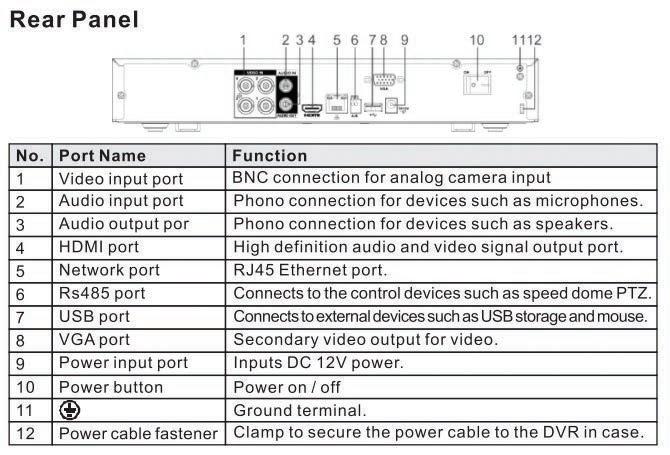
Conclusion A well featured 4 + 2 channel compact HD analogue recorder with the capability to selectively be converted up to a 6 channel IP device. Extremely clear playback facilities make event review a simple task.
9.0 out of 10
NOTE: This PSI Product Test was carried out by an independent third party, not editorial staff. The manufacturer had no input in the review or the final result
PSI PRODUCT REVIEW 2021
PRODUCT TEST
What’s in the box? Dome camera assembly Top mounting plate Wall bracket with gasket and securing screws Heavy duty wall fixings Steel safety lanyard Power supply IEC type 15 to Euro type “F” power lead Allen key RJ45 waterproofing cover Insulating tape Pair of gloves Installation guide and legal information The DH-SDT-5X225-2F-WA-0600 is promoted as a 2MP Starlight IR Dual PTZ external network camera. It is from the Dahua WizMind range and is based on 2 x 1/2.8” CMOS sensors, one with a wide angle view and one with a 25x optical zoom lens. “Deep Learning algorithms” are used to support detection functions such as smart tracking of vehicles or humans with automatic filtering of false alarms.
A sticker in the accessories pack provides a QR code and web address for Manuals and Downloads.

Getting started The camera is High Power PoE capable (40W max) or can be fed from the supplied 36-volt 2.23A power supply unit. The supplied lead was a
Dahua - DH-SDT-5X225-2F-WA-0600
European “Schuko” mains plug to the notched (Type 15) IEC connector (kettle type) so a standard IEC equipment lead couldn’t be used. So, if an adaptor is not available you may need to replace the mains plug.
The dome is relatively heavy at around 9kg so must be handled with care, especially as the lower dome rotates freely when unpowered. With the Wall bracket firmly fixed in place, the dome’s top plate is secured to this using the 3 Allen securing screws that are provided along with the mounting gasket in a bag within the bracket. Although the top of the plate appears at first to be threaded it is simply pushed up into the bracket and the screws then locate into its central channel to hold it in place. The dome assembly can then be hooked onto a hinged bar on the top plate. The lanyard at this stage is fitted between the bracket and the dome to provide an additional level of security against dropping. With the dome hooked in place there is ample space for making off the connections for the network, power, and any auxiliaries such as alarms and audio. Once completed the dome is raised up and secured to the top plate with 4 captive Allen bolts.
Once powered-up the dome runs through a short power-up and position calibration routine. A default IP address of 192.168.1.108 is used and DHCP is disabled. Initial setup is performed using a web browser or the Config tool from the Dahua website. At first connection a strong password is enforced before commencing, with an option to enter an e-mail address for a password recovery process. Further options are available for P2P connectivity and auto-check for updates of firmware.
A Micro SD card of up to 256GB can be fitted for local storage. This is accessed at the rear of the dome and can be exchanged while in situ. However, the cover plate which has two captive crosshead screws securing it, is not tied to the dome so it and its waterproofing seal may dislodge, so this operation must be handled carefully. Video files are stored in .dav format and can be reviewed using the Dahua Smart Player software.
The dome is supplied with a wall-mount bracket, but ceiling and pole mount options are available.
Operation This is an unusual arrangement in that the dome has two elements to consider, firstly in the upper section a “Panorama” camera that has a fixed
TEST
wide-angle lens with a 30° Tilt range that has continuous 360° rotation. The lower section has a more conventional dome appearance with a “Detail” camera fitted with a 25x zoom lens that can tilt from +10° to -90° from horizontal and with a pan range of 250°. This means that the Detail camera can be panned 125° either side of the vertical centre of the Panorama camera’s view. The Panorama camera’s horizontal field of view is 53.7° and vertical is 28.7°. So this camera can view down to approximately 45° which suits its requirement to provide a perimeter overview. The Detail camera can view from above the horizon to directly below the camera so can be used to fully track subjects. An auto-flip function is included.
The browser live view shows both images by default as a PiP (picture in picture), the bandwidth of each is shown in the top left corner with the resolution at the right. Tabs along the top are for selecting Live, Playback, Setting, Alarm and Logout. Icons above the image window select; Manual Position, Regional Focus, Relay Out, Digital Zoom, Snapshot, Triple Snapshot, Record, Audio and Talk. To the right of the live window is a PTZ control block with speed selection; lens controls appear when the Detail camera is selected. Below this are additional PTZ Functions for Scan, Preset, Tour, Pattern, Pan, Assistant and Go To (specific coordinates).
Icons below the live window select; Image Adjustment, Full Screen, Aspect ratio, Fluency, Rules Info, PTZ, Anti-Aliasing and picture display (Split screen, Individual, Quad or PiP formats).
Mouse control can be used for Pan and Tilt dragging on images and the detail camera allows a box selection for zooming in to a selected area.
The website provides a 26 page “Installation Manual” for the Speed Dome, though this largely covers cable types and connection details, but it does give good lightning protection information and Cybersecurity recommendations. The 190 page “User’s Manual” is rather generic and doesn’t give sufficient overview detail on optimising the relationship between the two cameras’ settings. Additional tools are available for download including a Configuration Tool for device discovery and initialisation, a Smart Player for replay of video files and a Smart PSS that provides “small batch” video management and storage.
The cameras have an Auto-Reboot feature that was set to activate every Friday at 04:53, but this can be changed or inhibited in the System submenu. Apps are available for iOS and Android with simple QR code configuration for mobile connections.
Performance Both cameras have high sensitivity, performing to the level of typical “Starlight” type sensors. As is often now the case an absurdly low minimum illumination figure of 0.005 Lux colour and 0.0005 lux B/W is stated with no validation. The wide dynamic range is good at a stated 120dB and has the advantage of a slider setting to vary the amount required for the scene.
The dome has four infrared LED sources and four white light LEDs. The white LEDs are categorised as Near and Far with either pair capable of being varied from 0 to 100% or if both used a maximum of 100% split between the two pairs. The infrared LEDs are controlled on a Smart IR basis relative to zoom position. The visible light has a range of up to 30 metres and the infrared is rated up to 100 metres.
The zoom lens with a focal length of 4.8mm to 120mm gives a horizontal field of view of 59.6° to 4.8°. DORI distances are given in the datasheet.
Preset position calling is extremely precise with a pan accuracy of better than 0.05° measured. Pan preset speed is up to 242°/s for the Panorama and 430°/s for the Detail camera. 300 presets can be allocated and named.
Each camera has a Main stream with a resolution of 1920 x1080, 1280 x 960 or 1280 x 720 and a Sub stream that can be set to D1 (704 x 576) or CIF (352 x 288). Streams were set to CBR (Constant Bit Rate) by default but these can be changed to Variable for reduced bandwidth on most scenes.
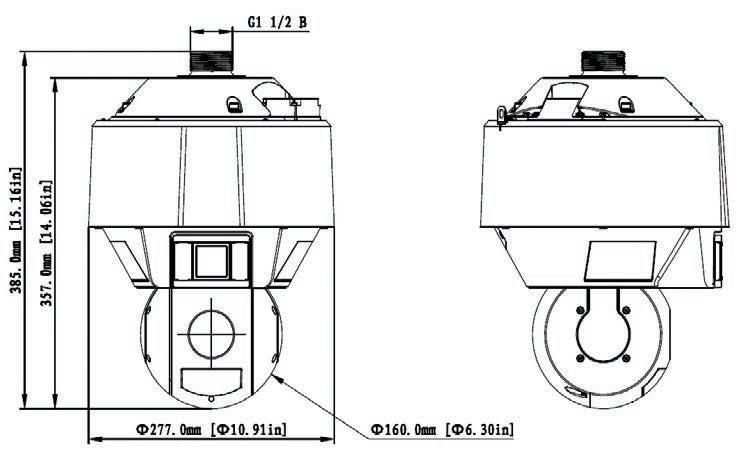
Conclusion An interesting ONVIF compliant dome with high sensitivity and capable of tracking subjects while still maintaining an overview of the scene of interest. Good differentiation of targets to track Humans and / or Vehicles while preventing false alarms. With both infrared and white light for discrete or overt observation.
NOTE: This PSI Product Test was carried out by an independent third party, not editorial staff. The manufacturer had no input in the review or the final result
8.0 out of 10
PSI PRODUCT REVIEW 2021
PRODUCT TEST
What’s in the box? Dome assembly Top plate Mounting adaptor Allen wrench Ferrite core Connectors (3, 6 and 15 way) Waterproofing items Quick guide

The DC-S6283HRXL dome is an external IP66, IK10 rated, 1/2” CMOS 2MP Lightmaster PTZ ONVIF compliant dome with 36 times zoom lens and long range IR capability.
Getting started
The camera must be powered from a High Power PoE source capable of supplying 75W or the supplied 24v AC power supply. This power supply was fitted with a 2-pin Europlug for mains connection and a flying lead for the 24v AC output. The 24v supply is rated to 4.5A. Much of this power demand relates to the internal heater as the specification sheet gives an operational PoE demand of 27.9W without the heater active and 55.2W with it on.
Not the easiest of items to deal with as it weighs over 7kg and is supplied without a mounting bracket. The collar and mounting adaptor are quite small so handling can be problematic if setting-up in a workshop environment.
Connections are made into the top plate onto a pcb under a fold-down plastic cover that includes the 25-way “D” type connector used for all interconnections with the dome. The cables must
IDIS - DC-S6283HRXL
be fed through a relatively small hole (19.6 mm diameter) in the base, so cable types must be chosen carefully to allow access if all functions including alarm and audio are used. Three connectors are used for external connections; a three pole for 24v AC power, a six pole for the audio input, output and CVBS output, and a fifteen pole for 8x alarm inputs and 2x alarm outputs. The dome fixes onto the top plate by aligning a notch on the body to ensure mating of the 25 way connector and then a slight turn to lock the dome in place. It was felt that the “Lock” word above the notches was confusing as it appeared to suggest an incorrect rotation. Three captive hex screws are then fastened to secure the dome in place. A clipped lanyard is then used to connect to the mounting bracket to provide additional protection.
A range of optional wall, corner, pendant and pole mounting brackets can be supplied.
Operation When powered, the dome runs through a calibration routine to establish its datum points. Once complete the dome leaves its camera looking straight down but this can be replaced with a move to a Home setting during configuration taken from one of the 256 preset positions available.
If connecting to the camera with a web browser (DHCP is set by default), you are prompted to run the IDIS WebGuard software before continuing. At first connection you are unable to access the camera as there needs to be a unique password set. This must be set using the IDIS Discovery software that is downloaded from their website, though the supplied Quick Guide is not clear on this. Once discovered the individual camera can be managed and a password set for the administrator level user. This password must be 8 to 16 characters long and include three character types.
Ideally, when used with an IDIS DirectIP NVR the setup is simplified.
From the Live browser window, a Remote Setup icon loads a configuration page following entry of the camera’s login password. The Live page stays active so any changes can be immediately viewed once saved.
Initially the time was displaying the U.S. Eastern time zone of GMT -5 hours with the date shown in year, month, date format. The date format could not be changed from this to either UK or USA convention. It was assumed this may be
due to the firmware being an early version as this was reporting as v1.1.1 (November 2019) but downloading the latest 1.1.2 version (July 2020) from the website and uploading this to the dome still did not allow the date format to be changed. Time setting however was easily updated and set to an external time reference.
The camera has a good dynamic range, and this can be further electronically enhanced.
Up to four video streams can be configured. Edge storage and Smart failover being provided using a micro SD card of up to 256GB. The cardholder and a factory reset switch are readily accessed beneath a small cover plate.
Two-way audio is supported along with storage of pre-recorded alarm messages.
Black & White Mode and the IR cut filter are independently selectable or can be set to Automatic or scheduled to suit the application.
An image stabilizer is available, this is of the electronic variety and so removes approximately 10% of the screen height and width when used. As long as a sturdy mount is provided, this feature should not be necessary.
Menu options
The set-up menu window is simply laid out with the following options down the left hand side of the display:
Quick Setup: - basic setup options for Language, Name, Date & Time, Network addressing, Video & Audio streams.
System: - general settings and import / export, Date & Time and User Group settings.
Network: - IP, FEN (mDNS), Port & QoS, Bandwidth control, Security, IEEE802.1x.
Video: - Camera settings, Streams, Webcasting, MAT (Motion Adaptive Transmission), Privacy Masking and PTZ settings.
Audio: - Input / Output, Codec type, enabling and volume settings.
Event Actions: - Alarm Out, E-mail, Remote callback, Audio alarm messages, FTP upload and Record.
Event: - Alarm In, Motion Detection, Trip Zone, Audio Detection, Tampering, Auto Tracking and System Events.
Each of the menu options begin with an Overview page showing the current settings for that selection. Most changes require a Save to enable the change.
Performance
The 36x zoom lens has a range of 6 to 216mm giving a horizontal field of view of 59° to 2.04° and vertical of 39° to 1.04°. The use of a flat window in front of the lens ensures there is no additional image distortion. Auto-focus is good and can be manually overridden if required. For night vision the unit has two infrared emitters, mounted behind lenses to the side of the optical lens, a light sensor is mounted on the front panel for switching level. A motorised racking system allows the IR to track the zoom position to provide a highly concentrated IR beam when in telephoto mode. The specification states a 350 metre IR range and illumination of a subject at 250 metres was readily observed in testing.
Both Pan and Tilt speed are variable from 0.02 to 240°/sec with preset calls at up to 360°/sec. Zoom related proportional speed allows good control when zoomed in.
Good resolution is obtained from the 1920 x 1080 (16:9) sensor and colour sensitivity is good with a stated figure of 0.1 lux but monochrome mode would normally be entered way above that level.
The event set up is relatively simple to configure with a good range of options for a PTZ camera. The auto-tracking of subjects is particularly easy to set up but can be confused by vegetation so care must be taken to ensure the observed scene is clear.
Up to eight privacy zones can be set and these track well with camera and lens position.
Remote connection Apps are available for both Android and iOS devices.
The defog feature was found to work well with low-contrast night scenes, enhancing the image detail.
Motion Adaptive Transmission can be implemented to reduce the frame rate until scene motion is detected; this significantly improves storage efficiency.

Conclusion
A well featured PTZ dome with simple setup, excellent optical performance and enhanced IR illumination.
8.0 out of 10
NOTE: This PSI Product Test was carried out by an independent third party, not editorial staff. The manufacturer had no input in the review or the final result
PSI PRODUCT REVIEW 2021
PRODUCT TEST
Zyxel - GS1350-6HP

What’s in the box? Network switch Power supply European (Type F to IEC) power lead Quick-Start guide Warranty, Safety & Conformance documents Screws and wall-fixings
The Zyxel GS1350-6HP is a “Smart Managed Switch for Surveillance” with hardware and software designed specifically for surveillance camera use. This 6-port version has five PoE enabled ports and one SFP socket. All ports support up to 1Gb data rate with a 12Gb/s switching capacity and a 60-Watt PoE budget. 8, 16 and 24 port versions are available, each with 2 SFP sockets and PoE power of 130W, 250W and 375W respectively.
Getting started The supplied Quick Start Guide provides basic connection details and suggests downloading a network utility called ZON for ease of network discovery and initial access to the device. A default IP address of 192.168.1.1 is set but DHCP is enabled so the address should not clash if connected to an existing network using this subnet. The supplied 55 volt 1.3 Amp power supply feeds the unit, on the front are the five main RJ45 ports and an SFP socket for an optional wired or fibre uplink module. It is strongly advised to connect a valid ground cable to the M4 ground screw on the rear of the unit before connecting network cables. Once powered, simply plugging network devices in will allow immediate communication.
The Zyxel website has a number of additional documents that users should download; these include, along with the usual Data Sheet and 2page Quick Start Guide, an 83-page Handbook and a more detailed 343-page User’s Guide. The handbook describes the majority of functions within the switch and has helpful test methods included, so should provide much of the information required, the User’s Guide gives greater details.
Operation The real benefits of this switch become clear when you connect and configure it using a web browser. The initial page requests the Administrator username and password. The default password is a simple 4 digit code and changing is not forced but reminders are given at every login if it is not altered. As this device is aimed at the security market it would perhaps be advisable to enforce a change to a “Hard” password at first use.
Along the top right of the browser window are lined up quick access buttons for Refresh, Save, Status, Wizard, Logout and Help. The Wizard can be used to quickly change the password and SNMP community name and gives access to some basic port protection, VLAN and QoS settings.
Unlike security industry products, it is a feature of many managed switches that settings are stored in run-time memory and selecting “Apply” after any configuration changes only saves to volatile storage. It is therefore essential to use the above “Save” button to store these changes into non-volatile memory so they will be recovered after power down and re-start or reboot. This includes basic password and Time & Date settings.
One of the key features of this switch range is its ability to maintain camera PoE supply even during switch firmware uploads and re-boot. As
TEST
long as connected cameras have internal storage and are configured to synchronise recordings when LAN communication is restored there should be no loss of recording. Additionally, the ports can be configured to monitor the connected cameras so that any device loss can be detected. This can be by LLDP (Link Layer Discovery Protocol) monitoring or using periodic PING commands from the ports with timing intervals to suit the application. On detection of such a camera signal loss, the port can be automatically power cycled to attempt to re-start the camera. The number of attempts and delay duration are selectable, as is the timing and method of alerting a system administrator to the failure.
Menu options The switch allows the user to use a Basic or Advanced menu set and the menu tree is arranged at the left of the main browser window.
The Priority Queue Assignment allows individual ports to have different priority levels from 0 to 7, this allows data such as video, if more critical, to be prioritised if there is network congestion. The queueing method is selectable in the Advanced options as strictly priority or two weighted options, Fair Queueing and Round Robin.
The Zyxel Nebula Cloud Management allows remote management of multiple sites with a free software version and a more comprehensive feebased option available.
The diagnostic screen allows PING and Traceroute testing and in addition to testing ports, gives cable distance measurements with distance to fault if pairs are open or short circuit.
Performance The switch has a very wide range of configuration options and rules, some of which may be unfamiliar to those without a networking background, however, the help files available through the browser interface along with the comprehensive documentation from the Zyxel website give good explanations of each option.
Some of the available features and menu options may appear less appropriate to a six-port switch but do ensure that this device can be used as part of a very secure elaborate network design and can be used to develop a more secure network strategy.
An extended distance mode is available on the ports, this drops the maximum data rate to 10Mb/s but increases the effective range from 100 metres to up to 250 metres depending on cable type.
PD (Powered Device) monitoring, which in most security installations would be a camera or access device connection means that there is a continual monitoring of the device being online. This can either be by monitoring LLDP data or using PING commands, with the number of PINGs and repetition time all user selectable.
Camera restarting can then be triggered by turning off and then restoring the PoE power to the specific port where the error has occurred. Suitable notifications can then be logged and / or sent to system administrators.
RSTP support allows dual path redundancy to be used where more robust network connections are necessary.
The various status and information pages provide a large amount of useful diagnostic information. The ability to mirror port information allows for selected data to be copied to a port for analysis of either received, transmitted or both sets of packets.
Scheduling is possible using the Time Range option, this is based on named time periods and can be for a specific duration between two dates and times or repeated for times within days of the week. This could be used for example to turn the PoE of a port on only during certain hours of the day. However, it isn’t clear why the date selection goes back to 1970 on the long drop-down date selector scroll bars as the default date at powerup starts at a more sensible 2016.
Conclusion A very well featured security industry network switch with specialised surveillance features, that allows a high degree of network security and remote management when suitably configured. A very well featured security industry network switch with specialised surveillance features, that allows a high degree of network security
NOTE: This PSI Product Test was carried out by an independent third party, not editorial staff. The manufacturer had no input in the review or the final result

9.5 out of 10
Grow your dealership with a cloudbased security platform

Enjoy a closer customer relationship and recurring monthly revenues

In today’s rapidly evolving marketplace, if you’re a dealer or an installer in the security sector, you’re probably facing several difficult challenges. The first of these lies in finding the best way to streamline and consolidate your business. To ensure future success, you might also need to grow your business and develop a stronger, long-term relationship with your customers wherever possible. However, an increasing number of your customers are likely to be young, tech-savvy business owners who are looking for simple, instant security solutions that can be easily updated.
You’re therefore likely to be facing growing demands for these types of solutions, and you will need to offer a better alternative than the DIY solutions that are readily available and are flooding the market. A cloud-based security platform not only meets this need but will also enable you to manage your customers’ requirements and systems more effectively. This will make you more proactive and will increase the opportunities for recurring monthly revenues (RMR).
This is why at Honeywell, we’ve been investing heavily in our own cloud-based security solution, which offers a range of benefits to both dealers and end users.
Our new MAXPRO Cloud platform makes life easier for your customers because it enables them to manage the security of multiple sites via the cloud – from wherever they are. But for dealers and installers, the beauty of this solution is that it provides a useful route towards healthy future growth. For more visit: mymaxprocloud.eu/MPC/Signin
Strategic focus on cyber security for Inner Range
Security system manufacturer Inner Range is announcing a new strategic focus on cyber security, after auditing and formalising several existing cyber security measures.
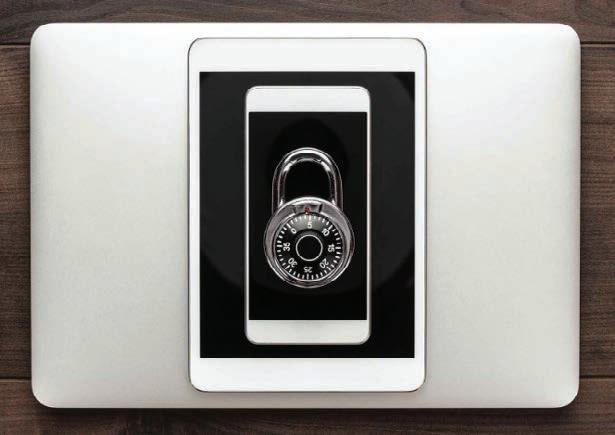
The award-winning firm, which has not had a single reported cyber security breach in its 30-year history, has been working with a leading global software service company to develop a comprehensive cyber security governance program that can grow and evolve to meet ever-changing cyber security challenges.
The new program includes: • A dedicated cross-functional cyber security governance team • Coordinated penetration testing of all networked products by independent accredited laboratories • Product development process that includes cyber threat assessment • Deployment of hardened cybersecurity technologies • Supply of cyber hardening installation guidelines for Inner Range products
Tim Northwood, general manager of Inner Range, said: “Cyber security is one of the major challenges facing organisations today and it’s critical that networked security and access control systems provide customers with the safest possible solution.
“Our new program shows our absolute commitment to cyber security, not as a ‘extra’ level of security but as a core element running through every stage of the design, manufacture, installation and management of our security systems.” Visit: www.innerrange.co.uk

Open Door is an online service from PSI that provides in-depth information from a selection of market leading companies. Here are some of the highlights from the pages of Open Door.....

Putting all of Texecom’s information at your fingertips


With the TexecomPro App installers have access to the very latest product information at the touch of a button. Easy access to product information with keyword searches, intuitive menus and built-in barcode scanning. Features include: Manuals - Product information and instructions will be accessed by simply scanning the QR code on the product, which will instantly call up all the relevant information. News - Users will be able to keep up to date with all the latest news, with real-time updates from Texecom, whether it is new product launches, software updates, interesting case studies, ‘how to’ guides or blog posts. Favourites - Documents such as product manuals, guides and technical bulletins can be saved as favourites, making access to them even easier. Forum Access - Texecom’s Forum is an essential tool for security installers. Training Access - Users can easily see what training courses are coming up and even book a place. A range of useful quick-start guides and video tutorials will also be available. Visit: www.texecompro.com
Bosch extends interpretation product lineup in its IP-based conference system portfolio

The new DICENTIS Flush language selector from Bosch is a user-friendly solution for multi-lingual meetings where simultaneous interpretation is required. This launch extends the interpretation product lineup in the Bosch IP-based conference system portfolio. The intuitive language selector serves passive listeners such as meeting delegates or journalists, making it an ideal choice for parliaments and international conventions and events. Visit: www.boschsecurity.com/gb/en/
IDIS Video tech drives patient welfare at Hampshire care centre

A national centre of excellence for children and young people with mental health needs has been secured by a comprehensive security system from IDIS. The £7 million refurbishment of Austen House, a 14-bed forensic hospital in Hampshire run by Southern Health NHS Foundation Trust, prioritised keeping both staff and patients safe from harm, given their specialised needs. Working with main contractor Kier Construction, ISD Tech and IDIS replaced an outdated security setup with an affordable cybersecure system which is easy to operate and maintain. Almost 100 IDIS 12MP Super Fisheye cameras, plus a mix of 5MP bullet and PTZ cameras, connected to 32-channel NVRs guarantee evidentialstandard video coverage with a 360º view of all communal areas, a choice of 6 view modes and the ability to dewarp footage after the event. For more visit: www.idisglobal.com