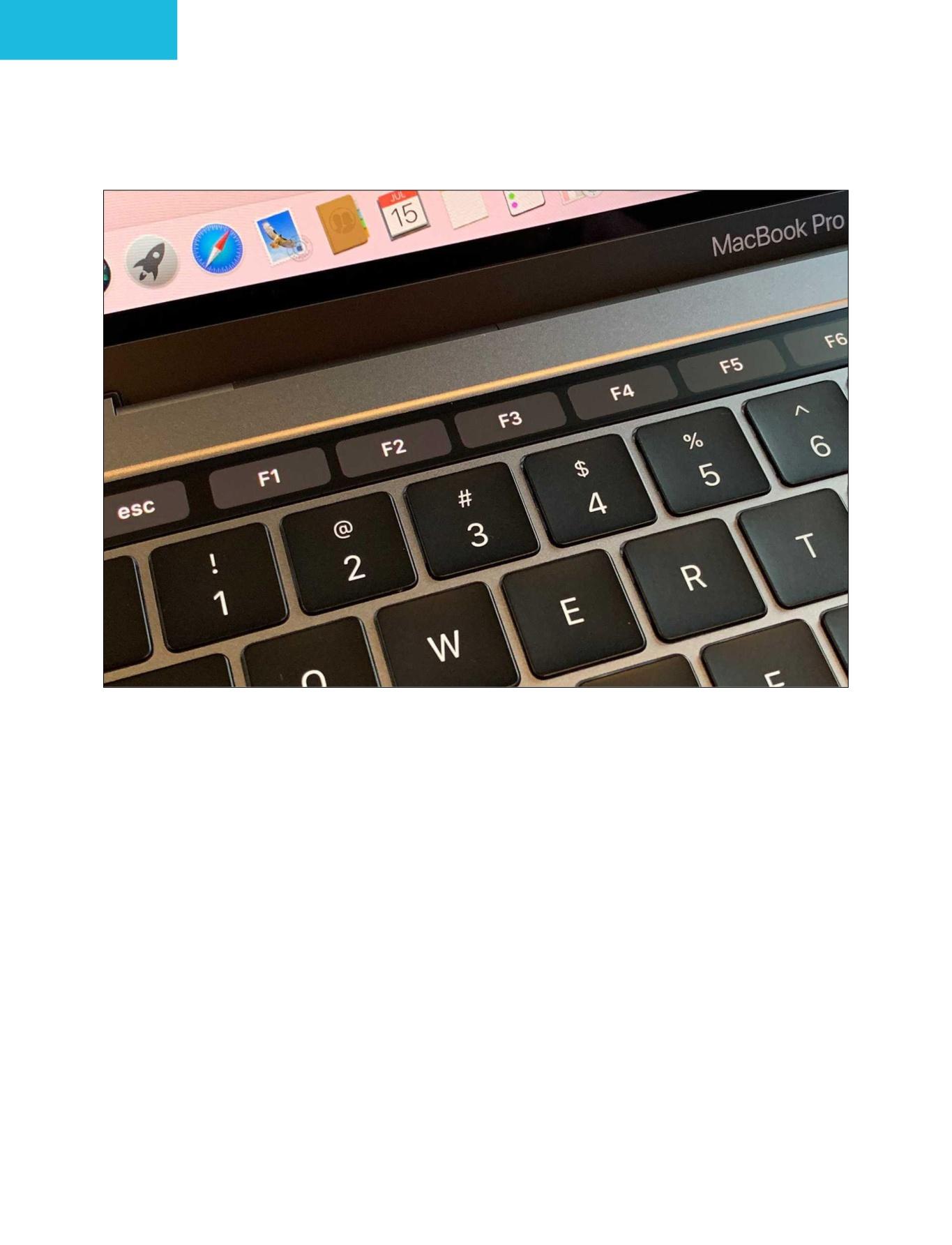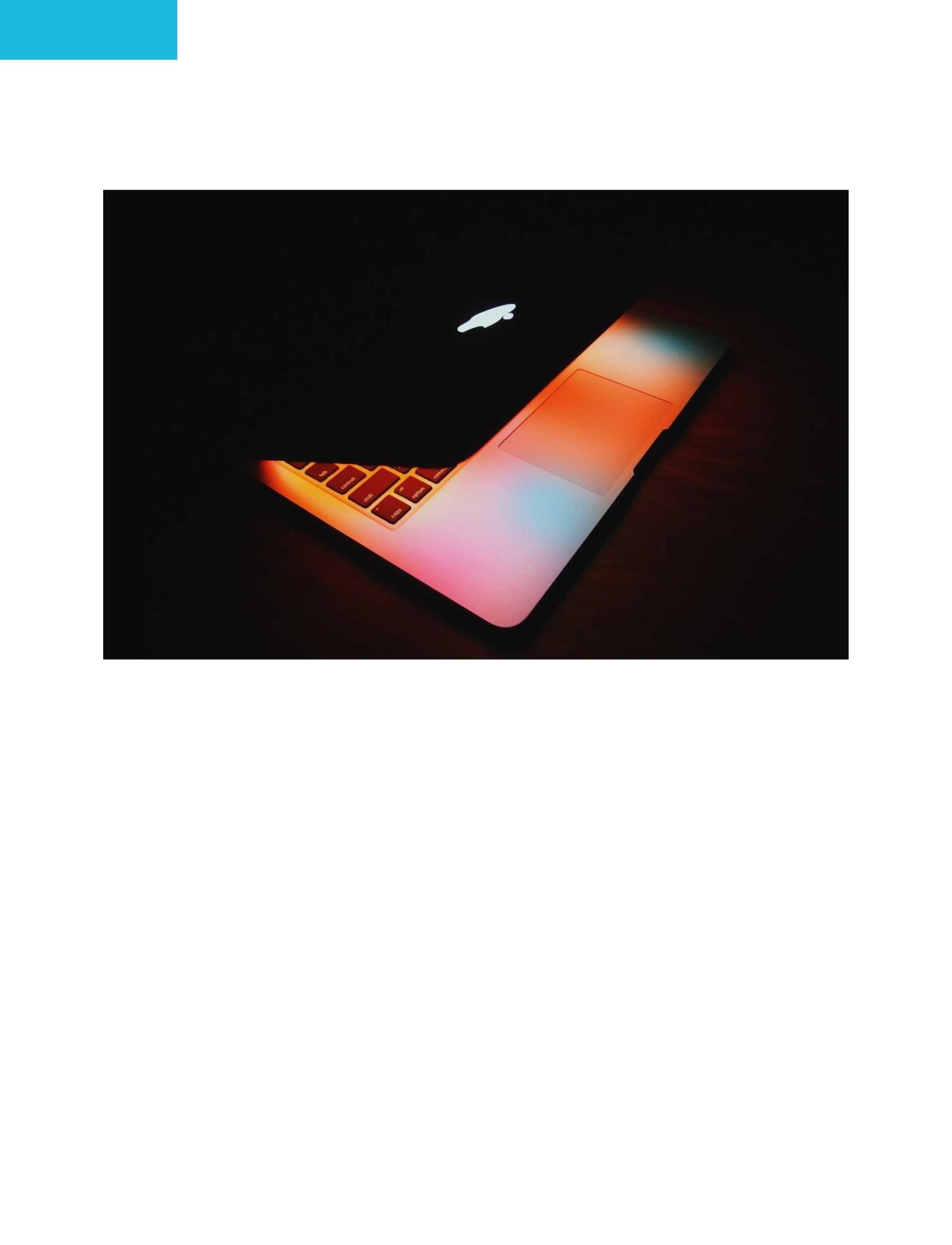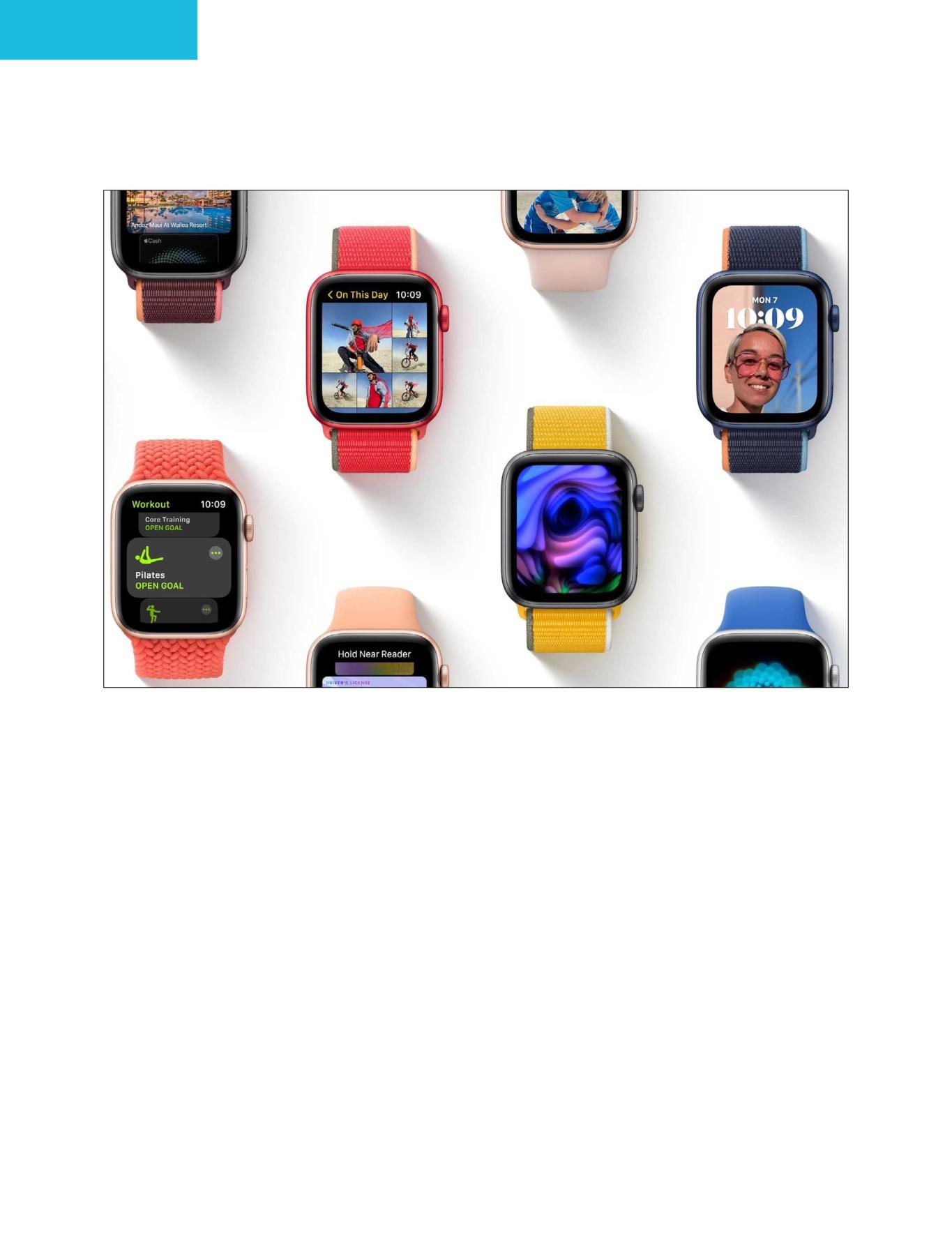INSIDE: WHY M1 MACS WILL BE THE STAR OF 2021
NOVEMBER 2021
iPHONE 13 PRO BIGGER REALLY IS BETTER
PLUS:
ALL THE NEWS FROM APPLE’S CALIFORNIA STREAMING EVENT
CONTENTS
4
NEWS 4
7
9 11
13
All the announcements from Apple’s California Streaming event Launch-day bug affects millions of iPhones, but there’s an instant fix Second autumn Apple event to reportedly bring new Macs macOS Finder bug could reportedly let a hacker control your Mac Apple Watch guru Kevin Lynch now drives Apple Car project
NEWS ANALYSIS 15
The iPhone’s Lightning port isn’t going anywhere, no matter what the EU says
2 Macworld • November 2021
19
Apple’s App Store changes are only a start. But how will it all end?
iPHONE 23 37
Review: iPhone 13 Pro iPhone 13 and 13 Pro: The five most important things you need to know
23
43 48
55 61 64
iPhone 13 versus 13 Pro: All the differences explained iPhone 13 set-up guide: How to transfer data and master your new phone Learn these iPhone gestures to tap and swipe like a pro All the iPhone 13 details you may have missed How to set up Medical ID on your iPhone
92
WATCHOS 92
watchOS 8 is here with new fitness features, faces, and more
APPLE FITNESS+ iPAD 66
68
71
95 Apple unveils ninth-gen iPad with a better screen and slimmer design The all-new iPad mini gets a bigger screen, faster A15 chip for £479 iPad Air versus iPad mini: More than meets the eye
MACOS TIPS & TRICKS 98 102 106
iOS 15 76 79
Update now or wait? All the features that weren’t available at launch
Apple Fitness+: New Meditation and Pilates workouts, and more
109 111
Add a second screen to your Mac or MacBook Customize your keyboard layouts in Big Sur Encrypt your Time Machine backups Copy a failing drive to a backup using Mac Recovery Copy your Photos library from one Mac to another
APPLE WATCH 82
86
Apple Watch Series 7 versus Series 6: Adding up all the small differences Apple Watch Series 7: Larger display, faster charging, new features
OPINION 114 118
The M1X Macs, not the iPhone 13, will be the star of 2021 I tried to love the Touch Bar, but now I’m ready for it to go away November 2021 • Macworld 3
NEWS
All the announcements from Apple’s California Streaming event iPads, iPhones, Apple Watch, even Fitness+, but no AirPods. Jason Cross reports
A
pple’s California Streaming autumn event saw it announce quite a few products and even took a little extra time to pat itself on the back for Apple TV+. If you have over an hour to spare, you can watch the entire thing at fave.co/3EW87pR. But if you want a quicker digest, 4 Macworld • November 2021
here’s a brief breakdown of everything Apple announced.
iPHONE 13 AND 13 MINI It wouldn’t be a September Apple event without the introduction of new iPhones. The iPhone 13 and 13 mini are very similar to the iPhone 12 and 12 mini in appearance, with
several notable improvements. The A15 is faster and the cameras are improved (particularly the Wide camera), the display is brighter, and Apple managed to make the notch 20 per cent smaller. But what users will probably notice most is a big promised boost in battery life and double the storage. Prices for the iPhone 13 and 13 mini start at £779/£679 and are available to buy now. We have a guide to the most important new iPhone 13 features on page 37.
iPHONE 13 PRO AND 13 PRO MAX The iPhone 13 Pro models get more improvements than the regular iPhone 13, this year. There are bigger batteries and a smaller notch, plus a brighter display, but Apple also improved all the cameras. The telephoto camera is now a 3x zoom and supports Night Mode. The Wide camera has big 1.9-micron pixels and an f/1.5 aperture for a huge boost in low light performance. The focus distance is down to 2cm for killer macro shots. Soon you’ll be able to shoot in ProRes, which will probably use up a lot of storage. Good thing there’s a new 1TB option. The iPhone 13 Pro and Pro Max are getting
ProMotion, with variable refresh rates from 10Hz to 120Hz, as rumoured. However, the rumoured ‘always-on display’ did not materialize. Prices for the iPhone 13 Pro and 13 Pro Max start at £949/£1,049 and are available to buy now. We have a guide to the most important new iPhone 13 Pro features on page 37.
APPLE WATCH SERIES 7 The new Apple Watch starts at £379 and will be available ‘later this autumn’, though Apple did not divulge an exact release date. It features a refreshed design with softer edges and a display that pushes right out to the edge, for 20 per cent more screen area than the series 6. The bigger display enables new watch faces and a full keyboard, but all existing bands are still compatible with the new sizes. It’s also Apple’s most durable Apple Watch yet, with better dust resistance and a display that resists cracks better. You can read about the Apple Watch Series 7 on page 82.
iPAD MINI The beloved iPad mini got a much bigger upgrade. It now takes its cues from the recent iPad Air redesign, with November 2021 • Macworld 5
NEWS
slimmer bezels, rounded corners, and Touch ID built into the top button. This lets Apple push the display up to 8.3in (from 7.9in) without making the iPad mini any larger. It also gets a bump up from the A12 to the A15 processor, the Lightning port has been replaced by USB-C, and it supports the secondgeneration Apple Pencil. There’s a new 12Mp rear camera and ultra-wide 12Mp front camera with Centre Stage. All that new stuff makes for a higher price tag (£479), but it seems worth it for fans of Apple’s smallest iPad. You can read more about the new iPad mini on page 68.
iPAD (9TH-GEN) The standard, basic iPad has been updated with an A13 Bionic processor and fully laminated True Tone display. It’s also getting a new 12Mp ultra-wide front camera with Centre Stage, just like the iPad Pros. It is otherwise very much like the eighth-generation iPad, with relatively large bezels and a Touch ID home button. It still starts at £319. You can read more about the new iPad on page 66.
APPLE FITNESS+ A new Apple Watch is a great opportunity to announce new features 6 Macworld • November 2021
for the Apple Fitness+ service, which requires an Apple Watch. Guided Meditation and Pilates join the workout types, and there’s a new ‘Workouts to Get Ready for Snow Season’ programme, too. For further details see page 95.
Launch-day bug affects millions of iPhones, but there’s an instant fix Apple has already issued a software update for the iPhone 13. Michael Simon reports
I
f you’re one of the millions of happy Apple fans getting a new iPhone 13 or iPad mini, you may run into an issue where you can’t play any of your Apple Music tracks. Thankfully, there’s an instant fix.
In a new support document, Apple outlines a bug affecting all iPhone 13 models as well as the new Pad and iPad mini that prevents access to Apple Music. Apple says that users who “restore your new iPhone November 2021 • Macworld 7
NEWS
or iPad from a backup … might not be able to access the Apple Music catalogue, Apple Music settings, or use Sync Library on your new device”. Thankfully there’s an easy fix. Apple has pushed out an immediate software update to iOS 15 (which is still identified as iOS 15.0) that fixes the issue in just a few minutes. The update is less than 500MB and should install very quickly. Apple says the update also fixes an issue where widgets may revert to their default settings. To update your new iPhone, go to Settings, then General and Software Update. Then tap Download and install and wait for the update to download. Then tap Install Now.
8 Macworld • November 2021
Second autumn Apple event to reportedly bring new Macs Mark Gurman confirms what we assumed. Michael Simon reports
I
f you were disappointed by the lack of Macs at the recent California Streaming event, then you’ll be happy to hear that Apple is set to hold a second event this autumn. Bloomberg’s Mark Gurman reports that the tech giant will be holding a
second event this autumn “several weeks” after the recent “California Streaming” event. In a tweet responding to a reader query, Gurman emphatically stated that “there will be two events” and he “would expect” the latter to be “Mac + November 2021 • Macworld 9
NEWS
iPad”. That’s not a complete surprise, since Apple held three autumn events last year, but it’s the first time we’ve had confirmation from Gurman that there would be two events this year. According to his timeline, the second event will likely be held in mid-October. Apple has traditionally held Mac events in late October or early November. In 2020, the event to introduce the M1 chip took place on 10 November, while in 2019, new Mac mini, MacBook Air, and iPad Pro devices launched on 30 October. Still to come at the rumoured second autumn event are new 14- and 16in MacBook Pros, and possibly a Mac mini.
10 Macworld • November 2021
macOS Finder bug could reportedly let a hacker control your Mac PSA: Don’t open unknown file attachments. Roman Loyola reports
W
hile macOS is a very secure operating system, malware can get through, especially if users are opening unsafe or unknown files. One such vulnerability was recently discovered
that could allow an attacker to control a Mac running any macOS version up to Big Sur simply by clicking on an email attachment. Researcher Park Minchan (via Bleeping Computer) found that files that have the inetloc extension can November 2021 • Macworld 11
NEWS
be used to exploit a vulnerability in the macOS Finder. In a blog post on SSD Secure Disclosure, Minchan reports that inetloc files “can be embedded inside emails which if the user clicks on them will execute the commands embedded inside them without providing a prompt or warning to the user”. As SSD Secure Disclosure explains, if the inetloc file is attached to an email, opening the attachment “will trigger the vulnerability without warning”.
Originally, inetloc files are shortcuts to an Internet location, such as an RSS feed or a telnet location; and contain the server address and possibly a username and password for SSH and telnet connections; can be created by typing a URL in a text editor and dragging the text to the Desktop. According to Minchan, Apple attempted to previously fix the issue in Big Sur, but it doesn’t appear to have fully plugged the hole. Apple blocked the file:// prefix to stop this from happening, but he says an attacker can simply modify the prefix so it is not case matched – for example, File:// is not blocked. Apple has not responded to inquiries 12 Macworld • November 2021
regarding the vulnerability nor has it posted information related to the initial security update. This is a good opportunity to remind users to not open message attachments from unknown sources – and to be especially cautious when opening attachments that have been forwarded to you by an unknown source.
Apple Watch guru Kevin Lynch now drives Apple Car project Apple’s self-driving car project sees another change in managements. Roman Loyola reports
W
hile we expect Apple to make several new product announcements this autumn, one thing we definitely won’t
see is the mythical Apple Car, but that doesn’t mean things are happening with the project. Bloomberg reports that Kevin Lynch is now in charge of making the Apple Car a reality. November 2021 • Macworld 13
NEWS
Lynch, who is Apple’s VP of Technology, takes over from Doug Field, who left the company to join the Ford Motor Company as its chief advanced technology and embedded systems officer. Field joined Apple in 2018 after a stint with Tesla. Lynch is known as the leader of Apple Watch development and oversaw the creation of watchOS. According to Business Insider, he joined the Apple Car team in July. Bloomberg reports that Lynch initially joined to manage the Apple Car software development, but with Field leaving, Lynch now oversees the whole project. He will still contribute to Apple Watch development, but has been ‘less active’ in recent months. The appointment of Lynch provides a little bit of insight as to how Apple is approaching the project. Lynch’s expertise is in software development (he worked at Adobe before joining Apple), and the Apple Car has been rumoured to be a self-driving vehicle. Bloomberg points out that Lynch has no automotive experience, and the project has had a revolving door of managers who have come and gone. Reports have estimated that the Apple Car could be ready by 2025, but considering the constant changes in management – to go along with 14 Macworld • November 2021
the immense challenge of building a self-driving car from scratch – it will probably be several more years after that if it ever comes to fruition at all.
The iPhone’s Lightning port isn’t going anywhere, no matter what the EU says The European Commission is looking to make USB-C standard, but it won’t affect iPhones for many years. Michael Simon reports
I
f you scrolled through your news feed recently, you likely saw headlines related to the European Commission’s new proposal to force smartphones and small electronic devices to use USB-C
for charging. The headline likely included Apple or iPhone, because a tech-related story is much more interesting when it involves the biggest company in the world. On the surface, it would seem that the November 2021 • Macworld 15
NEWS ANALYSIS
EC’s proposal is targeted directly at Apple. Under the terms of the proposal, “USB-C will become the standard port for all smartphones, tablets, cameras, headphones, portable speakers and handheld video game consoles” in the interest of convenience and e-waste, and the sale of chargers will be ‘unbundled’ from the sale of electronic devices. Apple already complied with half of the proposal when it stopped including chargers with the iPhone 12. At the same time, it switched from USB-A to USB-C for its iPhone chargers, making one end of the charger universal. It also now includes a Lightning-to-USB-C cable in all new iPhone and iPad boxes. Apple took a bit of heat for removing a
necessary accessory from the iPhone box, but everyone quickly got over it and now other phone makers are following its lead. But if you expect Apple to start including a USB-C-to-USB-C charging cable with the next iPhone as it does with iPads and Mac, you’re going to be disappointed. The reality is, Lightning is not going anywhere. Not with the iPhone 14 or the iPhone 15 or the iPhone 16 – unless Apple already has plans to swap it out. Ever since the iPad switched from Lightning to USB-C with the ‘all-screen’ update in October 2018, there has been speculation that the iPhone will follow suit. Sometimes the rumours are that they’ll get USB-C, other times that it will rely solely on wireless charging, but with each new model, the tiny port remains. And it’ll stay that way regardless of what the EU does.
LIGHTNING CRASHES
The Lightning port has been around for a while and it’s not leaving anytime soon 16 Macworld • November 2021
As 2022 rolls around, the number of Lightning devices is shrinking, Other
than accessories and earbuds – Magic Mouse and Trackpad, and AirPods, which aren’t included in the proposal – only the iPhone and ninth-generation iPad have Lightning ports for charging. And Apple is already moving beyond Lightning for MagSafe is the future of iPhone charging. charging. Last year, it introduced MagSafe, which is something of a proprietary standard charging solution would wireless charging method. And of definitely be more convenient; on course, iPhones have supported the other, it all but eliminates the industry-standard Qi wireless possibility that something better charging for years. than USB-C could come along. And But even if they didn’t, and even of course, it would force millions of if the EU passes the proposal, it will Lightning cables in landfills. still be years before Apple would But let’s say that happens before theoretically be forced to comply. For the end of 2022 as the EC ‘hopes’, one, the proposal needs to go through according to the BBC, and the the usual bureaucratic process, which proposal becomes an official directive. involves debate by Parliament and Then each individual state will have national governments, then member two years to enact a national law states may suggest amendments and manufacturers will have another to the proposal, which need to be two years to comply with the law. individually considered and approved That likely means the earliest Apple by the European Commission. There product that falls under the law would will be debate and pushback, and be the iPhone 18 in 2026. And as we there are valid arguments to be made know, the wheels of bureaucracy on both sides. On the one hand, a often turn very, very slowly. November 2021 • Macworld 17
NEWS ANALYSIS
By then, Apple will likely have moved beyond Lightning and cables for the iPhone. The rumours of a portless iPhone certainly come from somewhere, and I have no doubt that Apple does indeed have an iPhone in the works that doesn’t have a physical charging port at all, and five years seems like plenty of time to deliver it. After all, five years ago, most models still had a headphone jack. So don’t fret about those headlines you’re reading. USB-C makes sense on the iPad for things like file transfers and external displays. I wouldn’t be opposed to USB-C on the iPad, but the port is just as versatile on the iPhone, just in very different ways. So all those MiFi Lightning cables and accessories aren’t going anywhere. And by the time Apple moves on, it won’t be because it’s forced, it’ll be because it’s ready.
18 Macworld • November 2021
Apple’s App Store changes are only a start. But how will it all end? Bigger changes might be on the way, but what will they look like? Dan Moren reports
A
pple has announced that it’s making a few changes to its App Store rules. These have run the gamut in importance, with some potentially having substantial ramifications to
the status quo, while others seem to do little more than pay lip service to the displeasure of developers. But they have one thing in common: they’re the result of outside forces targeting Apple’s marketplace. November 2021 • Macworld 19
NEWS ANALYSIS
But even as these risks have been dealt with, more threats are massing on the horizon. The App Store remains the company’s most significant vulnerability, the one that has put them in the cross hairs of competitors, regulators, and legislators alike. The real issue Apple needs to consider is not whether the App Store will evolve, but how.
PROS AND CONCESSIONS In these developments – particularly in the case of Apple’s choice to allow ‘reader’ apps to link to their sites from inside the app – one thing has become abundantly clear: Apple is willing to make concessions. The magnitude of those concessions is a different matter entirely. In this case, the App Store Small Business Programme, announced last year, is perhaps the perfect example. While cutting its percentage of revenue from 30 per cent to 15 per cent might seem significant, the caveat that it applies only to developers with less than $1 million in sales lessens the blow to Apple’s bottom line substantially. External estimates peg the percentage of developers under that threshold at around 98 per cent, suggesting that the vast 20 Macworld • November 2021
majority of the tens of billions that the App Store makes in revenue stems mainly from a small number of very profitable developers. This is the pattern that we can expect to see from Apple as it faces down these challenges: it wants high-profile announcements that look great but don’t actually require it to give away the farm. Yes, the App Store’s revenue will probably grow slower with the Small Business Programme in place than without, but Apple’s still going to make plenty of revenue regardless.
THE MISSING LINK The announcement that Apple will allow links from within reader apps to external sites is likewise structured to appear as though it’s a big win for Apple without doing too much damage to the company’s bottom line. For one thing, the rule only applies within this category of ‘reader’ apps. While Apple says it will be updating its App Store guidelines with more details, the current rules already define reader apps as follows:
3.1.3(a) ‘Reader’ Apps: Apps may allow a user to access previously purchased content or content subscriptions (specifically:
magazines, newspapers, books, audio, music and video). On the one hand, big players like Amazon and Netflix fit into this category. But, on the other hand, because these apps were already free to download and neither currently A ‘reader’ app lets users access previously purchased use Apple’s in-app content or content subscriptions. The Netflix app is considered a reader app. payment system, Apple wasn’t directly to walk. Last month, South Korea making any revenue off them anyway. passed legislation that prevents (iOS, however, does accrue value from platform owners, such as Apple and having those services available.) Google, from forcing third-party So Apple gets to tout a loosening developers to use their built-in in-app of rules, makes it easier for customers purchase system. India’s government of those high-profile reader apps, and is thought to be eyeing a similar move, – just for kicks – gets to put a thumb and the European Union and the US in the eye of big, profitable companies Congress have also raised concerns. that don’t benefit from the change… The question is how Apple is such as game developer Epic, with going to deal with this issue. Despite which Apple is already engaged in a contentions to the contrary, I don’t legal battle over the use of third-party believe the concessions the company payment systems. has already made are enough to let it THE ONCOMING STORM escape the scrutiny of regulators. But All of this leads us to the next is there middle ground when it comes tightrope Apple’s going to have to requiring developers to use Apple’s November 2021 • Macworld 21
NEWS ANALYSIS
in-app purchase system? It’s hard to see what concessions Apple could offer that would allow it to maintain its status quo. And the bigger question is… should it maintain that status quo? Despite loosening strictures, Apple can’t seem to escape the fundamental image problem that the App Store has become, which is that the tightness with which the company holds to the revenue that the store generates has long seemed out of step with the way that Apple has traditionally done business. The company prides itself on making products that combine its acumen at hardware and software to deliver devices that surprise and delight its customers. But with the company’s focus on finding more growth in Services, the App Store has become a prime generator of revenue for the company, helping boost the division to the point where it’s second only to the iPhone. While one can’t begrudge a corporation trying to turn the biggest profit it can, it’s hard for many longtime customers to not feel as though something ineffable has been lost. And the more Apple tightens its grip, the more that goodwill will slip through its fingers.
22 Macworld • November 2021
Review: iPhone 13 Pro Price: £949 from fave.co/2Y377Qk
E
arly in the 2021 iPhone rumour life cycle, it was reported that Apple might call this year’s offering the iPhone 12s. Previous ‘S’ model iPhones – such as the 6s or Xs – would keep the same design and features of the previous year’s model, with a faster processor, better camera and a single standout new feature.
Though Apple didn’t go with iPhone 12s name, it may have been a fitting monicker, at least where the Pro models are concerned. The 13 Pro is essentially the 12 Pro with a faster processor, better camera, and one big standout feature (ProMotion). But to treat it so reductively is to do it a disservice. The scale of improvements here are noteworthy, November 2021 • Macworld 23
iPHONE
and the gap between Pro and nonPro models is significant. This is essentially the iPhone 12 Pro with ProMotion, a better camera system, faster performance, and better battery life. That’s not a surprising or particularly innovative set of improvements, but it still adds up to one hell of a nice iPhone.
as their predecessors were; a natural side-effect of the stainless steel frame. Not much has changed when it comes to durability, not that we’re complaining. The iPhone 13 Pro still carries an IP68 water and dust resistance rating, and is rated for up to 30 minutes at a depth of six meters. It’s got the same Ceramic Shield front glass, too. REFINED DESIGN The silver, graphite, and gold While the iPhone 13 Pro looks a lot colours from last year return, but like the 12 Pro at a glance, and indeed Pacific Blue has been replaced with is a sort of fraternal twin, there are Sierra Blue, a much lighter shade differences. Some are subtle, others that looks nice enough, though I jump right out at you. prefer last year’s darker hue. The iPhone 13 Pro and Pro Max While USB-C is creeping its way are nearly the exact same physical through all of Apple’s other products dimensions as the 12 Pro models they – it’s now the only port on MacBooks, replace. These are heavy phones, just the M1 iMac, iPad Pros, the iPad Air, and iPad mini – the company still refuses to move the iPhone line to this more universal plug. If you have a bunch of Apple gear, you have Lightning and USB-C charging cables. And for no good reason, really. Come on, Sierra Blue is a lot brighter than Pacific Blue, and just look at that huge camera bump. Apple. It’s time. 24 Macworld • November 2021
larger and sticks out further, to the point where you might not actually be able to put your phone on some stands or car mounts without a case that makes the camera bump sit flush. Note that most of Apple’s firstparty cases do not. The notch on the front where Sure the notch is smaller on the iPhone 13 Pro (right), but without changing the status bar, what’s the point? the speaker and TrueDepth sensors Speaking of charging, there’s reside is now 20 per cent narrower, not much new there. You still get a which is nice, but the extra screen USB-C to Lightning cable in the box space is going entirely to waste. You but no power adapter or headphones. don’t get any additional icons or Charging performance is unchanged: information in the status bar. Surely you get up to 50 per cent charge in 30 Apple must know that everyone wants minutes with a 20-watt USB-C adapter. the battery percentage back, right? Storage options still start at This year, the iPhone 13 Pro and 128GB, with options for 256GB, Pro Max have the exact same camera 512GB, and now a new 1TB option. system and software features, so That’s an obscene amount of storage you don’t have to buy the bigger one for a phone and really only worthwhile to get the better camera. This is the if you think you’re going to shoot a lot right approach, and we hope Apple of video (especially in ProRes format). continues it in the future. The design changes you will notice PROMOTION right away are the smaller notch The first thing you’ll notice when you and much bigger camera module. pick up an iPhone 13 Pro is just how The rear camera area is dramatically November 2021 • Macworld 25
iPHONE
smooth everything feels. Swipes, there are currently some limitations scrolls, interface animations…Apple there that don’t exist for iPad was always good at this stuff, but the developers and will hopefully be lifted responsiveness and smoothness of in future software updates. the iPhone 13 Pro is on another level. The upshot of all this is that the That’s thanks to a new OLED display is smoother and faster when display that is more power efficient it matters most and more power and includes ProMotion technology efficient the rest of the time. This has similar to that found on the iPad Pro. an overall positive impact on battery Rather than always refreshing at life, which we’ll get to later. 60Hz, the display can go as low as The display is brighter, too: it goes 10Hz and as high as 120Hz. up to 1,000 nits in standard use, There are no settings for this; the up from 800 on the iPhone 12 Pro phone continually adjusts the display (the max is still 1,200 nits for HDR refresh based on the content on content). We’ve had some very bright screen. Play back a 24fps movie and and hot days here in Sacramento the display will lock to 24Hz. Read lately and you can clearly see the static text and it’ll drop to 10Hz. Start difference out in direct sunlight. In scrolling and swiping around and it’ll other circumstances, the screen ramp up to 120Hz. Many apps that use standard iOS frameworks for scrolling and fullscreen transitions will automatically take advantage of this, looking and feeling smoother as a result. Apps like games will require an update to take advantage In bright sunlight, the brighter display of the iPhone 13 Pro (right) makes it easier to read. of ProMotion, and 26 Macworld • November 2021
looks just like the excellent iPhone 12 Pro display. Enthusiasts have been begging for ProMotion on the iPhone ever since it landed on the iPad Pro four years ago. It’s just as good as we’ve always expected, and a clear differentiator between the Pro and standard iPhone 13. Now it just needs to come to the MacBook Pro and iMac.
THE FASTEST PHONE MONEY CAN BUY The A14 found in last year’s iPhone 12 is faster than any processor found today in any Android smartphone. No Qualcomm Snapdragon or Samsung Exynos can come close to last year’s best chip from Apple. And now the A15 is faster. In some ways, much faster. Like the A14, the A15 is made with a 5nm manufacturing process from TSMC, and still sports two high-performance cores and four high-efficiency cores. Nonetheless, in our benchmark tests we found the A15 delivers about 8- to 10 per cent faster single-core CPU performance, and 15to 20 per cent better multi-core CPU performance.
Geekbench 5 iPhone 13 Pro: 1,740 iPhone 13: 1,728
iPhone 12 Pro: 1,601 iPhone 11 Pro: 1,333 iPhone XS: 1,107 The GPU is where things get really interesting. In the iPhone 13 and iPhone 13 mini, the A15 still has a four-core GPU. In the iPhone 13 Pro and Pro Max, however, it’s got a fifth core. That 25 per cent increase in GPU cores makes it around 20- to 30 per cent faster than the iPhone 13, and 40- to 50 per cent faster than the iPhone 12 when it comes to 3D graphics and GPU compute tasks.
3DMark Wild Life iPhone 13 Pro: 9,734 iPhone 13: 9,122 iPhone 12 Pro: 7,971 iPhone 11 Pro: 7,259 iPhone XS: 5,734 Put another way: the A15 with a four-core GPU cores delivers performance around 10- to 15 per cent higher than the four-core GPU in the A14, and the A15 with a fifth core is 20- to 30 per cent faster than that. It really separates the iPhone 13 from the iPhone 13 Pro. Apple has made other improvements, too. There are power efficiency tweaks across the board, November 2021 • Macworld 27
iPHONE
including in stuff like wireless radios. The image signal processor is upgraded, as is the video encoder and decoder (we hope it supports AV1). The Neural Engine has 16 cores, just like that in the A14, but it can do almost 16 trillion operations per second, up from 11 trillion. Will you even notice all this speed? For most of the things you use your iPhone for, no. When last year’s processor is faster than the competition and this-year’s processor is even faster, what do you even do with that? Most people use their phones for things like web browsing, email, texting, and apps that essentially scroll lists of images and text (Twitter, Instagram, Facebook). A ProMotion display helps with all that, but a faster processor doesn’t necessarily make much difference. It will probably be a few years before the applications and iOS features that really push the A15 are commonplace. All this performance is as much about longevity as it is about making your life better today.
GREAT BATTERY LIFE The case for more smartphone performance can sometimes be hard to make. Millions of people use phones that are two or three years 28 Macworld • November 2021
old and think they’re plenty fast for everything they do. If they need a new phone, they’re more concerned with it being affordable than it being a lot faster. But ask anyone, anywhere, with any smartphone, if they want longer battery life, and answer is yes. Yes, of course yes, always yes. Consider, then, that the iPhone 13 Pro gives you both. It’s fast enough to embarrass every other smartphone, and it lasts way longer than previous models. To start with, Apple simply put higher-capacity batteries in the entire iPhone 13 line. While the company doesn’t disclose specifics, regulatory filings show that the iPhone 13 Pro has a battery with about 11 per cent more capacity than the iPhone 12 Pro, and the iPhone 13 Pro Max’s battery holds around 18 per cent more charge. The non-Pro iPhone 13 models have larger batteries as well, but they don’t have the more efficient LPTO OLED display nor ProMotion, which is a battery saver. Just as running the display at 120Hz eats through your battery faster, running it below 60Hz will conserve it. The results are phenomenal. We run our battery test with the display set to a constant 200 nits while
looping the Geekbench 4 battery rundown test, which puts significant strain on the CPU and GPU. The iPhone 13 Pro lasted 9 hours, 15 minutes, an impressive 35 per cent longer than the 12 Pro. It’s even longer than the iPhone 12 Pro Max (8 hours, 41 minutes),
Geekbench 4 battery test iPhone 13 Pro: 555 iPhone 13: 491 iPhone 12 Pro: 412 iPhone 11 Pro: 362 iPhone XS: 264
that I’m getting about two hours more screen-on time. If you’re coming from an older iPhone, you’re going to be shocked at how long the battery lasts. The iPhone 13 Pro is a big step up from the iPhone 12, but Apple has been steadily marching forward with battery life for years. The iPhone 13 Pro lasts about 50 per cent longer than the iPhone 11, and twice as long as the iPhone Xs introduced just three years ago.
A MUCH BETTER CAMERA The iPhone 13 Pro has an improved camera system, because of course it does. Every new iPhone does. The iPhone 13 Pro brings significant
My regular daily use has me just as impressed and the benchmarks. At the point where my iPhone 12 Pro would hit 20 per cent and flash the low battery warning, the iPhone 13 Pro often shows 40 per cent or more remaining. It’s extremely difficult to do an accurate comparison of real-world use, The iPhone 13’s 3x telephoto (right) gets you a lot closer, and produces more natural portraits. but I estimate November 2021 • Macworld 29
iPHONE
improvements to both camera hardware and software processing. On the hardware side, there are all new sensors. You’ll notice the huge camera bump on the back, far larger than that on the iPhone 12 Pro. That’s your first clue that things have changed a lot. The telephoto camera has been increased from 2x to 3x, or an equivalent focal length of 77mm. That means the aperture narrows from f/2.0 to f/2.8 and you lose a bit of low light performance, but it’s a great change overall. It means better portraits with a nicer natural bokeh, rather than the fake bokeh of Portrait Mode on the iPhone 13. It gets you closer to distant subjects more naturally, without grainy digital zoom. And that slightly worse low light performance is partially negated by the fact that you can now shoot Night Mode shots with the telephoto camera. The ‘sweet spot’ for professional portrait photography is generally in the 85-105mm focal length range, so this new 77mm 3x telephoto lens gets us much closer to that flattering perspective. The standard wide camera, where most people do most of their shooting, now has a much larger 30 Macworld • November 2021
sensor. The resolution is still 12 megapixels, but the pixels are bigger at 1.9 microns and the aperture is a wider f/1.5. Apple says it captures 2.2x more light, and while I can’t attest to that, I’ve noticed it does a better job with detail and colour in low light, and seems to sometimes take Night Mode shots more quickly. The Ultra-Wide camera has a wider f/1.8 aperture and performs better in low light, but the real trick is how well it focuses up close for macro shots. Move any other iPhone closer than about 4 inches from your subject and it becomes a blurry mess, but the iPhone 13 Pro takes macro shots with ease. The minimum focal distance for the Ultra-Wide camera is only two centimetres, so you can push the camera right up close to that flower, bug, jewellery, or miniature. In Photo mode, the camera automatically shifts to Ultra-Wide when you get up close, while tying to maintain relative framing. Macro shots work in video too, even slo-mo, but you have to switch to the UltraWide manually. Macro shots aren’t a specific mode, just a natural capability of the Ultra-Wide camera, so there’s nothing to set or enable (though Apple says it
The minimum focus distance of the iPhone 12 Pro (left) doesn’t come close to the iPhone 13 Pro (right).
will add an option to manually switch place to get a telephoto camera and it out it in a future iOS 15 update). Just the main differentiator. But with the push your iPhone way up close and tighter 77mm zoom, the larger Wide get detailed shots like never before. sensor, and the Ultra-Wide’s wider This is one of those things that tons aperture and macro capability, the of people will make use of, all the time. It was a big limitation of smartphones in general, and it requires no special knowledge or settings to use. It’s also only on the iPhone 13 Pro models – the ultra-wide camera on the regular iPhone 13 doesn’t have the supertight focal distance. For a few years now, the “Pro’ model iPhones The selfie camera is perfectly fine, but it hasn’t really changed since the iPhone 11. have been the only November 2021 • Macworld 31
iPHONE
camera system on the iPhone 13 Pro even further separates it from the iPhone 13. Once again, the Pro models come with LiDAR and the non-Pro models don’t. This helps AR apps perform better and provides quicker and more accurate autofocus in poor lighting conditions, plus enabled Portrait Mode and Night Mode at the same time. It’s disappointing that Apple still hasn’t done anything really impressive or groundbreaking with LiDAR yet. The front camera has not changed. It’s the same 12Mp, f/2.2 selfie camera you’ll find on the iPhone 12. You get the better image processing, can use Photographic Styles, and can shoot in Cinematic mode, but the hardware hasn’t changed at all.
NEW PHOTO AND VIDEO TRICKS Photographic Styles? Cinematic mode? Yes, the improved image processor in the A15 enables better image processing (Apple calls it Smart HDR 4) but the iPhone 13 has picked up a couple new software tricks as well. Tap the little down arrow in the Camera app to show adjustment controls, and you’ll find a new one: Photographic Styles. Swipe to change 32 Macworld • November 2021
the style between Standard, Rich Contrast, Vibrant, Warm, and Cool styles. You can further customize the warmth and tone within each style. Apple is careful to note that this isn’t simply a filter. Instead of a constant change applied evenly to an entire image, the style is part of the complex computational photography steps that produce your final image from multiple exposures. It’s applied differently to different parts of the scene, so a more vibrant style might make the sky more blue, but it won’t create an unnatural cartoon skin tone. Just choose one you like, tweak it you suit you, and it will be applied to all your images even after you close and reopen the Camera app. I think this is a feature everyone can appreciate. If you find the iPhone’s camera produces cold and sterile whites, you can warm them up. If you like the punchier colours of Samsung’s cameras, you can imitate that. You can create a ‘default’ camera experience that suits you, with results that are more natural than a standard filter. Cinematic mode is maybe less useful for your average iPhone user. It’s a whole new video mode that shoots at 1080p and 30 frames per
saved with the video so you can go back in later to adjust focus targets as you edit. Currently, Cinematic mode videos have to be edited on an iPhone, but support is coming to iMovie and Final Cut Pro later this year. And if you AirDrop the video or send it in an iMessage or whatever, You don’t have to inspect the iPhone 13 Pro to see how much bigger the camera array is. your focus options will be baked into a second in Dolby Vision HDR, and standard video file format. requires a decent amount of light It’s a fun mode to play around with, to work (you’ll get a warning if you but the lack of support in third-party try to shoot where it’s too dark). In video editing software and the limited this mode, the iPhone 13 will use AI resolution and frame rate make it to identify the subject in your video more of a toy than a serious tool. It’s in order to automatically perform going to be a big hit for TikTok stars ‘focus pulling’. and others who create smartphoneThat’s a cinematic term for centric video designed for social changing the focus throughout a media, but your average user is shot to keep a subject in focus, probably better off shooting regular or two switch focus between the video in 4K for now. foreground and background. It’s such Both Photographic Styles and a common technique in film and TV Cinematic mode are also found in that you probably don’t even really the regular iPhone 13, but the iPhone recognize it’s happening. Cinematic 13 Pro does get one exclusive new mode does this automatically, and video feature: the ability to shoot works surprisingly well, and the directly in the ProRes video format, metadata for the focal distance is after a software update later this November 2021 • Macworld 33
iPHONE
year. ProRes is what they call an ‘intermediate format’ meant for video editing, intended to preserve the best quality through the edit pipeline at the expense of huge file sizes. It’s not meant as a way to actually consume or distribute video, so if you’re not a video editor who already works in ProRes you shouldn’t concern yourself with it. ProRes will be limited to 4K at 30fps, except on the 128GB iPhone 13 Pro where it will be limited to 1080p. Shooting photos in the ProRAW format is still limited to the iPhone 13 Pro and Pro Max, just as it was limited to the iPhone 12 Pro models.
VERDICT I can’t really tell what Apple means by ‘Pro’ these days. The Mac Pro, iMac Pro, Pro Display XDR, and MacBook Pro seem aimed at actual professionals – those who use the device for the work they do and have specific performance and feature requirements. The AirPods Pro, on the other hand, are just the better AirPods. I don’t think even Apple would claim they deliver the fidelity needed for professional audio work. The iPhone ‘Pro’ models lie somewhere in-between. A 1TB storage option is definitely a Pro 34 Macworld • November 2021
feature, as is the ability to shoot ProRAW photos and ProRes video. Most consumers shouldn’t care about that stuff. On the other hand, features like the ProMotion display would be appreciated by everyone, especially since it improves battery life. Pros aren’t the only ones who want a telephoto camera, and they definitely aren’t the only ones who want to take macro photos. Whatever meaning of ‘Pro’ you ascribe to this particular Apple product, it’s unsurprisingly the best iPhone yet and one of the best smartphones money can buy. We have nits to pick: It’s time for the selfie camera to get an upgrade, Apple needs to embrace USB-C on iPhone, we still want an always-on display mode, and that enormous camera bump might cause minor issues with a few stands and mounts. But a product doesn’t have to be flawless to be the best, and that’s exactly what this is. Jason Cross
SPECIFICATIONS • 6.1in (2,532x1,170; 460ppi) Super Retina XDR OLED display • iOS 15 • Apple A15 Bionic (5nm) processor • Hexa-core (2x 3.22GHz Avalanche, 4x Blizzard) CPU
• Apple GPU (4-core graphics) • 6GB RAM • 128GB/256GB/512GB/1TB storage • Four rear-facing cameras: 12Mp, f/1.5, 26mm (wide), 1.9μm, dual pixel PDAF, sensor-shift OIS; 12Mp, f/2.8, 77mm (telephoto), PDAF, OIS, 3x optical zoom; 12Mp, f/1.8, 13mm, 120-degree (ultra-wide), PDAF; TOF 3D LiDAR scanner (depth) • Dual selfie cameras: 12Mp, f/2.2, 23mm (wide), 1/3.6in; SL 3D, (depth/biometrics sensor) • Wi-Fi 802.11 a/b/g/n/ac/6, dualband, hotspot • Bluetooth 5.0, A2DP, LE • GPS with A-GPS, GLONASS, GALILEO, BDS, QZSS • NFC • Lightning, USB 2.0 • Face ID • Non-removable 3,095mAh lithiumion battery • Fast charging 20 watts • 146.7x71.5x7.7mm • 204g
November 2021 • Macworld 35
INSIDE: HOW APPLE PLANS TO TRANSFORM THE MACBOOK PRO
OCTOBER 2021
BEST MACS & iPADS FOR STUDENTS
EDUCATION SPECIAL
PLUS: HOW TO GET AN APPLE STUDENT DISCOUNT
iPhone 13 and 13 Pro: The five most important things you need to know These are the biggest features that make iPhone 13 a big upgrade over iPhone 12. Jason Cross reports
A
pple has officially announced the iPhone 13 line. Like the iPhone 12, it will be available in four sizes: iPhone 13, 13 mini, 13 Pro and 13 Pro Max. They’re similar to the iPhone 12 line in overall design, but there are
quite a few changes that make the iPhone 13 a substantial upgrade. Here are the standout features.
IMPROVED CAMERAS The iPhone 13 and 13 mini now have the larger wide camera sensor found November 2021 • Macworld 37
iPHONE
have even more improvements. The new telephoto camera has a 3x zoom (77mm) and now supports Night Mode. The UltraWide camera has an f/1.8 aperture and autofocus, which Apple says improves low light performance With a 2cm minimum focus distance on the iPhone 13 Pro, by 92 per cent. The you’ll be able to get macro shots like never before. standard 12Mp wide camera is even bigger in last year’s iPhone 12 Pro Max. with 1.9-micron pixels and an f/1.5 That means a 1.7-micron pixels that aperture, which combine to a 2.2x capture 47 per cent more light, for improvement in low light, according to better low-light performance. The Apple. The new lens array focuses as ultra-wide camera has similar specs to close as 2cm, which allows for greatly last year’s model, but Apple says it is improved macro photography. new as well. Of course, the A15 Bionic Later this year, Apple will means better image processing. introduce ProRes recording to the To that end, Apple is introducing iPhone 13 Pro, enabled by new a new Cinematic Mode for shooting hardware-accelerated encoding in the video. It shoots in Dolby HDR and A15 Bionic. You’ll be able to capture allows for a slick new automatic (or ProRes video up to 4K at 30fps. manual) rack focus mode that lets you THE DISPLAYS ARE change focus even after shooting. A BRIGHTER, AND THE PRO new Photographic Styles feature lets HAS PROMOTION you choose and customize one of four The regular iPhone 13 and iPhone different styles that will get applied 13 mini have a new OLED display during the image processing pipeline, that matches the performance of rather than a post-processing filter. the iPhone 12 Pro from last year. The iPhone 13 Pro and Pro Max 38 Macworld • November 2021
The iPhone 13 display is brighter, at up to 800 nits for SDR content. The 13 Pro goes up to 1,000 nits
The brightness goes up to 800 nits (up from 625 in the iPhone 12) and with HDR content, up to 1200 nits (the same as before). Apple says the improved power utilization of these new displays means they can hold peak brightness longer.
In the iPhone 13 Pro and Pro Max, the standard display brightness goes up to a maximum of 1,000 nits (up from 800 in the iPhone 12 Pro). The 13 Pro models also support ProMotion like the iPad Pro, with variable refresh rates from 10- to 120Hz.
THE A15 IS REALLY FAST
Apple says the A15 is the fastest processor ever in a smartphone but doesn’t directly divulge performance metrics. It still has a 6-core CPU, with two high-performance cores and four high-efficiency cores, which Apple says are up to 50 per cent faster than the fastest competing smartphone processor. The 5-core GPU is, Apple says, up to 30 per cent faster than any competing smartphone chip. Note that the iPhone 13 and iPhone 13 mini only have a 4-core GPU, so We have no doubt the A15 will be super fast, but Apple didn’t give much in the way of specific benchmarks. graphics performance November 2021 • Macworld 39
iPHONE
will be a bit better in the Pro models. There’s still a 16-core Neural Engine, but it now performs up to 15.8 trillion operations per second, while the Neural Engine in the A14 could do 11 trillion. Apple also briefly mentioned faster bandwidth and storage throughput, which suggests to us that the A15 uses LPDDR5x RAM.
LONGER BATTERY LIFE Apple doesn’t divulge the exact battery capacity for the iPhone, so we won’t have comparison figures until someone does a teardown. But Apple did say that all iPhone models have new larger batteries and that the A15 Bionic is more energy efficient. As a result, Apple claims that the iPhone 13 mini and 13 Pro will get, on average, 1.5 hours more battery life in a typical day than the iPhone 12 mini
Everybody likes longer battery life. 40 Macworld • November 2021
and 12 Pro. The iPhone 13 and 13 Pro Max do even better, with a claimed improvement of 2.5 hours more battery life. Apple likes to give battery stats in terms of hours of typical video playback. To give you an idea of how the new models compare with the iPhone 12, here are Apple’s typical video playback battery life figures, compared to the relevant iPhone 12 model: iPhone 13: 19 hours (up from 17) iPhone 13 mini: 17 hours (up from 15) iPhone 13 Pro: 22 hours (up from 17) iPhone 13 Pro Max: 28 hours (up from 20)
STORAGE STARTS AT 128GB, GOES UP TO 1TB With the iPhone 13, every model now starts at 128GB with 256GB and 512GB options. The iPhone 13 Pro and Pro Max have 1TB options as well. By comparison, the iPhone 12 models started at 64GB, with options for 128GB and 256GB. The iPhone 12 Pro doubled all of
those storage amounts, with 128GB, 256GB and 512GB models.
iPHONE 12 VS 13 SPECS Wondering how the iPhone 13 compares to the iPhone 12? Here’s a comparison of the most popular models – the standard iPhone 12 and iPhone 13.
iPhone 12 • 6.1in (2,532x1,170; 460ppi) Super Retina XDR OLED display • iOS 14 • Apple A14 Bionic (5nm) processor • Hexa-core (2x 3.1GHz Firestorm, 4x 1.8GHz Icestorm) CPU • Apple GPU (4-core graphics) • 4GB RAM • 64GB/128GB/256GB storage • Dual rear-facing cameras: 12Mp, f/1.6, 26mm (wide), 1.4μm, dual pixel PDAF, OIS; 12Mp, f/2.4, 13mm, 120-degree (ultra-wide), 1/3.6in • Dual selfie cameras: 12Mp, f/2.2, 23mm (wide), 1/3.6in; SL 3D, (depth/biometrics sensor) • Wi-Fi 802.11 a/b/g/n/ac/6, dualband, hotspot • Bluetooth 5.0, A2DP, LE • GPS with A-GPS, GLONASS, GALILEO, QZSS • NFC • Lightning, USB 2.0
• Face ID • Non-removable 2,815mAh lithiumion battery • Fast charging 20 watts • 146.7x71.5x7.4mm • 164g
iPhone 13 • 6.1in (2,532x1,170; 460ppi) Super Retina XDR OLED display • iOS 15 • Apple A15 Bionic (5nm) processor • Hexa-core (2x 3.22GHz Avalanche, 4x Blizzard) CPU • Apple GPU (4-core graphics) • 4GB RAM • 128GB/256GB/512GB storage • Dual rear-facing cameras: 12Mp, f/1.6, 26mm (wide), 1.7μm, dual pixel PDAF, sensor-shift OIS; 12Mp, f/2.4, 120-degree, 13mm (ultra-wide) • Dual selfie cameras: 12Mp, f/2.2, 23mm (wide), 1/3.6in; SL 3D, (depth/biometrics sensor) • Wi-Fi 802.11 a/b/g/n/ac/6, dualband, hotspot • Bluetooth 5.0, A2DP, LE • GPS with A-GPS, GLONASS, GALILEO, BDS, QZSS • NFC • Lightning, USB 2.0 • Face ID • Non-removable 3,240mAh lithiumion battery November 2021 • Macworld 41
iPHONE
• Fast charging 20 watts • 146.7x71.5x7.7mm • 174g
PRICE AND RELEASE DATE The iPhone 13 line is available to buy now. The starting prices have not changed from the iPhone 12 line: iPhone 13 mini: £679 iPhone 13: £779 iPhone 13 Pro: £949 iPhone 13 Pro Max: £1,049 The higher storage options for the iPhone 13 mini and iPhone 13 are each £50 more expensive than the equivalent iPhone 12 models, but they give you twice as much storage.
42 Macworld • November 2021
iPhone 13 versus 13 Pro: All the differences explained Is the Pro model worth £170 more? Jason Cross reports
A
s we’ve already seen, Apple has updated it’s iPhone line-up. Those upgrading or switching have an important choice to make: buy an iPhone 13 or splurge on an 13 Pro? If you want the smallest possible iPhone, the answer is simple – you
have no choice but the iPhone 13 mini. You don’t have much choice if you want the biggest iPhone, either – that’s the 13 Pro Max. But the iPhone 13 and 13 Pro are the same size. With the iPhone 13 starting at £779 (and the 13 Pro starting at £949, you’ll want to weigh the benefit of the Pro November 2021 • Macworld 43
iPHONE
model before deciding if it’s worth spending £170 more. Here are the most significant ways the iPhone 13 and 13 Pro differ. Needless to say, the iPhone 13 mini shares all the same features as the iPhone 13, and the 13 Pro Max shares all the same features as the 13 Pro; the only differences are the size and battery capacity.
SPECIFICATIONS iPhone 13 See page 41.
iPhone 13 Pro See page 34.
CAMERA DIFFERENCES The largest differences between the two phones are with the cameras. The iPhone 13 Pro has two rear 12Mp cameras: a wide lens with 1.7μ pixels and f/1.6 aperture, and an ultra-wide lens with f/2.4 aperture. Here’s how the two phones stack up:
iPhone 13 Camera 1: 12Mp wide, f/1.6 Camera 2: 12Mp ultra-wide, f/2.4
iPhone 13 Pro Camera 1: 12Mp Wide, f/1.5 aperture Camera 2: 12Mp ultra-wide, f/1.8 Camera 3: 12Mp telephoto, f/2.8 44 Macworld • November 2021
As in prior years, the Pro model adds a telephoto camera as well. This year it’s a 3x zoom with an f/2.8 aperture that supports night mode. The wide camera is also different, with an even larger sensor that has 1.9μ pixels and a wider f/1.5 aperture. The ultra-wide has a much wider f/1.8 aperture. In other words, the Pro should take much better photos in challenging low-light situations and way better zoom from far away. What’s more, the Pro model’s new wide camera has a minimum focus distance of only 2cm, so you can take super close macro photos and video. Oh, and once again, only the Pro models have LiDAR, which allows you to use portrait mode and night mode together and improves augmented reality (AR) apps. And only the Pro models can also shoot in the ProRAW format introduced last year.
PRORES VIDEO RECORDING Speaking of camera features, while all iPhone 13 models support the new Cinematic Mode and Photographic Styles features, only the Pro models can shoot in ProRes. You likely don’t care much about that unless you’re a video editor, and the feature isn’t going to be available at launch (you’ll
The iPhone 13 Pro’s rear camera set-up.
have to wait for a software update later this year). And if you want to shoot in 4K at 30 fps, you’ll need to upgrade to at least 256GB. But if the idea of shooting ProRes natively on your iPhone excites you, the Pro is the way to go.
PROMOTION DISPLAY The display on the iPhone 13 is brighter than the iPhone 12, achieving up to 800 nits with SDR content (up to 1,200 with HDR content, just as with the iPhone 12). This is equivalent to the iPhone 12 Pro, and a big improvement over the iPhone 12’s maximum SDR brightness of 625 nits. But the iPhone 13 Pro goes a step further. It, too, maxes out at 1,200 nits with HDR content, but with SDR content it will go up to 1,000 nits. In
normal indoor use, you probably won’t care about the difference between 800 and 1,000 nits – both are too bright – but take your iPhone out into direct sunlight and the Pro model should be a lot easier to see. It’s ProMotion that will really make the iPhone 13 Pro display stand out, though. While the iPhone 13’s display is fixed at 60Hz like every iPhone before, the ProMotion display on the iPhone 13 Pro can vary its refresh rate from 10Hz to 120Hz, much like the iPad Pro. That will make scrolling and animations super smooth, and touch input latency lower.
COLOURS AND MATERIALS Like the iPhone 12, the iPhone 13 has an aluminium frame. It comes in five November 2021 • Macworld 45
iPHONE
colours: Starlight, Midnight, Blue, Pink, and (Product)Red. The iPhone 13 Pro has a stainless steel frame like the iPhone 12 Pro, making it a little heavier and more durable. It comes in only four colours: Silver, Graphite, Gold and Sierra Blue.
PROCESSOR AND PERFORMANCE All iPhone 13 models share the same A15 processor. It’s got six CPU cores (two high-performance and four high-efficiency) and 16 Neural Engine cores. Interestingly, though, the Pro models have five GPU cores while the non-Pro models only have four. This is the first time Apple has segmented the iPhone line this way, and it’s quite interesting. That fifth core could mean as much as 25 per cent better GPU performance on the Pro models in benchmarks, though we suspect the benefit in real-world applications will be somewhat less.
BATTERY LIFE Apple doesn’t really divulge the battery capacity of their phones, so we have to wait for a teardown to learn specifics. Still, the company says the battery should last longer in the iPhone 13 Pro. 46 Macworld • November 2021
Apple says the iPhone 13 battery should last through 19 hours of video playback, while the 13 Pro should last 22 hours. That’s just video playback, the 13 Pro lasts 16 per cent longer. For streaming video, Apple lists the battery life at 15 and 20 hours, respectively. That’s a whopping 33 per cent longer.
STORAGE Both the regular and Pro models of the iPhone 13 start at 128GB (£779) of storage, with options for 256GB (£879) and 512GB (£1,079). But the 13 Pro has an option for 1TB as well – £1,449. It’ll cost you £1,249 for the 512GB option, £1,049 for the 256GB model and £949 for the 128GB version. Do you need a 1TB phone? I guess that depends on how much ProRes video you plan to shoot.
VERDICT In every other respect – CPU, design, charging, 5G – the iPhone 13 and 13 Pro are the same. Focusing on the differences has a way of really making the iPhone 13 Pro seem a lot better, but you should consider whether you really care about those features or not. If most of the features don’t seem like the sort of things you care deeply about, you’re just throwing away up
The iPhone 13 Pro has a lot of great features.
to £170 for no good reason. We’ll reserve our judgment until we review both phones. The difference in battery life, GPU performance, and the experience of the 120Hz ProMotion display are key to the iPhone 13 Pro value proposition. Until we get to see how those impact our daily lives, we won’t necessarily recommend one over the other. On paper, however, the iPhone 13 Pro seems worth the extra cost if the camera and display matter to you, especially if you hold on to your iPhone for several years.
November 2021 • Macworld 47
iPHONE
iPhone 13 set-up guide: How to transfer data and master your new phone If you want a smoother transition to your new iPhone, do these things first. Jason Cross reports
C
ongratulations! You’re now the proud owner of a new iPhone 13, 13 mini, 13 Pro or 13 Pro Max. Or maybe you’ve already ordered one, and are
48 Macworld • November 2021
anxiously awaiting its delivery. You probably want to dive right into the phone the moment you get the box in your hands, but try to contain your excitement and do a little prep first!
We have a little set-up advice you’re going to want to heed. Sure, it seems like an unnecessary drag, but this stuff is going to really save you a lot of time and frustration later.
made. Later, you can switch back to iCloud backups if you prefer, in Settings > iCloud > Backup. But it never hurts to run a backup on your own Mac every now and then.
BACK UP YOUR OLD iPHONE
For a Mac backup (macOS Mojave or older): The backup process is similar to that described above for Catalina, but instead, you use the iTunes app. After you back up your old iPhone, connect your new one if you want to restore it from there. iTunes will take you through the steps for set-up.
That’s right, you’re going to want to back up your old iPhone after you have your new iPhone 13 in hand, so the backup is as up to date as it can possibly be. You can back up via iCloud, in iTunes (on a Windows PC or older Mac), or in the Finder (on macOS Catalina or later). For a Mac backup (macOS Catalina or later): Connect your old iPhone to your Mac, open a new Finder window, and select your iPhone in the left column in the Locations section. In the Backups section, choose, Back up all of the data on your iPhone to this Mac. Checking Encrypt local backup is a good idea, so your account passwords and health data get backed up too – just choose a password you won’t forget. Click the button to Back up now. If you need to restore your iPhone or want to restore this backup to your new iPhone 13, just connect it as above and tell your Mac you want to restore from the backup you just
For an iCloud backup: No need to connect your old iPhone to your Mac. Just launch Settings and tap on your Apple ID profile listing at the top, then go to iCloud > iCloud Backup and select Back up now. When setting up your new iPhone 13, you can restore your iPhone from this backup once you’ve logged into your new device with your Apple ID. If you happen to be coming from an Android phone, there’s an Android Move to iOS app that can assist you with getting all of your Google account data in Mail, Calendars, and Contacts, moving your camera roll over, even transferring your Chrome bookmarks to Safari. November 2021 • Macworld 49
iPHONE
UPDATE YOUR OLD iPHONE, THEN USE QUICK START
go, set up just like your old iPhone. It’ll even prompt you to update your While it’s always a good idea to back old iPhone’s backup if it hasn’t been up your iPhone before a transfer, backed up in a while. the absolute best way to move to a Setting up your phone this way new iPhone is with the Quick Start transfers over most of your settings, feature. It’s practically magic. You the arrangement of your home screen, just hold your new phone next to your and more. It’s a huge time-saver. old phone, and a little card pops up If you’re coming from a really old asking if you want to transfer all your iPhone, you’ll have to update iOS stuff to the new device. You’ll then first, as it requires iOS 11 or newer. You point your old phone’s camera at your might as well update your old iPhone new phone (which displays a cloud of before you get your new one – you little dots) and enter your old phone’s won’t want to wait for a long update 6-digit passcode. process once you have your iPhone You’ll go through the rest of the 13 in hand. set-up process, like enabling Face ID, After you finish setting up your and then your phone will be ready to phone this way, you’ll want to give it a little while to re-download all your apps. Initially, your phone will show placeholders for your apps, all arranged and stuffed into folders exactly as on your old iPhone. But your new phone has to actually re-download apps, because every time you download an app from the App Store, your phone actually grabs a unique version specifically optimized for that iPhone model. But your user data Using the built-in iPhone transfer feature is the best way to move to a new iPhone. and settings get transferred 50 Macworld • November 2021
over, and that’s the important part. This is by far the fastest, easiest, and most complete way to transfer everything from an old iPhone to a new one. The feature has come a long way in the past few years. But we still recommend doing a full manual backup as described above, just in case something goes wrong.
CHARGE IT UP, QUICK! There’s a reason your new iPhone 13 has that shiny glass back, and that’s not because it’s a throwback to the iPhone 4. No, that glass back enables wireless charging support. To use this feature, you’ll need a compatible wireless charging pad that utilizes the Qi standard. If you have one of those laying around, all you have to do is set your iPhone onto the pad and watch it start to power up. Say goodbye to the jumble of Lightning cables on your bedside table. With iPhone 12, Apple has introduced a new feature called MagSafe and it’s on the iPhone 13 too. It’s a new magnetically-attached charging puck (£39 from fave. co/3oasgTc) that is similar to other Qi wireless chargers, only with secure magnetic alignment. The precise alignment and new internal circuitry allow Apple to ramp up the charging
speed all the way to 15 watts – twice as fast as it can go with regular Qi chargers and nearly as fast as a Lightning cable. Of course, you can charge your iPhone 13 via Lightning if you want to. This is still the fastest way to charge your phone, provided you use the right power adapter and cable. The iPhone 13 supports fast charging using the USB-C Power Delivery (USB-PD) standard. Anything over 15 watts will rapidly charge your phone. Your iPhone 13 didn’t come with a power adapter, but you can plug the included USB-C to Lightning cable into any certified USB-C power adapter to charge up. And if you have an old USB-A power adapter and Lightning cable, that will work fine, too.
SET UP FACE ID AND APPLE PAY Once your phone arrives, you should use Face ID for maximum security – it’s the quickest way to unlock your iPhone 13, and will make it less painful to use a complicated passcode since you don’t have to type it in every time. Setting up Face ID is much faster than Touch ID, too – the set-up screen will prompt you and ask you to slowly look around in a circle a couple of times. It’s a lot quicker than tapping November 2021 • Macworld 51
iPHONE
the home button a few dozen times to register a fingerprint. Worried about your privacy with Face ID? Don’t be. No photos of your face nor any other biometric data ever leave your phone – Apple doesn’t get any of that. And it isn’t accessible by other apps, just as other apps weren’t able to access your fingerprints with Touch ID. You can read all about it in our Face ID FAQ. Since you need to have Face ID enabled in order to use Apple Pay, this would be a good time to jump into Apple’s Wallet app to set that up. If you’re new to Apple Pay, just follow the instructions within Wallet to add a credit card or two. If you
already had Apple Pay on your old iPhone, you might notice that your credit cards have disappeared on your new iPhone. As a security measure, some methods of setting up and transferring iPhone data don’t carry over payment methods. The Quick Start wireless transfer should move everything over, though. Regardless, your Wallet history will still be there, but you’ll have to re-enter any payment cards you’d like to use with Apple Pay.
UPDATE YOUR APPS
Great, now you should be at the home screen on your new iPhone, at last. Hit up the App Store first – you’ll want the latest versions of all of your apps. To check for app updates, launch the App Store app, then tap your account icon in the upper right. You’ll find an updates section beneath all your account info, and you can get the updates here. If you used Quick If you’re new to Apple Pay, just follow the instructions within Wallet to add a credit card or two. Set-up, most 52 Macworld • November 2021
of your apps should be up to date already, so this will be, er, quick. Don’t forget you can have your apps auto-update by enabling the auto-updates toggle in Settings > App Store > App Updates. Or, you can manually update your apps and just check out the ‘What’s New’ release notes to see what changed.
UPDATE AND PAIR YOUR APPLE WATCH If you use an Apple Watch (or maybe you just bought a brand new Apple Watch to go with your new phone) you’ll need to pair it to your new iPhone to keep the Activity data flowing to your Health database and keep your new phone’s notifications flowing to your watch. If your Apple Watch isn’t already running watchOS 8, you’ll want to update it. To upgrade, your Apple Watch needs to be connected to its charger, in range of your iPhone, and at least 50 per cent charged. Then look for the Software Update option in the iPhone Watch app. Updating your Apple Watch can be a slow process, so it’s a good idea to get started early. If you used Quick Set-up, it should have transferred your Watch to your new iPhone 13, and your Apple
Watch will tap you incessantly to get your permission to re-sync with your new device. If you need to re-pair your Apple Watch manually, start by unpairing it from your old iPhone, either in the Watch app on your old iPhone (tap your watch, then the ‘i’ icon, then Unpair Apple Watch, then enter your iCloud password when prompted), or on the watch itself (Settings > General > Reset). Then, launch the Watch app on your new iPhone 13, which will walk you through the pairing process including setting a passcode, unlocking behaviour, and Apple Pay.
LEARN NEW GESTURES AND COMMANDS If you’re upgrading from an iPhone 8 or earlier, you probably noticed your iPhone 13 has no home button. Where the Home button used to be, you now have an extra half-inch or so of glorious OLED display. iPhones haven’t had home buttons nor Touch ID for several years now, but if you’re coming from an iPhone 8 or earlier, or an iPhone SE, you have some new gestures to learn. Here are a few basic commands you’ll need to re-learn now that your iPhone is ‘home free’. November 2021 • Macworld 53
iPHONE
Return Home: Just swipe up from the bottom of the screen. Easy. Jump between apps: Swipe left or right along the bottom edge of the phone to jump back and forth between apps. App switcher: Swipe up from the bottom edge, but not very far. Just go an inch or so from the bottom and stop. App cards will quickly pop up, and you can lift your finger off and swipe around through them. Close an app: If you need to kill an app from the app switcher, simply swipe up on it. Take a screenshot: Simply press the side button and the volume up button at the same time. There are lots of other new commands and gestures to learn. See our guide opposite.
SET UP YOUR MEDICAL ID Have you ever set up a Medical ID on your iPhone before? If not, this is a potentially life-saving feature you should probably not overlook. We have a quick and easy guide to setting up your Medical ID info 54 Macworld • November 2021
on page 64, which emergency responders can access even while your phone is locked.
CHECK OUT APPLE’S USER GUIDE Did you know Apple maintains a very detailed (hundreds of pages) user guide that tells you everything you need to know about your iPhone 13 hardware and the latest version of iOS? You can access the iPhone User Guide on the web (see fave. co/3ivizeL), either browse or search for what you want to know. It’s a good site to bookmark. You may instead want to download the free iBook version in the Books app – when you need help, you may not be in a place where you have easy Internet access. Even if you’ve been using iPhones for years, you’re sure to find some new trick of feature in Apple’s official guide. Browsing around in it is a great way to learn more about what your new iPhone can do.
Learn these gestures to tap and swipe like a pro Help, my home button is gone! We’re here to help. Jason Cross and Michael Simon report
S
ince the iPhone 13 is mostly screen, getting around requires a little finger dexterity. Everything from the navigation to customization can be done with gestures and there’s a lot to know. So whether you’re upgrading from an iPhone 8 or have
been using the home indicator since the iPhone X, check out this guide to every gesture you need to know.
NAVIGATION Return Home: Let’s start with the most basic of Home button features: returning to the home screen. Just November 2021 • Macworld 55
iPHONE
swipe up from the bottom of the screen. Easy. Wake it up: You can still raise the phone to wake it like you can on other modern iPhones or tap the side button. Modern iPhones also support tap-towake: just tap the display to wake it up. Jump between apps: Swipe left or right along the bottom edge of the phone to jump back and forth between apps. You can To move apps, put them in folders, or delete them, you need to get to the ‘app wiggle’ state. sort of ‘flick’ from the bottom corners, moving your finger up and over, to ‘bounce’ between the card, and you can even swipe away apps, or just slide directly side-to-side multiple apps at once. along the bottom edge.
CUSTOMIZATION App switcher: Want to see all your running apps? Swipe up from the bottom edge and pause for a second with your finger still on the display. App cards will quickly pop up, and you can lift your finger off and swipe around through them. Close an app: You shouldn’t have to do this often, but if you need to kill an app from the app switcher (see above), just swipe up on the app card. It doesn’t need to be the topmost 56 Macworld • November 2021
Edit the home screen: Hold down on an app until the menu shows up, then select Edit Home Screen. Your apps will start to wiggle and have an (X) icon in the corner. Tap-and-hold apps to move them around, drag them on top of each other to make a folder. Tap the (X) icon to delete them. From the home screen, tap Done in the upper right to return your screen to normal. Hide a home screen: When in ‘wiggle mode’, you can tap the dots at the
bottom of the screen above the dock to see a list of all of your screens. Then tap the checkmark below them to hide it from view. Add widgets to the home screen: Also in ‘wiggle mode’, you’ll see a ‘+’ symbol in the top left corner. Tap it and you’ll be taken to the screen of widgets, where you’ll be able to scroll through the ones from apps you have installed. Tap one you like, pick the size you want, and tap Add Widget. Then move it where you want on the home screen. Delete a widget: Tap and hold on a widget and select Remove Widget.
Your iPhone’s buttons are on the sides, but only one is called the ‘Side button’.
Reading List, Copy Link, and so on). You can do the same with dates and times to quickly make calendar events or reminders, addresses to view them in Maps or get directions, and more.
QUICK SHORTCUTS Take a screenshot: Simply press the side button and the volume up button at the same time. App icon options: The latest iPhones don’t have 3D Touch, but they do most of the things 3D Touch used to do with a simple long press. Tap-andhold on a web link to see a preview window with a list of options (Open in Safari, Add to
Most of the features of 3D Touch are now replicated with a long press. November 2021 • Macworld 57
iPHONE
Reachability: If you’re having trouble reaching stuff at the top of your iPhone’s screen, this feature can help. Drag down on the bottom edge of the display to shift everything down. Drag up again (or wait a few seconds) to return it to normal. If Reachability isn’t working, you can turn it on in Settings > Accessibility > Touch. Notifications: You still swipe down from the top of the screen, just as with other iPhones. But on modern iPhones with a camera notch and no Home button, there are two ‘swipe from the top of the screen’ gestures; swipe from the left side of the sensor notch to get to your notifications. Control Centre: With the bottom of the screen consumed with other home gestures, the control centre swipe has moved to the top of the screen. Just swipe from the right side of the sensor notch. The right ‘horn’, if you will. Most of the icons in the Control Panel can be long-pressed to open settings or expanded functions. Invoke Siri: Just press and hold the side button for a couple of seconds. Once the Siri interface pops up, you can issue your command or ask your question without saying “Hey, Siri” 58 Macworld • November 2021
first. Of course, you can still invoke Siri hands-free by saying, “Hey, Siri.” Apple Pay: Tap the side button twice. You’ll have to authenticate the purchase with either Face ID or your passcode. A tip: don’t hold your phone to the payment terminal, then authenticate it, then hold it back to the payment terminal again. Just double-tap that side button and look at your iPhone to authenticate with Face ID in one quick motion, and then tap it to the payment terminal. Power off and SOS: To get the power off slider and SOS button, press and hold the side button and either volume button for a few seconds. You’ll feel a quick tap-tap-tap. Temporarily disable Face ID: The above command (press and hold the side button and either volume button) also disables Face ID temporarily. You must use your passcode to unlock your phone (after which Face ID functionality will be restored). This quick easy gesture is designed to be done without looking, even in your pocket, with a tap-taptap vibration to let you know it worked. This way if your phone is taken from you or seized by law enforcement,
they can’t unlock it simply by holding it up to your face. Force reset: Quickly tap the volume up button, then the volume down button, then press and hold the side button If you’re not a fan of all that swiping, tap with three fingers to bring up the Edit Bar. until the Apple logo appears (usually 10- to 20 seconds). If your iPhone is totally you, you can use some three-finger unresponsive, this is the first thing gestures to cut, copy, and paste in a you should try. flash. A three-finger ‘pinch’ gesture will Copy the selected text. A second TEXT TINKERING three-finger pinch will Cut it. Then just Invoke the Edit Bar: Your iPhone 13 do the gesture in reverse (a threehas a hidden Edit Bar that makes it a finger un-pinch) to Paste. little easier to cut, copy, paste, undo, and redo. In any text entry field, just Move the cursor: In any text entry tap the screen with three fingers, field, simply tap-and-drag the cursor holding them on the screen for a second or two. Undo and Redo: If you don’t want to use the Edit Bar, you can quickly undo or redo your last command or text entry. A three-finger swipe to the left will Undo, and a three-finger swipe to the right will Redo. Cut, Copy, and Paste: If the Edit Bar is too slow for
Three-finger swipes to the left and right make Undo and Redo a breeze. November 2021 • Macworld 59
iPHONE
to wherever you want it to go. Tapand-hold on the space bar on the on-screen keyboard. You’ll see the letter keys turn blank, and then you can move the text input cursor by dragging your finger around the keyboard area as though it were a touchpad. Select text: Double-tap a word to select that word, or triple-tap a word to select the whole sentence. Quadruple-tap to select an entire paragraph! Drag the endpoints left or right to change your text selection. Drag the scroll bar: Twitter, Safari, Apple News, you name it; if you see a scroll bar on the right side of the display, simply tap and hold it until you feel a little haptic feedback and the scroll bar grows wider. Then you can drag it up and down to quickly fly up and down the page. If you’re having trouble ‘grabbing’ the scroll bar, try holding just a little further away from the edge of the screen – if you’re close to the edge, it doesn’t work well. Select multiple apps: In many apps that let you select items (like Photos or Files) you can select multiple items by tapping-and-dragging with two fingers. 60 Macworld • November 2021
SAFARI Jump to the top of the page: tap the area right below the notch to jump directly to the top of the page no matter how far down you’ve scrolled. Move between tabs: You can get to your open tabs two ways: tap the tab icon in the bottom left or swipe left or right on the bottom address bar to switch tabs Add a bookmark: Tap and hold the bookmark icon to find the shortcut for adding the current page to your bookmarks. Go back or forward: Swipe on the left or right edge of the screen to go back or forward to the most recent page. Move a tab to a group: New to Safari in iOS 15 are Tab Groups, which let you organize tabs into easy-to-find collections. Tap and hold on the address bar and select Move to Tab Group to add any open tabs to a new or existing group. Start a private browsing session: Tap and hold on the new tab icon in the bottom right corner to select Private or New Private Tab.
All the iPhone 13 details you may have missed Apple had a lot to say at its big September event, but the things it didn’t say are just as important. Jason Cross reports
A
pple had plenty of new stuff to announce during its recent California Streaming event: new iPads, four iPhone 13 models, Apple Watch Series 7, and even some new Apple Fitness+ stuff. It’s a lot to be excited about if you’re an Apple
fan, so much so that you might have missed some of the fine print. If you look really at the spec sheets, press releases, and product pages, you’ll find plenty of footnotes and asterisks worth taking a closer look at. Here are some of the small, but important, details you may have missed. November 2021 • Macworld 61
iPHONE
CINEMATIC MODE LIMITED TO 1080P AND 30FPS Apple made a big deal about its Cinematic Mode for shooting video, which shoots Dolby Vision HDR and does both automatic and manual rack focus, while storing focus information in the video data so you can even change it later. It’s a cool feature, but it’s not useful if you’re all about that 4K, because Cinematic Mode is limited to 1080p and 30fps.
PRORES IS LIMITED TO 1080P ON THE 128GB iPHONE 13 PRO Speaking of limited resolution, fans who are excited about the prospect of shooting in ProRes might want to make sure they get at least 256GB of storage on their iPhone 13 Pro. If you only have the 128GB model, it is limited to 1080p resolution at 30fps. To get 4K resolution (still limited to 30fps) you have to spring for the 256GB model or better. And as Apple said, ProRes is only for the iPhone 13 Pro and iPhone 13 Pro Max (Cinematic Mode is on all iPhone 13 models).
iPhone 12 models. With the larger camera array, your old iPhone 12 case wouldn’t have fit, anyway. They’re also from 5- to 8 per cent heavier, depending on the model. You’re not likely not notice a 10g difference in weight, though.
NOTCH IS NARROWER, BUT ALSO TALLER Apple made a big deal about the notch on the iPhone 13 being 20 per cent narrower than on the iPhone 12. It’s a really obvious difference (and we might even get another status bar icon because of it). But what you may not have so readily noticed is that the notch appears to be just a tiny bit taller, too. It’s a very small difference, and we’ll gladly take the trade-off, but it looks clear in Apple’s photos.
THE iPHONE 13 HAS DUAL ESIM SUPPORT The iPhone 12 supported dual-SIM with one nano-SIM and one eSIM. With the iPhone 13 line, you can do dual-sim with two eSIM connections, if supported by your carrier.
THE iPHONES ARE SLIGHTLY THICKER
THE iPHONE 13 PRO HAS AN EXTRA GPU CORE
All iPhone 13 models are just 0.01 inches (0.25mm) thicker than the
The A15 has five GPU cores, but only four of them are active in the iPhone
62 Macworld • November 2021
larger) and had sensor-shift image stabilization. If you wanted the best, you had to buy the biggest iPhone whether you liked that size or not. With the iPhone 13, the Pro and Pro Max models are totally identical, save for the obvious The iPhone 13 notch is just the slightest bit taller. differences in size and battery capacity. 13 and iPhone 13 mini, while all five They have all the same features, so are active in the iPhone 13 Pro and you don’t have to buy the big model if Pro Max. That means more graphics you don’t want a really big phone. performance of the iPhone 13 Pro could be as much as 25 per cent better than the iPhone 13 (though we expect a gap of around 15 per cent to be more likely in real-world scenarios).
THE iPHONE 13 PRO AND 13 PRO MAX ONLY DIFFER IN SIZE Last year, Apple added features to the iPhone 12 Pro Max that weren’t available anywhere else, even in the iPhone 12 Pro. The telephoto camera was a 2.5x zoom instead of a 2x zoom, and the standard Wide camera was considerably bigger (47 per cent November 2021 • Macworld 63
iPHONE
How to set up Medical ID on your iPhone Many iPhone features are convenient or even important, but this one can literally save your life. Jason Cross reports
T
here are plenty of iPhone features that feel like you just can’t live without them. But there is one that can literally save your life: Medical ID. If you get into an accident or otherwise become unconscious or
64 Macworld • November 2021
unresponsive, a first responder can pick up your phone and place an emergency call. But they can also tap the Medical ID button to be taken to a screen that shows important information about you: Age, blood type, allergies, medical conditions…
whatever information you wish to share that may help a medical professional to treat you properly. Setting it up is a snap, but you may not have thought about it because you access it through the Health app rather than Settings. First, open the Health app, then tap on your profile picture in the upper right. Tap Medical ID, then tap Edit in the upper right. On the next screen you have plenty of (optional) info to fill out: medical conditions, allergies, medications, and so on. You can choose to have this info accessible while the phone is locked or not, but you probably should. If an emergency responder really needs this info, they may not be able to get into your phone. Fill out everything you think might he helpful. It’s especially important to fill out any allergies, medications you regularly take, or serious medical conditions that could affect the way a paramedic treats you. Your Emergency Contact can be automatically contacted (including your location) if you use your iPhone’s Emergency SOS feature, but it also lets people know who they should call if something bad happens to you. Tap Done and you’re all set. The Medical ID screen shows you what
others will be able to see when they select your Medical ID. They can’t access the rest of your phone – it’s still locked – but this info can help save your life.
PRIVACY CONCERNS It’s true that anyone with access to your phone, even if they can’t unlock it, will be able to see your Medical ID info. That could include sensitive information about medical conditions. After all, the entire point of the feature is that an emergency medic can learn what they need to know if you’re unable to communicate. Medical ID information cannot be accessed by other apps, so you don’t have to worry about data mining, but that nosy coworker or anyone else with physical access to your phone can poke around for a few minutes and learn about what medications you’re on. You’ll have to balance the info you fill out with its benefit in an emergency.
November 2021 • Macworld 65
iPAD
Apple unveils ninth-gen iPad with a better screen and slimmer design The best iPad value gets even more value. Michael Simon reports
A
longside the iPhone 13, Apple took the wraps off the new ninth-generation iPad, which brings an enhanced screen, faster processor, and a slimmer design for the same £319 price tag. 66 Macworld • November 2021
The new entry-level iPad looks a lot like the old iPad Air, with slightly slimmer bezels all around, but still sporting a larger top bezel and chin with Touch ID button. It has the same non-laminated 10.2in, but now brings True Tone for more natural
colours, along with a faster A13 Bionic processor that brings a 20 per cent speed bump over the A12 in the eighth-gen model. The iPad is the only tablet Apple sells that still has a home button with Touch ID. Around the back, the rear camera has improved autofocus and low-light performance and the front camera is now a 12Mp ultra-wide camera and the new Centre Stage feature on the iPad Pro. With Centre Stage, the camera will keep the subject in the centre of the frame by following you as you move around the room. Like before, it also comes with support for the first-gen Apple Pencil and Smart Keyboard support. The new ninth-gen iPad starts at 64GB of storage, double the storage of before, and is available in silver and Space Grey for the same £319. .
• Selfie camera: 12Mp, f/2.4, 122-degree (ultra-wide) • Wi-Fi 802.11 a/b/g/n/ac, dual-band, hotspot • Bluetooth 4.2, A2DP, EDR, LE • GPS with A-GPS, GLONASS (Wi-Fi and Cellular model only) • NFC • Lightning, USB 2.0; magnetic connector • Fingerprint scanner (front mounted) • Non-removable 32.4Wh lithium-ion battery • 250.6x174.1x7.5mm • 487g
SPECIFICATIONS • 10.2in (2,160,620; 265ppi) Retina IPS LCD • iPadOS 15 • Apple A13 Bionic (7nm+) processor • Hexa-core (2x 2.6 GHz Lightning, 4x 1.8GHz Thunder) CPU • Apple GPU (4-core graphics) • 64GB/256GB storage • Rear-facing camera: 8Mp, f/2.4, 31mm (standard), 1.12μm, AF November 2021 • Macworld 67
iPAD
The all-new iPad mini gets a bigger screen, faster A15 chip for £479 Apple has completely overhauled its smallest tablet. Michael Simon reports
A
s well as a 9th gen iPad (see page 66), Apple unveiled a new iPad mini at its recent California Streaming event that overhauls its tiniest tablet with a new display, design and processor. 68 Macworld • November 2021
It starts with the design. The new iPad mini has adopted Apple’s ‘allscreen’ design in the iPad Air and Pro. By eliminating the bezels and the home button, Apple has upped the display size to 8.3in with wide colour, True Tone and 500 nits of brightness.
The iPad mini still has Touch ID, but like the iPad Air, it’s now built into the power button on the top edge, which is also where you’ll find the volume buttons. And instead of a Lightning port, you’ll now get USB-C for Around the back, you’ll get a 12Mp sensor with a larger aperture and True Tone flash for improved low-light photos. faster connectivity with accessories such as cameras. Like the iPad Pro and new ninthThe processor gets a boost as generation iPad, the mini also has an well. While the previous iPad mini was updated ultra-wide 12Mp front camera hardly slow with an A12 Bionic chip, that supports Centre Stage. A feature the new iPad mini has the same A15 of iOS 15, Centre Stage follows users Bionic that you’ll get in the iPhone 13. around as they walk in and out of Apple says it delivers a 40 per cent the frame so they’re always in view. jump in CPU performance and an 80 When on a video call in FaceTime or per cent GPU boost over the prior other video apps, the iPad mini’s front model. It also supports 5G for the camera will pan and scan so you won’t first time. need to constantly rotate your iPad. The camera is better, too. Around The iPad mini supports the secondthe back, you’ll get a 12Mp sensor gen Apple Pencil that connects with a larger aperture and True magnetically to the side of the tablet Tone flash for improved low-light as well as a new line of slim Smart Folio photos. Apple also says the image covers in a variety of colours: black, signal processor in the A15 Bionic white, English lavender, dark cherry “improves image quality by recovering and electric orange. details in shadows and highlights” All that newness comes at a higher thanks to Smart HDR. price tag as well: £479 versus £379 November 2021 • Macworld 69
iPAD
for the prior model. You can preorder the iPad mini beginning today in four colours: purple, pink, Starlight and Space Grey. The new iPad mini is available to buy now.
SPECIFICATIONS • 8.3in (2,266x1,488; 327ppi) Liquid Retina IPS LCD • iPadOS 15 • Apple A15 Bionic (5nm) processor • Hexa-core (2x 2.93GHz, 4x X.XGHz [tbc]) CPU • Apple GPU (5-core graphics) • 4GB RAM • 64GB/256GB storage • Rear-facing camera: 12Mp, f/1.8, (wide), AF • Selfie camera: 12Mp, f/2.4, 122-degree (ultra-wide) • Wi-Fi 802.11 a/b/g/n/ac/6, dualband, hotspot • Bluetooth 5.0, A2DP • GPS with A-GPS, GLONASS (Wi-Fi + Cellular model only) • NFC • USB Type-C 3.1, DisplayPort • Fingerprint scanner (front mounted) • Non-removable 19.3Wh lithium-ion battery • 195.4x134.8x6.3mm • 293g
70 Macworld • November 2021
iPad Air versus iPad mini: More than meets the eye Which mid-range tablet should you buy? Michael Simon reports
A
fter years of a home button, the iPad mini finally got the modern tablet treatment, with an ‘all-screen’ design and a slew of internal upgrades that make it a huge upgrade over the previous model. The 2021 iPad mini now looks like a
smaller version of the iPad Air, but the differences between the two are more than an inch and a half worth of pixels. Here’s how the two models stack up.
SPECIFICATIONS iPad mini See opposite. November 2021 • Macworld 71
iPAD
iPad Air • 10.9in (2,360x1,640; 264ppi) Liquid Retina IPS LCD • iOS 14 • Apple A14 Bionic (5nm) processor • Hexa-core (2x 3GHz Firestorm, 4x 1.8GHz Icestorm) CPU • Apple GPU (4-core graphics) • 4GB RAM • 64GB/256GB storage • Rear-facing camera: 12Mp, f/1.8, (wide), 1/3in, 1.22μm, dual pixel PDAF • Selfie camera: 7Mp, f/2.0, 31mm (standard) • Wi-Fi 802.11 a/b/g/n/ac/6, dualband, hotspot • Bluetooth 5.0, A2DP, EDR • GPS A-GPS, GLONASS (LTE model only)
• NFC • USB Type-C; magnetic connector • Fingerprint scanner (front mounted) • Non-removable 28.93Wh lithium-ion battery • 247.6x178.5x6.1mm • 459g
If you look at the iPad Air next to the iPad mini on a table, they’re going to look like smaller and larger versions of each other. If you zoom in a little, you’ll notice that the volume buttons are on the top edge of the mini across from the power button and on the right edge of the Air. Otherwise, they’re basically identical. Except for the display, that is. Both have LED-backlit displays with widecolour support, True Tone, and 500 nits of brightness, but the iPad Air is obviously larger, with a 10.9in display versus 8.3in on the mini. That means the mini weighs significantly less than the Air (293g vs 458g) and the dimensions are obviously The iPad Air looks very much like the iPad Pro. quite different: 72 Macworld • November 2021
iPad mini: 195.4 x 134.8 x 6.3mm iPad Air: 247.6 x 178.5 x 6.1mm Around the back, they look quite similar as well, with a single camera lens in the top left corner, but they come in an array of different colours: iPad mini: Space Grey, pink, purple, Starlight iPad Air: Space Grey, silver, rose gold, green, blue We like them all, but that new Starlight colour that changes from warm silver to pale gold depending on the light.
PROCESSOR AND SPECS The iPad Air and iPad mini are similar on the inside as well, with one main exception, the processor. While the iPad Air has last year’s A14 processor, the mini is packing a newer A15 processor. We won’t know exactly how much faster the A15 is than the A14 until we test it, but we do know it has an extra graphics core for a total of five, so it should be better at handling games and other graphicsintensive apps. Another difference between the two tablets is their cellular capabilities. While the iPad Air has
LTE, the iPad mini brings 5G support but it might not be as fast as the iPad Pro. 5G on the iPad mini is missing the superior mmWave support, so speeds will be only slightly faster than LTE in most cases. Otherwise, the two tablets are very similar. They both have Touch ID sensors built into the power button, include Wi-Fi 6 and Bluetooth 5.0, USB-C, and have a battery rated for 10 hours of use. Both models also have just two storage options, 64GB and 256GB.
CAMERAS Aside from the screen, the biggest difference between the two models is the cameras. The rear cameras are the same now, with Apple upgrading the mini’s meagre 8Mp, f/2.4 camera with the Air’s 12Mp, f/1.8 lens. It also added a quad-LED true-tone flash that the Air doesn’t have. You’re a bit more likely to take pictures with the iPad mini than the iPad Air due to its smaller size, so that’s something to consider. Around the front, the mini has a significant edge. Apple’s new tiny tablet gets the same 12MP ultrawide camera that’s in the iPad Pro, including Centre Stage to help keep you and anyone else with you in the November 2021 • Macworld 73
iPAD
The main difference between the two Pencils is with the charging – the Apple Pencil 2 attaches magnetically to the side of the iPad mini and iPad Air and charges wirelessly, while the original Apple Pencil has a Lightning port where an eraser would be. The iPad mini’s rear camera is the same as the iPad Air’s. It’s a different story with the frame when making video calls. The keyboard. Like the iPad Pro, the iPad Air, with an underwhelming Air has a Smart Connector on the 7Mp camera, will likely get the same back and a larger 10.9in display so hardware and features with its next it’s compatible with the 11in Magic refresh, but we don’t know when Keyboard. That means you get a that will be. full keyboard and a trackpad just like a MacBook. ACCESSORIES The mini has its own Smart Cover With the latest update to the iPad mini, all of Apple’s tablets support the Apple Pencil 2 except the entrylevel iPad. So the mini and the Air each support the same stylus now. Both tablets support the magnetically charging Apple Pencil 2. 74 Macworld • November 2021
and Smart Folio cases available in a variety of colours, but you’ll need to supply your own Bluetooth keyboard if you want to type on something other than the screen. You can buy Apple’s Magic Keyboard or any third-party one with Bluetooth, but it won’t tuck away neatly under the screen like the iPad Air’s Magic Keyboard does.
PRICE The iPad Air and iPad mini both have the same configuration options, starting at 64GB of storage and offering Wi-Fi and cellular versions. The pricing breaks down like this:
iPad mini Wi-Fi 64GB: £479 256GB: £619
VERDICT For an extra £100 for the Wi-Fi models and £80 for the cellular models, the Air is a tempting choice. After all, you’re getting a much bigger screen. But the mini has a lot more going for it than just a lower price. It’s more portable, more powerful, more capable, and a more photogenic tablet. For £479, it’s a tremendous tablet with the latest chip, camera tech, and connectivity, and you’re not going to find anything better this side of an iPad Pro. If you really need a bigger display, you’ll be plenty happy with the Air, but our pick is the iPad mini and its A15 processor, Centre Stage camera and 5G modem. And that Starlight colour ain’t too bad either.
Wi-Fi + Cellular 64GB: £619 256GB: £759
iPad Air Wi-Fi 64GB: £579 256GB: £729 Wi-Fi + Cellular 64GB: £709 256GB: £859 November 2021 • Macworld 75
iOS 15
Update now or wait? There will be bugs, but should you update now or wait a while. Jason Cross reports
E
very time Apple drops a major new operating system update – whether macOS or iOS – there’s the question of whether or not you should upgrade right away or wait a while. Certainly, there’s a case to be made either way and plenty of variables at play. What are your needs? How willing are you to live with a few problems? How stable was the final beta release? What features are you going to gain? Now that iOS 15 is here, the question is: should you mash that 76 Macworld • November 2021
update button right away, or wait? Here’s the case for and against.
WHY YOU SHOULD UPDATE Obviously, the biggest reason to update right away to iOS 15 is to get all those cool new features. There’s a lot of new stuff in FaceTime including different microphone focus modes, a new layout, and links for others to join your FaceTime conversation from the web on other devices. There are new ‘Shared with You’ sections in apps to show content that people
send you in Messages, Focus modes to limit distracting notifications, Safari improvements, the ability to scan text and translate text almost anywhere…the list goes on and on. Perhaps one of the biggest improvements is that Safari will process many requests entirely offline. If you don’t need an Internet connection for the function (such as getting a sports score or weather forecast), Siri processes the request entirely on-device. This makes it a lot faster and more secure. Depending on how you use your iPhone, any one of these features could completely change your smartphone life. Combine that with all the under-the-hood improvements to security that Apple makes with every release, and it’s pretty hard to argue against upgrading. There’s a heap of improvements to your phone, they’re totally free, and you’re just not going to take them? Of course, some iOS releases have been riddled with bugs in their first release. We’ve seen everything from frequent crashes to battery drain problems in earlier iOS releases. Fortunately, Apple has a better testing system in place these days, and as we approached the finish line we found the iOS 15 beta to be
stable and pleasant. There are never any guarantees, but the early signs point to iOS 15 being a relatively trouble-free release.
WHY YOU SHOULD WAIT As great as it may be to get a bunch of free new features for your iPhone, it could also make sense to wait a few weeks, even a few months, before you update to iOS 15. For starters, there are all the delayed features. Sure, iOS 15 will bring with it a host of welcome changes and improvements, but several of them won’t be part of the initial release. If you just want the whole iOS 15 experience, you can update your phone four or five times between now and the end of the year, or you can just wait and update it once. If you have an older iPhone, iOS 15 is still an improvement, but some of its cooler features are exclusive to newer hardware. If you have an iPhone XS or later, you’re good to go. But those with an iPhone 8/X or earlier will miss out on stuff like spatial audio and portrait mode in FaceTime, live text in photos, and offline Siri processing. Then there’s the ever-present worry about serious bugs. Apple’s internal testing and beta processes November 2021 • Macworld 77
iOS 15
are a lot better than they used to be, but new bugs are almost always discovered when the latest software gets pushed out to a few hundred million users. Case in point: an iOS 15 bug initially prevented the Unlock with Apple Watch feature from working. Apple has already released an iOS 15 update solely for the iPhone 13. Then there’s the issue of apps. It’s not like new iOS releases break apps very often, but apps do need an update in order to take advantage of new frameworks, APIs, and OS features. Depending on how you use your iPhone, the latest iOS update may not do a whole lot for you until your favourite apps are updated, too. For many popular apps, that happens within a week or two.
VERDICT If you have an iPhone XS or newer, we think the added features you get are worth updating immediately. Bugs in the final beta releases have been rare, and we think most users won’t really run into any significant problems – certainly nothing that would outweigh the new features you’ll get. If you have an iPhone 8/X or older, you might consider waiting until iOS 15.1 or 15.2. You’ll be missing out on several features anyway, and 78 Macworld • November 2021
combined with the features that are delayed until a later release, and the inevitable bug fix releases, you just don’t get quite as much for the trouble of updating several times. If you’re an enthusiast that likes to have the very latest, feel free to ignore this advice, but if your iPhone is more than three years old you might save yourself a little headache just waiting until November to update to the latest version of iOS.
All the features that weren’t available at launch Some of iOS 15’s best features will be saved for future updates. Jason Cross reports
I
t happens every year. Apple shows off a bunch of awesome new iOS features at WWDC, only to have a handful of them miss the initial release. Some of the delayed features are big, some are small, but inevitably they will show up – in iOS 15.1, iOS 15.2, or another update. We don’t have an exact release time frame for any of these ‘missing’
iOS 15 features (Apple rarely divulges that sort of thing). We only know that history tells us to expect them before the end of the year.
SHAREPLAY This is one of the biggest new features of iOS 15, iPadOS 15 and macOS Monterey. It lets you use FaceTime to watch TV or movies together, November 2021 • Macworld 79
iOS 15
share your screen or listen to music together. It keeps playback in sync with your remote FaceTime friends, lets them control playback, and even dynamically controls volume so you can hear each other speak over the music or video. It just doesn’t work that well. Apple has officially delayed the feature, and now says it will come in a feature update after the initial launch of iOS 15 and macOS Monterey. That’s a good thing, as it’s more important to get it right than get half-baked features out to a billion users who will form a bad first impression.
APP PRIVACY REPORT
a report, so you can see exactly how your apps are accessing your potentially private data. While the Record App Activity toggle is there in the iOS 15 beta, the App Privacy Report itself will be available in a future iOS 15 update.
3D MAPS NAVIGATION IN CARPLAY Apple Maps has a new detailed 3D city view for big cities like San Francisco, Los Angeles, New York and London. It gives landmarks and features a soft and pleasing look, and it’s a great way to experience Maps in the big cities for which it exists. But if you want to see the new views on your car’s navigation screen, you’ll have to wait. Apple’s iOS 15 site
Apple has a new way to see exactly how the apps you use are accessing and sharing your data. Just open Settings, then Privacy, then scroll down to Record App Activity. Turn that on and your iPhone will keep a record of every single time any app access your microphone, camera, contacts, location, and which web domains they contact. All that information 3D Maps navigation is only coming to select big cities, and isn’t currently available in CarPlay. will be distilled into 80 Macworld • November 2021
says, “CarPlay support coming in a software update later this year”.
CUSTOM iCLOUD EMAIL DOMAINS Another feature not officially announced as releasing later this year is the ability to customize your iCloud email with a custom domain name (which you can invite your family to use for their iCloud email). We’re not exactly sure how this feature is going to work, and it wasn’t in any beta software.
they match any in a known database of child sexual abuse material. It was carefully designed to preserve users’ privacy, but privacy advocates are worried about a ‘slippery slope’ of similar scanning technology being used for more nefarious purposes. As a result of pressure from these groups, Apple delayed the release of the feature until it can be adjusted and reworked to further enhance the privacy and security of your iPhone.
AIRPODS FIND MY NETWORK SUPPORT Apple announced that it would be expanding the Find My network to include AirPods Pro and AirPods Max in iOS 15 so users can track them just like any other device, but at the last minute, the feature was delayed. Apple now says expanded Find My support will be available later this autumn. Once it arrives, users will also be able to set separation alerts so they won’t leave their AirPods behind.
CSAM SCANNING FEATURES Apple was planning a feature as part of iOS 15 that would scan photos as they are uploaded to iCloud to see if November 2021 • Macworld 81
APPLE WATCH
Apple Watch Series 7: Larger display, faster charging, new features But it’s not shipping until ‘later this autumn’. Roman Loyola reports
A
t its recent California Streaming event, Apple took the wraps off of the Apple Watch Series 7, the latest flagship in its wearable line-up. Prices start at £379.
DESIGN AND DISPLAY The Apple Watch Series 7 watch features 41- and 45mm screens, the 82 Macworld • November 2021
largest models Apple has ever made. The firm says the Series 7’s display is 20 per cent larger than the Series 6’s and 50 per cent larger than the Apple Watch SE. However, the watch itself hasn’t increased much in size – Apple achieves the 1mm increase by shrinking the bezel to 1.7mm. Apple is releasing several new features that take advantage of
From left to right: Apple Watch Series 3, Series 6, and Series 7.
the larger screen. There’s now a full on-screen keyboard that supports the QuickPath entry method. And several new watch faces display more information. Apple also made the buttons within some apps on the Series 7 larger so they’re easier to press. And Apple claims that the Series 7’s Always-On mode is 70 per cent brighter indoors. The Series 7 is available in five aluminium case finishes, three of which are new (green, midnight blue, and starlight), while the other two are blue and Product(RED). The corners of the watch are more rounded than on the Series 6, and
Apple says the display has a “unique refractive edge that makes fullscreen watch faces and apps appear to seamlessly connect with the curvature of the case”. Apple calls the Series 7 its most durable watch, with an IP6X durability rating (the 6 rating indicates that it is dust-tight). It also has a new crackresistant display and 50m water resistance like the Series 6. The Series 7 works with older Apple Watch bands, and will also have Nike and Hermès editions available. The Nike model comes with a ‘refreshed’ Sport Loop band and a new Nike Bounce watch face. November 2021 • Macworld 83
APPLE WATCH
The Hermès watch comes in two new styles, Circuit H and Gourmette Double Tour.
FASTER CHARGING Apple says that the Apple Watch Series 7 offers improved charging speed through its magnetic charger. During the event, Apple said that the Series 7 is 33 per cent faster, and with 8 minutes of charging, the Series 7 will last for a full 8 hours of sleep tracking.
NEW FITNESS FEATURES
algorithm has been updated to be able to sense when you are using pedal-assist or not. Fall detection was introduced to the Apple Watch Series 4, and with watchOS 8, it now has been updated to be able to detect when someone falls during a workout, including cycling. If the watch senses a hard fall, it will display a screen to allow you to call emergency services. Apple is also including more features that work with the Fitness+ service. Fitness+ will have Pilates and a set of workouts to get ready for the snow season as well as guided meditations. All Apple Watch Series 7 users will get three months of free Fitness+.
Apple continues to add more fitness features with each new Apple Watch. The Series 7 now has features for cyclists, and it can start an Outdoor Cycle workout if you didn’t set it at the beginning. It also has the ability to start and stop tracking in sync with your ride, so you get accurate workout metrics. And with the growing popularity of e-bikes, the The Apple Watch Series 7 has the ability to start and stop tracking in sync with your ride. cycling workout 84 Macworld • November 2021
PRICE AND AVAILABILITY The Apple Watch Series 7 starts at the same £379 and is available for preorder now. However, Apple hasn’t yet announced when the watch will ship, only saying it will be available ‘later this autumn’. Apple is also continuing to sell the Apple Watch 3 for £199 and the Apple Watch SE for £269.
• 3rd-gen optical heart sensor • Fall detection • Accelerometer • Ambient light • Barometric altimeter • Compass • GPS • Gyroscope • 32g/38.8g
SPECIFICATIONS • Always-on (448x368) Retina LTPO OLED display • Display glass: Ion-X glass (aluminium); Sapphire crystal (stainless steel and titanium) • watchOS 8.0 • Apple S7 processor • Dual-core CPU • PowerVR GPU • 1GB RAM • 32GB storage • Wi-Fi 802.11 b/g/n, dual-band • Bluetooth 5.0, A2DP, LE • GPS with A-GPS, GLONASS, GALILEO, QZSS, BDS • NFC • USB-C magnetic fast charging cable • Non-removable lithium-ion battery • 50m water resistance • IP6X dust resistance • Blood oxygen sensor • Electrical heart sensor November 2021 • Macworld 85
APPLE WATCH
Apple Watch Series 7 versus Series 6: Adding up all the small differences Does size matter? Roman Loyola reports
T
he Apple Watch Series 7 is here… kind of. As we’ve already reported, Apple unveiled its latest watch at its California streaming event, but the company did not announce when
86 Macworld • November 2021
it will be available for purchase, and that it won’t start shipping until later this autumn. That just means you have some time to take a close look at the Apple Watch Series 7. In fact, the Series 6 is still the only flagship
Watch you can buy, so you might be able to find a really good price on it before the Series 7 hits shelves. So if you have an older Apple Watch and you want to upgrade, or you’re looking to buy your first Apple Watch, don’t automatically count out the Series 6. Let’s take a look at how the two models compare.
SPECIFICATIONS Apple Watch Series 7 See page 85.
lithium-ion battery • 50m water resistance • Blood oxygen sensor • Electrical heart sensor • 3rd-gen optical heart sensor • Fall detection • Accelerometer • Ambient light • Barometric altimeter • Compass • GPS • Gyroscope • 44x38x10.4mm • 47.1g
Apple Watch Series 6 • Always-on 1.78in (448x368; 326ppi) Retina LTPO OLED display • Display glass: Ion-X glass (aluminium); Sapphire crystal (stainless steel and titanium) • watchOS 7.0 (upgradeable to watchOS 8.0) • Apple S6 processor • Dual-core CPU • PowerVR GPU • 1GB RAM • 32GB storage • Wi-Fi 802.11 b/g/n, dual-band • Bluetooth 5.0, A2DP, LE • GPS with A-GPS, GLONASS, GALILEO, QZSS • NFC • USB-A magnetic charging cable • Non-removable 303.8mAh
DISPLAY The Series 7 features a design that’s still based on a square, but it’s a tiny bit more rounded at the corners than the Series 6. Unless you’re wearing them together, you probably won’t even notice the difference. The major noticeable difference is the Series 7’s larger display. The Series 7 is available in 41mm and 45mm sizes, up from the Series 6’s 40mm and 44mm. Consequently, the bezels around the screen are much smaller on the Series 7. In addition to bezels that are 40 per cent thinner, the Series 7’s display has a wraparound effect to give it a true edge-to-edge feel, all in a case that’s not much bigger than the Series 6. November 2021 • Macworld 87
APPLE WATCH
The Apple Watch Series 7 has special watch faces that take advantage of the larger screen.
Both the Series 7 and Series 6 have always-on displays, but the Series 7 is 70 per cent brighter indoors, according to Apple. Our pick: If you always thought that the Apple Watch screen isn’t big enough, then the pick is obviously the Series 7.
DURABILITY The Series 7 features a thicker front crystal display that makes it stronger and more scratch- and crack-resistant than the Series 6. The Series 7 is also certified at IP6X dust-tight resistance, while the Series 6 doesn’t have such a certification. Both watches have a water-resistance rating of 50m. 88 Macworld • November 2021
Our pick: The Series 6 is by no means delicate, but users who find themselves in extreme situations will have better peace of mind about the Series 7 watch. For everyday use, the Series 6 is fine.
FACES AND FEATURES While both watches run watchOS 8, the Series 7’s screen makes a big difference across the interface. Apple has tweaked watchOS to take advantage of the larger display so it now has a full keyboard for texts and typing, something you won’t find on the Series 6. Additionally, buttons are larger across all of Apple’s apps, making them easier to tap. The Series 7 also has two unique watch faces, Contour and Modular Duo. Our pick: The differences may be small, but that Contour face is cool. And if you find on-screen elements on the Apple Watch hard to see or tap, you’ll want to go for the Series 7.
COLOURS AND BANDS Both watches are available in aluminium, stainless steel, or titanium. The colour offerings for the aluminium models are different between the two models. Here are the colour choices.
Apple Watch Series 7 Aluminium: Blue, green, Midnight, Product(Red), Starlight Stainless steel: Gold, graphite, silver Titanium: Space Black, Product(Red)
Apple Watch Series 6 Aluminium: Blue, gold, Product(Red), silver, Space Grey Stainless steel: Gold, graphite, silver Titanium: Space Black, Product(Red) As for bands, all of the Series 6 bands are compatible with the Series
Apple Watch Nike Series 7.
7 watch. Like the Series 6, Apple is also offering Nike and Hermès versions of the Series 7. The Nike Series 7 is available in three colours and includes a ‘refreshed’ Nike Sport Loop band and the Nike Bounce watch face. The Hermès Series 7 models include the Gourmette Double Tour and the Circuit H, and new colours for the Classic, Attelage and Jumping Single Tour models. Our pick: The Apple Watch is all about style and personal taste, so get the model that reflects your personality. But if you really want a green watch or the new Starlight colour, the Series 7 is the only option.
PERFORMANCE Apple didn’t make any CPU performance claims at the Series 7 watch unveiling and doesn’t identify the Series 7’s CPU on its website. Reports say that it has the same S6 processor as the Series 6 watch – or possible a very slightly improved S7 chip. That’s not a bad thing – in our review of the Series 6, we said that compared to competitors like the November 2021 • Macworld 89
APPLE WATCH
Fitbit Versa or Galaxy Watch, “the Apple Watch will feel like a revelation”. Our thoughts haven’t changed since that review so we expect the Series 7 to be plenty fast and powerful. The watches also both have the same LTE chip for The Series 7 charges faster than any other Apple Watch. cellular connectivity, so if you’re looking for supports fast charging via a new 5G, you’ll need to wait for the Series 8. USB-C charging cable, which Apple claims will charge 33 per cent faster Our pick: So far, we don’t know of any than the Series 6. When you need to tweaks the Series 7 CPU may have to charge it, Apple says it only needs to differentiate it from the Series 6 and be connected to its charger for eight we assume Apple would have told us if minutes to be able to cover eight they were categorically different. They hours of sleep tracking. should both be quite capable watches with snappy performance. Our pick: The Series 7 is the choice if BATTERY AND CHARGING sleep tracking is a top priority, or your The Series 6 Apple Watch has the usage is super demanding and often same 18-hour battery life as prior need to charge in the middle of the models, and we assume the Series day. With lots of small improvements, 7 does too. That’s enough to get you the ability to fast charge is a big through the day, but if you want to do advantage for the Series 7. sleep tracking, you’re going to have to SENSORS AND FEATURES charge the watch. For the first time between That’s where the Series 7 has a generations, is no difference between serious advantage. Apple’s new watch 90 Macworld • November 2021
the two watches when it comes to health and fitness tracking. Here’s what you get:
• Blood oxygen sensor • Electrical heart sensor • 3rd-gen optical heart sensor • Fall detection • Accelerometer • Ambient light • Barometric altimeter • Compass • GPS/GNSS • Gyroscope • Microphone During the Series 7 unveiling, Apple showcased the Series 7’s expanded fall detection, which can now sense an improper fall during a workout and can call emergency services if needed. However, this is a watchOS 8 feature not specific only to the Series 7 and should work just as well on the Series 6 and other watches, too. Our pick: Since the sensors are the same, you can’t go wrong with either watch.
PRICE We have incomplete information here. Apple announced that the Series
7 pricing starts at £379, which is currently the starting point for the Series 6. But we don’t know what the prices will be for the different variations you can get, like the different case materials, the cellular option, bands, and other options. Based on the starting price, we assume that the various Series 7 options will be priced similarly. But one thing is certain to happen: When the Series 7 is officially released, the Series 6 will be discontinued. You might be able to find a discounted price on a new Series 6, but you’ll have to turn to a third-party retailer. You’ll also likely be able to buy a refurbished Series 6 at Apple’s Refurbished and Clearance store. Our pick: All things being equal, the Series 7 is the smarter choice. But if you’re looking to save some cash, you’ll likely find the Series 6 for less if you shop around, especially after the Series 7 hits shelves. We’ve seen the Series 6 heavily discounted and we expect the discounts might be even greater once the new model lands. The two watches are similar with some big differences, but it might be hard to pass up the deep discounts the Series 6 is likely to see. November 2021 • Macworld 91
WATCHOS
watchOS 8 is here with new fitness features, faces, and more New and redesigned apps make the Watch experience smarter and more refined. Macworld Staff report
A
fter months of beta testing, Apple has released watchOS 8. Here’s how to get it and the features to look out for: 92 Macworld • November 2021
HOW TO INSTALL To update from your iPhone, you’ll first need to make sure your iPhone is updated to iOS 15 and your Apple Watch is connected to a charger.
Then, head over to the Watch app on your iPhone, tap My Watch, then General, and Software Update. Then tap Download and install and follow the prompts. You can also update directly on your Apple Watch as well by going to the Settings app, then General and Software Update. Apple’s Mindfulness app.
COMPATIBILITY watchOS 8 is available for Apple Watch Series 3 or later paired with an iPhone 6s or later.
FEATURES Keys in Wallet The Wallet app on the Apple Watch is incredibly useful for making payments on the go, but in watchOS 8, it’ll be even more versatile. Apple is adding support for home, office, and hotel keys to Wallet on the Apple Watch, and users in participating U.S. states will also be able to upload their driver’s license or state ID for one less thing to carry.
Health and fitness Health and fitness are some of the key components of the Apple Watch, and Apple is continuing the push them
in watchOS 8. The Breathe app will now be called Mindfulness, and it add Reflect sessions that help you take some of the stress out of your day. The Sleep app will now track your respiratory rate and alert you to changes that may be alarming. And Tai Chi and Pilates will join the Workout apps while Fitness+ will welcome fitness coach Jeanette Jenkins and her popular strength and HIIT classes, along with new Artist Spotlight Series workouts.
New and redesigned apps Apple has a bunch of new apps coming in watchOS 8, including Contacts, Find Devices, and Find Items, but more exciting is a focus on making the apps we use most often, better. Among the redesigned November 2021 • Macworld 93
WATCHOS
apps are Home, which offers Intercom support, the ability to control accessories by room, and live video of people at the door, Photos, which has a new mosaic layout and easy sharing via Messages and Mail, and Timer, which now lets you set multiple timers. The Weather app will give you next-hour precipitation notifications and severe weather alerts.
The new Home app screen displays important status symbols for your location.
Portraits and World Timer faces A new watchOS release wouldn’t be complete without new watch faces, but this year there’s just one: Portraits. As its name implies, it uses the portrait mode photos on your iPhone “with an immersive, multilayered effect, intelligently recognizing faces in photos and cropping in to highlight the subject” so they’ll pop even more on the small screen. Also new to watchOS 8 will be a World Timer face, which lets you see the time on various zones around the world.
Smart home improvements The Home app has been totally revamped with a new overview 94 Macworld • November 2021
showing status symbols for your most important HomeKit-enabled devices like thermostats, lights, and more. Scenes are suggested based on the time of day. You can see connected cameras, and even have two-way audio conversations on cameras that support it.
Focus modes WatchOS 8 also supports Apple’s new Focus feature in iOS 15 and macOS Monterey. On the Watch, Focus “will automatically align with any Focus set on iOS, so that notifications from people and apps are filtered based on what a user is currently doing”. It also uses on-device AI to suggest apps and actions based on usage patterns.
Apple Fitness+: New Meditation and Pilates workouts, and more Fitness+ combines Apple Watch, videos, and workout data to help you get into shape. Roman Loyola reports
L
aunched in 2020, Apple Fitness+ combines your Apple devices, videos, and collected exercise data to allow you to have satisfying workouts.
At its California streaming event, Apple made several announcements:
• Apple has released guided Meditation sessions based on November 2021 • Macworld 95
APPLE FITNESS+
nine themes: Purpose, Kindness, Gratitude, Awareness, Creativity, Wisdom, Calm, Focus, and Resilience. The sessions will be 5-, 10-, or 20 minutes long. Also, the Breathe app on Apple Watch will become the new Mindfulness app, and you’ll be able to play the audio versions of the meditation sessions through the new app. • Pilates has joined the Fitness+ workout schedule. Most of the workouts will be done with a mat, while a few will require a resistance band. The Pilates workouts will be 10-, 20-, or 30 minutes long. • With winter approaching, Apple has put together Workouts to Get Ready for Snow Season. The workouts are meant to develop strength, improve balance, and increase endurance for
when you hit the slopes. • If you like working out with friends and family, there’s a new feature coming later this fall that you’ll want to try. Fitness+ will take advantage of the new SharePlay feature across its platforms to offer Group Workouts with SharePlay. The feature will let you start a Group Workout in the Fitness app from a group message thread or FaceTime call. You’ll be able to see others on the screen, as well as exercise metrics. • New Artist Spotlight workouts and Time to Walk episodes.
HOW TO SIGN UP
You’ll need at least iOS 14.3 on your iPhone, iPadOS 14.3 on your iPhone, and tvOS 14.3 on your Apple TV hardware to sign up and use Apple Fitness+. You’ll also need to update your Apple Watch to watchOS 7.2. Once the updates are installed, launch the Fitness app on your iPhone or iPad (iPad users need to get the Fitness app from the App Store). A new Fitness+ Apple has introduced guided Meditation sessions. button appears at the 96 Macworld • November 2021
PRICE Apple Fitness+ is a subscription service that is free for the first month. After that, you pay £9.99 per month, or £79.99 a year. Data collected by the Apple Watch is displayed as you work out. A subscription can be shared bottom of the app. Tap it to sign up. If with up to five other people through you already have Apple One, all you Family Sharing. An Apple Music need to do is go through a couple of subscription is not required. screens about your data. It’s part of the Apple One service Once you’re signed up, you’ll see bundle, where you can sign up for the Apple Fitness+ workouts. several Apple services, such as Apple On an Apple TV, you may need Music, Apple TV+, and iCloud in to restart the device for Fitness+ to addition to Apple Fitness+. appear. Look for the Fitness app.
FREE TRIAL SUPPORTED DEVICES • Apple Watch Series 3 or later paired with an iPhone 6s or later, or an iPhone SE • If you want to use an iPad, you must have and iPad Pro, iPad (5th generation or later), iPad mini 4 or later, iPad Air 2, or iPad Air (3rd generation) • Apple Fitness+ can be used on the Apple TV 4K and Apple TV
At the time of writing, Apple was offering a three-month free trial.
November 2021 • Macworld 97
MACOS TIPS & TRICKS
Add a second screen to your Mac or MacBook If you’re working from home, hooking up a second monitor to your Mac is one of the best ways to go about it. Leif Johnson reports
I
f you’re looking to expand your digital workspace, hooking up an external monitor to your workstation can drastically improve your productivity. An HDMI-compatible TV should do the trick if you don’t have an extra monitor sitting around, but the pixel 98 Macworld • November 2021
density and refresh rates likely won’t be as satisfying. First off – here’s the bad news. It’s usually a lot easier to hook up an external monitor to a PC rather than a Mac, as you can usually just use any old HDMI cable. You’re almost certainly going to need some kind
of a dongle with a contemporary Mac. On the other hand, the Apple ecosystem now lets you easily use newer iPads as secondary monitors within seconds, so it does bring clear advantages. Below, we’ll walk you through the most common options.
USE THE PROPER DONGLE OR CABLE The easiest way to hook up an external monitor or a TV to your MacBook would be to run an HDMI cable from either a monitor or TV directly to your Mac, but that’s usually only an option on the 2011 and 2019 Mac Pros, the Mac mini or MacBook Pros from 2012 to 2015. If you have one of those models, congratulations. For everything else, you’re going to need a dongle or a specialized cable. And if you just want a specialized cable for a USB-C compatible MacBook, we recommend Apple’s own USB-C/Thunderbolt 3 cable (£39 from fave.co/39NZrnj) if you have a Thunderbolt 3-compatible monitor. If you have a standard HDMIcompatible monitor, we recommend a USB-C/Thunderbolt 3 to HDMI cable from Uni (£17 from fave.co/3m2OzYg). As for dongles – while not exhaustive, the options below should help with most contemporary USB-C/
Thunderbolt 3 Macs. Let’s start with Apple’s own options for HDMI and VGA, which are outrageously expensive for what you’re getting, as you might expect.
• Apple USB-C to HDMI Multiport Adapter (£69 from fave.co/3CTniOU) • Apple USB-C to VGA Multiport Adapter (£75 from fave.co/3ikuETL)
ARRANGE YOUR DISPLAYS IN SETTINGS Once you’ve managed to hook up your second display, you’ll need to arrange the two displays so you can intuitively drag windows and files from one display to the other. Apple makes this easy. Go to System Preferences in your Mac, then click Displays and then Arrangement. If everything is set up properly, you should see two blue rectangles representing the displays, with the host Mac showing a white bar across the top. From here, simply align the monitors the way they are in real life. So if you put your secondary monitor above your MacBook (as I have in the photo above), make sure you orient the second monitor’s blue rectangle so it’s on top of the blue rectangle representing the MacBook. November 2021 • Macworld 99
MACOS TIPS & TRICKS
display that doesn’t overlap with the main MacBook display. Otherwise, your mouse pointer will simply go down to the bottom screen.)
USE YOUR iPAD AS A SECONDARY DISPLAY If you don’t happen to have a second monitor or an extra TV sitting around, Now that I’ve arranged the displays this way, I can an iPad now works as a move my mouse pointer to the second monitor just by moving it up. The transition is instant. secondary monitor for your Mac as well. Just After that, you may want to move keep in mind, of course, that you’ll your macOS dock to the secondary be working with a smaller screen. screen if you’ll be looking at it There is a bonus, though: if you’ve more often. To do this, move your already set up a proper secondary mouse pointer up to the desktop monitor, this set-up lets you use your of the secondary monitor and click iPad as a third display. anywhere. Then makes two swift downward strokes along the bottom of the display where you would like for the dock to appear. The dock should then switch over – although keep in mind that it may take some practice. (If you have your monitors set up the way I do, make sure you make these downward You can hook up multiple iPads this way. strokes in a corner of the 100 Macworld • November 2021
First, make sure the Mac is running at least macOS Catalina and your iPad is running at least iOS 13. More specifically, you’ll need at least a 5th-generation iPad, an iPad Air 2, and iPad mini 4, or any iPad Pro. You’ll also need a MacBook or MacBook Pro that was made in 2016 or later, a 2015 27in iMac 5K, or any 2016 iMac or later (including the Pro), a 2018 Mac mini, or the 2011 or 2019 Mac Pros. Now that that’s out of the way, make sure your iPad is turned on and near your Mac. On your Mac, click the AirPlay button on your Mac’s menu bar, which looks like a rectangle with a solid triangle pointing upward from the bottom. Find the iPad you want to use as a secondary monitor from the resulting drop-down menu and select it. It should immediately start working, and you don’t even need to unlock the iPad.
conditions. The feature isn’t supported on iMacs with the Retina display, and it specifically only works with the following models: 27in iMac (late 2009 or mid-2010) or iMacs from mid-2011 to mid-2014. If you want to try it out, Apple maintains a dedicated Target Display Mode support page (fave. co/3kUe7aV) that should address any questions you might have. Aside from the iMacs themselves, you’ll really only need a Thunderbolt cable. We’d like to believe that it’d be possible for Apple to implement a feature like this for modern Macs that’s similar to what it uses for Sidecar with iPads, but right now, we’ve got no such luck.
USE AN OLD iMAC AS A SECONDARY DISPLAY Got an old iMac? You can use it as a secondary monitor for your Mac with Apple’s Target Display Mode – but the host Mac needs to be pretty old too. Truth be told, we’re at the point where this is no longer as viable an option as it once was because it demands some really precise November 2021 • Macworld 101
MACOS TIPS & TRICKS
Customize your keyboard layouts in Big Sur Switch between different languages. Roman Loyola reports
T
he Mac can support different keyboard layouts and you can switch between them quite easily. It’s one way you can get more out of the keyboard, especially if you work in multiple languages. However, it’s not slap-yourface obvious on how to change the
102 Macworld • November 2021
keyboard layout in macOS Big Sur. First, you’ll need to go to System Preferences and open the Keyboard pane. The keyboard layouts appear in the Input Sources tab, and the ones you currently have active will be in the left column. Apple offers several keyboard layouts based on different languages, and you can add more by
clicking on the ‘+’ button on the lower left (clicking ‘-’ removes a layout). A pop-up window will appear with the layouts that are available. You can add as many keyboard layouts as you want. The trick then becomes how to switch the layout. You have a few options:
• If you check the box for Show input in menu bar, a menu bar icon appears, and you can quickly change the layout by clicking that icon and selecting the one you want. • If you prefer a keyboard shortcut, you can activate it in the Shortcuts tab. Select Input Sources in the left column, and you can use the default key combination or set up your own. • Under Input Sources, you can select
the Use Caps Lock key to switch to and from last used Latin input source checkbox. With this active, you’ll need to press and then hold the Caps Lock key to enable typing in all caps. • Also under Input Sources is an option to Automatically switch to a document’s input source. This allows you to assign a layout to a document. For example, if you are using the Maori layout but use English in a Word document, macOS will automatically switch the layout when you’re using Word.
CHANGE KEYBOARD LAYOUT AT LOGIN You can set up macOS so that whenever a user logs in, they can
The default Keyboard menu bar icon (left) doesn’t look like a keyboard. When you set up Keyboard with different layouts (middle), the icon changes to a flag or symbol that represents the language that is active. If you activate the keyboard shortcut and use the default Control-spacebar combo, a layout switcher (right) appears in the middle of the screen and you tap the spacebar until the layout you want is highlighted. November 2021 • Macworld 103
MACOS TIPS & TRICKS
select the keyboard layout at the login screen. To do this, you need to have administrator rights. Users can still change the layout in the Keyboard system preferences after logging in. Here’s how to set it.
login screen. Click it and select the keyboard layout you want, and then log in to the Mac.
1. While logged in to an administrator account on your Mac, go to Ö > System Preferences > Users & Groups. 2. Click on the padlock on the lower left corner to unlock the settings and enter an administrator’s username and password. 3. Click Login Options in the bottom of the left column. 4. In the right section, check the box for Show Input menu at login window. 5. Click the lock and exit.
If you use multiple keyboard layouts and want to change the default one, you have to do that in the Terminal, the command-line interface for the Mac. The Terminal is located in Applications > Utilities. Here are the instructions.
With that option on, the Keyboard icon appears in the upper right of the
CHANGE THE DEFAULT KEYBOARD LAYOUT IN THE TERMINAL
1. Set macOS to the keyboard layout you want to use as your default. 2. In the Finder, hold down the Option key, and select Go > Library. 3. In the Library window that appears, open the Preferences folder. 4. Look for the file called ‘com.apple. HIToolbox.plist’ and then select it and copy it by pressing Command-C.
When the Input menu appears at login, you can select the layout you want to use when you log in. 104 Macworld • November 2021
5. Go to the Finder and then select Go > Computer. You should see your Mac’s storage device in the window. We’ll use the default Macintosh HD here, but you might have named it something else. 6. Open your storage device, then open Library > Preferences. 7. Find the file called ‘com.apple. HIToolbox.plist’ and add ‘-old’ to the end of the name. You will need to enter your password to confirm the change. This will be your backup file. 8. Now press Command-V to paste the file you copied previously into this folder. You will need to enter your password to confirm this.
up and no other messages appear, you’re good to go. Restart the Mac and you should see the keyboard layout that you picked as the one the Mac boots into. If you want to revert the settings, go to Macintosh HD > Library > Preferences folder, delete the ‘com. apple.HIToolbox.plist’ file. Then look for the file named ‘com.apple. HIToolbox.plist-old.plist’ and rename it ‘com.apple.HIToolbox.plist’. Then restart your Mac to apply the changes.
Before restarting the Mac to implement this change, confirm that the files can be read by using the Terminal. Launch the Terminal and then enter the following (you can copy and paste the syntax below): sudo chown root:wheel / Library/Preferences/com.apple. HIToolbox.plist; sudo chmod 644 /Library/Preferences/com. apple.HIToolbox.plist After you enter that command, Terminal will ask for your password. If the Terminal prompt comes back November 2021 • Macworld 105
MACOS TIPS & TRICKS
Encrypt your Time Machine backups Apple offers different ways to manage Time Machine encryption for local and network backups. Glenn Fleishman reports
C
oncerned about your Mac’s start-up SSD or hard disk drive falling into someone else’s hands? Encrypting the start-up volume prevents access to that drive unless they know an account’s
106 Macworld • November 2021
password or, in some cases, possess the correct hardware to unlock the contents. Apple automatically enables drive encryption for the start-up volume on any Intel Mac with a T2 Security Chip and on all M1-based Macs. For other
Intel Macs, when you enable FileVault the start-up volume becomes encrypted, too. (FileVault on all Macs also enables boot protection, which keeps your encrypted drive locked down until you validate your login with an authorized account.) But what of backups? If you use Time Machine via a local or networked drive, your backed up files are easily accessible if someone detaches the drive and plugs it into another computer. Time Machine encompasses data encryption in one of two ways:
select and retain a private password. (If you want to enable encryption later, the backup has to start from scratch; Time Machine won’t encrypt a nonencrypted archive.) Encrypt the partition: In the Finder, you can Control-click a Time Machine volume that’s formatted as HFS+ (Mac OS Extended) or APFS, select Encrypt, and enter a password, and the entire volume becomes encrypted. When you select the volume for a Time Machine backup, it automatically checks the ‘Encrypt backups’ box – because the volume is encrypted. You should not be prompted for the volume’s password as it’s already mounted. In the Time Machine preference pane, the current backup volume or backup will show the word Encrypted
Encrypt the backup: Time Machine lets you choose to encrypt a backup when you begin the backup process for the first time on a volume. After selecting a listed volume in the Time Machine preference pane’s Select Disk dialog, you can check ‘Encrypt backups’. When you click Use Disk, you’re prompted to enter a password. This can be useful if you want each backup to have a separate password, or each person backing up over a You can opt to encrypt an entire Time Machine volume. network wants to
November 2021 • Macworld 107
MACOS TIPS & TRICKS
a local or networked Time Machine backup password unless you change your backup destinations for the Mac you’re backing up.
Select a volume and check ‘Encrypt backups’ to encrypt a specific backup.
under the volume’s name when encryption is active. The password you enter should be strong and you need to store it on your own – macOS doesn’t make a record in the system Keychain. You can use 1Password or another manager to keep a record. Or use another system that lets you keep encrypted notes. Even write it in a paper notebook you can keep secure – though it doesn’t help you if it’s lost, stolen, or destroyed. Time Machine should secure the password to the volume or backup as long as you’re in the current session. After restarting and in some other cases, you may be prompted to re-enter the volume password. You may never be asked to re-enter for 108 Macworld • November 2021
Copy a failing drive to a backup using Mac Recovery If your system appears to be failing, drop down to a lower-level tool. Glenn Fleishman reports
W
e don’t always know why a drive connected to a Mac starts to fail or the system becomes sluggish and nothing helps. If you’ve gone through routine troubleshooting and nothing fixes
the problem – including reinstalling macOS as a last resort – you may want to try to recover the start-up volume’s contents by booting using recoveryOS, a special partition in macOS designed for helping with what it says on the label: recovery. November 2021 • Macworld 109
MACOS TIPS & TRICKS
First, restart your Mac into recoveryOS:
• With an Intel Mac, choose Ö > Restart or power up your Mac. Hold down Command-R during startup until you see the progress bar beneath the Apple icon. • With an M1 Mac, power down your Mac normally if it’s active (via Ö > Shut Down). Then hold down the power button until ‘Loading startup options’ appears, which can take about 10 seconds. Eventually, one or more drive icons will appear along with the Options icon. Click the Options icon and log in with an administrator account if prompted. The macOS Recovery dialog appears and you can attempt to copy the start-up volume: 1. Attach an empty drive or one with an empty volume or one that can be erased that’s big enough to contain all the data in the start-up volume.
2. Choose Utilities > Disk Utility. 3. Select the empty drive or volume. (If you don’t see the drive, choose View > Show All Devices.) Warning: the volume you select here will be erased and cannot be recovered. 4. Choose Edit > Restore. 5. From the ‘Restore to “empty volume name”?’ dialog’s ‘Restore from’ menu, select the start-up volume you want to copy. 6. Warning: when you perform the next step, the volume you selected will be irrecoverably erased. Click Restore and follow prompts. 7. When complete, chooseÖ > Shut Down. 8. Disconnect the drive containing the copied volume and attach it to another Mac to recover files or use for migration.
Be very careful with this dialog: it erases the volume chosen by replacing its contents with the ‘Restore from’ selection. People often think the reverse is the case.
110 Macworld • November 2021
Copy your Photos library from one Mac to another You can avoid most of the Internet bandwidth overhead by copying from drive to drive. Glenn Fleishman reports
T
he Photos library used in macOS acts like a file when it’s actually a package, a special macOS container for holding many objects together. This prevents us from accidentally moving items out of it, renaming files that
need to have fixed names or modifying documents that shouldn’t be touched. It also makes the Photos library and similar libraries and app-associated file packages easier to move. If you’re migrating from one Mac to another – or just want to move your November 2021 • Macworld 111
MACOS TIPS & TRICKS
Photos library from one to another – you can simply copy the file. On the new Mac, hold down the Option key while launching Photos and you can select the library you copied over. That’s the entire process. It can be a little easier or a little more complicated if you Photos lets you select whether to download the original use iCloud Photos. images and video at full resolution to your Mac or just thumbnails. iCloud Photos lets you sync images and videos between your Mac and iCloud deletions happen automatically, and from iCloud among your other leaving the thumbnail in place. devices. While iCloud always keeps When you want to copy or move the original resolution version of any your Photos library from one Mac to media on its cloud servers, you can another with iCloud Photos enabled, opt on each of your devices whether that presents you with two choices: to store ‘optimized’ media or full• If you have optimized media enabled resolution versions. on your current Mac, you can simply With the optimized option, iOS, use the same iCloud account on iPadOS, and macOS stores thumbnail your new Mac and set Photos up for previews. If you try to access the either optimized or full-resolution image or video to view it at full size mode. Photos automatically or resolution, your device downloads performs all the downloads the corresponding media from necessary. This can take a while and iCloud. Photos retains the cached consume a lot of Internet bandwidth. full-resolution version indefinitely, • If you set Photos to keep fulldeleting it only when it needs to free resolution downloads of all images up space as storage gets tight. Those 112 Macworld • November 2021
on your current Mac, you can also enable Photos for iCloud syncing as in the previous point. But you can choose instead to copy your Photos library as if you weren’t using iCloud Photos at all.
included in Photos as links to images or videos stored elsewhere on the Mac using Photos. These are not synced via iCloud Photos and won’t be copied with a non-synced Photos library, either.
That second option plus copying works because you have a full copy of all images present in your iCloud storage. It can be a better choice if you have a Photos library with tens of gigabytes of images or more paired with low-speed broadband (in the tens of megabits per second) or a monthly usage cap beyond which you pay overage fees or have your service throttled to a lower speed. If you copy the Photos library in that scenario and then enable iCloud Photos on the new Mac, Photos will still appear to perform a synchronization operation. However, my analysis while testing is that only a comparison is performed instead of a full download or upload of images. Since the images will be identical in iCloud and in the Photos library, they should all match instead of requiring massive throughput consumption and bandwidth use. One complicating factor for both kinds of copying has to do with referenced media: these are November 2021 • Macworld 113
OPINION
The M1X Macs, not the iPhone 13, will be the star of 2021 The iPhone 13 didn’t blow us away, but the new MacBook will. Roman Loyola reports
S
o Apple’s California Streaming event was fun, wasn’t it? Shiny new iPhones, updates to the iPad and iPad mini (finally), a new Apple Watch Series 7 and Fitness+ 114 Macworld • November 2021
workouts, and let’s not forget the new Apple TV+ shows coming this autumn. It’s all exciting unless you’re a Mac fan. So let’s talk about the event we’re all really waiting for, the one we’ve been anticipating all year.
It’s time for the Mac to take the spotlight and regardless of the precise details of this as-yetunannounced event, we know it’s going to be impressive – even more than the iPhone 13. Here are three reasons why.
1. THE NEXT M-SERIES APPLE SILICON
First impressions are important, and the M1 left an indelible impression. But we’re ready for what’s next.
When Apple revealed its first Mac System on a Chip, the M1, it put the industry on notice. Its performance stunned everyone and left Intel with no hope of ever catching up. And its power efficiency is so good that when you’re using a MacBook Air or 13in MacBook Pro for a few hours and you check your battery life, you sit there, rub your eyes and do a double-take. It sips power instead of gulping it. But that was about ten months ago and the thrill of the M1 is gone – it’s still way fast and way efficient, but that the impression it left on the industry has dissipated. Rumour is that the new 14- and 16in MacBook Pros will bring what’s next in the M-Series with what could be called the M1X. With the M1X, we can see how
Apple can improve on its initial SoC offering – better yet, the M1X will give us more of an idea of what could be in store in the SoCs after it, the ones for the high-end iMac and Mac Pro. The iPhone’s A15 chip, on the other hand, doesn’t even seem to be all that different than the A14. We want the thrill to come back, and the M1X can do that.
2. EVOLUTION OF THE MAC LINE-UP Before the introduction of the M1, the Mac line-up overall was pretty stale. The last major revamp of a Mac was in 2019 with the Mac Pro (a machine most of us can’t afford), and a few weeks before that was the 16in MacBook Pro that replaced the 15in November 2021 • Macworld 115
OPINION
model. But other than that, Macs have stayed the same for several years. It’s time for some more-than-minor (at the very least) industrial design changes for the Mac. It will start with the introduction The Mac line-up make-over started with the 24in M1 iMac. of the 14- and 16in MacBook Pros, which could feature more ports, an SD up. With the release of the 24in iMac, card slot (that cheer you just heard Apple showed that it’s ready to start came from camera pros everywhere), pushing the envelope again. The mini-LED displays, a FaceTime next Mac event will help Apple gain camera upgrade, and maybe even a momentum in this regard. return of a magnetic power adapter. 3. MACOS MONTEREY We could also see the new AND THE M-SERIES Mac mini at the next Apple event. A new Mac design is nice, but it’s more Reports say that it will have a thinner about what they do. Apple touted the design and a new case, as well as features of its next Mac operating Thunderbolt 4/USB ports, and a system, Monterey, in June at WWDC. magnetic power adapter plug similar Several of its features will not work on to the one on the 24in iMac. Apple Intel-based Macs and require Apple played it safe with the iPhone 13, silicon. These aren’t minor features; keeping the same basic design as these are key features that users will the iPhone 12, but the new MacBook put to good use. They include: could bring the revolutionary design we expect from Apple. • Universal Control, which lets you Apple used to lead the way with its use a Mac’s keyboard and mouse to industrial designs, but it has stalled control an iPad. and PC manufacturers have caught 116 Macworld • November 2021
• Live Text, where you can now select the text in a photo, copy it, and then paste it into a document, or you can look up the selected text in Maps or on the web. • A 3D interactive globe, along with detailed city landscapes in Maps. • FaceTime portrait mode. The main reason why these features won’t be available on Intel Macs is because they require the Neural Engine built into Apple silicon. Recent macOS upgrades have barely felt incremental in their upgrades, but the Neural Engine and Monterey could be the start of a wave of more features that provide significant tools to increase your productivity. While Apple passed on major Siri upgrades and features such as an always-on display in the iPhone 13, the next Apple event could highlight the untapped power of the Mac and show how even after all these years, it can still learn some new tricks. And maybe even steal the spotlight.
November 2021 • Macworld 117
OPINION
I tried to love the Touch Bar, but now I’m ready for it to go away It might work for some but not for me. Roman Loyola reports
F
ive years ago this fall, Apple introduced a new MacBook Pro. But this wasn’t your ordinary spec-bump, this MacBook Pro featured a love-it or hate-it feature: the Touch Bar, Apple’s 118 Macworld • November 2021
answer to touchscreen interfaces that became popular in Windows laptops. The OLED strip replaced the top row of keys on the keyboard, and the controls it displays change based on the software you are using.
Some thought the Touch Bar was a brilliant innovation, including a few here at Macworld. When the Touch Bar was unveiled, Macworld posted articles proclaiming that, “The MacBook Pro’s innovative Touch Bar will grab you,” and that the “Touch Bar is the touchscreen done right”. But those were the opinions of individuals I worked with, and my experience with the Touch Bar was different. I didn’t like it at all. Five years after its debut, the MacBook Pro is reportedly undergoing a dramatic change, one that involves new Apple silicon, new designs, and possibly, the end of the Touch Bar. While the Apple silicon implementation is arguably the most exciting feature, the idea that my beloved Function keys could return is one that I relish.
I DON’T WORK THAT WAY The main reason why I dislike the Touch Bar is that it just doesn’t fit with the way I use the Mac. Most of the time, my hands are on the keyboard, and my eyes are focused on the screen. And over time, I’ve learned keyboard combinations to do the functions I need to do most often. My workflow doesn’t get broken up and I don’t lose my focus.
Also, I split my time pretty evenly between a MacBook Pro and a Mac Pro (the trash can one). Apple never created a desktop keyboard with a Touch Bar – it would probably have to be built with a T2 controller and dramatically raise the price. So acclimating myself to the Touch Bar seemed fruitless. I could use the MacBook Pro to learn the Touch Bar, but then those lessons learned couldn’t be applied when I’m at my Mac Pro. I can’t use my Mac Pro to get familiar the Touch Bar – and anyway, I prefer the Function keys; the dedicated keys to screen brightness, volume, and playback; and the Escape key. So when the Touch Bar came out, I largely ignored it for most of its five years, using it only when I had to. But as rumours started to spread about its demise, I decided to find out what, if anything, I had been missing. Over the past few months, I’ve made a concerted effort to use the Touch Bar and make it part of my workflow. Then, a few days ago, my editor at Macworld asked me to write about my thoughts on the Touch Bar – he didn’t know about the usability experiment I was doing for myself. The assignment request happened November 2021 • Macworld 119
OPINION
experiment is that I just can’t get over the habit of changing my focus when I work. To use the Touch Bar, I have to stop typing, look at the Touch Bar, find the icon that represents the function I need, and then press it. And yes, while it reads like a lot to do, it actually takes just a few seconds, but it’s not The 13in M1 MacBook Pro has a Touch Bar. Could it be the only Apple-silicon laptop with one? about time wasted. It’s about focus, to come at the perfect time to reflect and it gets broken when I have to use upon my experience. the Touch Bar. Most of the time, I As it turns out, my mind hasn’t can instantly regain that focus, but I changed. I still dislike the Touch Bar, have caught myself at times drifting but not as much as I did before. That’s and doing something else instead because I’ve found the one instance of what I’m supposed to be doing, when I really value what it can do and it started when I had to look at when filling out forms online. This the Touch Bar. When Apple finally is when the Touch Bar acts like the reveals its new MacBook Pros, I’ll on-screen keyboard on the iPhone, be eager to find out what’s going and it makes text suggestions for on with the Apple silicon inside. But the form. Not only is it a time-saver, then I’ll look to the outside to see if but it spares me from possibly the Touch Bar is there. mistyping my entry. And if it’s not, I’ll be welcoming back the Function keys with RIP, TOUCH BAR happy fingers. That one use case isn’t enough to pronounce my devotion to the Touch Bar, though. What I learned from my 120 Macworld • November 2021
INSIDE
HOW TO PROTECT YOURSELF FROM MICROSOFT OFFICE HACK
DECEMBER 2021
FROM IDG
A RARE ULTRAPORTABLE LAPTOP WITH BITE
ACER SWIFT X WINDOWS 11
THE FUTURE OF COMPUTING IS HERE