RFID SHIPMENT RECEIVING

Protecting your inventory one scan at a time.
We are excited to announce this new function of RFID. The Shipment Receiving option will help to balance out your shrink results through increased receipt accuracy. We have all been there, the box says quantity of 12 but there are only 10 tops in the box. This is a time that you actually caught it though, how many times especially during peak do you think that this is missed? Through this new process we will now have sight into expected versus actually received in the moment. The days of being disappointed by less than stellar shrink results due to shipping inaccuracies are gone!!!!
A list of your incoming shipments will appear with an expected delivery date and quantity.
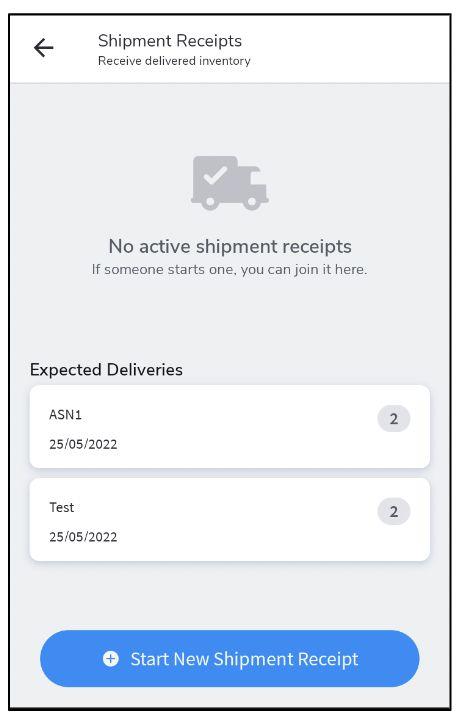



Click START NEW SHIPMENT RECEIPT
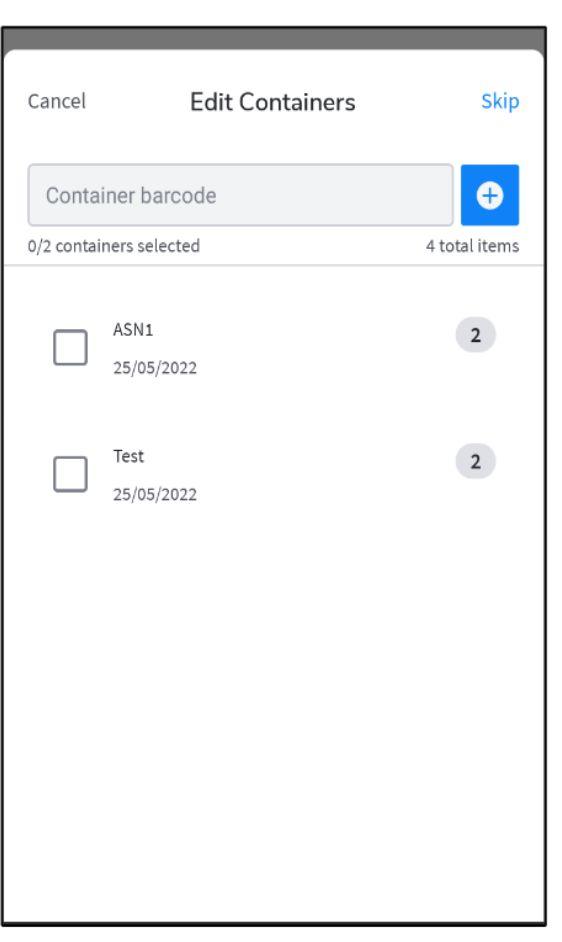
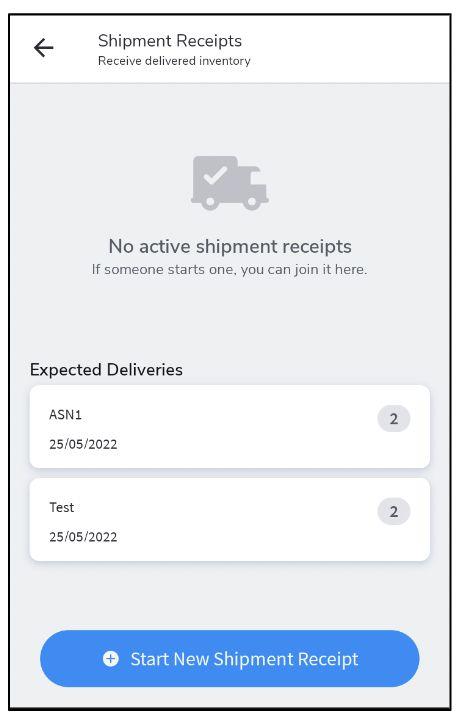

Option 1: Click in the box to choose the incoming shipment

Option 2: Scan ONLY the boxes that you have received on the day of the scan.
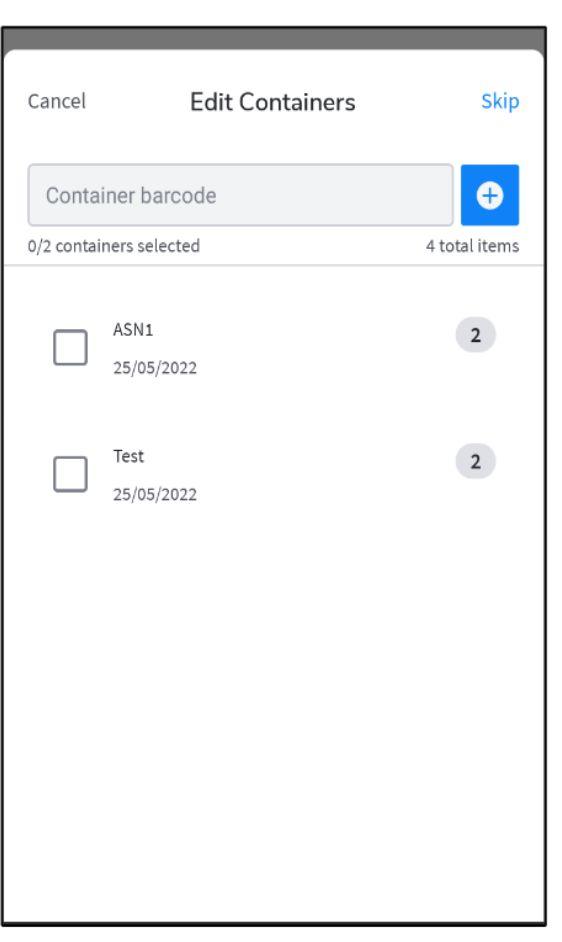
When scanning, ensure that you are only scanning the barcode at the bottom of the label as shown above.
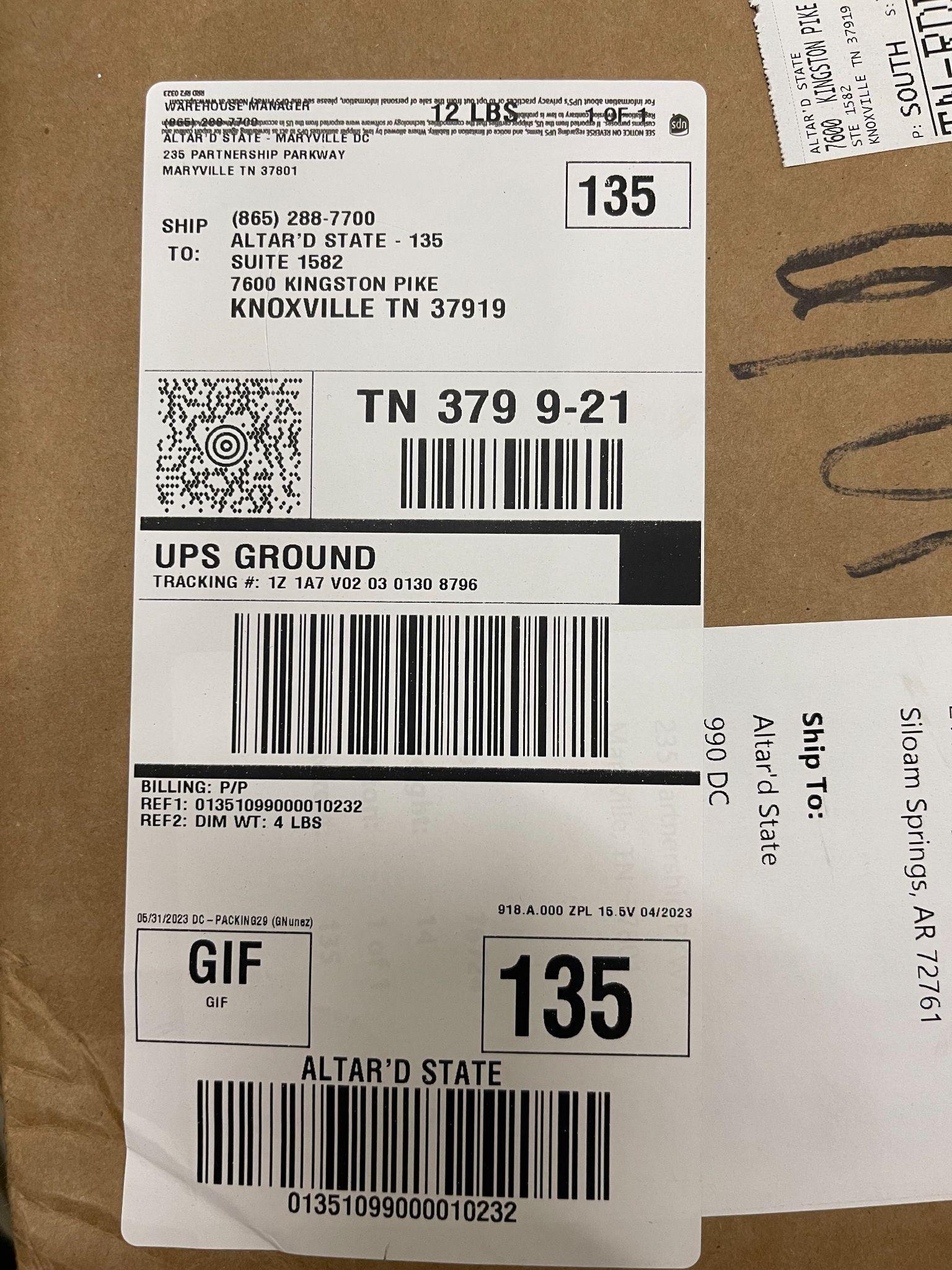


When all boxes have been scanned, click SAVE in the top right corner.



Now you will scan all of the received boxes to check for quantity accuracy.
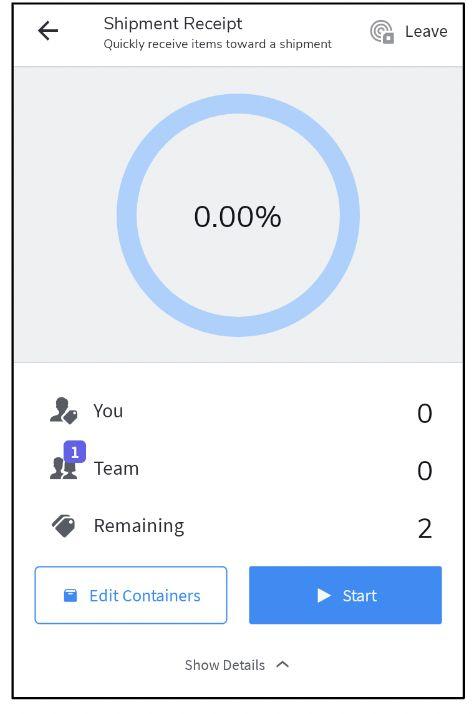

● Click START to begin receiving.

● The RFID scanner will beep with each new tag that is read. The scanner is only picking up NEW RFID tags so it will not pick up items nearby unless they were missed previously.
● Wave the scanner around all of the new shipment until the beeping stops.
● It is suggested to pick up the boxes and wave the wand around the edges to ensure that all items register through the scanner.
You can have multiple users receiving the same shipment. The progress bar will update as you go.
PROGRESS: amount scanned versus amount expected.
YOU: the number of tags that you have scanned.

TEAM: total number of tags scanned by everyone that is active in the receipt.
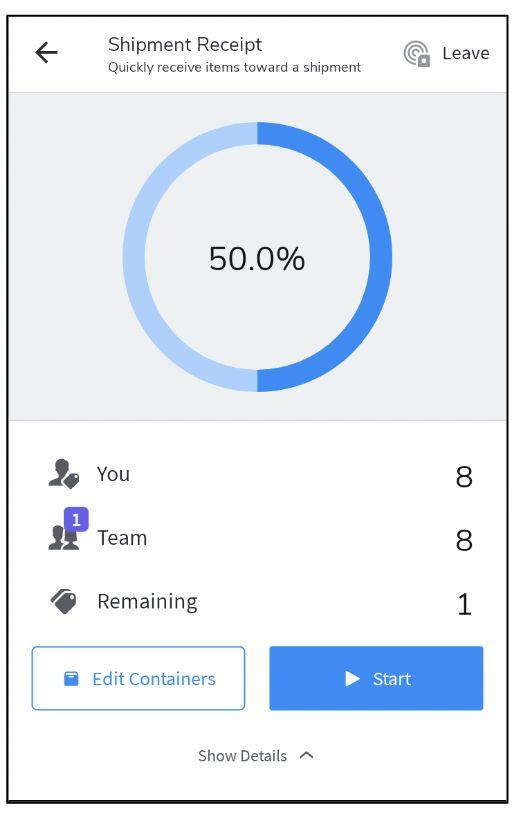
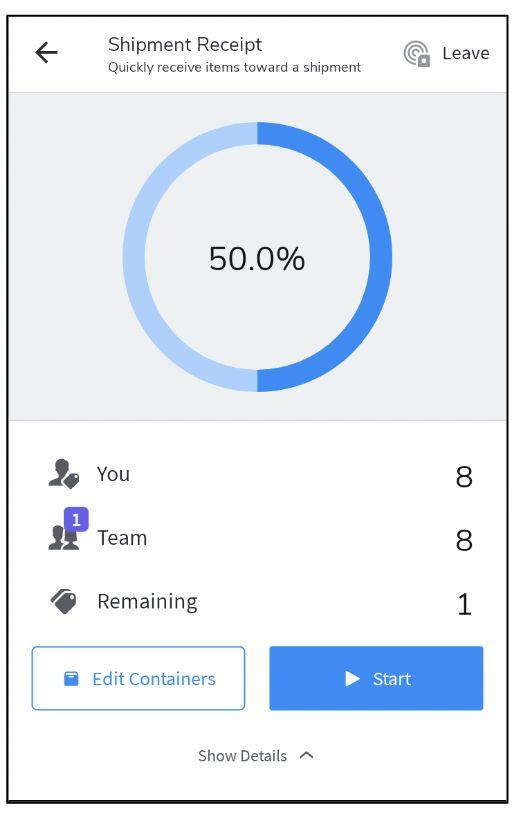
REMAINING: total number of items left to be scanned.

The sku of each item expected.

The number of skus you have scanned

The quantity of each sku that is remaining to be scanned.
Any items that might have been missed in previous Stock Counts and/or Shipment Receiving scans will appear as an unexpected item. Unexpected items will be displayed and have 0 as their expected value. This is due to the fact that it is not part of the current expected shipment receipt that you are scanning.
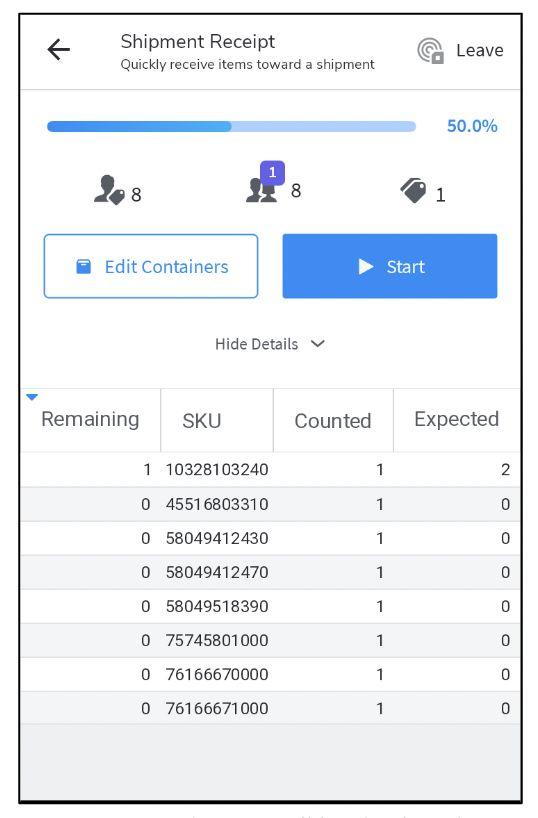
Once you have completed the shipment scan , click LEAVE at the top of the page.
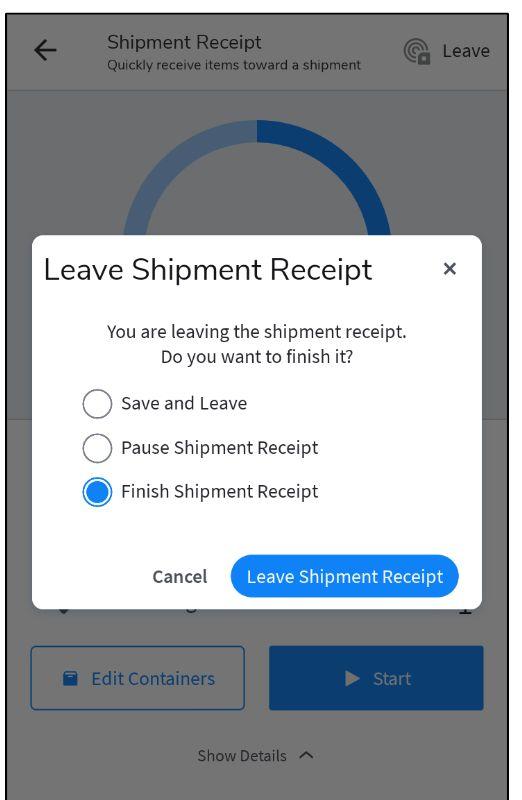


If all beeping has stopped and you are sure that you have scanned everything, click FINISH SHIPMENT RECEIPT then LEAVE SHIPMENT RECEIPT.

Troubleshooting Tips and Tricks

If you start a shipment receipt and see a shipment in progress, you can not start a new shipment receipt. You must finish the current shipment in progress first.
1. A shipment Receiving Scan MUST be completed everyday that shipment is received.
2. The shipment receiving function will only pick up NEW RFID tags that have not been previously scanned in either a Shipment Receiving function or a nightly Stock Count.

3. This scan DOES NOT take the place of your nightly stock count. The purpose of this count is to check for shipping accuracy from the vendor. You will still need to scan these items in your nightly stock count to update your inventory.

