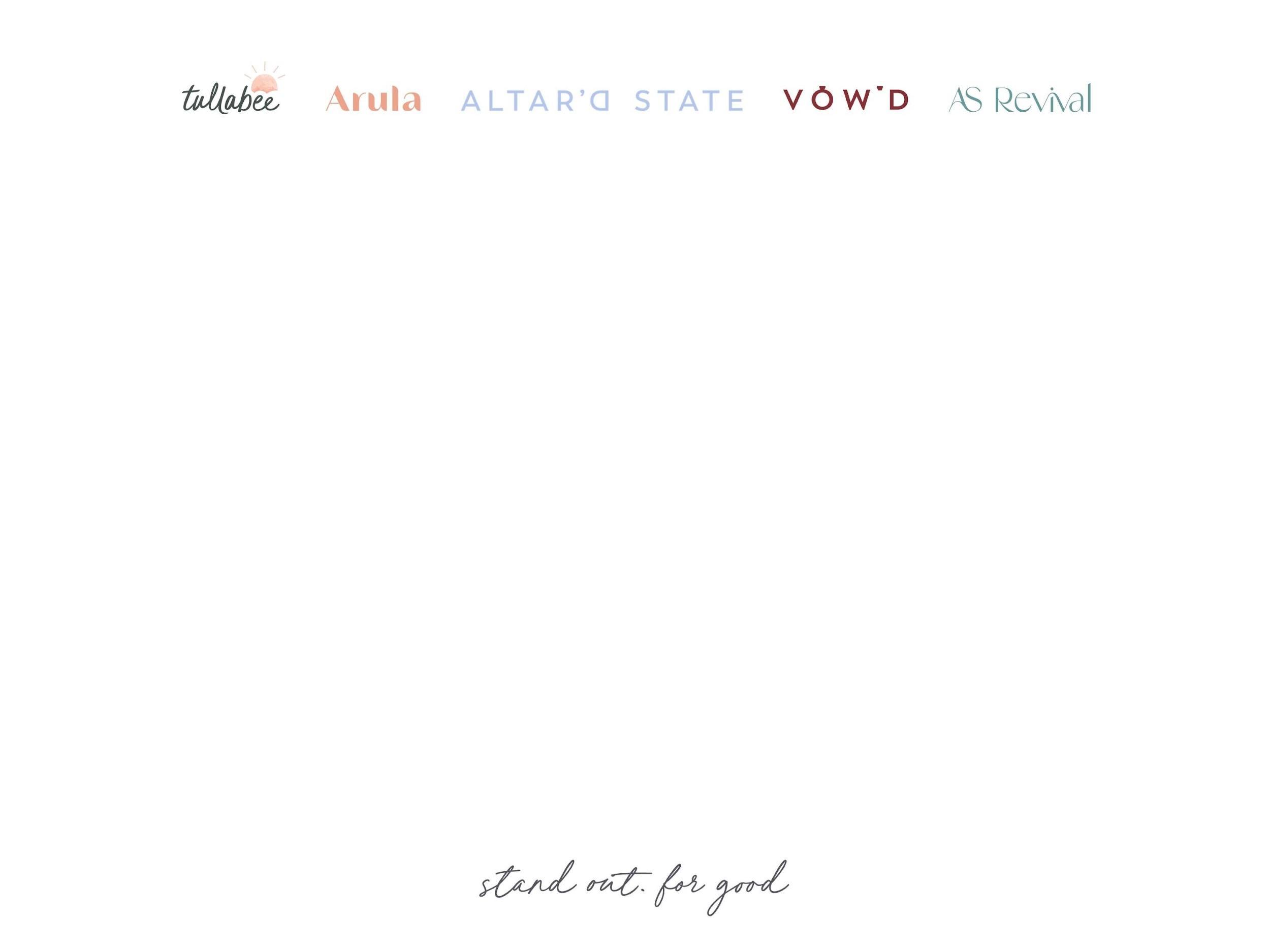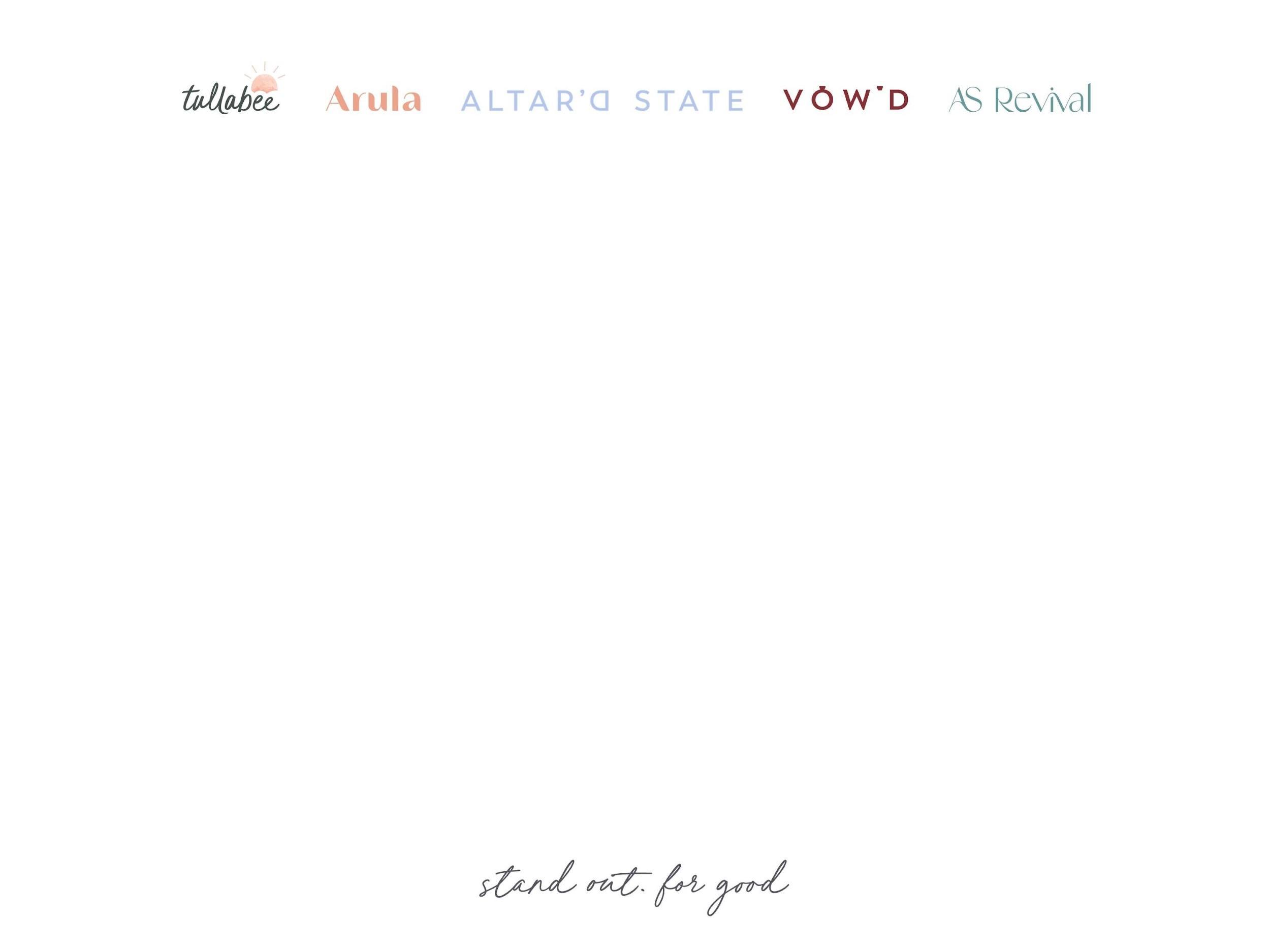
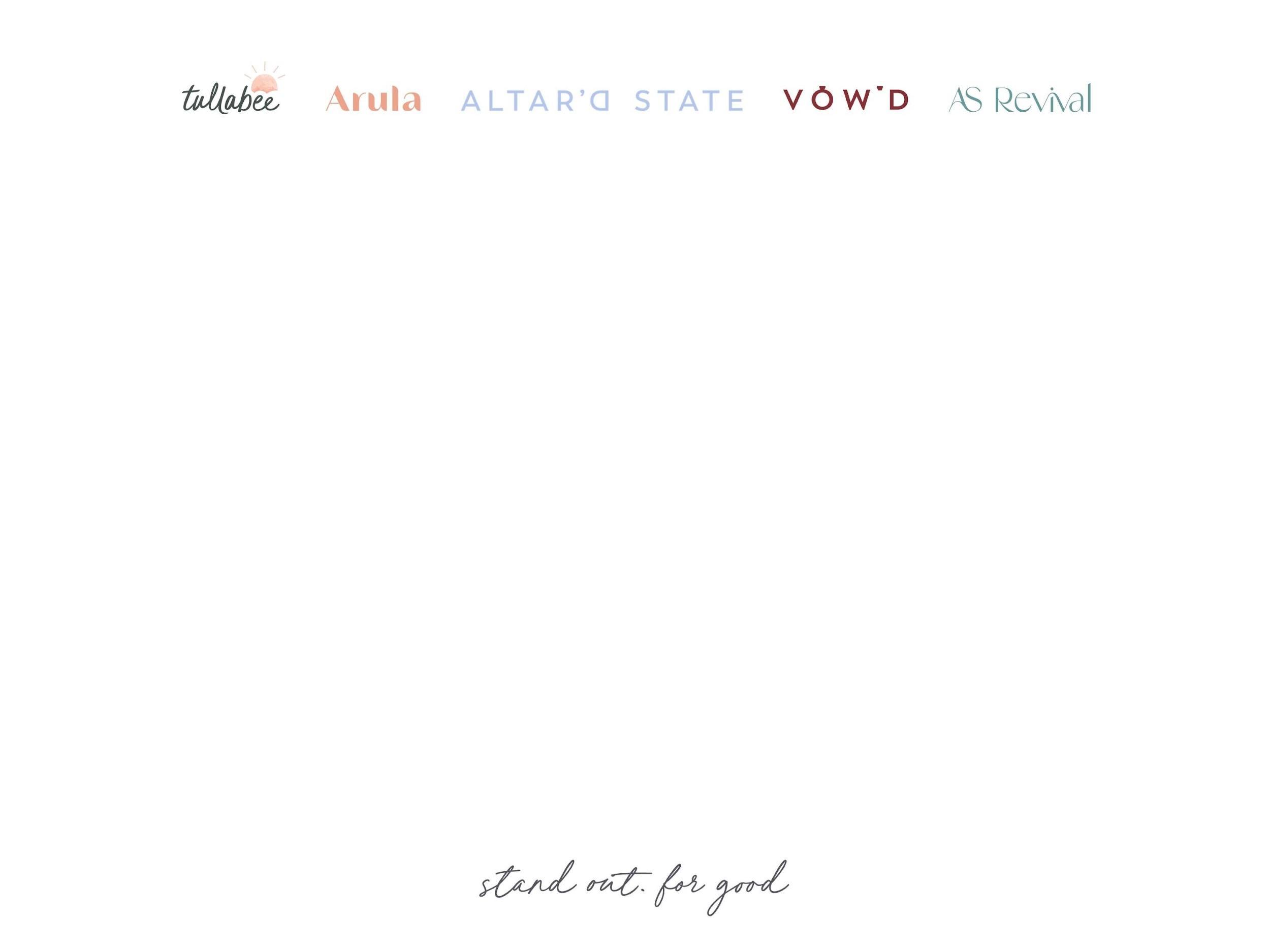
Workday Recruiting
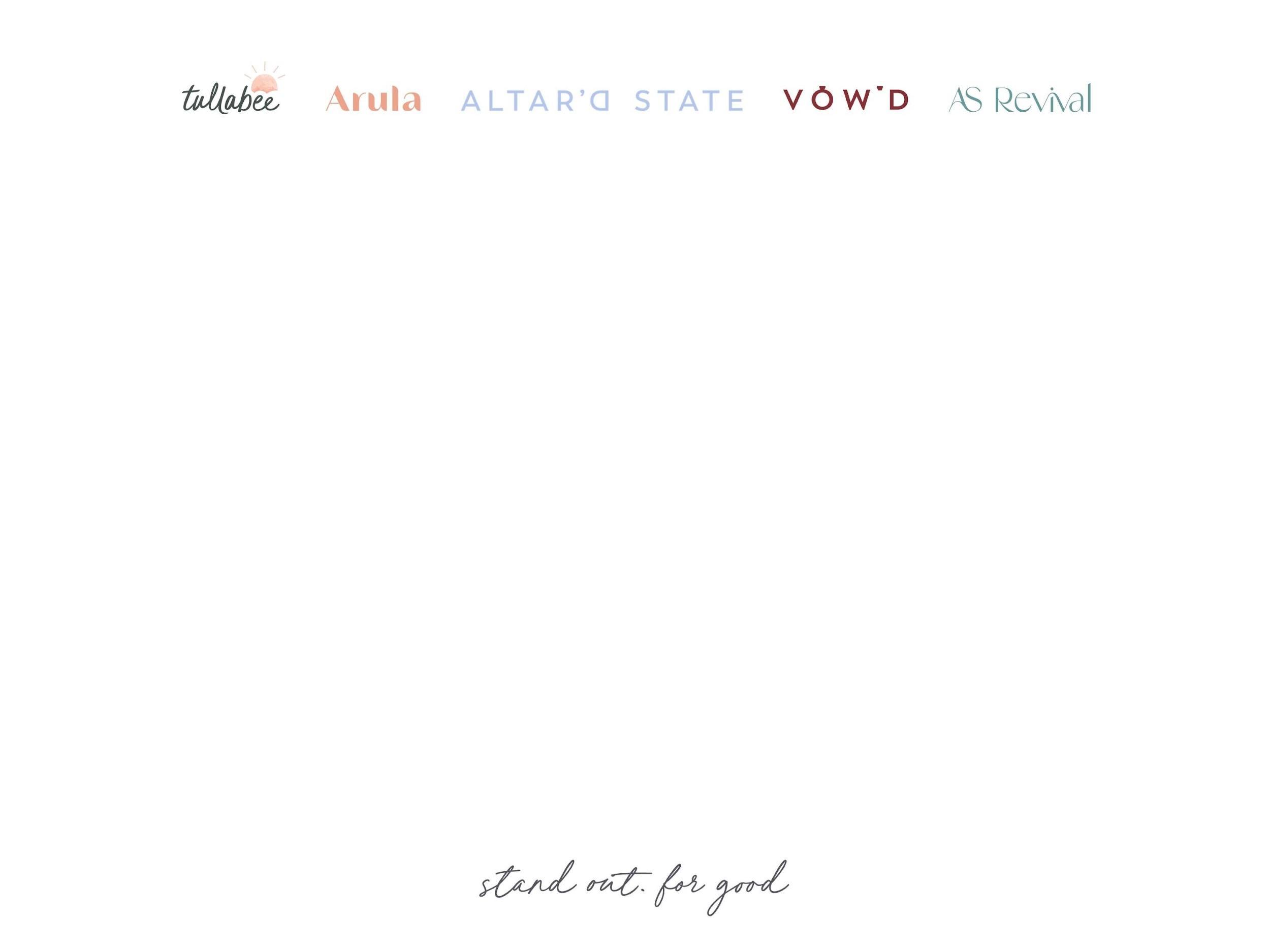
Creating a Job Requisition
Timing - To ensure we’re tracking open roles accurately, please try to open your requisition as soon as you know you need to start sourcing candidates.
Accuracy - Workday is great, but it can be picky. Little things like incorrect dates & leadership assignments can cause hiccups and inconveniences when trying to hire candidates.
Consistency - We want to give our applicants & candidates the same world class experience as the guest who shops with us. Spelling, grammar & uniform job titles go a long way!
Creating a Job Requisition within Workday
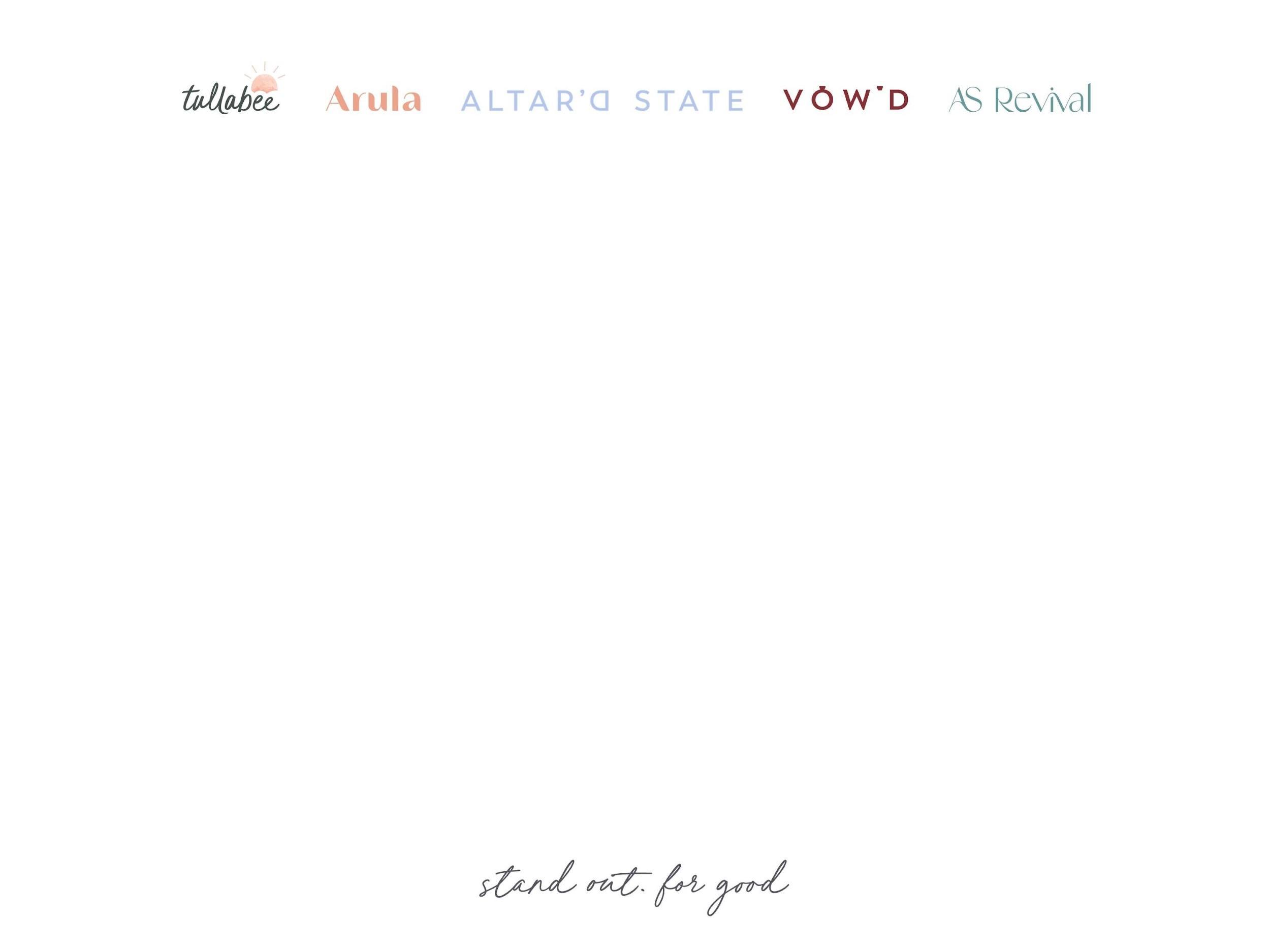
Managing Candidate Flow
Have you ever applied for a job and never heard anything back? It can be frustrating, confusing, and defeating. We never want our guests to feel that way, right?
It is crucial to manage your candidate flow on a regular basis. Workday allows you to arrow through your applicants and change their status. This keeps you organized and them informed:
● Review
● Phone Screen
● Phone Interview
● In-person Interview
● Offer
● Decline
Move Candidates Between Requisitions
1. Search & go to the requisition the candidate applied to
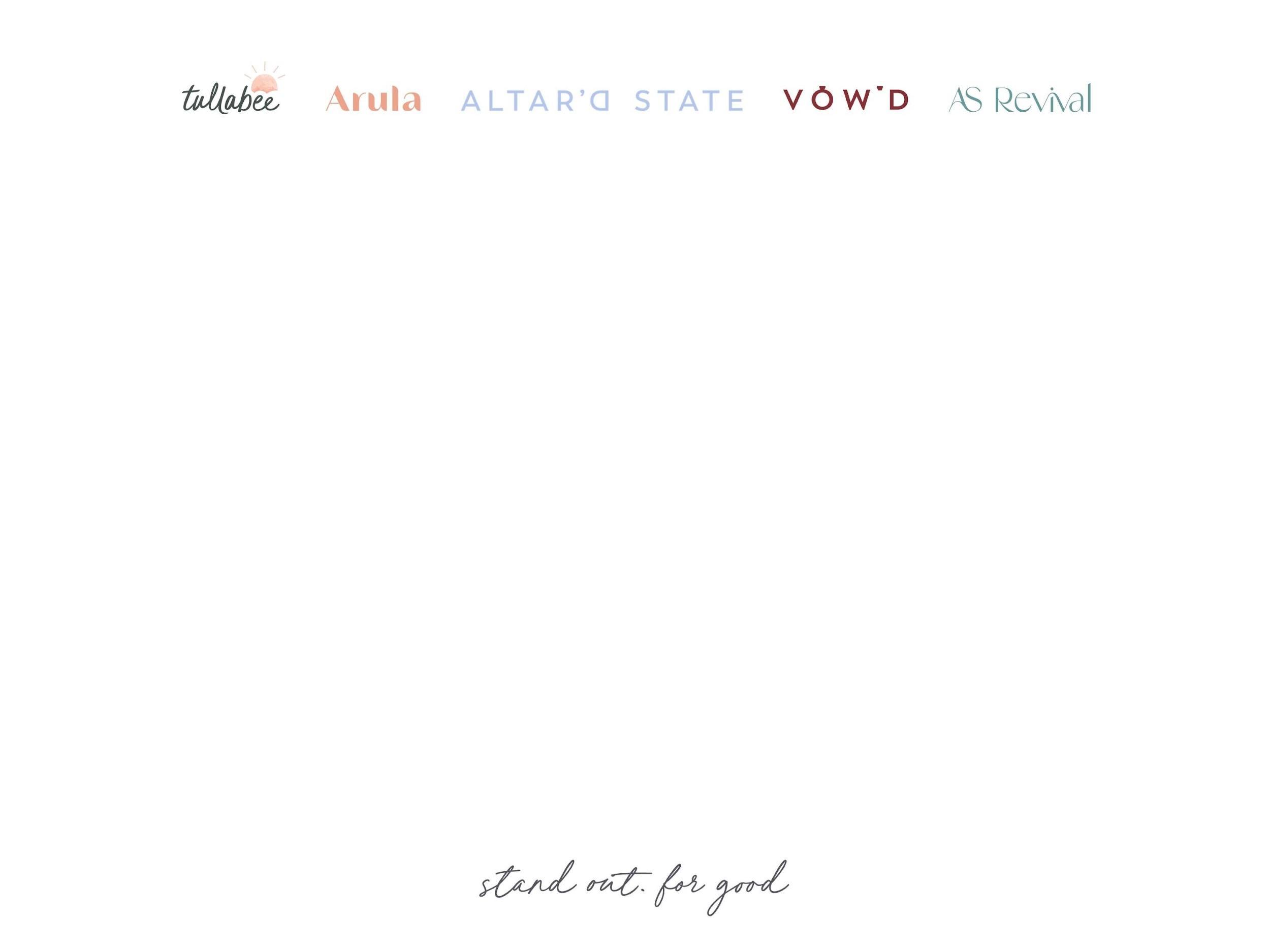
2. On that requisition page, select the “Candidates” tab
3. Scroll until you find the candidate you are looking for and click on the box by their name
4. Click the “twinkie” icon at the bottom of the screen and select “Copy to Another Job Requisition”
5. Type new Req # in the box (SOSJ****)
6. Click “OK”
Add/Update a Primary Recruiter
1. Search the Req # in Workday
2. Click the "twinkie" icon to the right of the req title
3. Click "Job Change"
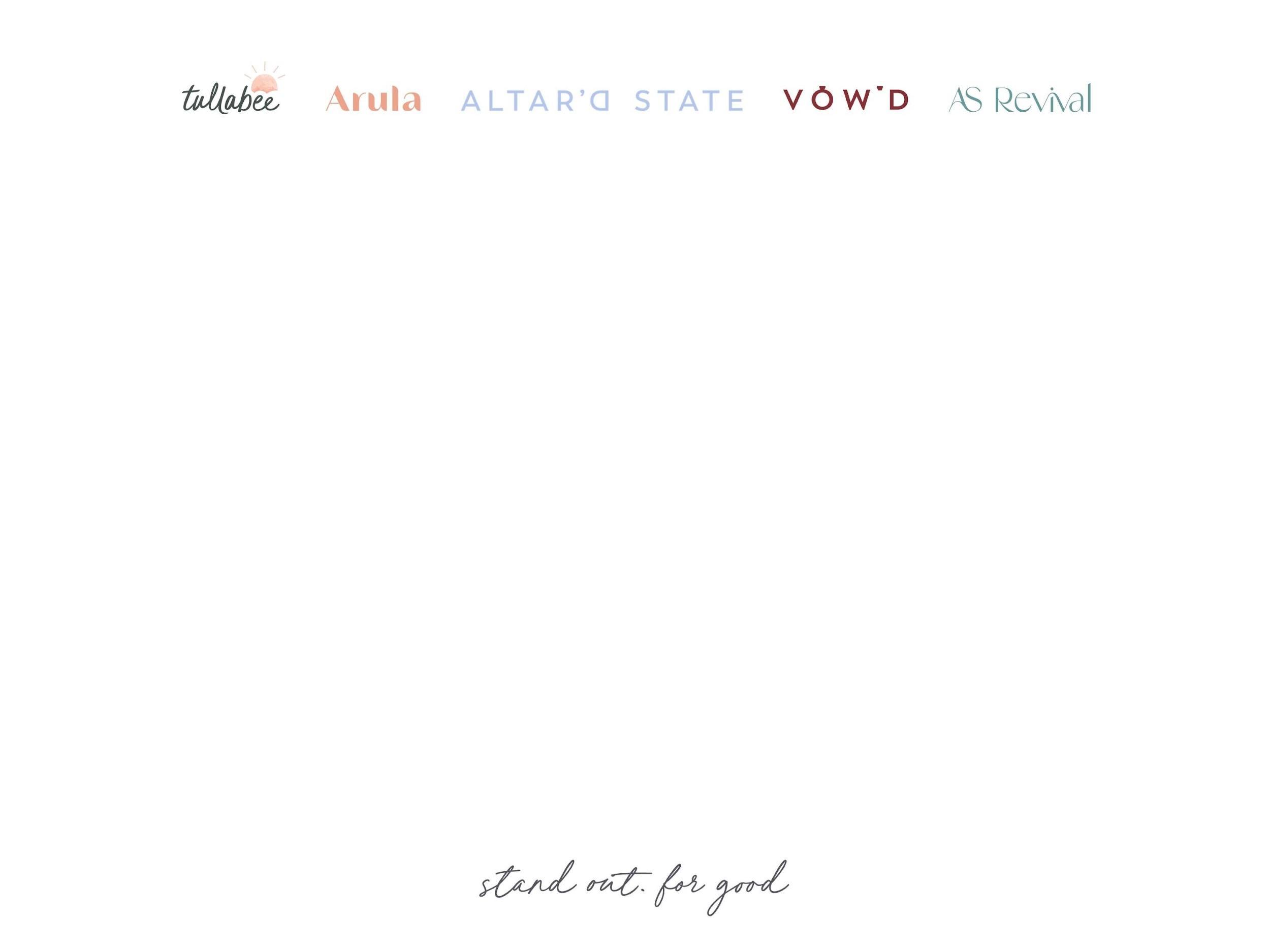
4. Click "Edit Job Requisition"
5. Select the reason for editing (Edit Job Requisition>Administrative>Update Primary Recruiter)
6. Click "Next" until you get to the "Assign Roles" page
7. Role>Primary Recruiter
8. Assigned To>Type in the name
9. Click "Next" 10. Click "Submit"
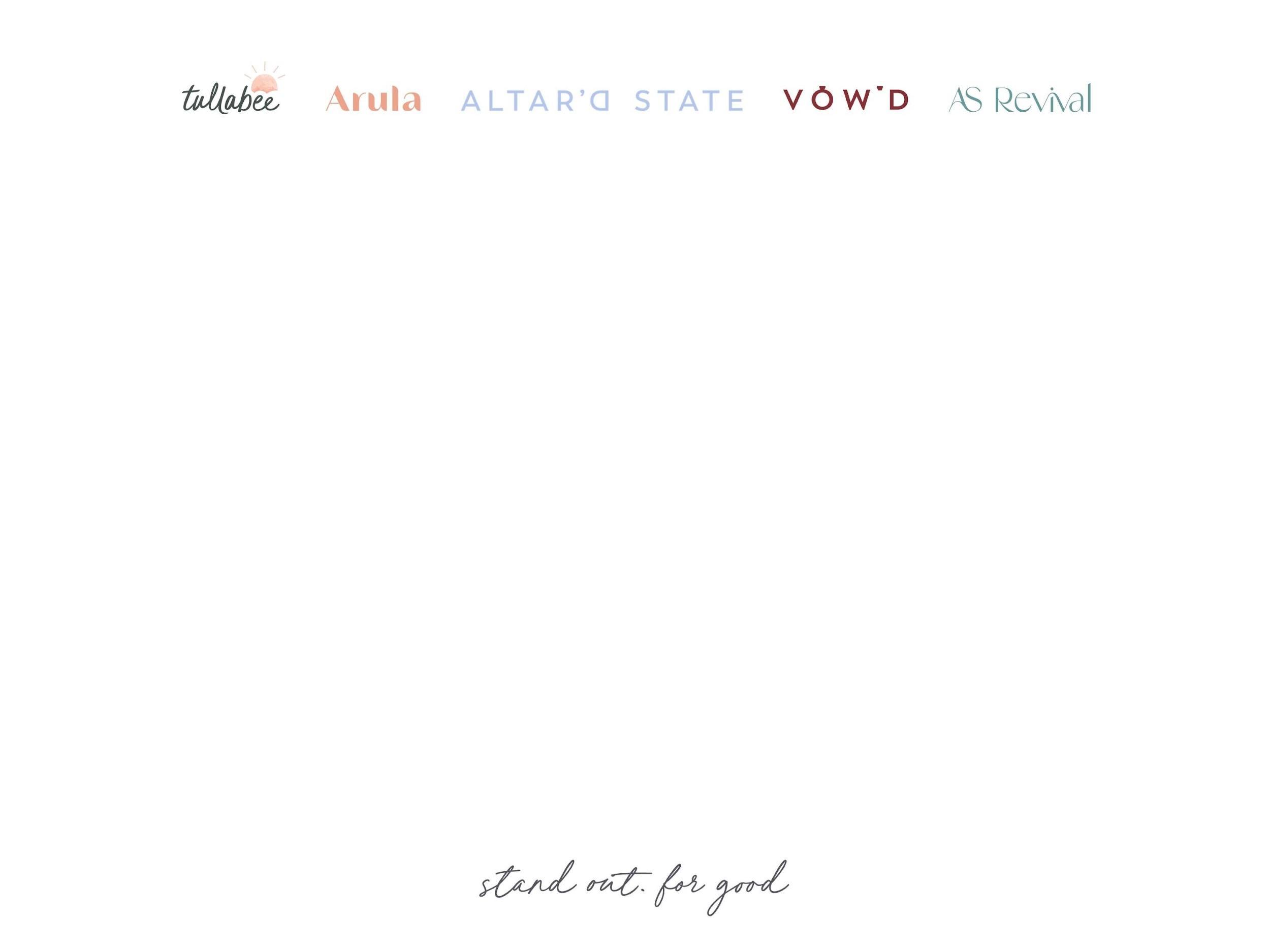
Need the Req Anymore? Un-post a Requisition
1. Type “Unpost Job” into Workday search bar
2. “Job Posting” → Req # (SOSJ****)
3. Select Internal 4. Submit Close a Requisition 1. Type “Close Job Requisition” into the search bar 2. “Job Requisition” → Req # (SOSJ****)
3. “Reason” → Close Job Requisition → Administrative → Administrative → Position Closed
4. “Close Date” → today’s date
5. Submit
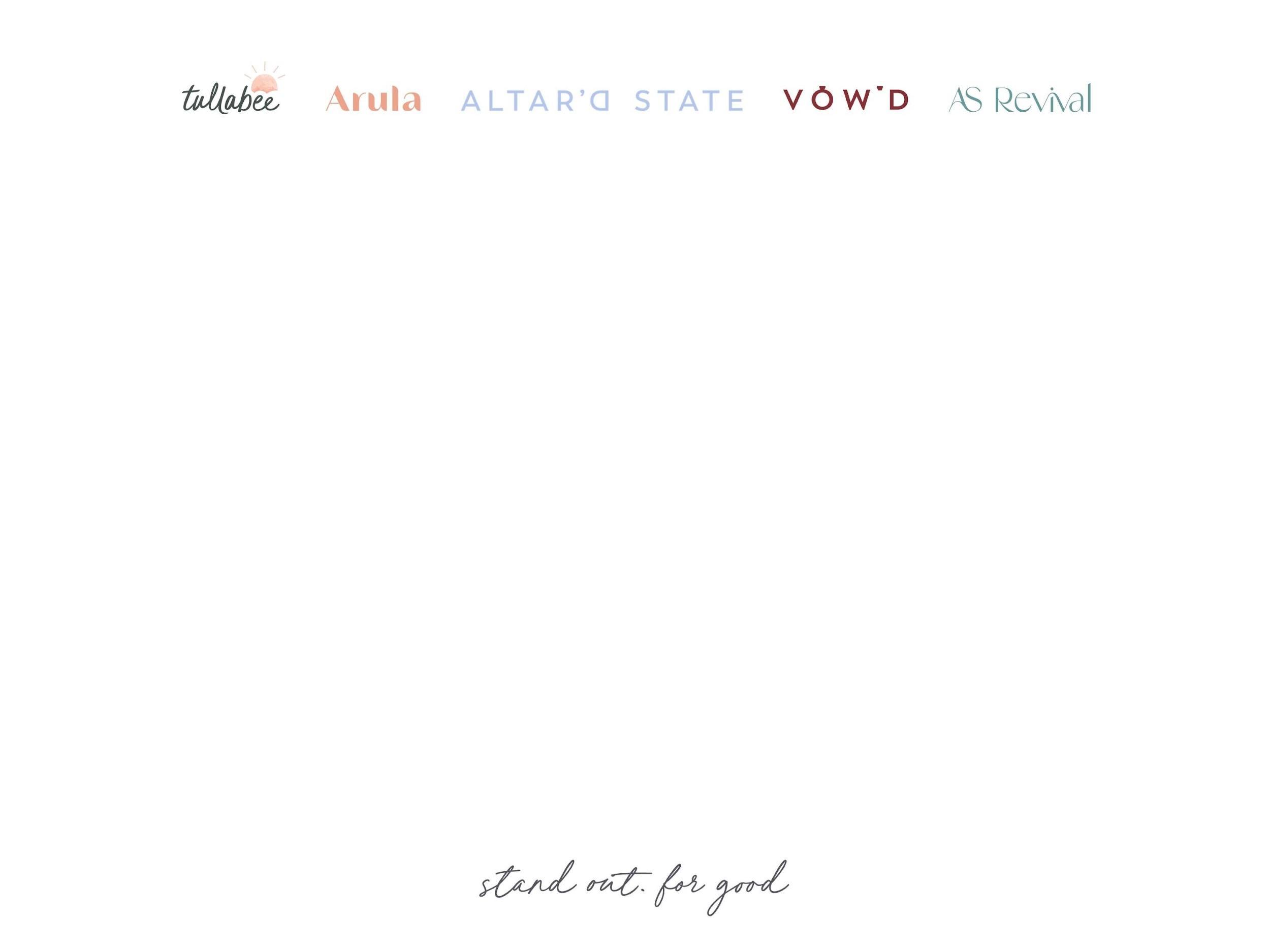
Offering Candidates within Workday

Candidate Didn’t Receive the Offer?
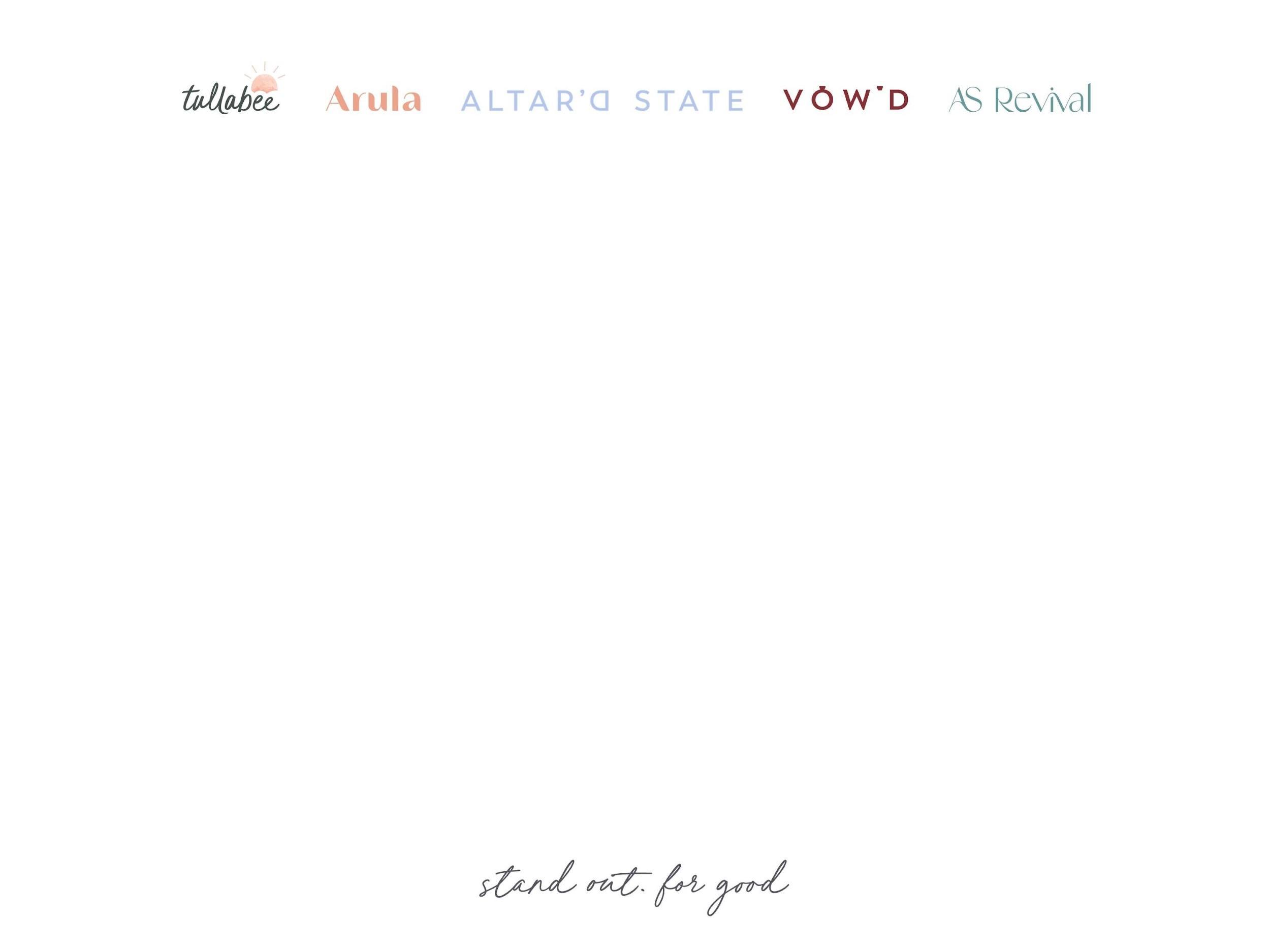
If the candidate didn't get the email (or can't find it!) they can accept the offer by going to the career website:
1. www.altardstate.com/careers
2. Log in at the top right-hand side of the page
3. Once logged in, they’ll click the button that says "Candidate Home" (if not automatically directed there).
4. The offer should be there to review and accept!
Internal Promotion
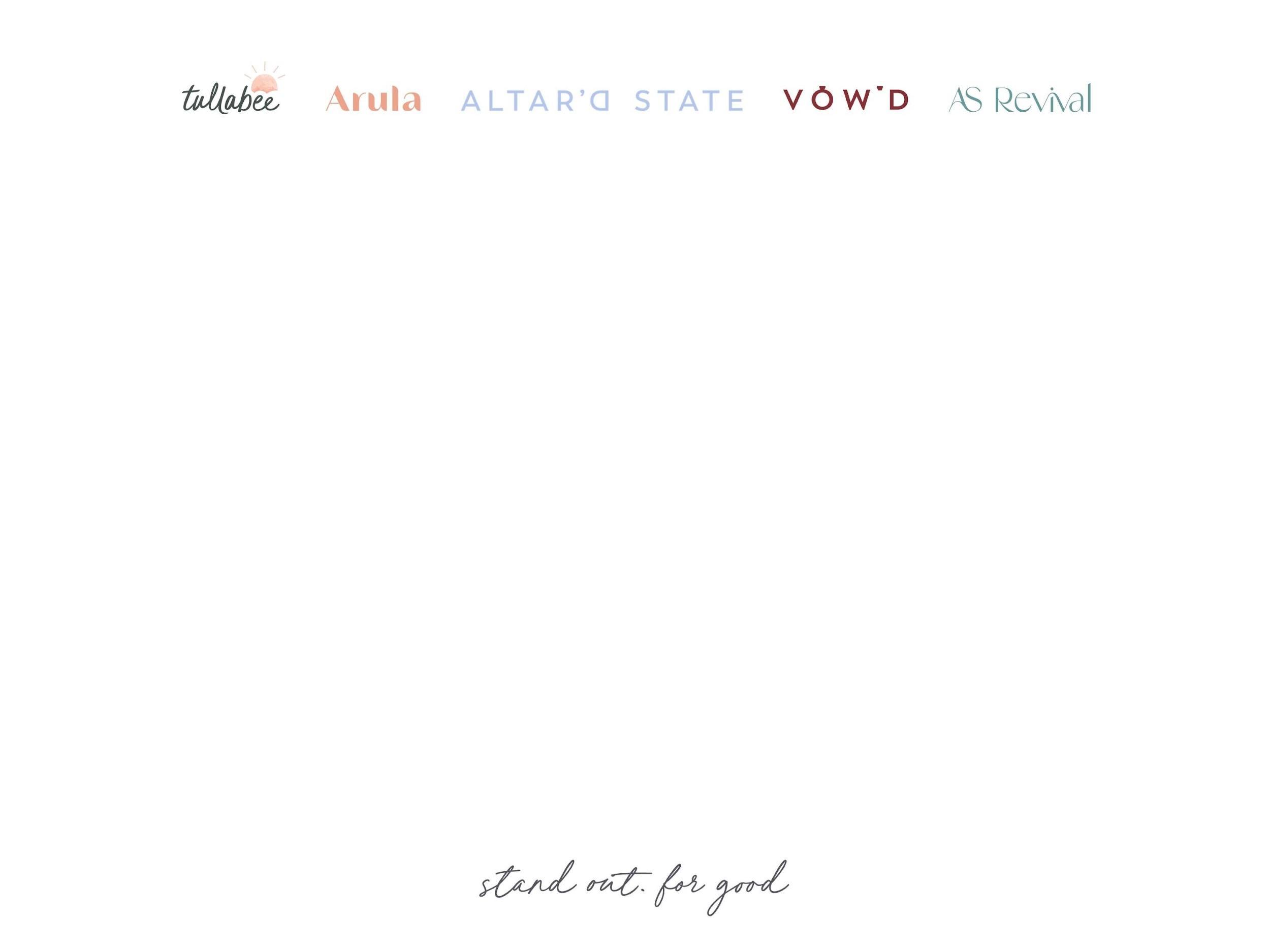
1. Create the job requisition and post it.
2. Be sure to post to the INTERNAL & EXTERNAL careers site.
3. Internal associates apply in Workday by clicking Menu > Career > Performance > Find Jobs.
4. Once they apply, you will treat them like a new hire and create & send the offer letter.
Reminders!
● All reqs have to be opened under the STORE NUMBER. Only Store Leader reqs should be opened under the DL's Name.
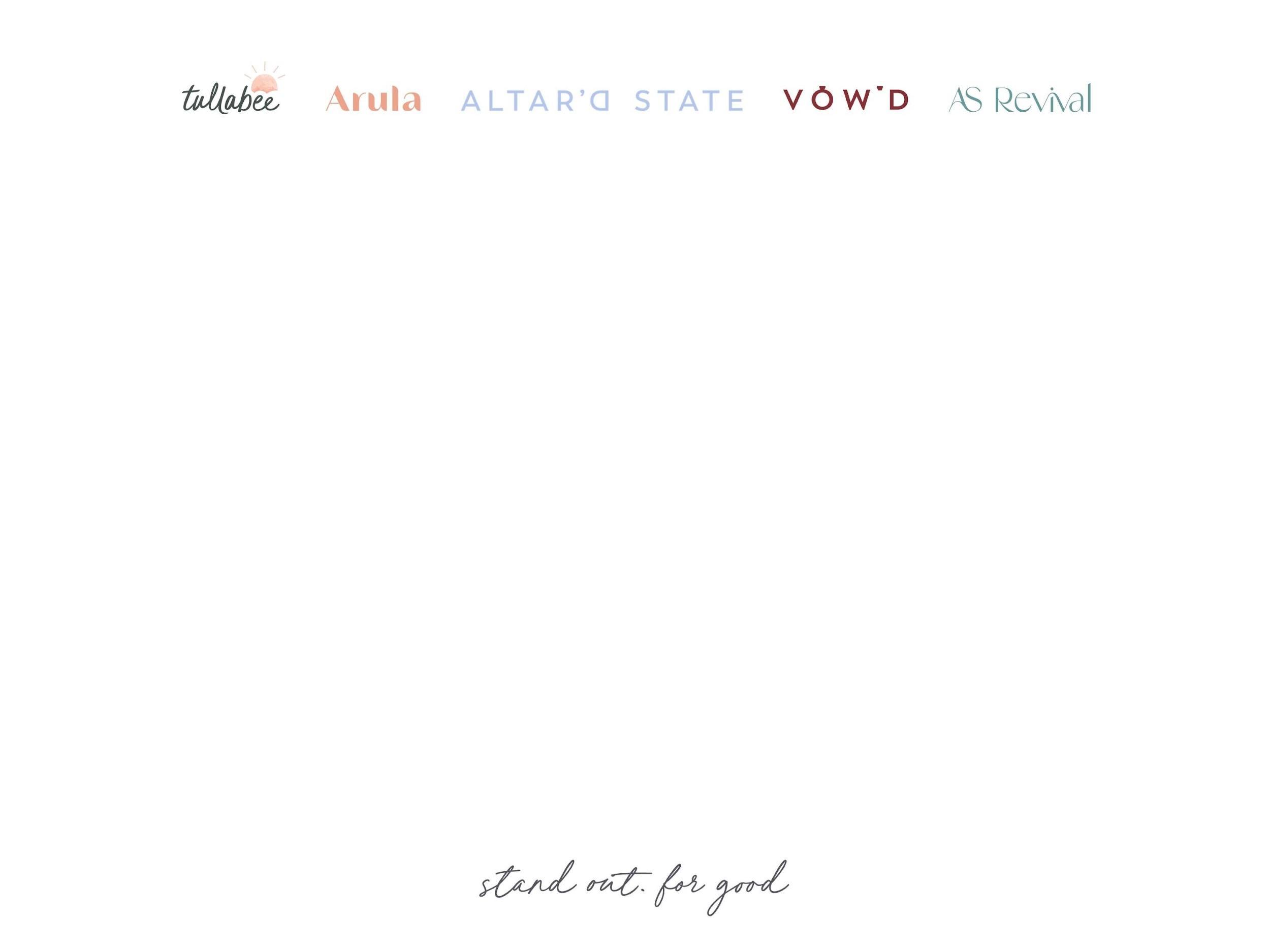
● Please do not add additional verbiage to the standard role title unless approved by your DL. If you do need to add verbiage, please be conscientious of typos, lengthiness and capitalization.
● The Job Profile should match the Job Title. (i.e. use the Seasonal Brand Rep profile for Seasonal Brand Rep req)
● When opening a req, the Start Date & Target Date must match. If these dates do not match, it will cause issues when offering/hiring candidates.
● If a candidate applies using an incorrect email address, they must re-apply using the correct email address.
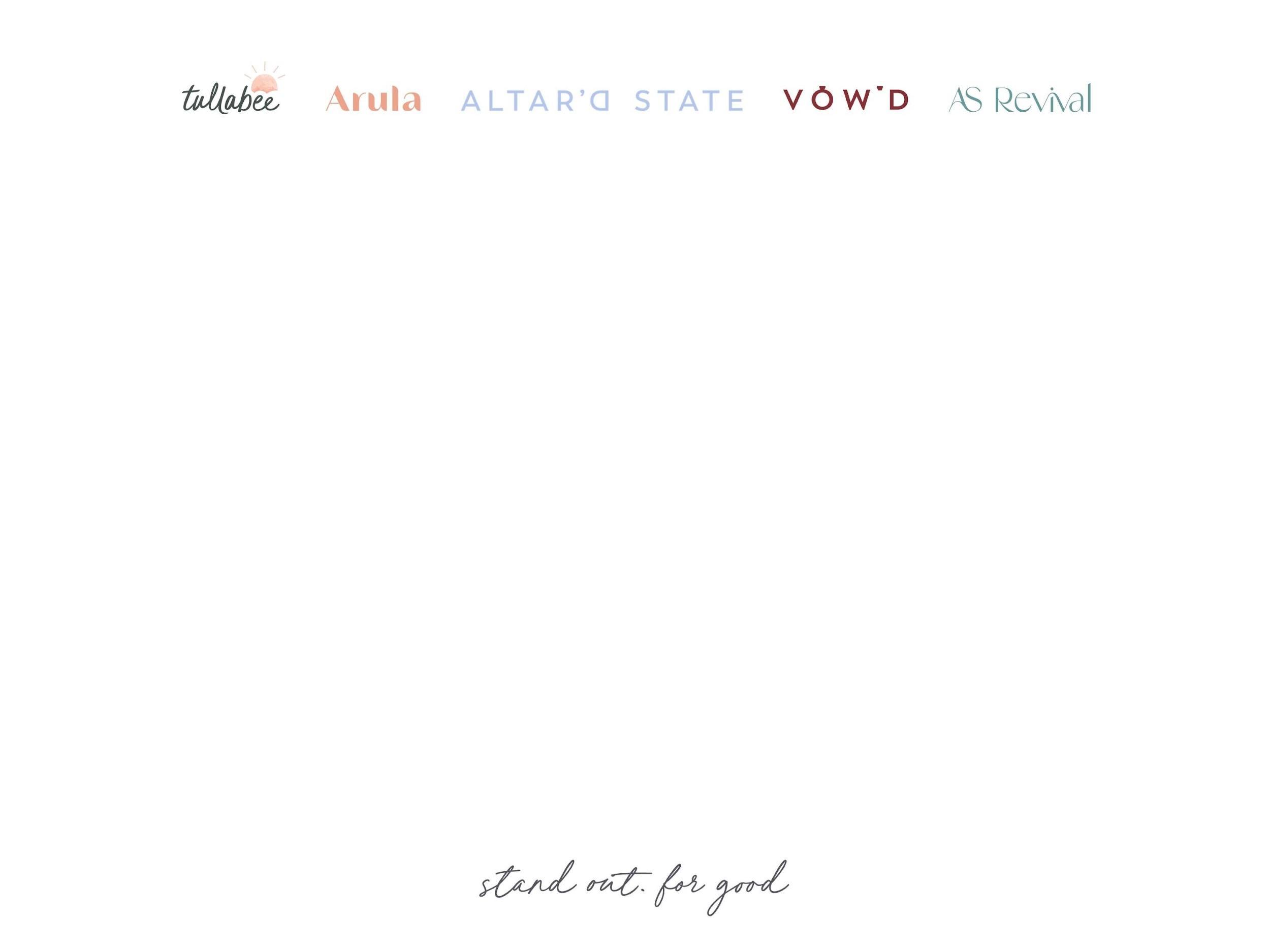
If you have a question or need assistance with all things Workday, please email PEOPLEDEVELOPMENT@ALTARDSTATE.COM. You’ll get an initial response within 20 minutes and a full resolution within 24 hours, on average.
quickly & efficiently resolve your inquiry, please provide the following