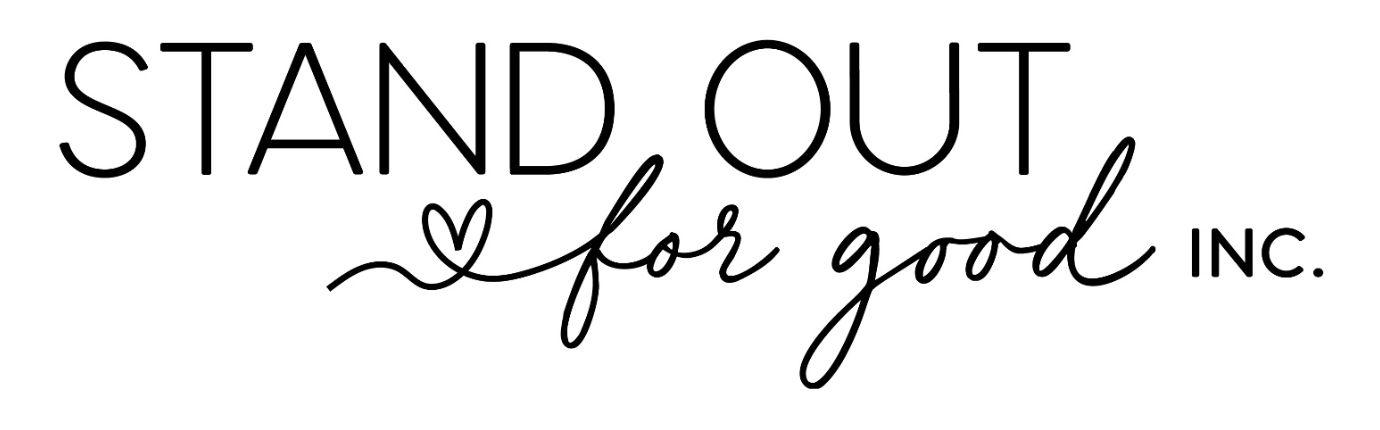

Your Tickets: View the status of all submitted tickets
Service Catalog: Ticket Submission, SFS Reject Forms, alarm call log, over/short
To Initiate A Ticket
• Select Service Catalog
• Maintenance Request (Stores)
• Fill out form and submit
Contact Us: Email submission for help desk, store maintenance, people development
Browse Solutions: Could it be a simple fix? Check out the Browse Solutions tab for answers to many common issues.
Ticket Submission
● All issues need to be submitted through the store support portal versus calling the helpdesk. This will not only give you access to check on the status in real time but it will ensure that your issue is documented.
● Maintenance request must be submitted in Milo when signed in under the store email and not with a personal email address.
● Ticket submissions should only be for one issue in the store. Do not list multiple issues in a single ticket.
● All fields do require a submission.
● Subject of Issue: Please enter Store ### and an accurate description when submitting. Ex: Store 101 – Plumbing Issue
● Store Name: Enter mall location
● Store Location: Enter City, State
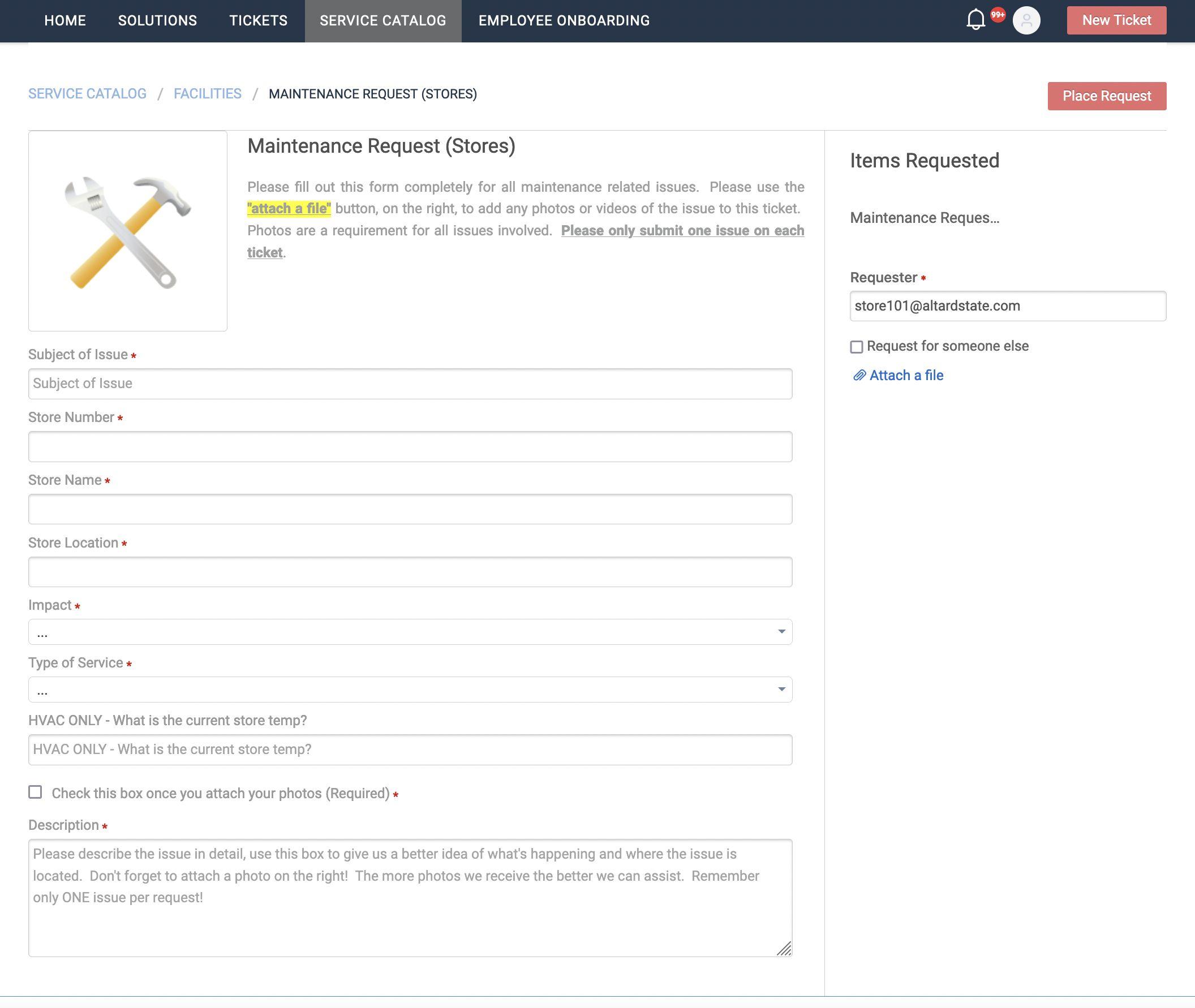
● Impact: Select who is affected by the issue. This will ensure that all guest facing issues are handled first.
● HVAC ONLY – What is the current store temp? Enter temperature readings from all thermostats located in your store and the reads from a heat gun if there one is available. Note: If your store is controlled by the mall, please note that in your Description.
○ If your store is in a need for a heat gun, please contact the helpdesk to gain paid out approval.
○ When using the heat gun, aim it towards the air vents to get an accurate read of the HVAC unit.
○ HVAC issues are processed based on a tier system:
○ 80 degrees and above P1- service within 6 hours
○ 75-80 degrees P2- service within 24 hours
○ Before submitting an HVAC ticket please verify that everything within our control is taken care of i.e. doors closed and not propped open, thermostat set at or above 70, intake vents clear of debris and dust.
● Description – Identify the issue, where it is located, and the cause of the issue. The more information provided to the Help Desk…the easier it will be to get your request sourced to a vendor.
● Photos MUST be included in your submission. Multiple pictures of the issue help expedite the process. Without pictures we are unable to give a clear explanation to techs which will delay the completion and cause incurred charges for service trips to identify the problem by the tech/vendor.
● If the issue is a water leak, please note if it is due to rain, possible HVAC or coming from a fire sprinkler.
● Under NO circumstances should a store find their own vendor or process a paid out for any completed maintenance unless otherwise approved.
District Leaders
● If submitting a ticket for one of your stores that is needing repairs, please make sure your email is in the Requester field and select the Request for someone else box
● Request for: Enter the store email address where the service needs to be completed.
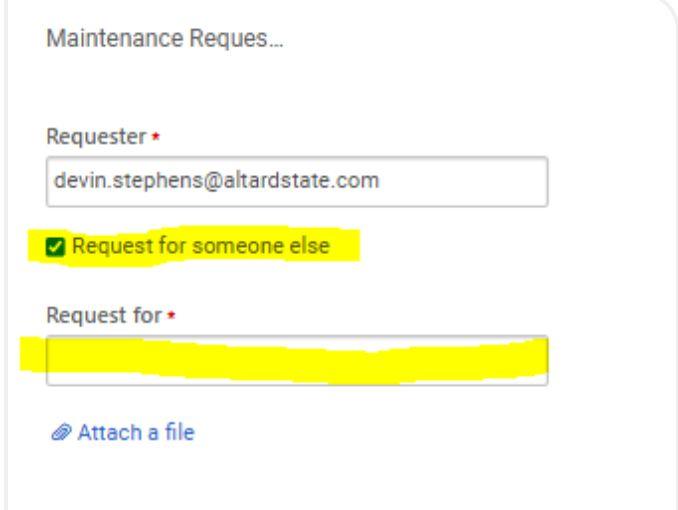
Tech/Vendor Visit
● When the tech arrives at your store they are to ONLY complete the work described on their work order, NOT additional items that you would like addressed. Any additional items must be submitted to Help Desk for approval.
● All techs will have a Stand Out For Good Check In/Out form. This MUST be filled out by the Leader on Duty to ensure proper payment for the services rendered. See example. This form is available for printing on MILO, Tech In/Out Form in case a tech shows up without a copy.
● Vendors will be asked to enter the below information prior to arrival.
○ Store Number
○ SOFG INC #
○ Service Date
○ Vendor Name
○ Brief Job Description
○ Travel Time to location
○ # of Technicians
● Stores are required to ensure items above are filled out correctly and to enter the below information for each visit.
Upon Arrival
○ Date: Date of service
○ Time In: Time vendor arrived at location
Upon Departure
○ Time Out: Time vendor is leaving location (even if job isn’t completed – you will fill out Visit 2 if they need to return)
○ Tech Initial: Have tech initial that information is accurate
○ Complete the Signatures, Printed Name, and Date by both parties
○ If Visit 2 occurs, make note if someone different from Visit 1 handles the issue.
○ Ensure that both printed names are legible.

Notes:
• Technician is required to phone Help Desk upon arrival and before leaving
• Check In/Out form must be completely fill out for vendor to receive payment
• Store team is responsible party to ensure work was done accurately
• Vendor required to submit form to Help Desk, however it would be good practice for the store to retain a copy
