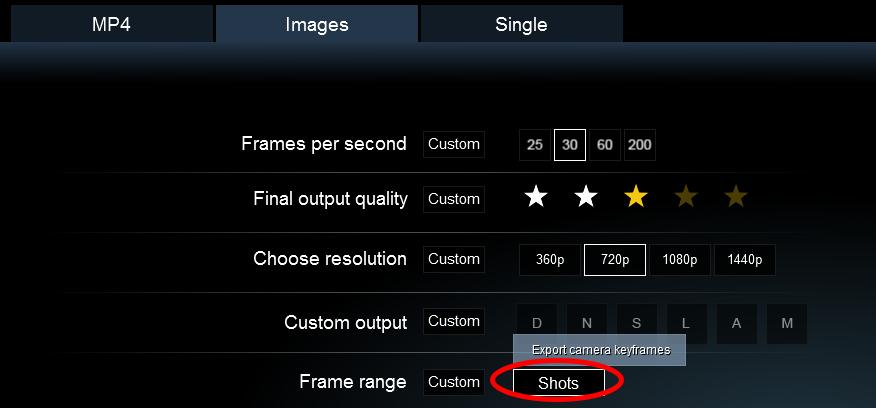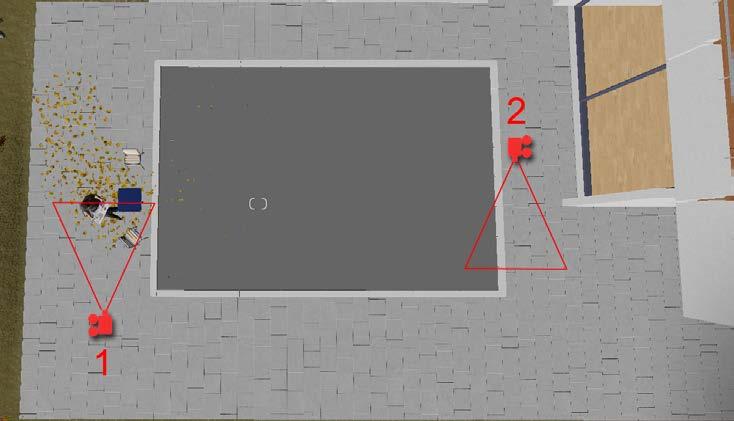3 minute read
Working with Physically Based Materials
by TD Garden
Physically based rendering materials will probably sound like something really technical and out-of-the-scope for you. However, if you look at the 3D model as a skeleton, the materials bring life to your scene. Not only is it necessary in terms of aesthetics, but you can play with colors and contrast as a composition tool to convey the message for a specific project as well. Working with materials is not a simple task of assigning a material to a particular surface; you have to learn how to bend them to your will.
In this chapter, you are going to learn what physically based materials are, where they are in Lumion and how to work with them. As a plus, you will learn some techniques to create your own textures to use in Lumion. To give you a heads up, have a look at the following list of topics that we are going to cover:
Advertisement
• A quick overview of Lumion's materials
• What is a physically based material?
• Three options for materials in Lumion
• Normal maps – how to create them
• Glowing materials
• How to improve reflections
• Using movies as textures
• Using the Standard material
• Making your own materials
• Making seamless textures
Working with Physically Based Materials
As you can see, we will be covering a lot of subjects and technical aspects that will significantly improve the method you use to work with materials, and this is the best way to take full advantage of what Lumion has to offer.
Materials, and why they are essential
In the 3D world, materials and textures are nearly as important as the 3D geometry that composes the scene. A material defines the optical properties of an object when hit by a ray of light. In other words, a material defines how the light interacts with the surface, and textures can help not only to control the color (diffuse), but also the reflections and glossiness.
It's not difficult to understand that textures are another essential part of a good material, and if your goal is to achieve believable results, you need textures or images of real elements like stone, wood, brick, and other natural elements. Textures can bring detail to your surface that otherwise would require geometry to look good.
In that case, how can Lumion help you and, most importantly, what are the best practices to work with materials? Let's have a look at the next section which will provide the answer.
A quick overview of Lumion's materials
Lumion always had a good library of materials to assign to your 3D model, and in Chapter 3, Creating an Interior Scene with Lumion, you learned that Lumion introduced the Physically-based rendering materials in more recent versions. Although we touched upon this subject in Chapter 3, Creating an Interior Scene with Lumion, we are going to have a better look at what Physically-Based Rendering (PBR) materials really mean for us as artists.
The reality is that PBR is more of a concept than a set of rules, and each render engine will implement slightly differently. The good news for us as users is that these materials follow realistic shading and lighting systems to accurately represent real-world materials.
You can find excellent information regarding PBR on the following sites:
• http://www.marmoset.co/toolbag/learn/pbr-theory
• http://www.marmoset.co/toolbag/learn/pbrpractice
• https://www.allegorithmic.com/pbr-guide
More than 600 materials are already prepared to be assigned directly to your 3D model and, by default, they should provide a realistic and appropriate material. The Lumion team has also made an effort to create a better and simpler interface, as you can see in the following screenshot:
The interface was simplified, showing only the most common and essential settings. If you need more control over the material, click on the More… button to have access to extra functionalities. One word of caution: the material preview, which in this case is the sphere, will not reflect the changes you perform using the settings available. For example, if you change the main texture, the sphere will continue to show the previous material.
A good practice to tweak materials is to assign the material to the surface, use the viewport to check how the settings are affecting the material, and then do a quick render. The viewport will try to show the final result, but there's nothing like a quick render to see how the material really looks when Lumion does all the lighting and shading calculations.

Working with Physically Based Materials