




What a year 2020 has been! This year, magazine.T4L has covered it all - from developing your digital classroom skills, to exploring fantastic tech and supporting you to get the most out of your tools and devices. In this best-of issue, we look back at some of our favourite stories of the year. I wish you a restful break and we look forward to seeing you in 2021 with our Back to Basics issue in Term 1.
Hour of Code –

It’s always ‘Hour of Code’ at T4L – but the global movement takes place in December across 180 countries with over 42,000 registered events!
➚ Prep for Hour of Code with Minecraft’s Hack the Classroom Challenge
This year it’s a Minecraft Tale of Two Villages, combining elements of sustainability, community and storytelling - incorporate this challenge into your Hour of Code activities
➚ Hold a classroom incursion
Explore the possibilities of creativity and coding in a range of Week 9 events.

In 2021, the DoE is working with the Office of the eSafety Commissioner to deliver a series of webinars on how to be an e-safe kid, and in particular to test kids’ ability to detect fake news. stem.T4L are running two webinars on 9 and 11 February , so be sure to check them out.
 Mark Greentree Director, Technology 4 Learning, NSW Department of Education
Mark Greentree Director, Technology 4 Learning, NSW Department of Education
Did you get digital at EduTECH this year? If not, you can catch up with all the content from the DoE’s Let’s get digital channels for the remainder of Term 4 and up until the School Development Days in Term 1, 2021.

Let us help you with your planning – we’re running a range of live virtual sessions on the hour at 10.00 am, 11.00 am, 1.00 pm and 2.00 pm on Wednesday 27 and Thursday 28 January , and Wednesday 3 and Thursday 4 February 2021 for Western Division Sessions will cover ICT, STEM as well as Apple, Google and Microsoft platforms.

Schools across NSW have transformed into radio stations, broadcasting their unique stories using podcasting technology.
Adele Strange (AS), teacher and ICT Coordinator at Bateau Bay Public School on the NSW Central Coast, has been creating podcasts with her students to contribute to the school’s radio show.
T4L: In 5 words, how would you describe the RØDE Podcaster Pro?
AS: Creativity’s magic media-making box!
T4L: Jingles at the top of the show have been made with GarageBand … tell us more!
AS: The students used GarageBand to make mini-podcasts on the subject/activity of their choice. This gave them prerecorded content for their radio show/podcast. GarageBand allowed the students to easily add sound effects and music and work independently. These GarageBand mini-podcasts were uploaded to Google Classroom. I then moved them to the students’ collaboration folders so they could be shared with their class. I then transferred some to the RØDECaster Pro for use during the live recorded shows.
T4L: What are the pros and cons of GarageBand?
AS: The students learned how to use GarageBand really quickly. The main problem we had was with the quality of sound when recording. If students bumped their iPads or moved them, it created unpleasant noises. I have just ordered some RØDE lapel mics. Having these will make working with the iPads and GarageBand much better. GarageBand is free to install through the Apple App store.

T4L: How did you handle students sharing devices?
AS: Shared devices can be a problem for schools. The students I worked with created their podcasts over a number of weeks, so we had to hope the students’ work wasn’t deleted from the iPads. We named all the podcasts ‘xxx’s podcast DO NOT DELETE’ and we only lost 2 podcasts out of 62 and that was because the iPads were reset, not because other students deleted files!
T4L: How does podcasting link to the curriculum?
AS: Most English outcomes – ES1 to ES3 – are covered in putting together a radio show. My focus was to improve all aspects of the students’ literacy skills throughout engagement with the project. The RØDECaster Pro tool for creating media presentations could be used for most curriculum areas.

RØDECaster Pro Podcasting Station
RØDECaster Lapel Mics
8 programmable pads offer instant playback of sound effects and jingles
Available to purchase through EdBuy

In this month’s road test, some of our stem.T4L leaders explore a few of their favourite robots by stage. All robots are available through procurement on EdBuy, which can be found on your Staff Portal.




Learn more
➚ Want to try these out? Book a
for next term or next year.


Melissa Wood Blue-Bot (Bluetooth Floor Robot) and Bee-Bot
These are great little robots for K-2 students. Both robots can be programmed to follow a course, or students can design their own adventure. They can be controlled by a tablet or PC/Mac, or can be used screen-free as a standalone robot.
Primarily Early Stage 1 and Stage 1 and can be pushed into Stage 2
Teacher skill level
Ö Beginner – Intermediate
What do I need?
Ö Compatible with iOS iPad (iOS 9 minimum requirement), PC or Mac
Features
Ö Blue-Bot connects via Bluetooth from iPad to device for increased functionality
Ö Both can be coded screen-free using the buttons on the robots’ back
Ö Simple and easy for anyone to operate with minimal instruction
Ö Further accessories include mats and teacher resources to transform a robot into a storyteller, an adventurer and more.
They’re a fantastic tool to build logical and computational thinking, and to develop an early understanding of algorithms, particularly for younger stages. Can be used in every area of teaching and learning, offering students an authentic way of developing their directional language – students can explore right and left, forward and back and further geographical concepts.


Early Stage 1 to Stage 3 – but appeals to all age groups because of its engaging personality!
Teacher skill level
Ö Beginner – Advanced
What do I need?
Ö Compatible with iOS
Features
Ö Bluetooth connection to a variety of different devices
Ö Customisable lights and buttons for user input
Ö Microphones and speakers to record and playback sound
Ö Xylophone accessory brings Dash to musical life
Ö Infrared receivers and transmitters to interact with other robots
Ö Proximity sensors to detect objects at the left, right and behind the robot
Ö Motors to move and turn head
What isn’t there to love about Dash? It is a cheeky, noisy robot that enables all users to engage with it and achieve immediate success. The ability to trace a path with a finger and then get Dash to follow that path means even the youngest of students can easily enjoy getting Dash from point A to B. Older students love to program Dash’s motors and sensors using the visual programming application Blockly, and being able to create sophisticated code that help to guide students as they master different coding concepts.
TRY THESE ACTIVITIES
Try these character challenges for Dash . Turn Dash into a train – or even a fire engine!

Develops more complex construction and computational skills in students.

Teacher skill level
Ö Beginner – Advanced
What do I need?
Ö Compatible with iOS, Windows and Chromebook – head to the LEGO site for full device requirements
Features
Ö Infinitely constructible
Ö Easy Bluetooth connection
Ö Caters to primary and secondary students
Ö Multiple options for software from block programming to Java and Python for secondary
Ö Core primary set contains teacher resources including building instructions and tutorials
Ö Challenges students to design, program and log data
It’s fantastic for teaching and learning and helps to improve critical-thinking, problem-solving and collaboration skills. It can be used harmoniously in Project Based Learning (PBL) challenges, resulting in active learning and high levels of engagement.
TRY THESE ACTIVITIES
Track a frog’s metamorphosis or make a system that moves a ball !
KellysaysT4L have put together a ten-week digital creative writing program called Everyone’s an Author. The program can be used across a whole term and could form part of an English unit on creative writing. Ten of your favourite children’s authors share their tips for success! Ten interactive learning journals will get your students fully engaged with writing and creativity on the iPad.
Over a term, ten different Aussie authors give their top two tips on writing, suited for English Stages 1-4.
Each week covers a different aspect of writing –from starting with creating characters, to developing dialogue and more.
The learning journals for the iPad are highly interactive and explore elements of digital writing, audio and video creation, storyboarding, animation and filmmaking.
Learning journals are accessible in Pages on Apple devices and also as a PDF.
Free and easy to access each week – find everything on the T4L Resources page

Do you want to develop your students’ filmmaking skills? Create a new way for them to demonstrate their learning, as well as a developing their skills in multimodal texts.
The T4L team have developed a five-module independent learning course that will empower your students with these key future-focused and curriculum-aligned skills. The modules cover:
Screen recording
Capturing sound and vision
Pre-production including storyboarding
Post-production and editing
Final edits and publishing.
Everyone’s an Author ➚ Download Learning Journal 1Creating Characters in Pages


The Arts Unit have a great range of on-demand learning including short ‘bites’ and longer-form creative classes for teachers to share with their students.
CHALLENGE:
Can you create a video game that people want to play?
CONSIDER:
Game developers think of everything from how the user experiences the game, to how it can be sold and marketed. Consider game levels, the overall challenge and the narrative storyline of what players will experience. Design, graphics and functionality are all things to consider when developing a game.
TOOL:
Here are some tools, ranked from easiest to use –to most complex:
1. Code.org : this free online browser will step you through coding in no time
2. Tynker : use this simple coding tool available to NSW DoE schools
3. Minecraft : use the education edition to prototype your game design
4. MakeCode Arcade : build code online with this free web-based browser
5. Unity : many game designers use this coding language to develop games
Read the very first issue of T4L Kids magazine for a step-by-step guide to develop video games. Read more in Issue 9 here
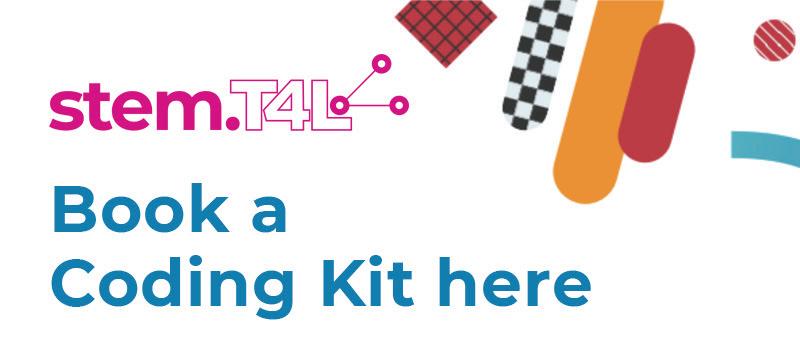
CHALLENGE:
Can you design an app that will help track your health, fitness or improve your financial situation? How about an app that solves a problem for your school community?
CONSIDER:
App designers always think about user experience – how is a mobile app better than a website? Consider app structure, user journey and experience and what the goals for the user are. Consider your target market – this will affect design, language and gamification elements used.
TOOL:
Guide your app-building process using the App Design Journal in Apple Pages, or adapt the content to be used on other platforms such as MS PowerPoint and Google Slides.
Read more about how to create an app in Issue 8 of magazine.T4L

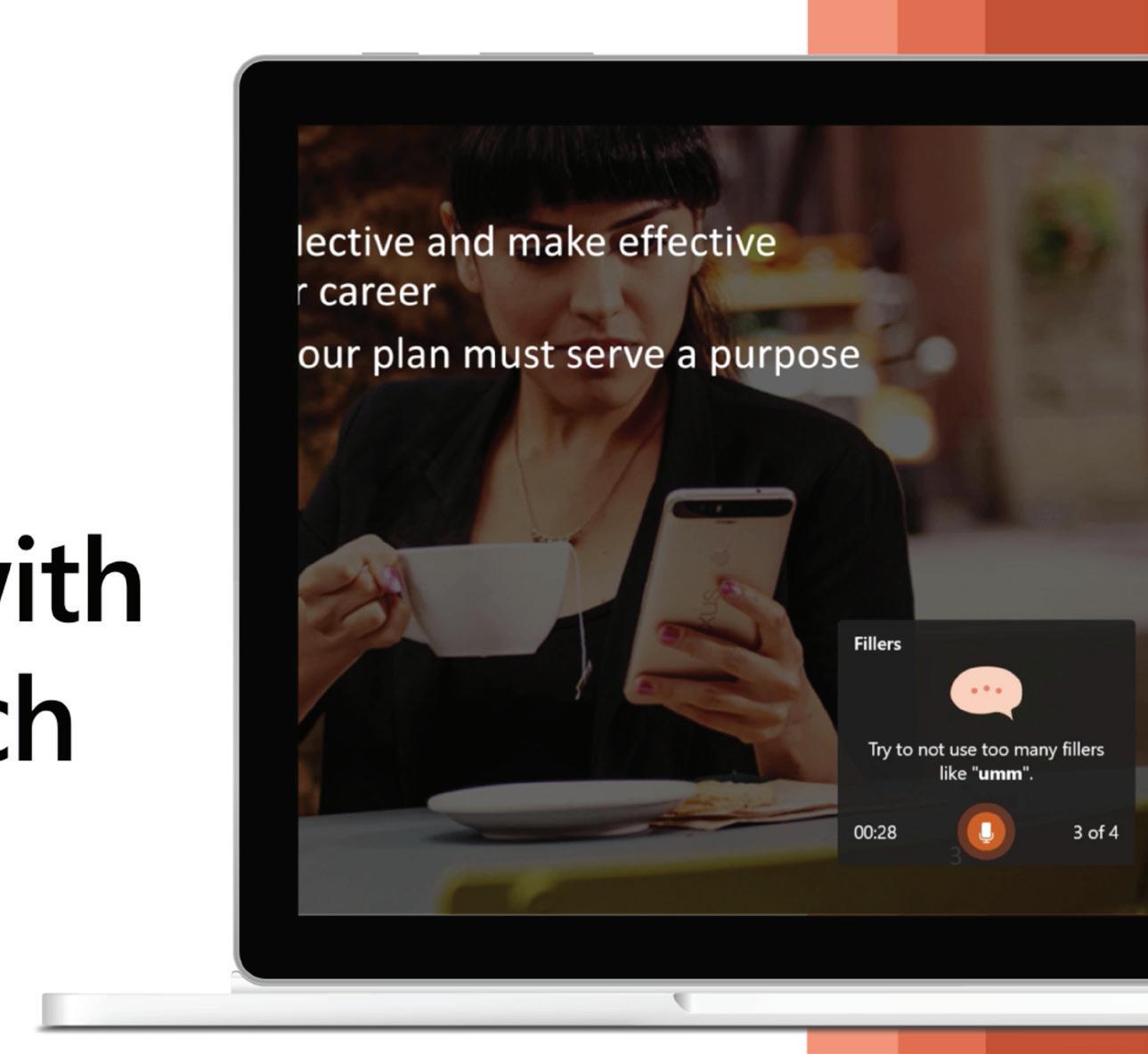
Presenter Coach in PowerPoint uses AI to give you real-time feedback on your content, pace and delivery. Everyone has different strengths and weaknesses, but Presenter Coach analyses everything from your speed, staying on message to getting rid of filler and repetition.


1. Open PowerPoint and click on Rehearse with Coach , even works in PowerPoint Online directly in the browser
2. Click Start Rehearsing. Your microphone will be used to capture your voice
3. Pop-ups occur in the bottom right of screen offering tips on content and delivery
4. Your rehearsal report is available after you’ve done a run-through
‘Rehearsal mode’ monitors your presentation
Get guidance in real time with pop-ups
Offers advice for better word choices
Prompts you not to read off slides
Analyses potentially sensitive phrases
Shows pace, total time and other ways to improve
Get a rehearsal report to analyse your presentation
We’ve done some testing to take the pain points away.
Take a breath when you need to
Try not to read off the screen - you’ll be marked down in your rehearsal report!
Practice a few times before you head to Coach
Microsoft Edge version 15 or later
Chrome version 52 or later
Watch more on Presenter Coach here
Content sources: Microsoft website.


Google Classroom can help you get organised and collaborate with students in a virtual setting.
Google Classroom is a tool that does what its name suggests – creating a virtual ‘classroom’ in the cloud that students can join and teachers can manage.
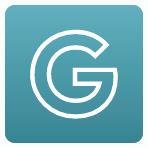
Sign in with your Google Education email (joanne.citizen@education.nsw.gov.au)
Add students to create a classroom
Run a virtual classroom
Share and curate files
Schedule work for your class
Provide access to resources
Curate and host classroom conversations
Share links online
Create digital portfolios with connections to G-Suite

Works on any device with internet
Assignments complete with rubrics and teacher feedback
Integration of self-marking quizzes
Collaboratively share the classroom between teachers
Create individual copies of key proforma documents for students at the click of a button
Chat function can be disabled, giving teacher more control
➚ Google Classroom in the DoE
➚ Getting started with G Suite
➚ Google Classroom
➚ Follow Google for Education Australia on Twitter
LinkedIn Learning
➚ Learning Google Classroom


Keen to get your students using technology but want to iron out some of the beginner bumps? Why not watch T4L Kids TV with your students before you start your activity. Topics include accessibility, feedback and assessment, literacy and numeracy plus more and the videos are broken up depending on what platform you are using, Apple, Microsoft or Google.

Staff Portal app
Are you keen to stay up to speed with everything DoE even whilst on the go? The Staff Portal app is now available to everyone on both Android and Apple mobile devices! With quick access to SchoolBiz, Your Essentials and so much more! Install it now!
Download here Apple | Android

Are you searching for quick tech tips and tricks to boost your classroom practice and productivity? Keen for short and sharp how to guides to share with your colleagues? The Technology 4 Learning Team’s Top Tech Tips are just that and more!

Keep in touch with T4L as you decompress over the holidays – some of the thought-provoking guests we’ve interviewed this year include Pasi Sahlberg, Richard Gerver (UK), Professor Lisa Harvey-Smith - with another huge lineup coming in 2021.