
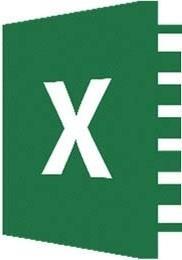


2 0 hours
This isa basic computer workshop. Microsoft Excel isa spreadsheet program. We use it to create reports that need calculations and charts ln this workshop we will learn how to move around and work inside the spreadsheet.

Vocabulary
Microsoft Excel is a spreadsheet program. We use it to create reportsthat need calculations and charts.
1. An Excel file iscalled a Workbook
Default title is Bookl
2. Ribbon broken into Tabs (Home, lnsert, Page Layout...)

Tabs broken into groups (Clipboard, Font, Alignment)
3. Name box (left) andformula bar (right)
Name box shows address of current cell
Formula bar shows contents of current cell
4. Columns Headingsare Lettered, Rows Headingsare Numbered Columns of a building, rows of chairs

S. Worksheet navigation buttons, Worksheet tabs Sheetl
6. Statusbar

Excel behaves differently dependingon the current "mode"
Status Bar Modes
- Ready mode.This means nothing is being entered or edited on the spreadsheet.
- Enter mode.This mode is when you are doingdata entry, just typing in the contents.
- Edit mode. Edit the contents of the current cell. Double-click on a cell with data in it, or click inside the formula bar for this mode.
- Point mode. Used when linkingto cell addresses within aformulaor from an Excel dialog window.
http://thegreatelibrary.blogspot.com/
Keyboard Navigation
Ribbon
The images of Excel in this packet were copied from a wide screen monitor With the wide screen the ribbon is stretched across the window and 1can see a Ilthe buttons If you are working on a narrower window, Excel will try to clump the groups together and the layout may look a little different than the ones shown here, but all the buttons will be there
Here we can see how the font group is nowthree buttons high, and how some of the buttons like Cut and Copy have lost their text labels.
Clipboard
Cut, Copy and Paste are clipboard features built intoWindows.The clipboard isatemporary storage placefor pictures and data.The Windows clipboard can only store one item at atime. Microsoft Office hasa Multi-Clipboardthat can store 24 items, but the Paste button andthe shortcuts for the Paste option only correspondto the most recently copied item. The clipboard pane must be displayed to be able to usethisfeature.
Cut - Copiesselectionto the clipboard. If the selectionistext or an image, it will disappear. If it's acell, Excel waits until you paste it to delete the original cell.
Copy - Copies selectionto the clipboard.
Paste- Retrieves most recent text/object onthe clipboard.

Formatting Ce/ls

The most formatting options are found on the Home Tab. Ali the options can be found in the Format Celis window. This contains severaltabs to help usformat the contents of our spreadsheet. This window can be opened by usingthe More Options button at the end of the Format, Alignment and Number groups. You can also usethe Keyboard Shortcut - Ctrl-1 or choose Format Cells from the right-click shortcut menu.
Font
1. Font - Setsthe font of the selected cell(s) Fonts are different ways to show the same letters.
2. Font Size - Sets the size of the letters (the font) Larger numbers give larger fonts.
3. lncrease Font - lncreases the font size
4. Decrease Font - Decreases t hefont size
S. Bold - Makes the selected cell(s) Bold
6. I talie- Makes the selected cell(s) ltalicized
7. Underline - Makes the selected cell(s) Underlined.The drop down has a double underline.
8. Borders - Adds and removes borders for the selected cell(s) The drop down has More Borders
9. Fill Color - Changes the background color of the selected cell(s).
10. Font Color - Changes the color of the font of the selected cell(s)
11. More Opt ions - This button will open the Format Cells dialog window.
1.
Top Align - Vertically alignsto the top of the cell.
the cell.
6 7 8 9 10 11 12
S. Wrap Text - Displays contents on multiple lineswithin the cell's column width.
6.Align Text Left - Horizontally aligns the contents to the left side of the column.
7. Center - Horizontally aligns the contents to the center of the cell.
8. Align Text Right - Horizontally aligns the contents to the right side of the cell.
9.Decrease lndent - Decreases the space between the text and the cell border 10. lncrease lndent - lncreases the space betweenthe text and the cell border
11. Merge and Center - Joins selected (adjacent) celis into one cell and centers the result. If there is data in more than one cell, Excel will only keepthe information from the upper left cell.
http://thegreatelibrary.blogspot.com/
1. Number Format - Allowsyou to change the way numeric values are displayed on the spreadsheet. The drop down arrow givesyou a list of the most common formats, includinga More Number Formats option.
2. Currency Style - Setsthe selected cell(s)to the Currency Style, this style keepsthe dollar signs on the left side of the cell,and the number onthe right side.The drop down arrow gives you a listof other currency formats, such as the Euro {€).
3. Percent Style - Setsthe selected cell(s) to the Percent Style, thisstyle haszero decimal places. Keyboard shortcut - Ctrl-Shift-%. This button can be reset through Cell Styles on the Home Tab.
4. Comma Style - Setsthe selected cell(s)to the Comma Style, thisstyle hasa comma for every thousand and two decimal places.This button can be reset through
S. lncrease Decimal- lncreasesthe number of decimal placesshowingto the right of the decimal.
6. Decrease Decimal- Decreasesthe number of decimal placesshowing to the right of the decimal.
7. More Options - This button will openthe Format Celis dialog window to the Number Tab.

CellsStructures
There are a set number of cells within a Microsoft Excel worksheet ln the Ribbon versions (2007 and later) there are 16,384 columns and 1,048,576 rows As you insert and delete structures, you are not reducingthe number of cells, merely shiftingwhere your data lies on the defined worksheet Think about movinga paintingaround on a wall You're not changing the wall,just the position of the painting lnserting
We use lnsertto make new cells, columns, and rows
Excel determines what you are tryingto insert basedonyour selection. If afull column isselected, Excel will assume you mean afull column and it will skip the lnsert window.
You can insert a cell, row, or column by doing one of the following:
Q PressShift - Ctrl - =on the keyboard (ctrl plus)
Q or from the Home tab, inthe Cellsgroup, choose lnsert
Q or openthe Right-click menu and choose insert.
- To insert multiple at once,select the number of cells/rows/columns you would liketo insert andfollow the steps above.
l nsert
I nsert ( :JShift cells rjght
1 Jl-fi..-.II::ff?..l
l -J Entirerow
i::1Entire_ç_olumn ---oK
- The size and format of the new space isdetermined bythe previous row or column.
- Thiswill pushthe existingcells,columns, or rows to the right or down to make room for the new cells. http://thegreatelibrary.blogspot.com/

Deleting
We use Delete to remove cells, columns, and rows. Excel determines what you are tryingto delete based on your selection. Vou can delete a cell, row, or column by doingone of the following:

Q PressShift - Ctrl - - on the keyboard (Ctrl Minus)
Q or from the Home tab, inthe Cellsgroup, choose Delete
Q or openthe Right-click menu and choose insert.
- To delete multipleat once, select the number of cells/rows/columns you would liketo delete and follow the steps above.

- This will completely remove the structure, formattingand all,and the rows/columns/cells will shift into this place. If you only intended to delete the contents notthe cells, undo and use the Clear Contents option instead.
Cel/ Size (Row Height/Column Width)
Vou cannot resizeone cell;the structure isdependenton the entire row and column where it resides. The Row Height and Column Width settingscan be found underthe Format menu in the Cells group of
the Hometab.
Adjustinq with the Mouse
When we resize we are growingaway from the left.
To resize the column, place your mouse cursor betweenthe lines of the column headings.The current column heading is in a box;all you needto do is resizethe box to make it wider. Putyour mouse alongthe right side of the heading box until you see the resizingarrow pointing intwo directions. Click and dragaway from the column letter. Whenyou let go of the mouse, the column will resize.
Al Width: 10 00 (75 i xels A B -
To resize the row, place your mouse cursor between the lines of the row headings. The current row headingisin a box; all you needto do is resize the boxto make it wider. Putyour mouse alongthe bottom side of the heading box until you seethe resizingarrow pointingin two directions. Click and drag away from the row number. Whenyou let go of the mouse, the row will resize.
Auto-fitting
Vou can usethe option found on the Format menu, or place your mouse cursor between the headings, with the two-way arrow to help resize, and double-click The row or column should AutoFit to the largest data length within its structure
- To resize multiple at once, select the cellsyou would liketo fit andfollow the steps above. If you are usingdouble-click to auto-fit, the entire column/row structures must be selected.
Fill Handle
The Fill Handle is in the bottom right corner of the selected cell.When you place your mouse over this handle, it changes from athickwhite cross,to a thin blackcross. Once you seethe thin cross (no arrows) you can click and dragthe cellto fill its contents in a single direction (up, down, left or right) If you want to go intwo directions, you must first complete one way, let go of the mouse and then dragthe handle in the second direction.
Whenyou usethe Fill Handle to pull down a single number or plaintext, it will copy the data. When you usethe Fill Handle to pull down a text with numbers, a date, a month or a weekday it will fill in a series.
Whenyou select two or more numbers (includingdates) and then usethe Fill Handle, Excel willfill in the series, followingthe original pattern of the selected celis. lt can only follow simple addition and subtraction patterns.


Bu i d l ing an Eguation
Vou can directly type in values, but that data stays constant. If you want to havethe answers to your equations update asyou change your data,you should usethe cell addresses.Vou willseethe cell addresses change colors so you can tell which ones are used in your equation.
Type in the exact ce// address
Celis are labeled bytheir row and column headings. Rows are numbered and go horizontally across (rows of chairs) and columns are lettered and govertically top to bottom (columns of a building) When we refer to the address of a cell,we usethe column letter then the row number such asAl.
Click inthe cell where the answer will appear
Pressthe Equal sign (=)
Type in the cell address you want to use inyour equation
Accept the answer or pressthe next math operator (+,, *,/, A)

Usethe mouse to point to the ce// address
The mouse and arrow keysare both "pointers". If you pressthe equal sign and then usethe mouseto click on another cell, Excelwill put you into a "POINT" mode, and place the address of the cell you clicked on in your equation.
Click inthe cell where the answer will appear
Pressthe Equalsign (=)
Usethe mouseto click on the cell you want to use in your equation
Accept the answer or pressthe next math operator (+,, *,/, J\)
Mathematical Operations
To let Excel know you expect it to "do math" you need start your cell with an equal sign (=)
AutoSum

We can build equationsto do math on a large number of cells, but there are functions built into Excel that can help usautomate the most common ones: Sum,Average, Count, Maximum, Minimum. Onthe far right of the Home tab you'll find the sigma ( ).
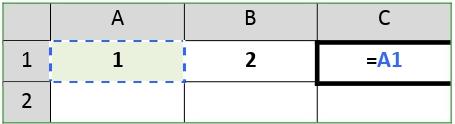
Whenyou click onthe word AutoSum, you'll get a sum function. There isa dropdown list atthe end of the button that willshow more function options.
The AutoSum button looks for numbers above or to the left of the cellto choosethe range (the set) of numbers. Make sure to pressenter or clickthe check to accept as soon asthe function shows up. If you click outside the cell whileyou seethe function, you may breakthe equation.
Resizing Co/umns
1)Put your mouse on the line between any two Column letters. lt willturn into a 2-way arrow.

a. Hold down the mouse button and dragta resize
b. Double-click between the headingsta "AutoFit "
2) Select the entire worksheet by clicking on the tr iangle above t he Row 1, left of the Co/umn A

a. Try ta resize any Column; ailthe selected columns will change
b. Double-click between t he headingsta have it "Auto fit"
Freeze Panes (Lock Titles t o Top of Page)
1) Press Ctrl-Home on the keyboard ta returnta Cel/ Al
2) Turn ta t he View Tab in t he Ribbon
3) Find the Option Freeze Panes
a. Choose Freeze Top Row
b. Scroll down throughthe worksheet ta see the t it les in Row 1 stay at the top





