
1 minute read
Changing “Extra” Content in Menus
Menu Maintenance
Changing “Extra” Content in Menus
Advertisement
In order to provide visitors with easy and quick access to common information and to create promotional content areas in the mega menu, we added non-link copy to some sections. Most of this content is managed in the individual, section-specific menus. However, a few menu items are managed from the Primary menu.
Please note:
Many of these items include HTML code. We do not advise editing these items, but if you must It is always a good idea to highlight all the content in the editor, copy and paste it into a notepad BEFORE you edit just in case something goes wrong. That way, you can copy and paste the original content back if something does go wrong.
Information:
The “Extra” content in these items only displays in the main navigation because we have specifically excluded it from displaying in the sidebar navigation menus.

The following “Extra” content is managed in the Primary menu:
• Visit > Visit Selby Gardens > Hours • Visit > Visit Selby Gardens > Addresses • Join & Support > Join > Mebership • Join & Support > Join > Volunteer
For each of these items, follow these steps to edit:

1. From the WordPress Dashboard, mouseover “Appearance” in the leftside navigation and click “Menus”.

2. From the “Select a menu to edit” dropdown box, select the “Primary” menu for the section you wish to update then click the “Select” button.


3. 4. 5. Mouseover the appropriate menu item then click the black “Uber”
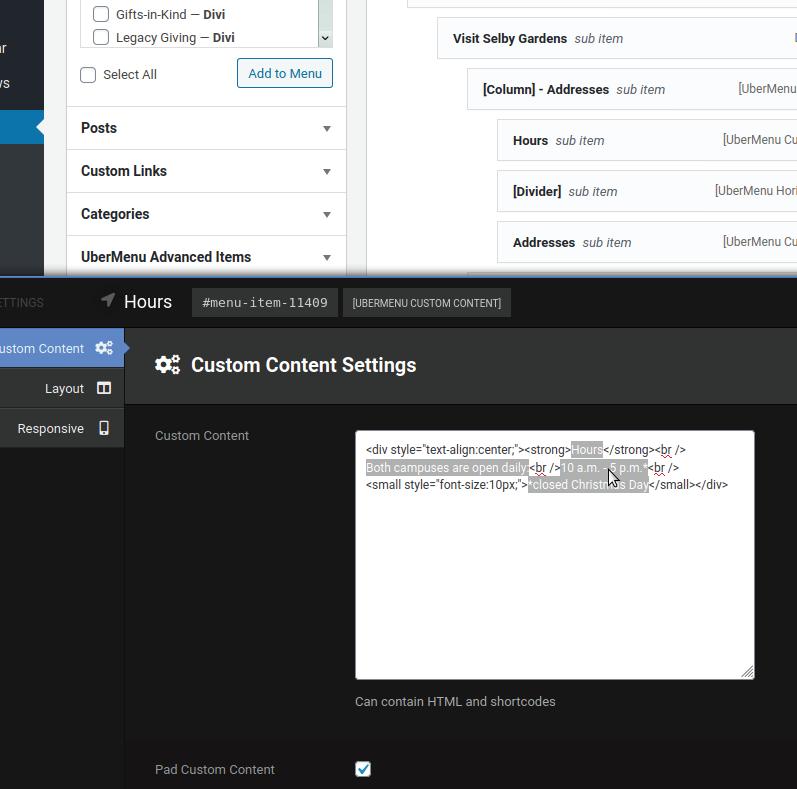
button that appears. In the settings content box, change the content, steering clear of the
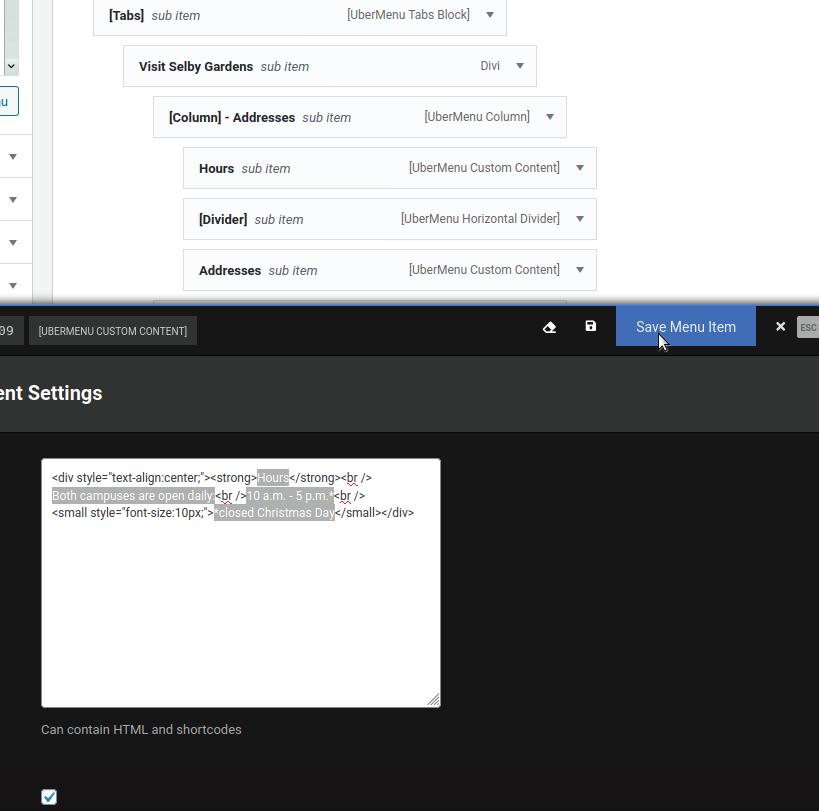
html code. Click the blue “Save Menu Item” button.












