
1 minute read
Updating Footer Banners
Featured and Promotional Areas
How to Edit Footer Banners
Advertisement

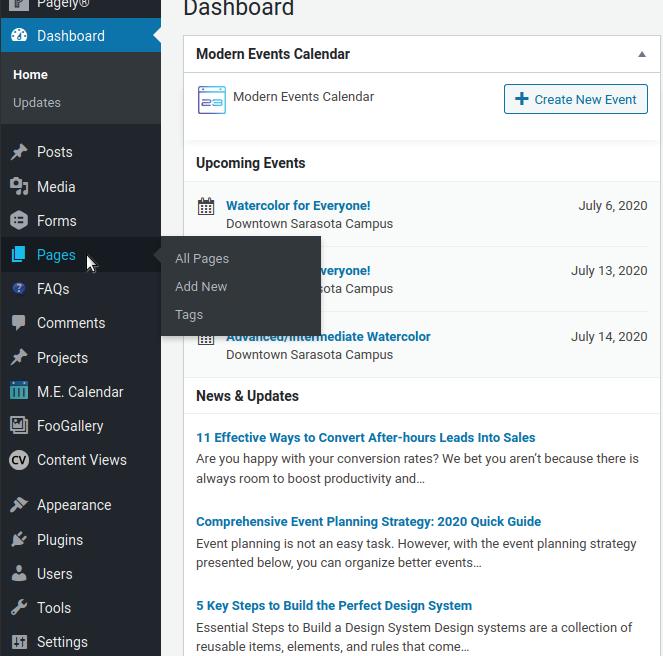
1.
2.

3. 4. 5. From the WordPress Dashboard, go to the Pages section. Find the page that you want to add to the Footer Banner.

Click the title of the page to edit it. Please note: Once the editor has loaded, click on the “Screen Options” tab at the very top right of the editor and make sure that “Excerpt”, “Tags”, and “Featured Image” are selected.
Look for the “Tags” box and type in “Footer Banner” and click “Add” button.


6. 7. 8. Look for the “Featured Image” box and make sure there is a featured image configured. If not, add one.
Please note: Featured images for pages included in the banner should be landscape oriented and have the focus of the image on
the right side, leaving the left side open for copy Look for the “Excerpt” box and type in the copy you would like

to display on the banner (1 to 2 sentences). Save and exit the page.












