
1 minute read
Updating Featured Family Programs
Featured and Promotional Areas
How to Edit Featured Family Program
Advertisement
This puts a featured area with an image, excerpt, and link in the main navigation under the “Education & Programs” > “Youth & Family Programs” area

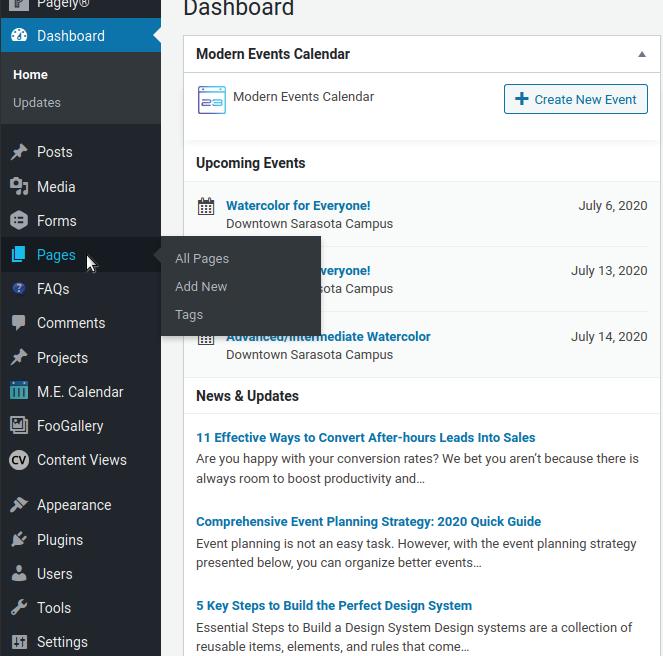
1.
2.

3. 4. 5. From the WordPress Dashboard, go to the Pages section. Find the page that you want to add to the featured area.
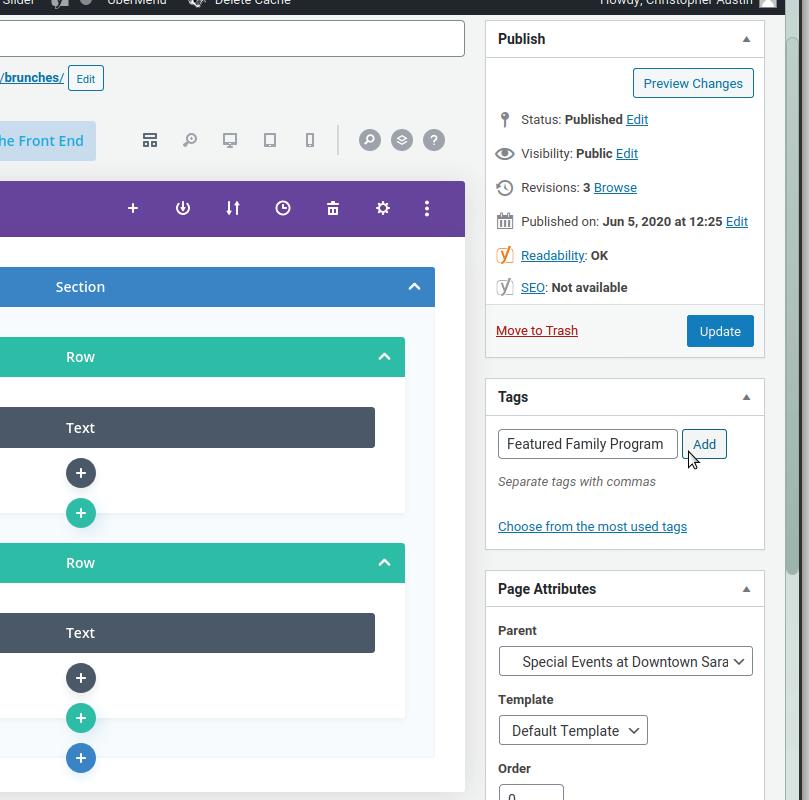
Click the title of the page to edit it. Please note: Once the editor has loaded, click on the “Screen Options” tab at the very top right of the editor and make sure that “Excerpt”, “Tags”, and “Featured Image” are selected.
Look for the “Tags” box and type in “Featured Family Program”and click “Add” button.
Please note: Only ONE page can have the “Featured Family Program” tag. You must remove the tag from the page that is currently tagged.


6. 7. 8. Look for the “Featured Image” box and make sure there is a

featured image configured. If not, add one. Look for the “Excerpt” box and type in the copy you would like to display on the banner. 1 to 2 sentences.
Save and exit the page.












