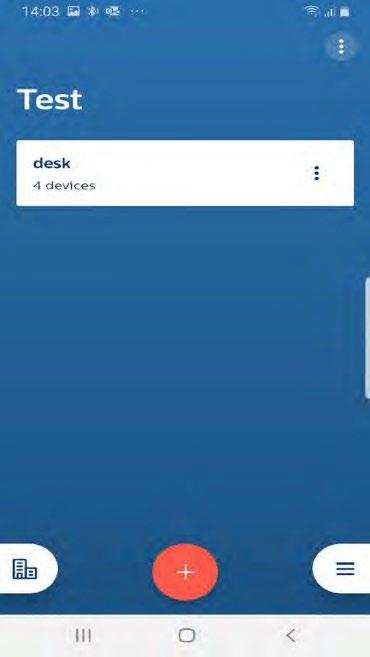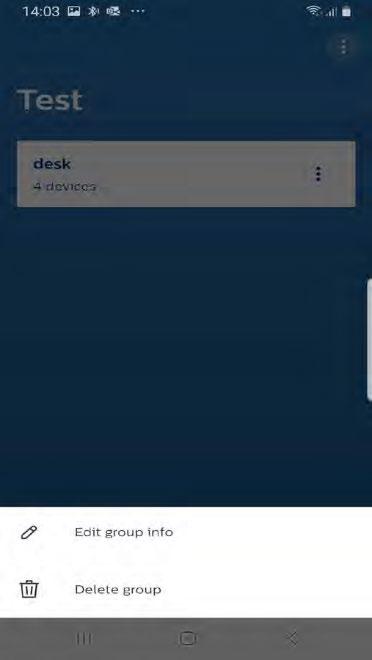1 minute read
Remove components from network – standard method
Purpose
Each of the MasterConnect components are secure i.e. devices once claimed by a user cannot be used by another user. In case any adaptations are needed on an existing installation, these MasterConnect wireless components need to be removed from the app. Only then, the removed devices can be used in other groups, projects or by other users. Either entire group or single devices can be removed via the Philips MasterConnect app.
How to do?
• Remove a single light: In the group overview, choose the light to be removed by clicking on the three dots next to the light and choose “Remove from group”. The intensity of the light goes to full light level. Repeat this step for other individual lights in the group. • Remove switches: In the group overview, go to ‘Switches’ tab. Click on the three dots and choose “Remove switches and ZGP sensors”. • Remove sensors: In the group overview, go to ‘Sensors’ tab. Click on the three dots and choose “Remove switches and ZGP sensors”. • Remove group: Same as above 2 scenarios, a group is removed by clicking on the three dots and choosing “Remove group”. As a feedback, the intensity of all lights goes to full light level.
Remarks
• When Remove Group does not finish in first attempt, advise to make a second attempt to finish. • For the removal of switches all devices of the group controlled by a switch need to be in range of the smartphone.