
4 minute read
The clone stamp tool
USEFUL TIP
Vary brush size by using the open and close square brackets keys and vary brush hardness with the curly brackets.
Advertisement
Remove unwanted elements from your photos
The Clone Stamp tool (also known as the Clone Brush in some programs) is one of the most useful items in your image editing tool kit. Despite recent developments such as Photoshop’s Spot Healing tool and Content-aware fill, it is still the most precise and reliable way to retouch photographs, allowing you to remove unwanted elements such as dust spots, skin blemishes, lens flare, telephone lines and other intrusive objects from your pictures. Because the process is entirely manual it can be somewhat time-consuming, but the results are often superior to the output of the more modern automatic tools.
BEFORE AFTER
The Clone Stamp works by copying (“cloning”) pixels from a selected target area and placing them over the unwanted objects. Using the Clone Stamp, it is relatively straightforward to remove even quite large unwanted objects from a photo. Our example, taken on a sunny day, is a photo on a beach, deserted except for a lone figure wandering away from camera.
We decided it would be a good demonstration of the power of the Clone Stamp tool to remove the lone figure from the image leaving a pure landscape photograph uncluttered by any sign of human life. This means not only removing the figure, but also her shadow and the footprints that lead out of the bottom of the shot.

01 Go to your toolbar and select the Clone Stamp Tool (S). For the image we’re working on, a brush Size of about 75 - 100 pixels will be fine. You can make the brush Hardness anywhere between 0% - 20%. We’re going to start with the flag in the lower right corner.
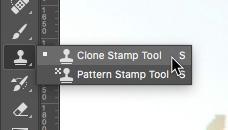

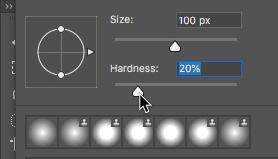
02 Make sure that you have the Aligned option ticked. This means that the sampling area of your brush moves as your brush does, otherwise you will clone the same sampled area repeatedly until you alter it.
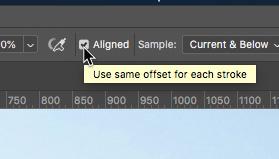
03 Find an area of sand or sea next to the figure and then press your Alt key. A small target icon will appear. Anything under this target will be your sample to be used as the starting point of the cloning. Left-click your mouse to confirm this as your sample area.
This is your clean target pixel sample. 04 Now move your cursor over the top of the figure, level with your target area from the last step. It is shown as an overlay so you can see what you are about to clone on top of your figure. If you click and drag your mouse across her legs, the sand and sea adjacent to it will be cloned over the top, removing her legs.

Sampled pixels Sampled pixels are copied here

05 You can now choose another target sample to the left of her legs and clone sand from that side over the remaining area of her legs and feet. If you notice any repeated areas that stand out as being cloned, you can choose a new target area and clone in some new sand to keep the pattern random.

06 You can now move to her head and body and create a new sample from the cliff and sky to clone over her, as you did with her legs. Again, watch out for obvious repeat patterns as you clone clean areas on top of her body. 07 Now you can continue to remove her body by sampling an area of the cliff to the left of her and cloning that over the top of the figure’s midriff. Finally, we can remove her shadow and the footprints in the sand using the same techniques we’ve just learned.


08 The random fractal nature of the sand texture is actually quite useful. Sample an area directly below the long shadow and then clone the sand texture sample on top of it. You can also click on the sand either side of each footprint and use that sampled pixel data to clone out the footprints leading up the beach.


09 Once complete, you can assess the result and if you see any obvious repeating patterns that give the game away, you can simply clone new areas over the offending repeated parts using random sea, sand and sky as needed.

Tools and Techniques
Let’s keep the pace going with a few more techniques that will stand you in good stead as you progress your knowledge of Photoshop. Control the look of your photos by understanding how the use of contrast and saturation affects them. Want to learn how to make super-wide panoramas? Well, Photoshop has handy tool for that very thing.
Contents
28 Panorama stitching 30 Soft focus technique 32 The pen tool and paths 34 Contrast and saturation













