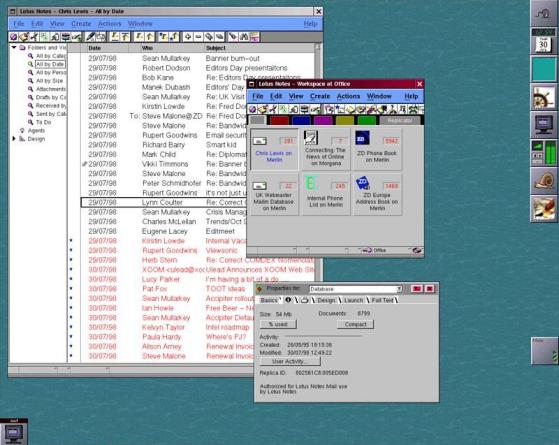HOW-TO
Written by Tony Hughes
L
ast month, we looked at how we record the audio for mintCast; this month, we will look at putting all the audio tracks together and producing the edit that will be uploaded to archive.org and fed to people’s podcatchers through your website or Blog. So, the first thing I do when editing the audio is download everyone’s audio file from the mintCast drive folder and store it in my ‘show file’ for that episode. I
Podcast Production in Linux - Pt.7 then start up Audacity and import all the tracks I will be using to create the edit. At this stage, this does not include the intro and outgoing music or the transition music, as these will be added after the edit is merged down to one track.
to load depending on size, and, as each track is loaded, it will ask you if you want to make a copy; click yes, this preserves the original audio. At this stage, you will want to save the project as an audacity .aup file giving it a name; in this case it would be
File > Import > Audio, Navigate to the folder where the tracks are stored, select them, and open.
mintCast Ep340 First Edit
Each file will take a little while
full circle magazine #165
As you now have a fairly large audio file, it will take several minutes for this first save, but subsequent saves – as you proceed with the edit – will be virtually instant. One thing to note about audacity is that it is a linear editor, and does not create individual layers that can be removed as you proceed with the edit; so, if you go through several processes and wish to undo one 4 stages back, it
23
means undoing all that work to go back to that stage. So it does mean being sure you are happy with each editing process before moving forward – or you could have to undo a lot of work to fix an issue you did say 30 minutes ago. So, once the audio project has been saved, the next step is to use audio compression to bring all the audio recordings up to a level bet -3 on the sound level bar as the sound level before this is around the -18 mark 2 which is a little low. To do this, we go to the menu bar and select: Effects > Compressor, and set the levels for the various sound factors as you see in the screen shot.
contents ^