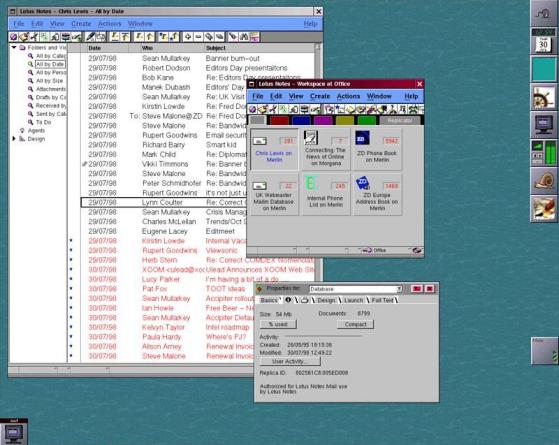HOW-TO
Ventoy
Written by Jon Hoskin (Windows) and Moss Bliss (Linux)
I
love checking out various distros; I keep a box of USB sticks with various distros ready to go in case I need to change something, or someone I know would like to try Linux. There are 10 color-coded USB sticks and 5 other sticks in my box. I’ve been looking for a way to use one large USB stick to install several distros. Either due to my lack of skill, bad software, or my hardware, I have failed to be able use at least 3 different multiboot apps I’ve tried. I mentioned that challenge in the Linux Mint Telegram group, which is nice in that it includes a lot of users in India. My friends there told me about Ventoy, of which I had not heard a whisper among my American/UK friends. Of course, since that time, two or three other podcasts have covered it. So I looked into it. There is a GUI version for Windows, but there is a version for Linux. You install it by downloading and extracting a .tar.gz file and
following instructions. Not all sets of instructions are complete, so we’re going to try to help here. You’ll probably want to create a Ventoy directory and extract the files there to keep things easy. You then open a Terminal and CD to the Ventoy directory. And then you run this command for a simple Ventoy stick: sudo sh Ventoy2Disk.sh -I / dev/sdx
…where “sdx” needs to be changed to the address of your USB stick, probably sdc. The complete command, with switches, is: sudo sh Ventoy2Disk.sh { -i | -I | -u } /dev/sdx
(from: https://www.ventoy.net/en/ doc_start.html) I got lucky; I got Ventoy loaded to my Memorex USB 3.1 64GB stick on the first try. And there is nothing but fun from here on in. You don’t have to extract ISOs, just copy the whole ISO to the stick. When you go to use it, you get a full circle magazine #165
graphical menu for Ventoy, with all available distros listed. Select which one to load, and Ventoy does the extraction itself. Installing Ventoy formats the stick as exFAT, so you can’t add Ventoy to a stick you’re already using without losing the files on it; however, after installing Ventoy to the stick, you can use the stick to store other files and access them. Not every ISO has been approved for Ventoy. I found I cannot use the Feren OS. But I can use the latest BionicPup64, Pearl, any Ubuntu or Mint, SuSE… Calculate Linux can be installed using Ventoy, but cannot be run as a live disk (also true of a few other distros, determined by the distro, not Ventoy). But here’s an extra thing: You can also install Windows ISO from the same Ventoy stick as your Linux ISOs. (Don’t tell anyone, but I have Win 7, 8.1 and 10 ISOs downloaded…).
with those changes — this is called “persistence”, and you can check the Ventoy site for more information on what has been tested, as well as for lots more information on this app. Caution: the devs of Ventoy are not wellversed in English, so checking other sites may be helpful as well, such as https://www.ostechnix.com/howto-create-multiboot-usb-driveswith-ventoy-in-linux/ My current feeling is that I should have 3 sticks — one for Live ISOs, one for Install-only ISOs, and one for Persistent ISOs which I have modified. I heartily recommend Ventoy with no reservation. Moss Bliss
For some distros, you can even set them up, add and delete programs, and the ISO gets saved
26
contents ^