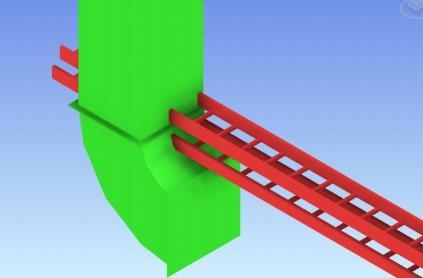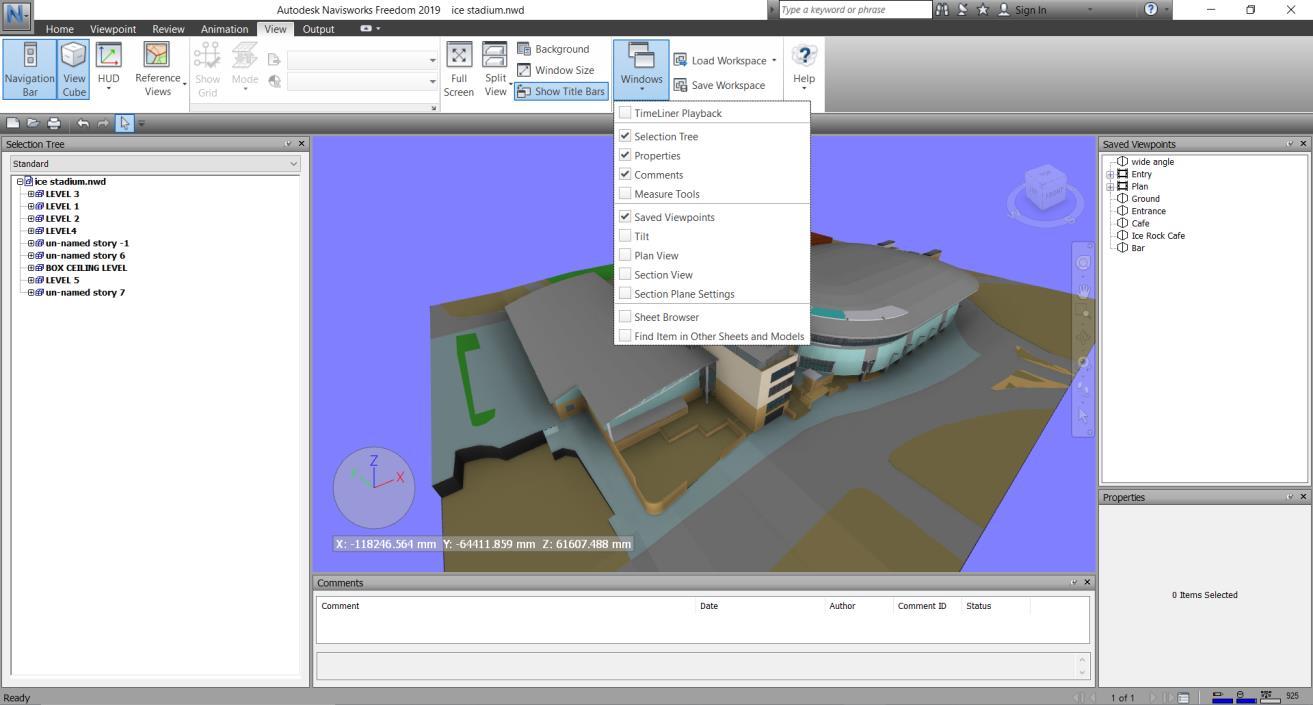1 minute read
6.0 NAVIGATING & MOVING AROUND THE MODEL
6.0 NAVIGATING & MOVING AROUND THE MODEL
The easiest way to roughly get to an area you are interested in looking at is via the Saved Viewpoints. Click on the + next to the Folder to view all Saved Viewpoints within a folder. These folders are set-up for each of the major areas and levels within the project.
Advertisement
Once in one of these views the easiest way to navigate around is to use the Walking tool; this can be selected by the selecting the ‘shoes’ in the right-hand side of the viewing window;
Shortcut key ‘Ctrl + 2’ can also be used to access the Walking tool. With this running holding down the left mouse button and pushing the mouse in the direction you wish to travel will walk you in that direction. Holding the middle mouse button and pushing the mouse forwards and backwards will move you vertically up and down. Scrolling the mouse wheel will make you look up and down from the current position. The Third Person view can be enabled whilst in Walking mode which displays a tall person in the model for reference. This can be enabled via the Viewpoint tab in the ribbon then selecting realism;

Third Person can also be permanently switched off by selecting F12 > Interface > Viewpoint Defaults > click on Settings (under Collision) and ‘Un-check’ Third Person Enable.