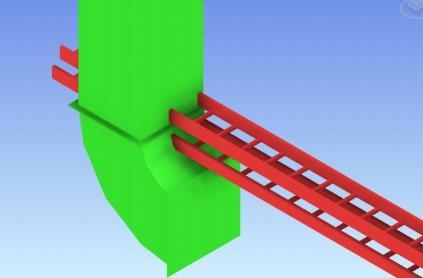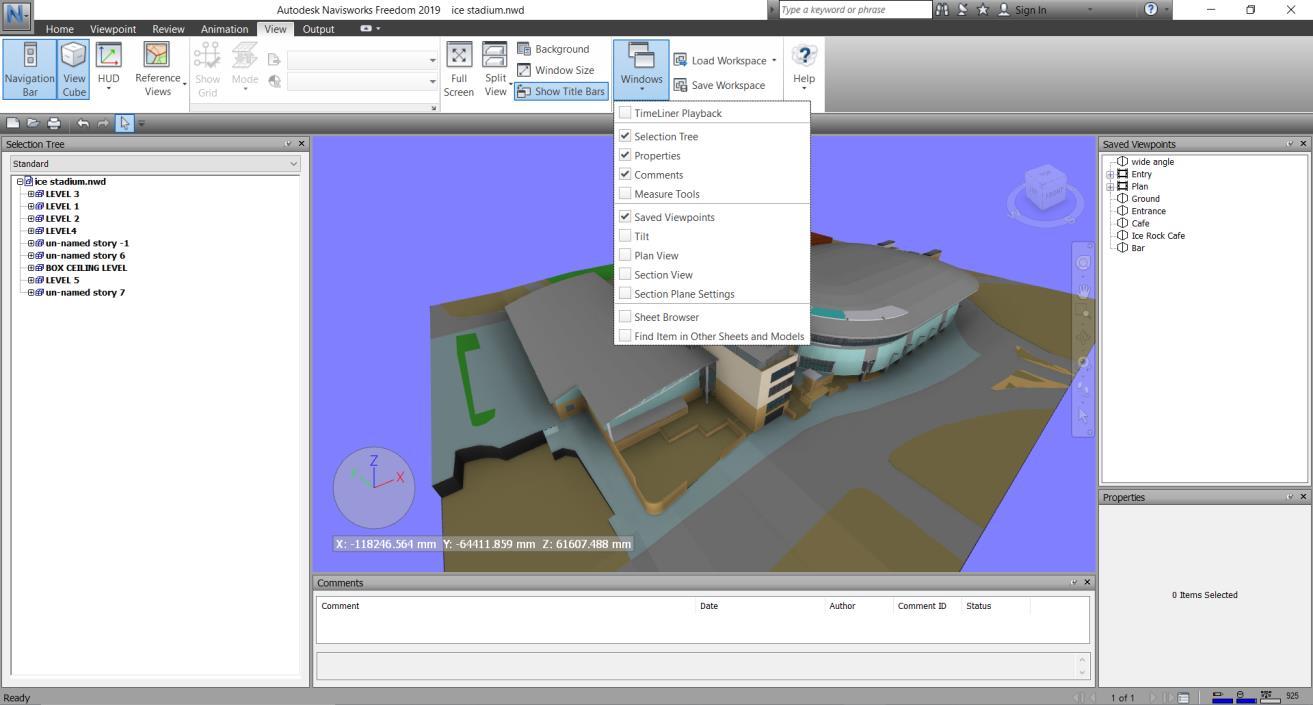1 minute read
6.1 Sectioning Tool
Using the zoom and rotate (orbit) tool allows you to quickly zoom and orientate around the model. With this selected using the scroll wheel on your mouse causes the model to zoom in and out, and places the centre of rotation at the point where the cursor is. The left mouse button can then be clicked and dragged around to orbit the model around that point.
6.1 Sectioning Tool
Advertisement
The sectioning tool allows multiple sections to be placed simultaneously on a model view. The sectioning tool can be activated via the Viewpoint tab in the ribbon ‘Enable Sectioning’ on the right hand side. Selecting the ‘Sectioning Tools’ ribbon then displays the options that are available.

The active plane can be adjusted from the ‘Current: Plane 1’ drop down menu along with turning these on and off via the light bulbs. The active plane can the be adjusted using the ‘Alignment’ drop down menu (Top, Bottom, Front etc)

If a simple plan view is required then selecting ‘Top’ will place the plane on that surface and it can then be moved vertically (by grabbing the arrows) as required to get to the desired location. An alternate approach is to use the ‘Align to Surface’ tool which will then allow you to select any surface to place the plane upon. Once this has been selected the ‘Move’ tool can be selected which will place a set of axis in the model to which can be dragged to the desired position.