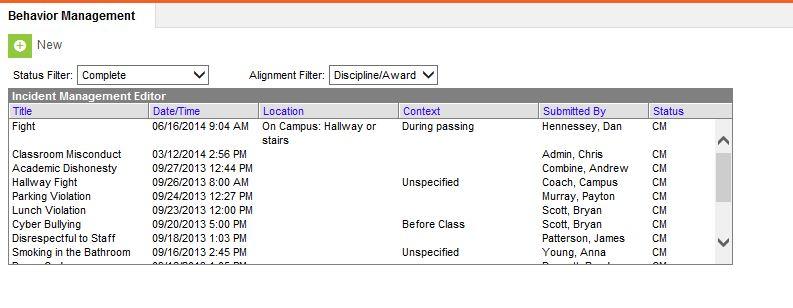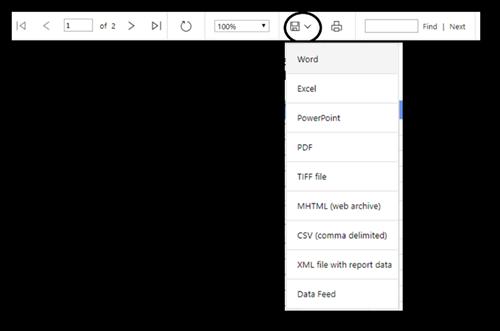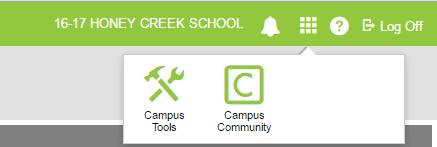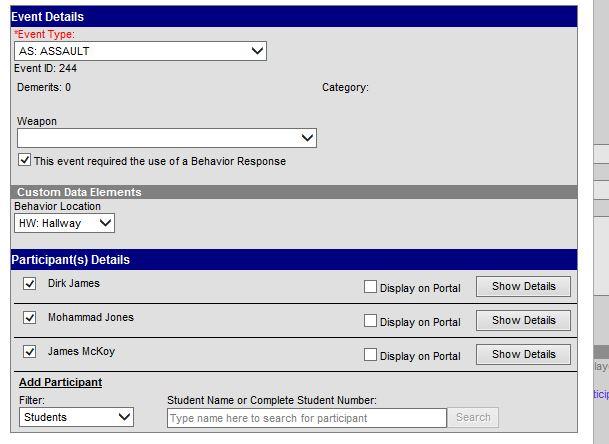
3 minute read
Behavior Response
Behavior Response
If school staff used physicalrestraintor seclusionduring anincident,a Behavior Response must be filled out.
Advertisement
When adding an Event, the administrator needs to select that a Behavior Response is needed, if it has not already been checked. If no restraint or seclusion was used, the Behavior Response should be unchecked by the administrator.
Adding Behavior Response
At the bottom of the Events and Participants Section,the Add Behavior Response button needs to be selected.
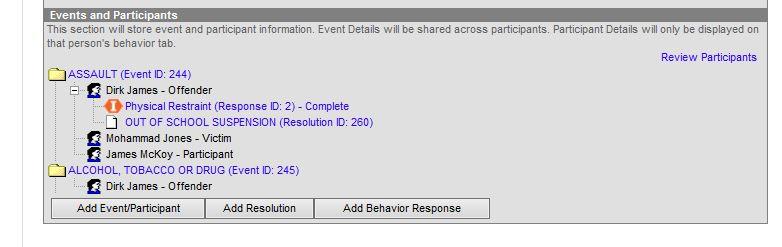
Completing Behavior Response
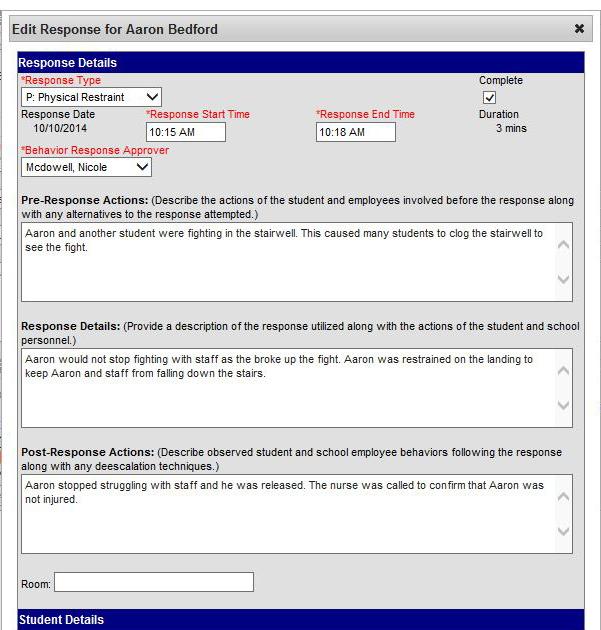
Onlyphysicalrestraintor seclusion isused in MPS. To ensure thatthe Behavior Response is correct,completethe following area.
1. Choose Physical Restraint or
Seclusion from Response Type. 2. Be sure the Response Start Time and
Response End Time arerecordedonly for the time that the student was restrainedor secluded. 3. The Behavior Response Approver is the administrator whois completing and is responsible for the Behavior
Response.
4. Pre-Response Actions, Response
Details, and Post-Response Actions have been completed. 4 5. Room should be left blankunlessit is used forSeclusion. 6. Apply To: Check ONLY the name of the student who was restrainedor secluded. 7. Select Guardian Contacted and fill in
Date, Time, Contact Name, and
Details. 8. Participant Details identifies staff memberswhowere part of or observed the physical restraint. Staffmember who started the restraint is considered
Primary/Lead. Staff who assisted with the restraint areconsidered Secondary.
Staff whoobserved the restraint are considered Observers. 9. When all hasbeen entered, select the
Complete check box at the top of the page. Then select Save Draft found at the bottom of the page.
The principal and his/her designees are responsible for the accuracy of each Behavior Response and the school’s physical restraint data.
A PLP Behavior Restraint/ Seclusion note must be added, documenting the contact to the parent/ guardian.
1 2
3
6
7 5
8
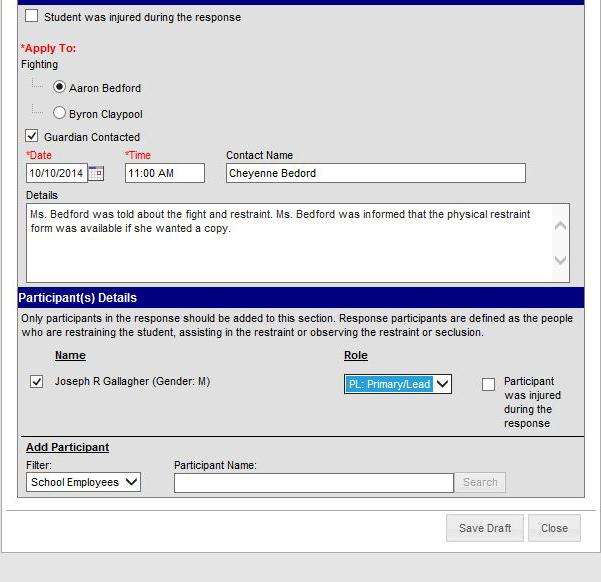
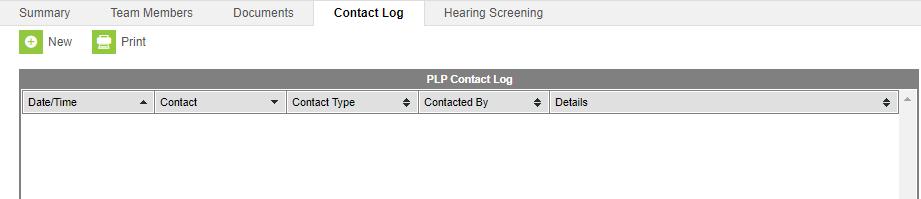
Documenting parent/guardian notification of Restraint/ Seclusion
1. The parent/guardian must be notified within 24 hours after the restraint or seclusion occurs. In addition to documenting the parent contact in the Behavior Response in Infinite Campus, a PLP note must becreated to document the parent contact. 2. To create this note, search for the student in Infinite Campus. 3. Click Index >> Student Information >> PLP >> General. 4. Click on the Contact Log Tab. 5. Click New.
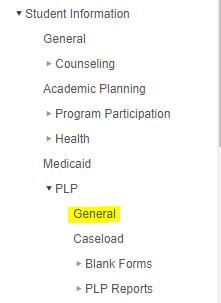
6. Below the list of PLP contacts, a new box will appear to enter the information about the contact to the parent/guardian. 7. Enter the date and time the parent/guardian was contacted. 8. Select PLP – Behavior Restraint/Seclusion Contact for the Contact Type. 9. Details – Enter the name of the person who was contacted about the restraint/
seclusion, the method used to contact that person, and any additional details about the contact. State that the parent was informed that a written report will be available for review by the parent/ guardian three business days after
the incident.


10.Review the information and click Save. Please note:TheSave button may be grey, but you can still save. Once a note is saved, it cannot be edited; another note must be created to enter any additional information. The PLP note will appear afterSave is clicked.

11.To delete a PLP note, contact tech support at x83400.
To finish the referral, the administrator mustchange the Status of the Behavior Referral to Complete.
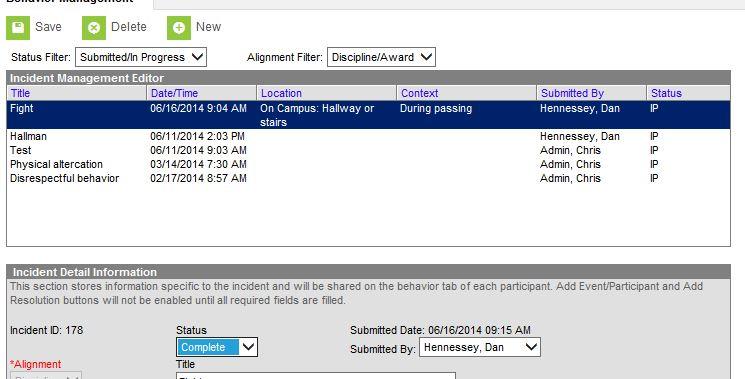
The completed Behavioral Referral is then found under the Status Filter, Complete.