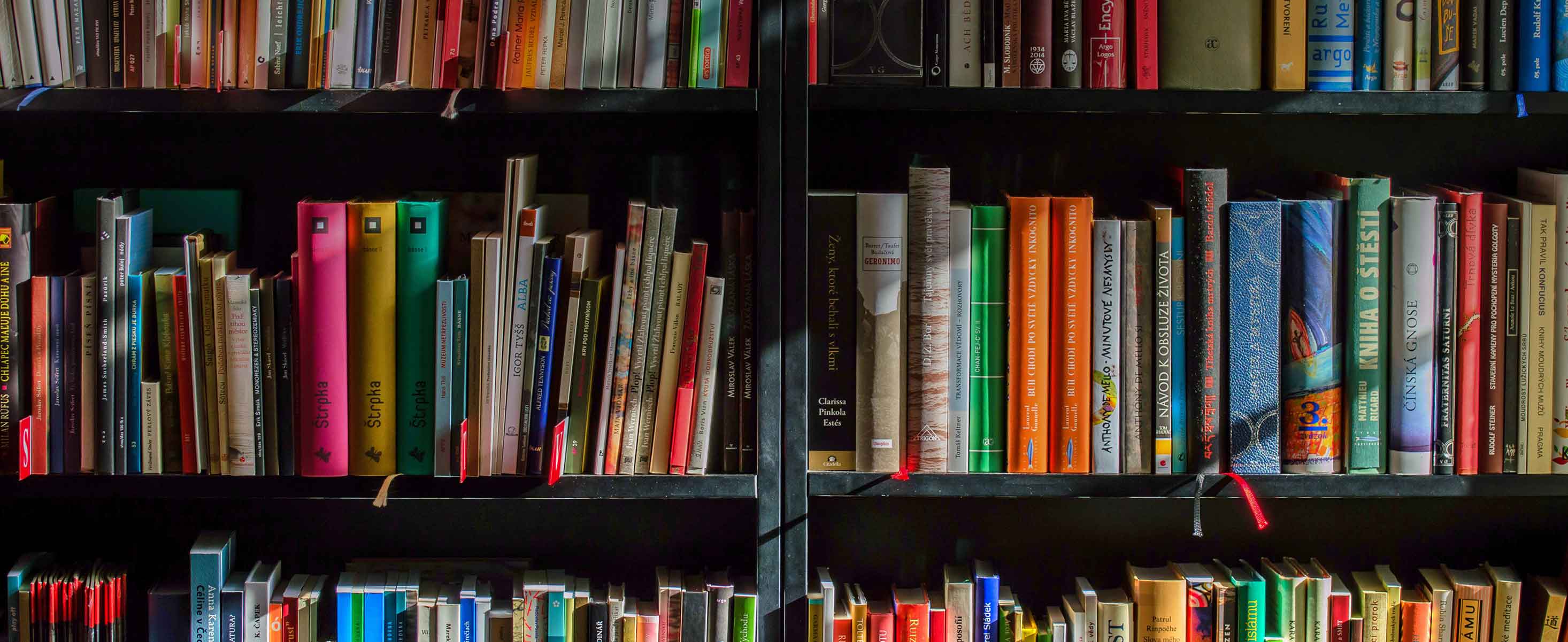
3 minute read
Make a Movie ... and Be the Star
from The Toolbox Collection | Vol. 4: Digital Learning
by National Resource Center for The First-Year Experience and Students in Transition
The increasing availability of digital technology has led to new and exciting possibilities for teaching. One of the most functional and accessible forms of media is the screencast, “a digital recording of computer screen output, also known as a video screen capture, often containing audio narration” (Screencast, n.d.). Using this technology, instructors can create videos of themselves that include PowerPoint slides or images and sound. Screencasts promote student learning by
»» offering supplementary materials that reinforce content included in other aspects of a course (e.g., assigned readings, classroom learning experiences, videos related to a lesson);
Advertisement
»» assisting students in learning complex, multistep skills that require practice and repetition (e.g., steps in a lab experiment);
»» maintaining course continuity when faculty are unable to conduct a scheduled class (e.g., while attending an off-campus conference);
»» creating opportunities for new teaching strategies (e.g., assigning a screencast lecture as homework and having students discuss it at the next class); and
»» providing a weekly preview of content, assignments, or events to connect with students outside the classroom.
With some simple equipment and a few steps, instructors can create screencasts to enhance the environment of teaching and learning.
ACQUIRING THE EQUIPMENT
Moving into the wonderful world of screencasting requires some basic tools:
»» Internal cameras and microphones that come with most computers or tablets usually will work fine, but instructors who plan to create screencasts regularly may want to invest in an inexpensive (often $15 or less) external microphone. However, if instructors want to share their faces and voices, they probably should buy an external camera, which usually is also very inexpensive, to attach to their computers.
»» To create a video capture of the image on a computer screen, instructors will not need a camera but will need to connect with an online screencast provider. Many campuses have institutional subscriptions to a video capture/storage service. Instructors should check with the technology offices at their institutions to determine whether their campuses offer this service and, if so, how to access it. If the service is not available, a number of free websites allow users to create a five-minute announcement (with the option of subscribing to produce a series of screencasts or longer productions). Free screencast websites include Screenr (http://www.screenr.co/) and Screencastomatic (http://www. screencast-o-matic.com/). Wikipedia (Comparison of Screencasting Software, n.d.) includes an excellent comparison of various screencasting tools and their capabilities to help users select a service provider.
CREATING SCREENCASTS
Instructors can follow these six key steps to produce screencasts:
1. Create a plan and direction. This first step is not necessarily creating a script but rather an agenda or content template to help instructors keep focused before stepping in front of the microphone or camera.
2. Examine the equipment. Instructors should make sure the microphone and camera (if needed) are operational by checking the control panel settings on their computer.
3. Do a background check. If using a camera, instructors need to be aware of the background that will be captured on video. A setting with minimal distractions is best.
4. Bring on lights, camera, action. Before beginning production of a screencast, faculty should remember this advice, which the author learned the hard way: You will not be perfect, so do not expect to be. Although producing a high-quality screencast is the goal, instructors should not obsess over a mispronounced word or a missed PowerPoint slide. Little mistakes will happen, and most screencasts are disposable (i.e., created and used one time and then discarded). To create screencasts that will be used repeatedly, instructors might consider a more polished (and perhaps script-driven) production.
5. Share the screencast. Instructors can email students a link to the final product or post it to the campus learning management system.
6. Evaluate the process. After posting a screencast, instructors should critically and thoughtfully assess the product to determine what worked well and what might be improved next time, paying particular attention to students’ comments, especially how frequently they mention the effort and how it contributes to the overall quality of the class and their learning.
TURNING THE CAMERA
To engage and introduce students to this 21st century technology, instructors can have them produce a screencast as an individual or small-group assignment. Faculty can provide a topic or have students choose one related to course objectives. A rubric to help students assess their final product (e.g., some categories might include use of technology to present topic, visual and audio quality, professionalism) and links to online tutorials that explain how to use varied screencasting tools can jumpstart the creative process. To add excitement, instructors might schedule a screencast premiere during class for students to unveil their original work and learn from each other’s research.
This article was originally published in July 2014.


