

COMPUTER SCIENCE

TALES OF ANCIENT AVORA
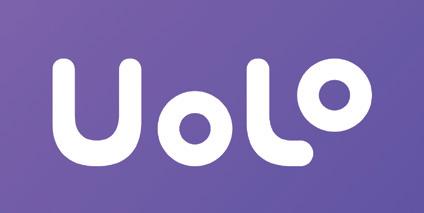
Hardware
Story Time
Note: Use the following points to prepare for the session beforehand. Avoid reading the points in the class.
In the Previous Grade…
● Junior robot Mel and junior wizard Conji are friends and live in a land named Avora.
● Lord Ero, a wizard, cast a magic spell on Mel and Conji to get the weapon.
● The spell caused Mel and Conji to land in the “Time Palace”.
● Mr. Time, the head of the Time Palace, tried to send them back to their home.
● But something terrible happened, and they ended up in Robotland.
● Conji helped the robots complete a task they were stuck on.
● The robots helped Mel and Conji to go home.
In this Chapter…
● Mel and Conji are returning to Avora from the Memory Palace.
● Their spaceship lands in a strange place, surrounded by factories and warehouses.
● They start looking around and discover a machine.
● They eventually realise they have landed in ancient Avora.
The content covered in this chapter is aligned with the following CSTA Standard
● 1B-CS-02 - Computer Systems - Hardware & Software
This chapter is divided into the following classroom sessions 1.
Types
1. Hardware and its Types
Objectives
In this session, students will learn about –

● A Computer
● Hardware
● Types of Hardware
Keywords
● A computer: A machine or electronic device that takes data and instructions as input, processes them, and returns an output
● Hardware: The physical parts of a computer that can be seen and touched
● Types of Hardware Devices: There are three types of hardware devices: Input, Output, and Storage devices
WEBS at a Glance
Revise the story
Read the next story aloud
Discuss computer and hardware Fill Up – Q1, 5 Find the Truth – Q1 Answer in One Line – Q3 Tick the Correct Answer – Q1
Conclude the concepts Assign homework
● Recap the background story.
● Introduce Mel and Conji to the students.
● Read the story aloud from page 2 to panel 1 of page 5, up to Mel’s words “Storage.........information”.
Action Plan 5 min Warm-Up 10 min Engage
● Say: Let me explain hardware and its types.
CS Concepts Explain Hardware
Identify hardware devices
Types of Hardware
As given in Panel 3 on Page 4
By doing Spot me as given in Panel 4 on Page 4
As given in Panel 1 on Page 5
● Present the scenario: Consider your father runs a computer hardware shop and he has brought some new computer parts. He needs your help to store them in the right sections.
● List the devices: Monitor, Keyboard, Mouse, Printer, Speaker, Pen Drive on the board.
● Discuss:
■ How will you group the devices?
Possible Responses: Input, Output, and Storage.
■ What devices will you put in the Input Devices section?
Possible Responses: Mouse, keyboard
■ What devices will you put in the Output Devices section?
Possible Responses: Monitor, Speaker, Printer
■ What devices will you put in the Storage Devices section?
Possible Responses: Pen drive
● Conduct Fill Up on Page 11:
■ Say: Help Mel and Conji complete the sentences.
■ Read Q1 and 5 aloud, one by one.
■ Invite some students to share their responses.
■ Discuss and validate the answers with the whole class.
■ Instruct: Fill in the final answers in your books.
● Conduct Find the Truth on Page 11:
■ Say: Now, Elder Robot wants you to answer some questions.
■ Read Q1 aloud. Ask if it is true or false.
min
■ Invite some students to share their answers and others to validate their peers’ answers.
■ Instruct: Write the correct answer in your books.
● Conduct Answer in One Line on Page 12:
■ Say: It’s time to help Eva answer a question.
■ Read Q3 aloud.
■ Invite some students to share their answers and others to validate their peers’ answers.
■ Instruct: Write answers in your books.
● Conduct Tick the Correct Answer on Page 12:
■ Say: Elder Wizard wants you to help Mel and Conji answer a question.
■ Read Q1 aloud.
■ Invite some students to share their answers and others to validate their peers’ answers.
■ Instruct: Tick the correct answer in your books.
Note
● If time permits, discuss Q1, 2, and 5 of Fill Up from DIY or, assign it in the homework.
min
● Conclude: Today, we learned about computers, hardware and types of hardware.
● Ask the following probing questions:
■ Which type of hardware device will you use to listen to music?
Possible Responses: Output Device, Speaker
■ What type of hardware device will you use to give instruction to a computer?
Possible Responses: Input Device, Keyboard, Mouse
● Assign the following as homework:
■ DIY: Fill Up – Q1, 2, 5
2. Input Devices
Objectives
In this session, students will learn about –
● Input Devices
● Types of Input Devices - Keyboard and Mouse
Keywords
● Input Devices: Hardware devices to take data and instructions as input
● Keyboard: An input device used to type letters, numbers and give commands to the computer
● Mouse: An input device used to move around the screen, point, and click

● Webcam: An input device to take pictures and make video calls
● Sensors: Input devices to take fingerprints or for face recognition
WEBS at a Glance
● Recap the story and revise the concepts covered in the previous chapter.
● Read the story aloud from panel 2 page 5 to panel 1 page 6 up to the information box on Trackpads
● Say: Let me explain input devices and their types.
CS Concepts
Input Devices
Types of Input Devices
As given in Panel 1, 2 on Page 5
As given in the book from Panel 3 on Page 5 to Panel 4 on Page 6 (Keyboard, Mouse, Webcam, Trackpad, Sensors)
● Present the scenario: Consider you have a cousin who lives in another city. You want to send them a message to plan a picnic together.
● Discuss:
■ What device do you think you can use to send a message to your cousin?
Possible Responses: Smartphone; Mobile; Computer.
■ What Input device can you use to type and send your message on a computer?
Possible Responses: Keyboard; Touch screen.
● Present the scenario: Consider your school is being automated and your attendance will be tracked automatically.
● Discuss:
■ What device can be used to input your attendance?
Possible Responses: Sensors; Finger sensors; Face recognition.
● Conduct Fill Up on Page 11:
■ Say: Help Mel and Conji complete the sentences.
■ Read Q2, 3, 4 and 5 aloud, one by one.
■ Invite some students to share their answers and others to validate their peers’ answers.
■ Instruct: Fill in the final answers in your books.
● Conduct Find the Truth on Page 11:
■ Say: Now, Elder Robot wants you to answer some questions.
■ Read Q2 aloud. Ask if it is true or false.
■ Invite some students to share their answers and others to validate their peers’ answers.
■ Instruct: Write the correct answer in your books.
● Conduct Answer in one line on Page 12:
■ Say: It’s time to help Eva answer a question.
■ Read Q4 aloud.
■ Invite some students to share their responses.
■ Discuss and validate the answers with the whole class.
■ Instruct: Write the correct answers in your books.
Note
● If time permits, discuss Fun Time – Input Devices (MOUSE and KEYBOARD) from DIY or assign it as homework.
1. Ask students to identify the input devices given in the activity.
2. Instruct: Fill in the letters from top to bottom to name them.
● Conclude: Today, we learned about input devices and two of their types: Keyboard and Mouse.
● Ask the following probing questions:
■ What can you do with a keyboard or a mouse on a computer?
Possible Responses: Type; Play video games; Open files; Scroll up and down; Drawing.
■ Where have you seen sensors being used?
Possible Responses: In Cars; Malls; Hospitals; Laptops; Smartphones.
● Assign the following from DIY as homework:
■ DIY: Fun Time - Input Devices (MOUSE and KEYBOARD)
3. Output Devices
Objectives
In this session, students will learn about –
● Output devices and their types
Keywords
● Output devices: A device that displays the result of the instruction given

● Monitor: An output device that displays our input and the result as well
● Printer: An output device that prints text or images on paper
● Speaker: An output device that is used to listen to music
● Headphones: A device that is used to listen to music and to speak
WEBS at a Glance
Action Plan
● Recap the story and revise the concepts covered in the previous chapter.
● Read the story aloud from panel 2 page 6 to panel 4 page 7 up to Conji’s words, “Similarly, ….devices too”
● Say: Let me explain output devices and their types.
CS Concepts Explain
Output devices
Types of output devices
As given in Panel 5 on Page 6
As given on Page 7
● Say: A headphone is both an input and an output device as we can listen to music and speak with it. Also, unlike a speaker, we can wear headphones.
● Present the scenario: Consider you need to prepare a project for a competition.
● Discuss:
■ What device will display the project-related information you’ve found?
Possible Responses; Monitor; Computer; Google.
■ What device will you use to listen to the videos to prepare for the project?
Possible Responses: Speaker; Headphones
■ What device will you use to print your project?
Possible Responses: Printer
● Conduct Find the Truth on Page 11:
■ Say: Now, Elder Robot wants you to answer some questions.
■ Read Q3, 4, and 5 aloud, one by one. Ask if they are true or false.
■ Invite some students to share their answers and others to validate their peers’ answers.
■ Instruct: Write the correct answers in your books.
● Conduct Tick the Correct answer on Page 12:
■ Say: Elder Wizard wants you to help Mel and Conji answer a question.
■ Read Q2 aloud.
■ Invite some students to share their answers and others to validate their peers’ answers.
■ Instruct: Write the correct answers in your books.
● Conduct Answer in one line on Page 12:
■ Say: It’s time to help Eva answer a question.
■ Read Q1 aloud.
■ Invite some students to share responses.
■ Discuss and validate the answers with the whole class.
■ Instruct: Write the correct answers in your books.
Note
● If time permits, discuss the remaining part of DIY: Fun Time or assign it as homework.
● Conclude: Today, we learned about output devices and their types: monitor, printer, speaker and headphones.
● Ask the following probing questions:
■ Where have you seen speakers being used?
Possible Responses: School Announcements; Birthday Parties; Cars.
■ Where have you seen people using printers?
Possible Responses: Computer Labs; Libraries; Homes; Shops; Offices.
● Assign the following from DIY as homework:
■ DIY: Fill Up - 3
■ DIY: Fun Time (Complete the activity)
4. Storage Devices and its Types
Objectives
In this session, students will learn about –
● Storage devices and their types
Keywords
● Storage Device: A device to store data and information
● Pen Drive: A device to store and transfer data from one computer to another
● Cloud Storage: Online storage to store data and information without using any hardware device

WEBS at a Glance
● Recap the story and revise the concepts covered in the previous chapter.
● Read the story aloud from panel 5 page 7 to 9 un to the end of the lesson.
● Say: Let me explain storage devices and their types.
Storage devices
Pen drives
Cloud storage
CS Concepts
As given in Panel 5 Page 7
As given in Panel 1 on Page 8
As given in Panel 2 on Page 8
● Present the scenario: Consider you are on a trip and your father wants to take a picture of you. But suddenly a notification pops up on his phone that says ‘your phone storage is full’.
● Discuss:
■ What will your father do?
Possible Responses: Delete some unwanted pictures to make space; Save pictures online and free up phone memory;
■ What storage hardware device can help your father save images to make space on his phone?
Possible Responses: Pen drive, Memory card
■ Which storage can help your father access the images anywhere on any device?
Possible Responses: Cloud Storage
■ What will be needed to access images stored in cloud storage?
Possible Responses: Internet
● Conduct Tick the Correct answer on Page 12:
■ Say: Elder Wizard wants you to help Mel and Conji answer a question.
■ Read Q3, 4 and 5 aloud, one by one.
■ Invite some students to share their answers and others to validate their peers’ answers.
■ Instruct: Write the correct answers in your books.
● Conduct Answer in one line on Page 12:
■ Say: It’s time to help Eva answer a question.
■ Read Q2, 5 aloud, one by one.
■ Invite some students to share their responses.
■ Discuss and validate the answers with the whole class.
■ Instruct: Write the correct answers in your books.
Note
● If time permits, discuss Match Me section or assign it as homework.
● Conclude: Today, we learned about storage devices and their types.
● Ask the following probing questions:
■ What type of storage do you think is better and why?
Possible Responses: pen drive, cloud storage
Note: Students respond with a reason they think is valid for their choice. Appreciate students’ responses.
■ In what situations would you use a pen drive?
Possible Responses: To transfer data from a device to another; To store important information
● Assign Match Me from Brain Teasers as homework.
Software
Story Time
Note: Use the following points to prepare for the session beforehand. Avoid reading the points in the class.
In the Previous Chapter…
● Mel and Conji were on a journey back from the memory palace.
● Something went wrong, and their spaceship landed in the ancient city of Avora.
● They explored the place and met the first elder robot.
In this Chapter…
● Mel and Conji learn about the launch of a high-tech system.
● The system will help the robots build the new world.
● Suddenly, the system starts failing due to a lack of energy.
● Conji tries to help by using magic, but it needs more energy.
● The first elder wizard comes to the rescue.
The content covered in this chapter is aligned with the following CSTA Standard
● 1B-CS-02 - Computing Systems
This chapter is divided into the following classroom sessions
1. Types of Software
2. Application Software
3. Cloud Storage and Biometric Software
1. Types of Software
Objectives
In this session, students will learn about –
● Software
● Types of Software
● Frequently Used Software
Keywords
● Software: A set of instructions that tell the computer what task to do and how to do it.
● System: A set of things working together to complete a complex task.
Revise the conceptshardware and storage devices
Read the story aloud
Discuss software and types of software
Fill Up – Q1, 2 Tick the Correct Answer - 1, 2
Conclude the concepts Assign homework
● Recap the story covered in the previous chapter.
● Instruct: Let’s learn how the story moves ahead. We will read from page 18 to 19 up to the text “performs a specific task for the user.”
● Read the story aloud OR invite 2 students to read the dialogue aloud.
● Say: Let me explain what software is and what the different types of software are.
CS Concepts Explain
Software

Types of software
Frequently used Software
As given in Panel 2 on Page 18
As given in Panel 1 on Page 19
As given in Panel 1 on Page 19
● Present the scenario: Consider that you want to view a video on YouTube on your computer, but the computer is switched off.
● Discuss:
■ What will you do as a first step?
Possible Responses: Switch on the computer.
Explanation: Yes, so that the system software can get ready to take commands.
■ How will you open YouTube?
Possible Responses: Using a browser, type YouTube in Google, type www.youtube.com, etc.
min
● Conduct Fill Up on page 26:
■ Say: “Help Conji fill in the blanks.”
■ Read Q1 and 2 aloud, one by one.
■ Invite some students to share their answers and others to validate their peers’ answers.
■ Instruct: Fill in the final answers in your books.
● Conduct Tick the Answer on page 27:
■ Say: “Let’s practise some more to revise what we have learned.”
■ Read Q1 and 2 sentences aloud with options one by one. Repeat the question and options. After each question, choose the correct option.
■ Invite some students to share their responses.
■ Discuss and validate the answers with the whole class.
Note
● If time permits, discuss Answer in One Line - Q1, 2, 3 or assign it as homework.
● Conclude: Today, we learned about software and types of software.
● Ask the following probing questions:
■ Why do we need software?
Possible Responses: To tell the computers to do a task, to run programs on them, to play songs, to play games, to write in a document.
● Assign Answer in One Line - Q1, 2, 3 from Brain Teaser as homework.
2. Application Software
Objectives
In this session, students will learn about –
● Application Software

● Types of Application Software
● Voice Recognition Technology
Keywords
● Photoshop: An image editing software.
WEBS at a Glance
Revise
● Say: Do you remember what we learned in the previous session?
● Invite responses from some students.
● Say: Let’s revise what we have learned.
● Instruct: Let’s read from page 19 to 20 up to the text “a computer can hear, understand and answer.”
● Read the story aloud OR invite 2 students to read the dialogue aloud.
● Say: Let me explain more about the application software and its types. CS
As given in Panel 1 on Page 20
Voice
● Discuss:
■ Consider that your computer is under an attack by a virus, what type of software will protect your computer from the attack?
Possible Responses: Utility software, Anti-virus, McAfee, Norton etc.
Explanation: Utility software like anti-virus software helps maintain the system.
■ What type of software will you use for booking a movie ticket online?
Possible answers: bookmyshow, specific software, theatre websites.
● Ask students to open at page 26.
● Conduct Fill Up section:
■ Say: Help Conji fill in the blanks.
■ Read Q3 and 4 aloud, one by one.
■ Invite some students to share their answers and others to validate their peers’ answers.
■ Instruct: Fill in the final answers in your books.
● Conduct Find the Truth section:
■ Say: Help Conji mark True (T) or False (F).
■ Read Q1 and 2 sentences aloud, one by one. After each sentence, ask if it is true or false.
■ Invite some students to share responses.
■ Discuss and validate the answers with the whole class.
■ Instruct: Fill in the final answers in your books.
Note
● If time permits, discuss Answer in One Line – Q5 and Tick the Correct Answer - Q3 or assign it as homework.
● Conclude: Today, we revised application software. We learned about types of application software and about voice recognition technology.
● Ask the following probing questions:
■ Name 2 voice assistants using voice recognition technology.
Possible Responses: SIRI, Alexa, Cortana, Google Assistant.
● Assign the following from Brain Teaser as homework:
■ Find the Truth – Q5
■ Answer in One Line – Q5
■ Tick the Correct Answer – Q3
3. Cloud Storage and Biometric Software

Objectives
In this session, students will learn about –
● Cloud Storage
● Biometric Software
Keywords
● Characteristics: Special quality or features.
● Biometric: Recognition of people based on their physical characteristics such as fingerprint, face etc.
● Retina: A part of an eye.
WEBS at a Glance
● Say: Do you remember what we learned in the previous session?
● Invite responses from some students.
● Say: There are two new characters in this chapter.
● Introduce First Elder Robot and First Elder Wizard to the students.
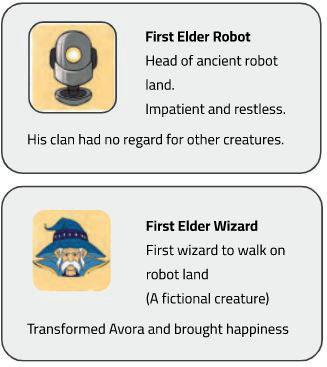
● Instruct: Let’s read from page 20 to 24 up to the text, “I am a wizard too.”
● Read the story aloud OR invite 4 students to read the dialogue aloud.
● Say: Let me explain more about cloud storage and biometric software.
CS Concepts Scenarios
If you are teaching without a projector Explain
Cloud Storage
Biometric Software
As given in Panel 1 on Page 21
As given in Panel 2 on Page 21
● Present the scenario: Consider that you have to work on the same google document with your 4 other friends.
● Discuss:
■ Where will you store this google document?
Possible Responses: cloud storage, my computer.
Explanation: cloud storage allows sharing files easily across the world.
■ Give one example of biometric software that you know.
Possible Responses: smartphone with face recognition, attendance marking systems, security in the banks for lockers – retina scan.
● Ask students to open at page 26.
● Conduct Fill Up section:
■ Say: Help Conji fill in the blanks.
■ Read Fill Up – Q5 aloud.
■ Invite some students to share their answers and others to validate their peers’ answers.
■ Instruct: Fill in the final answers in your books.
● Conduct Find the Truth section:
■ Say: Help Conji mark True (T) or False (F).
■ Read Find the Truth – Q3 and 4 sentences aloud, one by one. After each sentence, ask if it is true or false.
■ Invite some students to share their responses.
■ Discuss and validate the answers with the whole class.
■ Instruct: Fill in the final answers in your books.
Note
● If time permits, discuss Tick the Correct Answer - Q4 and Answer in One Line - Q4, or assign it as homework.
● Conclude: Today, we learned about cloud storage and biometric software.
● Ask the following probing questions:
■ Do we need the internet to access files from the cloud storage?
Possible Responses: Yes
■ Mention a few types of software that use cloud storage.
Possible Responses: Google Photos, DropBox, mailing software
● Assign the following from Brain Teaser as homework:
■ Match Me
B
Appendix – Answer Key A
Chapter 1
Brain Teasers
C Answer in Short
1. Output devices are used to display the result of instructions that we give to the computer.
2. We use cloud storage to store data online.

3. There are three types of hardware devices - input, output, and storage.
4. Input devices help us give instructions to the computer.
5. Storage devices help us store files and folders.
D Tick the Correct Answer
E Match Me
Chapter 2 Brain
1. Application software is a program that performs a specific task for the user.
2. System software is a program that controls internal computer operations.

3. Software is a set of instructions that tells the computer what to do and how to do.

4. Biometric softwares helps us identify people based on their unique physical characteristics.
5. General purpose software helps us perform a variety of tasks, for example: Google docs, MS Word.

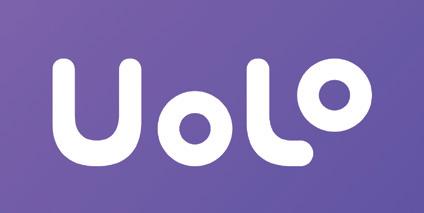
Introduction to Coding
The content covered in this chapter is aligned with the following CSTA Standard
● 1B - AP - 10 Control
This chapter is divided in the following lab sessions
1. Introduction to Coding
2. Commands
3. Sprites
4. Sequences and Algorithms
5. Scenes and Events
1. Introduction to Coding
Objectives
In this session, students will learn about –
● Coding
● Purpose of Learning to Code
● Block-based Coding
● Code.org
Keywords
● Coding: Telling the computer what to do in a language the computer understands.
● Block-based coding: A drag-and-drop learning environment to code animated stories or games.
WEBS at a Glance
● Say: Today, we will learn about coding. What does the word “coding” mean?

● Invite 1 or 2 responses from the students, but don’t give the correct answer yet.
● Say: Let’s read the chapter story to understand in simple words and we will come up with a definition of “coding” afterwards.
● Read the text aloud on page 1.
● Say: Computers do not understand human languages. That is why we need to learn to code so that we can communicate with computers.
● Explain the following concepts –
CS Concepts Explain
Coding
Why should we learn to code?
Block-Based Coding
As given on Pages 1 and 2
As given on Page 3
As given on Page 4
Scenarios If you are teaching without a projector
If you are teaching with a projector
● Draw three rectangles of different sizes on the board.
● Present the scenario: Consider these rectangles as Lego blocks, You have arranged them in increasing order of their sizes.
1. Allow some time for kids to do this activity.
2. Once most of the students have arranged the rectangles, summarise the learning outcomes as follows -
■ Blocks in block-based coding are like the rectangles given to you.
■ Just as you have simply arranged them in increasing order, we have to arrange the blocks to make computers do a task. That is Block Coding.
■ Just like you have done this activity in your notebook, we will use Code.org to write the code.
● Conclude: Today, we learned about coding. We were introduced to a coding method called block-based coding. Additionally, we have learned about Code.org.
2. Commands
Objectives
In this session, students will learn about –

● Drag and Drop
● Commands
Keywords
● Commands: Instructions given to the computer to do something
WEBS at a Glance
Revise the concepts form the previous coding class
● Say: Do you remember what we learned in the previous session?
● Invite responses from some students.
● Revise the concepts learned in the previous class.
● Say: Today we are going to learn about Commands.
● Instruct to open at page 13.
● Ask: What did I just do?
● Say: I just asked you to do something. I gave you an instruction to open at page 13. Similarly, a command is an instruction given to a computer to perform a task.
● Discuss the concepts of Commands from the book.
min
● Say: Let’s practise Drag and Drop on Code.org with the help of some activities.
● Help the students open the Drag-and-Drop activities given on pages 5 – 12, one by one.
● Discuss and Attempt each activity with students.
● Invite answers from as many students as possible.
● Walk around in the classroom and observe the activity done by the students.
2 min
● Conclude: Today, we have learned about Drag and Drop, and Commands.
3. Sprites
Objectives
In this session, students will learn about –

● Sprites
Keywords
● Sprites: Characters in coding
● Sprite lab: A section in Code.org where you can create your own stories and apps
WEBS at a Glance
● Say: Do you remember what we learned in the previous session?
● Invite responses from some students.
● Revise the topics learned in the previous class.
● Say: Today we are going to learn about Characters in coding called Sprites.
● Instruct: Open at page 14.
● Read the story aloud and discuss the characters with the students.
● Explain the concept of Sprite from the book.
● Instruct the students to open Code.org - Sprite Lab.
● Explain the sections of the Sprite lab.
● Say: Let’s learn to make a Sprite with the help of some activities.
● Help the students open the activities given on pages 17 – 21, one by one.
● Discuss and Attempt each activity with students.
● Invite answers from as many students as possible.
● Walk around in the classroom and observe the activity done by the students.
● Conclude: Today, we have learned about Sprites.
● Ask the following probing questions (Attempt these questions only if time permits):
■ Name your favourite cartoon characters that can be called Sprites.
Possible Responses: Snow White; Tom and Jerry; Oggy: Jack; Simba; Nala, etc.
■ What can you make with Sprite Lab?
Possible Responses: Apps, Games, Puzzles, Stories.
4. Sequences and Algorithms
Objectives
In this session, students will learn about –

● Sequences
● Algorithms
Keywords
● Sequences: More than one command in an order
● Algorithm: A specific set of instructions given to do a particular task
WEBS at a Glance
Revise the concepts form the previous coding class
Discuss the key concepts covered Attempt the activities related to Sequences and Algorithms
Conclude the concepts
● Say: Do you remember what we learned in the previous session?
● Invite responses from some students.
● Revise the topics learned in the previous class.
● Say: Today we are going to learn about Sequences and Algorithms.
● Instruct: Open at the topic Sequence on Page 22.
● Discuss the concept of Sequence with the help of examples given from the book.
● Instruct: Open at the topic Algorithm on Page 32.
● Discuss the concept of an Algorithm with the help of examples given from the book.
● Explain the concepts up to the text “.......the process will continue.” on Page 35.
● Say: Let’s practise what we have learned with the help of some activities.
● Instruct the students to attempt the practice questions on Pages 23 and 24, one by one.
● Invite answers from as many students as possible.
● Validate the responses and instruct them to write the answers in their books.
● Help the students open the activities related to Sequence and Algorithms.
● Discuss and Attempt each activity with students.
● Invite answers from as many students as possible.
● Walk around in the classroom and observe the activity done by the students.
● Conclude: Today, we have learned about Sequences and Algorithms.
5. Scenes and Events
Objectives
In this session, students will learn about –
● Creating a Scene on Sprite Lab
● Events
Keywords
● Scene: The characters in action build a scene
● Event: Brings about an action or a change
WEBS at a Glance
Revise the concept form the previous coding class Discuss the key concepts convered Attempt the activities related to Scenes and Events
Conclude the concepts
● Say: Do you remember what we learned in the previous session?
● Invite responses from some students.
● Revise the topics learned in the previous class.
● Help students to open Sprite Lab.
● Discuss Creating a Scene using the project – “Life Cycle of a Butterfly” as given in the book.

● Explain the following:
CS Concepts
Setting up a Scene
Creating an Event
How to set up a Scene on Sprite Lab.
How to create an Event on Sprite Lab.
● Discuss and Attempt the project - “Life Cycle of a Butterfly” with students in a step-by-step manner.
● Walk around in the classroom and observe the activity done by the students.
● Run the project and demonstrate the working of different blocks of code.
● Conclude: Today, we have learned about Scenes and Events.
About this teacher manual
This Teacher Manual has been designed to implement Tekie, the storytelling-based Coding and Computer Science program. The manual consists of lesson plans within each chapter that teachers transact within classrooms and computer labs. Each lesson is based on a research-based ‘WEBS’ framework that simplifies pedagogical practices for teachers and enables them to deliver effectively.

‘WEBS’ Framework
W E B S Warm-Up Engage Build Sum-up
Special features
• Sharp Lesson Planning: Each lesson plan focuses on specific sub-learning outcomes within a chapter and are designed for delivery within the stipulated class or lab time.
• Real-life and Application-based Questions: Additional questions that link Computer Science to real-life contexts and assist teachers to develop learners’ conceptual understanding and application skills.
• Support and Detailed Solutions: In-depth solutions for in-class and post-class activities to reinforce learning.

About Uolo
Uolo partners with K12 schools to bring technology-based learning programs. We believe pedagogy and technology must come together to deliver scalable learning experiences that generate measurable outcomes. Uolo is trusted by over 8,000 schools with more than 3 million learners across India, South East Asia, and the Middle East.
