

COMPUTER SCIENCE Hexa
One Byte at a Time
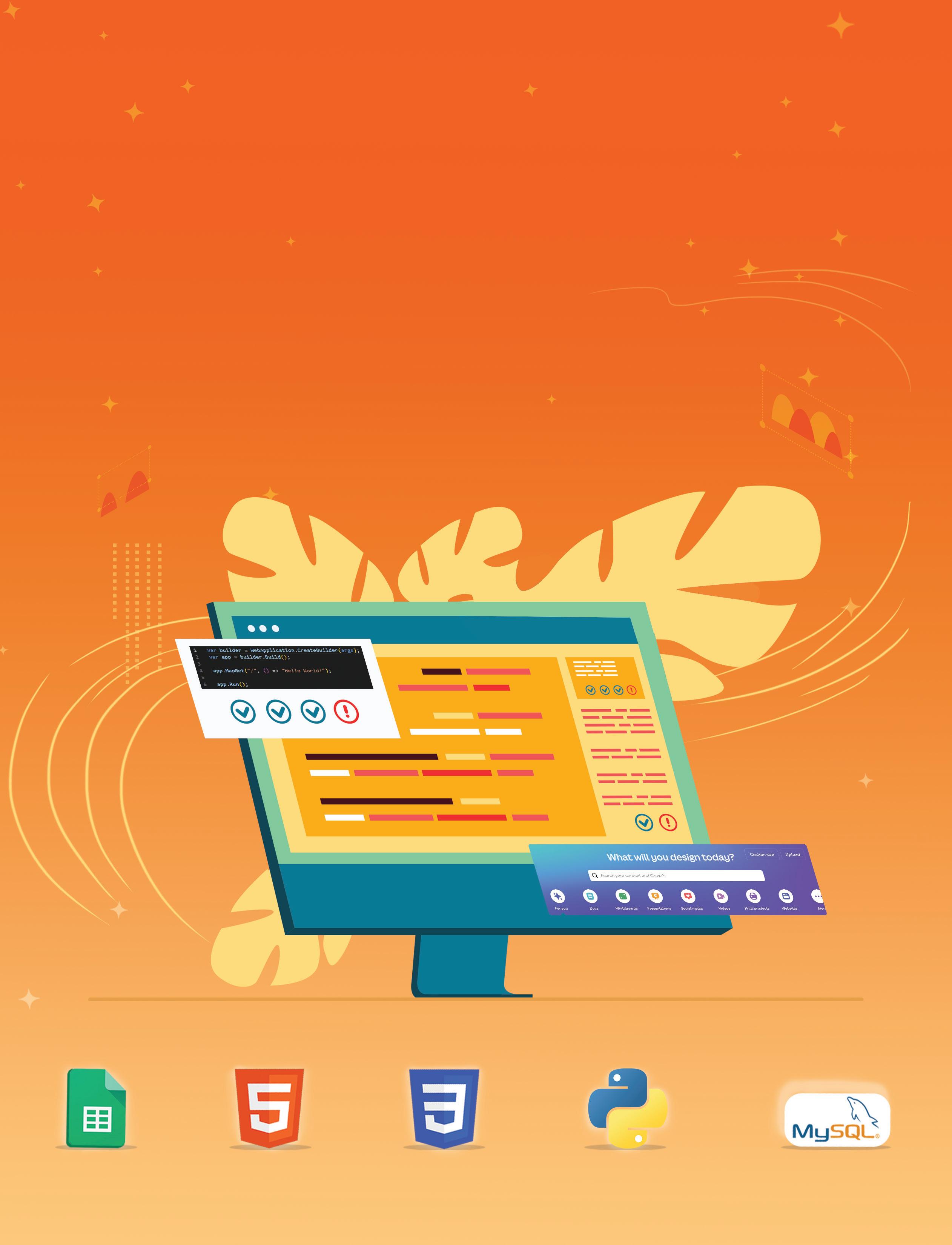
Teacher Manual
COMPUTER SCIENCE Teacher Manual

Acknowledgements
Academic Authors: Jatinder Kaur, Ayushi Jain
Creative Directors: Bhavna Tripathi, Mangal Singh Rana, Satish
Book Production: Rakesh Kumar Singh
Project Lead: Jatinder Kaur
VP, Learning: Abhishek Bhatnagar
All products and brand names used in this book are trademarks, registered trademarks or trade names of their respective owners.
© Uolo EdTech Private Limited
First published 2025
This book is sold subject to the condition that it shall not by way of trade or otherwise, be lent, resold, hired out, or otherwise circulated without the publisher’s prior written consent in any form of binding or cover other than that in which it is published and without a similar condition including this condition being imposed on the subsequent purchaser and without limiting the rights under copyright reserved above, no part of this publication may be reproduced, stored in or introduced into a retrieval system, or transmitted in any form or by any means, electronic, mechanical, photocopying, recording or otherwise, without the prior written permission of both the copyright owner and the above-mentioned publisher of this book.
Book Title: Hexa Computer Science Teacher Manual 7
ISBN: 978-81-985754-4-9
Published by Uolo EdTech Private Limited
Corporate Office Address:
85, Sector 44, Gurugram, Haryana 122003
CIN: U74999DL2017PTC322986
Illustrations and images: www.shutterstock.com, www.stock.adobe.com and www.freepik.com
All suggested use of the internet should be under adult supervision.
Foreword
In today’s rapidly evolving digital landscape, computer science has become an essential field of study, shaping the world around us in countless ways. From the smartphones in our pockets to the vast networks that connect people across the globe, computer science drives innovation and progress in nearly every aspect of modern life. In today’s fast-paced digital world, understanding the basics of computer science is as important as learning to read, write, or solve maths problems.
Recognising this imperative, the National Education Policy (NEP) 2020 has strongly recommended the integration of coding skills, computational thinking, critical analysis, and problem-solving abilities into the curriculum.
Inspired by these insights, Uolo has introduced a comprehensive program, Hexa, for grades 1 to 8, to empower young minds with the knowledge and skills they need to thrive in the digital age. From the basics of how computers function to the tools that shape our digital landscape, this series opens the door to a world of endless possibilities.
We believe that learning computer science should be an engaging and accessible experience for all children. This series takes a project-based approach, allowing students to learn by way of concurrently applying acquired knowledge and skills. As they progress through the course, they will build strong foundations in computational thinking, coding basics, and digital literacy. Our program focuses on three key areas:
1. Computer Science Fundamentals: Core concepts are introduced step by step, ensuring a solid grasp of how computers function, and how information is processed and stored.
2. Latest Computer Tools: Various computer tools relevant to today’s world are included, equipping students with the confidence to thrive in the digital age.
3. Introduction to Coding: The series offers an introductory look into coding, preparing students for more advanced learning in the future.
To support teachers in delivering effective and engaging lessons, we offer a thoughtfully designed Teacher Manual to enhance the teaching and learning experience. Rather than prescribing teaching methods, the manual provides examples and demonstrates how and why teachers can apply these examples in their classes.
Each chapter in this manual is structured to provide a comprehensive lesson plan. The chapters are divided into multiple sessions, each following the Warm up, Engage, Build, and Sum up (WEBS) strategy.
• The Warm up phase sets the stage for learning by connecting to prior knowledge and building curiosity.
• The Engage phase captures the students’ attention and motivates them to participate actively.
• In the Build phase, questions from various sections are discussed to build the understanding of the students.
• Finally, the Sum up phase reinforces learning through easy-to-recall activities and questions. Time duration for each section has been suggested based on the requirements of the students. Additionally, an answer key for every chapter is provided to assist teachers in assessing their students’ understanding and guiding their learning effectively.
We hope this Teacher Manual empowers educators to implement the curriculum effectively, support diverse student learning, and create interactive, engaging environments tailored to their students’ needs and interests.
1 Introduction to Number Systems ��� 1
Introduction to Number Systems
Converting Numbers from One System to Another Binary Addition and Binary Subtraction 2 Cybersecurity ������������������������������������ 8
What Are Cybercrimes?
How to Protect Yourself?
3 Computational Thinking ���������������� 13
Problem-Solving and Concepts of Computational Thinking 1
Concepts of Computational Thinking 2
4 Calculations Using Spreadsheets �� 20
Calculations Using Spreadsheets 1
Calculations Using Spreadsheets 2 5 Visualising Data Using Spreadsheets ����������������������������������� 25
Sorting, Grouping and Filtering Data
Charts and Sheet Tabs
Basics of Python 2
Basics of Python 3
Control Statements in Python ������� 50
Control and Conditional Statements
Logical Operators
Loops
HTML and Its Basic Document Structure
Basic HTML Terminologies
CSS 1
CSS 2
Adding Images
Styling Images
Flexbox
Hyperlinks
Introduction to Database and DBMS
MySQL
Creating Animations with Canva ��� 36
Animations with Canva 1
Animations with Canva 2

Introduction to Number Systems
This chapter is divided into the following sessions
1. Introduction to Number Systems
2. Converting Numbers from One System to Another
3. Binary Addition and Binary Subtraction
1. Introduction to Number Systems
Learning Outcomes
At the end of the session, the students will be able to:
● describe what a number system is.
● explain the types of number systems.
Keywords
● Number system: It is a way of representing and expressing numbers using a set of symbols or digits.
● Base: The base of a number system is the total number of digits the system uses.
WEBS at a Glance
Ask the students what measuring quantity they use for measuring length and weight. Explain the number systems and their types. Think and Tell Conclude the concepts
Action Plan
5 mins
Warm Up
● Ask the students about various measuring quantities.
● Set the context of the chapter so that we use numbers to measure and express these quantities.
● Also tell them that numbers are made of digits—0, 1, 2, 3, 4, 5, 6, 7, 8, and 9. These ten digits together form our number system.
Engage
Explain the following concepts:
Learning Outcomes
Describe what a number system is.
Explain the types of number systems.
15 mins
Explanation
Tell the students that a number system is a way of representing and expressing numbers using a set of symbols or digits, as given on page 1.
Explain the types of number systems—decimal, binary, octal, and hexadecimal number systems, as given on pages 1 to 4.
Check for Understanding
● Read aloud the questions provided in the Do It Yourself 1A section and encourage students to solve them. Instruct them to write the answers in their book.
Correct Responses:
1. a. Binary number system
b. Octal number system
c. Decimal number system
d. Hexadecimal number system
Build
7 mins
● Ask the students to answer the question “Is the value of 0 and 1 the same in different number systems?” in the Think and Tell section given on page 4.
Possible Responses: Yes/No
Correct Response: Yes. The values of 0 and 1 are conceptually the same across different number systems, but the way they are represented and their positional values can vary.
3 mins
Sum Up
● Conclude the session by summarising that we use numbers to measure and express quantities. Similarly, a number system is used to represent a set of symbols or digits. Also summarise the different types of number systems—decimal number system (a base 10 number system that we use every day), binary number system (a base 2 number system), octal (a base 8 number system), and hexadecimal number system (a base 16 number system).

● Assign the following from the Chapter Checkup given at the end of the chapter as homework.
A. Fill in the Blanks: Questions 1, 2, 3, and 4
B. Tick the Correct Option: Questions 1, 2, 3, and 4
C. Who Am I?: Questions 1, 2, 3, 4, and 5
D. Write T for True and F for False: Questions 1, 2, 3, and 5
E. Answer the Following Questions: Questions 1, 2, and 3
2. Converting Numbers from One System to Another
Learning Outcomes
At the end of the session, the students will be able to:
● convert decimal to binary, octal, and hexadecimal.
● convert any other base into decimal.
● convert binary to octal and hexadecimal.
● convert hexadecimal and octal into binary.
● convert hexadecimal numbers into octal numbers, and vice versa.
WEBS at a Glance
Ask the students if the decimal number system can be represented in the binary number system or not.
Demonstrate to the students how to convert numbers from one system to another by doing step-by-step calculations.
Think and Tell Conclude the concepts
Assign homework 5 mins 15 mins
mins 3 mins
Action Plan
5 mins
Warm Up
Ask students if the decimal number system can be represented in the binary number system or not. Recall the concepts from the previous session to see binary representations for their corresponding decimal representations, octal representations for their corresponding decimal representations, etc., given in the tabular format in the first session.
Tell the students that we can convert numbers from one system to another.
Engage
Explain the following concepts:
Learning Outcomes
Convert decimal to binary, octal, and hexadecimal.
15 mins
Explanation
Explain to the students the steps to convert a decimal number into binary, octal, and hexadecimal number systems by doing calculations using examples, as given on pages 4 and 5.

Learning Outcomes Explanation
Convert any other base into a decimal.
Convert binary to octal and hexadecimal.
Convert hexadecimal and octal into binary.
Convert hexadecimal numbers into octal numbers, and vice versa.
Explain to the students the steps to convert any other base into a decimal by doing calculations using examples, as given on pages 6 and 7.
Explain to the students the steps to convert binary to octal and hexadecimal by doing calculations using examples, as given on pages 7 and 8.
Explain to the students the steps to convert hexadecimal and octal into binary by doing calculations using examples, as given on page 8.
Explain to the students the steps to convert hexadecimal numbers into octal numbers, and vice versa, by doing calculations using examples, as given on page 9.
Check for Understanding
● Read aloud the questions provided in the Do It Yourself 1B, Do It Yourself 1C, Do It Yourself 1D, Do It Yourself 1E, and Do It Yourself 1F sections and encourage students to solve them. Instruct them to write the answers in their book.
Correct Responses:
Do It Yourself 1B
1. Binary: (110111010)2
Octal: (672)8
Hexadecimal: (1BA)16
Do It Yourself 1C
1. a. (10)10
b. (287)10
c. (2716)10
Build
Do It Yourself 1D
1. Octal: (1111)8
Hexadecimal: (249)16
Do It Yourself 1E
1. a. 1111100 b. 101100010010
Do It Yourself 1F
1. a. (1F4)16 b. (1261)8
● Ask the students to answer the question “Why are we forming groups of 4?”, asked in the Think and Tell section given on page 7.
Correct Response:
When converting binary to hexadecimal, we form groups of 4 because:
Base of binary = 2
Base of hexadecimal = 16
24 = 16
Sum Up
3 mins
● Conclude the session by summarising the steps to convert one number system to another using various examples.
● Assign the following from the Chapter Checkup given at the end of the chapter as homework.
A. Fill in the Blanks: Question 5
B. Tick the Correct Option: Question 5
F. Apply Your Learning: Questions 1, 2, and 3
3. Binary Addition and Binary Subtraction
Learning Outcomes
At the end of the session, the students will be able to:
● perform binary addition.
● perform binary subtraction.
Ask the students if they can perform addition and subtraction on the binary numbers or not.
WEBS at a Glance
Demonstrate to the students how to perform addition and subtraction for binary numbers. Think and Tell Conclude the concepts
Assign homework 5 mins 15 mins 7 mins 3 mins
Action Plan
5 mins
Warm Up
● Ask students if they can perform addition and subtraction on the binary numbers or not.
● Now tell them that just as they can add and subtract decimal numbers, they can also add and subtract binary numbers.
15 mins
Engage
Explain the following concepts:
Learning Outcomes
Explanation
Perform binary addition. Explain to the students the steps to perform binary addition with examples, as given on pages 9 and 10.
Perform binary subtraction.
Explain to the students the steps to perform binary subtraction with an example, as given on page 10.

Check for Understanding
● Read aloud the questions provided in the Do It Yourself 1G section and encourage students to solve them. Instruct them to write their answers in the book.
Correct Responses:
● Ask the students to answer the question “In a binary system, only 1 can be carried over. In the decimal system, what numbers can be carried over?” asked in the Think and Tell section given on page 9.
Correct Response: In the decimal number system, while adding two decimal numbers, if the sum of the digits in a column is greater than 9, then 1 is carried over to the next column.
3 mins
● Conclude the session by summarising the steps to perform binary addition and binary subtraction through examples.
● Assign the following from the Chapter Checkup given at the end of the chapter as homework.
D. Write T for True and F for False: Question 4
F. Apply Your Learning: Questions 4 and 5
Cybersecurity
This chapter is divided into the following sessions
1. What Are Cybercrimes?
1. What Are Cybercrimes?
Learning Outcomes
At the end of the session, the students will be able to:
● describe cybercrime.
● explain the categories of cybercrime.
Keywords
2. How to Protect Yourself?
● Cybercrime: It means crimes that happen on the internet.
● Phishing: It is a type of cybercrime in which an attempt is made to trick a user to get his or her personal information.
● Cyberbullying: It is a type of cybercrime where a user is targeted on social media to cause emotional harm by creating a fake account or spreading rumours.
● Cyberstalking: It is a type of cybercrime which includes tracing a user’s location, monitoring his or her actions, and harming one’s privacy.
● Denial of Service (DoS): It is a type of cybercrime in which a network is purposely flooded with so much data, resulting in a slowdown.
● Cyberterrorism: It is a type of cybercrime in which a large number of people are frightened or attacked using computers and the internet.
WEBS at a Glance
Ask the students about the internet and its uses. Explain the meaning of the term cybercrime. Explain the different categories of cybercrime.
Think and Tell Conclude the concepts
Assign homework

● Ask the students about the internet.
● Ask students about the various uses of the internet, like searching for information, watching videos, playing online games, and many more.
● Tell the students that they should use the internet cautiously, as it may sometimes lead to cybercrime.
Engage
Explain the following concepts:
Learning Outcomes
Explanation
Describe cybercrime. Explain to the students that cybercrime means crimes that happen on the internet. Give them examples to communicate the correct meaning of the term cybercrime, as given on page 13.
Explain the categories of cybercrime.
Tell the students that there are many categories of cybercrime based on the nature of criminal activity, like cybercrimes against individuals, cybercrimes against businesses, cybercrimes against governments, and cybercrimes against society, as given on pages 13 to 15.
Check for Understanding
● Read aloud the questions provided in the Do It Yourself 2A section and encourage the students to solve the questions. Instruct the students to write the answers in their book.
Correct Responses:
1. Crimes that happen on the internet are called cybercrime. Cybercrime involves illegal activities carried out using computers, the internet, or other digital technologies, such as hacking, phishing, or spreading viruses. Unlike real-world crime, which occurs in the physical world and targets tangible objects or people, cybercrime happens in the virtual space and often focuses on stealing or disrupting digital assets like data or systems.
2. There are different categories of cybercrimes such as cybercrimes against individuals, cybercrimes against businesses, and cybercrimes against governments.
● Cybercrimes against individuals: These crimes include the theft of personal information, such as credit card numbers, Aadhaar card numbers, and passwords.
● Cybercrimes against businesses: These crimes involve the theft of intellectual property, such as trade secrets, sensitive information, and ownership of an invention or idea.
● Cybercrimes against governments: These crimes involve the theft of sensitive data of a country’s government such as information about their military, policing, economy, tax, and citizens. They can also involve cyberwarfare, which is the use of cyber attacks to disrupt or disable government systems.
3. a. Phishing b. Cyberbullying
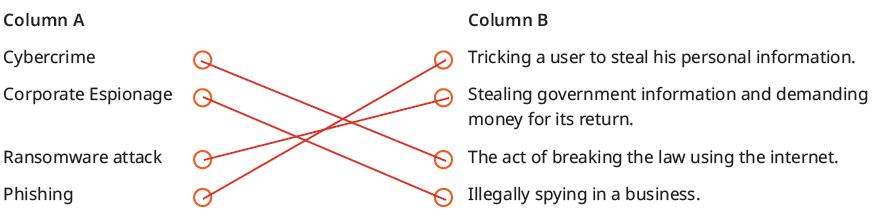
7 mins
● Ask the students to give the answer to the question, “If a hacker locks your friend’s files on his computer and demands money to unlock them, what kind of cyber threat is that?” asked in the Think and Tell section given on page 15.
Correct Response: Ransomware attack
● Ask the students to give the answer to the question, “Share some tips you can give your friends on staying safe while using public Wi-Fi networks”, asked in the Think and Tell section given on page 15.
Possible Response: To stay safe on public Wi-Fi, avoid accessing sensitive accounts. Stick to secure websites (https://), turn off file sharing, and disable auto-connect features. Always be cautious about entering personal information on unsecured networks to protect your data.
3 mins
● Conclude the session by summarising that the internet is a boon, but it can be a curse if not handled properly. Cybercrime can cause harm to individuals, businesses, governments, and also to the whole society. So, we should be aware of any fraudulent mail asking for personal or bank account details, or any type of bullying or stalking online.
● Assign the following questions from the Chapter Checkup given at the end of the chapter as homework.
A. Fill in the Blanks: Questions 1, 2, 3, and 4
B. Tick the Correct Option: Questions 1 and 2
C. Who Am I?: Questions 1, 2, and 5
D. Write T for True and F for False: Questions 3 and 4
E. Answer the Following Questions: Questions 1, 3, and 5
F. Apply Your Learning: Question 1

2. How to Protect Yourself?
Learning Outcomes
At the end of the session, the students will be able to:
● define cybersecurity.
● implement cybersecurity.
Keyword
● Cybersecurity: It is the practice of protecting computers, systems, and networks from digital attacks.
WEBS at a Glance
Ask the students if they can name some cybercrimes. Explain to the students what cybersecurity is.
Describe the different ways to implement cybersecurity. Group discussion Conclude the concepts Assign homework
Ask the students if they can name some cybercrimes they learnt about in the previous session. Tell the students the importance of cybersecurity in preventing cybercrime and protecting society.
Engage
Explain the following concepts:
Learning Outcomes
Explanation
Define cybersecurity. Describe to the students that cybersecurity is the practice of protecting computers, systems, and networks from digital attacks, as given on page 16.
Implement cybersecurity. Describe how to implement cybersecurity by keeping strong passwords, using multi-factor authentication, by avoiding suspicious links and emails, installing and maintaining antivirus software, and lastly, by using secure networks and browsers, as given on pages 16 and 17.
Check for Understanding
● Read aloud the questions provided in the Do It Yourself 2B section and encourage the students to solve the questions. Instruct the students to write the answers in their book.
Correct Responses:
1. Since we cannot see an online friend in the real world, we should not provide our personal details.
2. Some people might want to make us uncomfortable or trick us, so we should not share any personal information online.
3. We should inform our elders about it.
4. One should not share his or her online account password, as it can be used for malicious activities.
5. You should block that person online and also inform your parents.
Additional Questions to Check for Understanding
● Give some examples of the weak password.
Possible Responses: Person’s name, 12345
● Tell the name of the software used to protect our computer from virus.
Correct Response: Antivirus
● What is the use of a firewall?
Correct Response: It is used to filter and block harmful content when using the internet.
Build
● Conduct a group discussion in the class on the topic “Importance of cybersecurity”.
7 mins
Possible Responses: Cybersecurity is crucial as it protects our personal information online, ensures safe use of technology, prevents unauthorised access to devices, and promotes a secure digital environment for learning and play. It empowers the user to use technology wisely and protect themselves in the digital world.
3 mins
Sum Up
● Conclude the session by summarising that cybersecurity is the practice of protecting computers, systems, and networks from digital attacks. It is very important in today’s world as the internet is full of people with malicious intent. We should always be cautious when online.
● Assign the following questions from the Chapter Checkup given at the end of the chapter as homework.
A. Fill in the Blanks: Question 5
B. Tick the Correct Option: Questions 3, 4, and 5
C. Who Am I?: Questions 3 and 4
D. Write T for True and F for False: Questions 1 and 2
E. Answer the Following Questions: Questions 2 and 4
F. Apply Your Learning: Questions 2, 3, 4, and 5

Computational Thinking
This chapter is divided into the following sessions
1. Problem-Solving and Concepts of Computational Thinking 1
2. Concepts of Computational Thinking 2
1. Problem-Solving and Concepts of Computational Thinking 1
Learning Outcomes
At the end of the session, the students will be able to:
● describe problem-solving.
● explain the concept of computational thinking: Decomposition and Pattern Recognition.
Keywords
● Problem: It is a challenge or a task that needs to be solved.
● Puzzles: These are problems that challenge our thinking skills.
● Computational thinking: It is a process of breaking down a problem into smaller parts and recognising a pattern to efficiently solve it.
● Decomposition: It means breaking down a complex problem into smaller subproblems.
● Pattern recognition: It means finding similarities or patterns within a problem.
WEBS at a Glance
Ask the students to name the types of problems they solve in their day-to-day lives.
Explain the meaning of the terms problem, puzzles and computational thinking.
Explain the concept of computational thinking: Decomposition and Pattern Recognition.
Think and Tell Conclude the concepts Assign homework
Action Plan
Warm Up
● Ask the students about the types of problems they face in their day-to-day lives.
5 mins
● Tell them that they solve problems related to managing multiple tasks, riddles, maths puzzles, etc.
● Tell them that they solve these problems by breaking down the problems into smaller steps.
Engage
Explain the following concepts:
Learning Outcomes
Describe problem-solving.
Explain the concept of computational thinking.
15 mins
Explanation
Describe the term problem and puzzle to the students. A problem is a challenge or a task that needs to be solved. Puzzles are problems that challenge our thinking skills. Explain to the students that computational thinking is the process of breaking down a problem to efficiently solve it, as given on page 21.
Explain the different concepts of computational thinking like decomposition and pattern recognition, as given on pages 21 to 24. Decomposition means breaking down a big, difficult task into smaller, easier ones. Pattern recognition is the process of identifying patterns in data or information.
Additional Questions to Check for Understanding
● Give an example of speech recognition making use of pattern recognition.
Correct Response: Voice assistants like Alexa, Siri, and Google Assistant detect speaking patterns to understand and carry out your requests.
● Give one advantage of decomposition.
Possible Response: Decomposition makes collaboration more feasible. Various individuals may work on various portions of an issue, and when you bring all the solutions together, you solve the complete problem.
7 mins
Build
● Ask the students to answer the question “Share a situation where you have used computational thinking in real life.” asked in the Think and Tell section, as given on page 21.
Possible Responses: jigsaw puzzles, Sudoku, riddles, maths puzzles, and more.
● Ask the students to answer the question “Why is decomposition important?” asked in the Think and Tell section, as given on page 22.
Possible Responses: By breaking down a task into smaller tasks, it becomes more manageable.

● Conclude the session by summarising that a problem is a challenge or a task that needs to be solved. The process of breaking down a problem into smaller parts and recognising a pattern to efficiently solve it is called computational thinking. Decomposition means breaking down a big, difficult task into smaller, easier ones. Pattern recognition is the process of identifying patterns in data or information.
● Assign the following questions from the Chapter Checkup given at the end of the chapter as homework.
A. Fill in the Blanks: Questions 1, 2, and 5
E. Answer the Following Questions: Questions
B. Tick the Correct Option: Questions 3 and 5 3, 4, and 5
D. Write T for True and F for False: Questions 2 and 4
F. Apply Your Learning: Questions 1 , 2, 3, and 4
2. Concepts of Computational Thinking 2
Learning Outcomes
At the end of the session, the students will be able to:
● explain the concept of computational thinking: abstraction and algorithmic design.
Keywords
● Abstraction: It refers to disregarding the minute details of a problem and focusing on its major issues.
● Algorithms: It can be defined as step-by-step instructions to be followed for a machine to carry out a particular task.
● Algorithmic design: It is the process of designing and analysing algorithms to solve computational problems.
WEBS at a Glance
Ask students the steps to make a cup of tea. Explain to the students about the concept of abstraction and algorithmic design.
Group discussion Conclude the concepts Assign homework 5 mins 15 mins 7 mins 3 mins
Action Plan
Warm Up
● Ask students the steps to make a cup of tea.
● Tell students that this step-by-step procedure for making a tea is called an algorithm.
Engage
Explain the following concepts:
Learning Outcomes
5 mins
15 mins
Explanation
Explain the concept of abstraction. Tell students that abstraction refers to disregarding the minute details of a problem and focusing on its major issues. Also tell them about abstraction applied in daily-life situations and advantages of abstraction, as given on page 25.

Learning Outcomes Explanation
Explain the concept of algorithmic design.
Tell students that algorithms can be defined as step-by-step instructions to be followed for a machine to carry out a particular task. Also tell them about algorithmic design, its applications in daily-life situations, rules for writing an algorithm and designing an algorithm, as given on pages 26 and 27.
Check for Understanding
● Read aloud questions 1 and 2 provided in the Do It Yourself 3A section and encourage the students to solve the questions. Instruct the students to write the answers in their book.
a. Getting Ready for School Algorithm:
1. Start.
2. Wake up and get out of bed.
3. Brush your teeth.
4. Take a bath.
5. Wear your school uniform.
6. Eat breakfast.
7. Pack your school bag with necessary books, notebooks, and stationery.
8. Check if you have your lunchbox and water bottle.
9. Wear your shoes and check the time.
10. Leave for school.
11. Stop.
b. Making a Cup of Tea Algorithm:
1. Start.
2. Take a saucepan and pour water into it.
3. Place the saucepan on the stove and turn on the heat.
4. Add tea leaves to the water.
5. Add sugar.
6. Wait until the water boils.
7. Add milk to the boiling water.
8. Let the mixture boil for a few more minutes.
9. Turn off the stove and strain the tea into a cup.
10. Serve the tea hot.
11. Stop.
c. Convert a Temperature in Celsius to Fahrenheit Algorithm:
1. Start.
2. Input the temperature in Celsius (°C).
3. Apply the formula: °F = (°C × 9/5) + 32.
4. Output the temperature in Fahrenheit (°F).
5. Stop. 2.
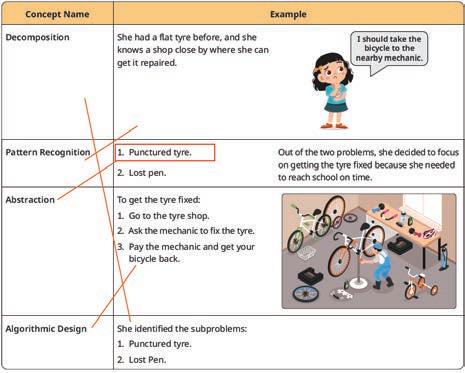
● Conduct a group discussion in the class among the students based on the topic “Can we solve all problems by creating algorithms for them?” provided in the Discuss section on page 26.
Possible Response: No, we cannot solve all problems using algorithms. Some problems, like making choices or dealing with emotions, need human thinking. Also, some problems are too hard or don’t have clear solutions that algorithms can follow.

● Conclude the session by summarising that abstraction refers to disregarding the minute details of a problem and focusing on its major issues. Algorithms can be defined as step-by-step instructions to be followed for a machine to carry out a particular task. Algorithmic design is the process of designing and analysing algorithms to solve computational problems.
● Assign the following questions from the Chapter Checkup given at the end of the chapter as homework.
A. Fill in the Blanks: Questions 3 and 4
B. Tick the Correct Option: Questions 1, 2, and 4
C. Match the Following: Questions 1, 2, 3, and 4
D. Write T for True and F for False: Questions 1, 3, and 5
E. Answer the Following Questions: Questions 1 and 2
F. Apply Your Learning: Question 5
Calculations Using Spreadsheets 4
This chapter is divided into the following sessions
1. Calculations Using Spreadsheets 1 2. Calculations Using Spreadsheets 2
1. Calculations Using Spreadsheets 1
Learning Outcomes
At the end of the session, the students will be able to:
● describe what a spreadsheet is.
● create a spreadsheet.
● identify the various elements of a spreadsheet.
● refer to a cell using the cell names.
● apply formulas in Google Sheets.
Keywords
● Spreadsheet: A spreadsheet is a tool that helps you organise data in rows and columns and do calculations.
● Row: The horizontal set of boxes is called a row or record.
● Column: The vertical set of boxes is called a column or field.
● Cell: The intersection of a row and a column is called a cell.
WEBS at a Glance
Ask the students if they keep track of the money spent and the amount of money to save monthly.
Ask the students what tools or software they use for doing calculations.
Explain to the students what a spreadsheet is. Also, tell them the steps to create a spreadsheet. Explain the different elements of a spreadsheet. Explain to them how to refer to a cell using cell names. Also, tell them the steps to apply formulas in Google Sheets.
Think and Tell Group discussion
Conclude the concepts
Assign homework

● Ask the students if they keep track of the money spent and the amount of money to save monthly.
● Ask the students what tools or software they use for doing calculations.
● Tell the students that they can do it with the help of a spreadsheet which is a tool that helps you organise data in rows and columns and do calculations.
15 mins
Engage
Explain the following concepts:
Learning Outcomes
Describe what a spreadsheet is.
Explanation
Tell the students that a spreadsheet is a tool that helps you organise data in rows and columns and do calculations. Also tell them the various examples of spreadsheets, as given on page 32.
Create a spreadsheet. Demonstrate the steps to create a spreadsheet using Google Sheets, as given on page 32.
Identify the various elements of a spreadsheet.
Refer to a cell using the cell names.
Apply formulas in Google Sheets.
Check for Understanding
Tell the students that a spreadsheet consists of a grid-like structure. Explain to them the various components of a spreadsheet, like a row, a column, and a cell, as given on page 33.
Tell the students that a cell name is a combination of letters and numbers. Also, demonstrate them the steps to enter the data in the sheet, as given on page 33.
Demonstrate students the steps to apply formulas in Google Sheets, as given on pages 33 and 34.
● Read aloud the questions provided in the Do It Yourself 4A and encourage the students to solve the questions. Instruct the students to write the answers in their book.
Correct Responses: Do It Yourself 4A 1. Cell Cell Name
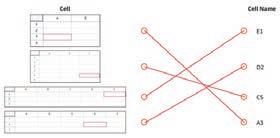
● Conduct a group discussion in the class among students based on the topic, “How are rows and columns different?”
Correct Response: The horizontal set of boxes is called a row or record. Whereas, the vertical set of boxes is called a column or field. Sum Up
3 mins
● Conclude the session by summarising that a spreadsheet is a tool that helps you organise data in rows and columns and do calculations. A spreadsheet consists of a grid-like structure. Google Sheets is one such example. There are various components of a spreadsheet, like a row, a column, and a cell. Also revise the steps to create a spreadsheet, enter data in Google Sheets, and how to apply formulas in Google Sheets.
● Assign the following questions from the Chapter Checkup given at the end of the chapter as homework.
A. Fill in the Blanks: Questions 1 and 2
D. Write T for True and F for False: Question 1
E. Answer the Following Questions: Questions 2 and 5

2. Calculations Using Spreadsheets 2
Learning Outcomes
At the end of the session, the students will be able to:
● use functions in Google Sheets.
● apply more functions used in Google Sheets.
Keyword
● Functions: Functions allow you to calculate more efficiently using cell ranges instead of typing out the name of each cell.
WEBS at a Glance
Warm Up
Engage
Build Sum Up
Ask the students what tools or software they use for doing calculations. Explain to the students what functions are and how they can apply functions in Google Sheets. Think and Tell Group discussion Conclude the concepts Assign homework
Action Plan
Warm Up
● Ask the students what tools or software they use for doing calculations.
● Tell the students that they can do it with the help of functions used in spreadsheets.
Engage
Explain the following concepts:
Learning Outcomes
Explanation
Use functions in Google Sheets. Explain to the students that functions allow us to calculate efficiently using cell ranges instead of typing out the name of each cell. Explain to them the various functions, such as Sum(), Average(), Max(), Min(), and Count(), as given on pages 35 to 37.
Learning Outcomes Explanation
Apply more functions used in Google Sheets. Explain to them about some more categories of functions such as mathematical functions, text functions, and data & time functions. Demonstrate to the students the steps to apply these functions in Google Sheets, as given on pages 38 to 40.
Check for Understanding
● Read aloud the questions provided in the Do It Yourself 4B and Do It Yourself 4C sections and encourage the students to solve the questions. Instruct them to write the answers in their book.
Correct Responses:
Do It Yourself 4B
1. =SUM(B2:B8) = 40580
=AVERAGE(B2:B8) = 5797.143
Do It Yourself 4C
1. a. Function name b. Cell range
2. a. 87 b. MyRules c. 23 d. 400
Build
7 mins
● Ask the students to give the answer to the question, “You are tracking the number of hours you study for different subjects in a Google Sheet. Which function would you use to find the subject that you have studied the longest? Hint: Refer to the table given above.” asked in the Think and Tell section on page 39.
Possible Responses: MAX/MIN/COUNT/IF
Correct Response: MAX
● Conduct a group discussion in the class on the topic, “How are formulas and functions different?” provided in the Discuss section on page 40.
Correct Response: You can simplify your formulas by using the functions. Functions allow you to calculate more efficiently, as they are built-in formulas in Google Sheets.
3 mins
Sum Up
● Conclude the session by summarising that functions are built-in formulas in Google Sheets. Also, revise the steps to apply different functions in Google Sheets.
● Assign the following questions from the Chapter Checkup given at the end of the chapter as homework.
A. Fill in the Blanks: Questions 3, 4, and 5
B. Tick the Correct Option: Questions 1, 2, 3, 4, and 5
C. Who Am I?: Questions 1, 2, 3, 4, and 5
D. Write T for True and F for False: Question 2, 3, 4, and 5
E. Answer the Following Questions: Questions 1, 3, and 4
F. Apply Your Learning: Questions 1, 2, 3, 4, and 5

Visualising Data Using Spreadsheets
This chapter is divided into the following sessions
Sorting, Grouping and Filtering Data
Charts and Sheet Tabs
1. Sorting, Grouping and Filtering Data
Learning Outcomes
At the end of the session, the students will be able to:
● sort data.
● group data.
● filter data.
Keywords
● Sorting: Sorting means arranging data in a particular sequence based on specific criteria.
● Grouping: In Google Spreadsheets, grouping means putting similar things together.
● Filters: Filters are a useful feature used in Google sheets that enables you to display data according to specific criteria.
WEBS at a Glance
Ask the students that if they have a set of numbers that need to be analysed and understood. How will they simplify the process of analysing this data?
Explain to the students how to sort, group, and filter data. Tell them the steps to apply these features in Google Sheets.
Action Plan
5 mins
Warm Up
● Ask the students if they have a set of numbers that needs to be analysed and understood. How will they simplify the process of analysing this data.
● Tell the students that for this, they should arrange the data in a specific order, for example, descending or ascending order. The sorting feature of Google Sheets helps us arrange data in a specific order.
● They may also display data according to a specific criterion, for example, by displaying only those numbers that are greater than 100. For this, they may use the filter feature.
15 mins
Engage
Explain the following concepts:
Learning Outcomes
Explanation
Sort data. Tell the students that sorting means arranging data in a particular sequence based on specific criteria. Tell them the steps to sort the data, as given on page 44.
Group data. Tell the students that grouping means putting similar things together. Grouping keeps things tidy and helps you find what you need faster. Also tell them the steps to group data, as given on pages 44 and 45.
Filter data. Tell the students that filters are a useful feature used in Google Sheets that enable you to display data according to specific criteria. Also tell them the steps to filter data, as given on pages 45 and 46.
Check for Understanding
● Read aloud the questions provided in the Do It Yourself 5A section. Encourage the students to solve the questions. Instruct the students to write the answers in their book.
1. b. Filtering
2. a. T b. F
Build
7 mins
● Conduct a group discussion in the class among students based on the topic, ”How is filtering different from grouping?” provided in the Discuss section as mentioned on page 46.
Correct Response: Filtering helps display data according to specific criteria. Filters can help narrow down the options to what we want and hide the rest. On the other hand, grouping means putting similar things together. Grouping keeps things tidy and helps you find what you need faster.

● Conclude the session by summarising that sorting means arranging data in a particular sequence based on specific criteria. Grouping means putting similar things together. Grouping keeps things tidy and helps you find what you need faster. Filters are a useful feature used in Google Sheets that enables you to display data according to specific criteria.
● Assign the following questions from the Chapter Checkup given at the end of the chapter as homework.
A. Fill in the Blanks: Questions 2 and 4
B. Tick the Correct Option: Questions 2, 4, and 5
C. Who Am I?: Questions 1, 2, and 4
D. Write T for True and F for False: Questions 2, 3, and 5
E. Answer the Following Questions: Questions 1 and 3
F. Apply Your Learning: Questions 1, 2, 3, and 5
2. Charts and Sheet Tabs
Learning Outcomes
At the end of the session, the students will be able to:
● create a chart.
● add a new sheet tab and colour sheet tabs.
Keyword
● Charts: Charts help us look at data in the form of pictures. This helps us to understand the data in a better way.
WEBS at a Glance Warm Up Engage Build Sum Up
Ask students: Can you think of an example where you have seen a chart or graph in your daily life, like on TV, in a book, or on a website? How did it help you understand the information better?
Explain to the students how to create a chart.
Also tell them how to add a new sheet tab and colour sheet tabs. Group discussion Conclude the concepts
Assign homework
Action Plan
Warm Up
5 mins
● Ask students: Can you think of an example where you have seen a chart or graph in your daily life, like on TV, in a book, or on a website? How did it help you understand the information better?
● Tell students that an example is a weather forecast chart on TV showing temperatures and chances of rain. It helps quickly understand the day’s weather without needing to read a lot of numbers.
15 mins
Engage
Explain the following concepts:
Learning
Outcomes
Explanation
Create a chart. Tell the students that charts help us look at data in the form of pictures. This helps us to understand the data in a better way. Explain to them about different charts such as column chart, bar chart, pie chart, and line chart. Also tell them the steps to create a chart, as given on pages 47 to 49.

Learning Outcomes Explanation
Add a new sheet tab and colour sheet tabs.
Tell the students the steps to add a new sheet tab and colour sheet tabs, as given on pages 49 and 50.
Check for Understanding
● Read aloud the questions provided in the Do It Yourself 5B section. Encourage the students to solve the questions. Instruct the students to write the answers in their book.
1. c. To help understand and analyse data more easily.
2. c. Pie chart
7 mins
● Conduct a group discussion in the class among students on the topic, “Steps to Create a Chart in Google Sheets”.
Correct Response: Firstly, choose the cells that contain the data you want to present in the chart, go to the Insert tab and select the Chart option. Select the appropriate type of chart from the Chart editor menu on the right-hand side of the page.
3 mins
Sum Up
● Conclude the session by summarising that charts help us look at data in the form of pictures. This helps us to understand the data in a better way. Also revise them the steps to create a chart. You can also add new sheets in the same spreadsheet by adding a new sheet tab in Google Sheets. Also revise them the steps to do so.
● Assign the following questions from the Chapter Checkup given at the end of the chapter as homework.
A. Fill in the Blanks: Questions 1, 3, and 5
B. Tick the Correct Option: Questions 1 and 3
C. Who Am I?: Questions 3 and 5
D. Write T for True and F for False: Questions 1 and 4
E. Answer the Following Questions: Questions 2, 4, and 5
F. Apply Your Learning: Question 4
Introduction to Database 6
This chapter is divided into the following sessions
1. Introduction to Database and DBMS 2. MySQL
1. Introduction to Database and DBMS
Learning Outcomes
At the end of the session, the students will be able to:
● describe databases.
Keywords
● discuss Database Management System (DBMS).
● Database: It is a collection of information or data stored electronically in a computer system.
● Data integrity: It is a process that ensures the data is correct, whole, and the same as long as it exists in the database.
● Data redundancy: It occurs when we have multiple copies of the same data.
● DBMS: It is a software that helps the user to store, retrieve, and manage data in a database.
● Hardware: The hardware of computers consists of physical components such as a keyboard, mouse, monitor, and processor.
● Software: It is a set of programs that help hardware to do its job.
● Procedures: It is a form of general instructions or guidelines for using a DBMS.
● Data: It refers to a collection of raw facts stored in a database.
● Database Access Language: It is a language that allows users to give commands to a database to operate the data stored.
WEBS at a Glance
Ask the students about the importance of cupboards. Also, ask them how they fetch the clothes to wear from a cupboard.
Explain the meaning of the database. Explain the importance of a database.
Explain the meaning of the term DBMS.
Define the different components of a DBMS. Group discussion Conclude the concepts Assign homework

● Ask the students about the importance of cupboard.
● Ask the students about the process of fetching the clothes to wear from the cupboard. For example, whenever you want to go to the bathroom, how do you take out the clothes? As to where pants and skirts are kept.
● Tell the students that just like how clothes are properly organised in a cupboard, data stored in a computer are also organised in the form of database. 15 mins
Engage
Explain the following concepts:
Learning Outcomes
Explanation
Describe databases. Describe that a database is a collection of information or data stored electronically in a computer system. Also, explain the importance of a database to the students. The concept of a database is given on pages 54 to 56.
Discuss Database Management System (DBMS).
Explain that a DBMS is a software that enables you to store, retrieve, and manage data in a database. Explain the different components of a DBMS, such as hardware, software, people, procedures, data, and Database Access Language, as given on pages 56 to 58.
Check for Understanding
● Read aloud question provided in the Do It Yourself 6A section and encourage the students to solve the questions. Instruct the students to write the answers in the book.
Correct Responses:
Column A
Database
Data Integrity
Database Management System
Data Redundancy
Column B
Occurrence of duplicate copies of similar data
A special computer program for managing databases
A collection of organised data
A process that makes sure data is accurate, complete, and consistent over the data’s lifecycle
7 mins
● Conduct a group discussion in the class among students on the topic “What is the difference between a database and a DBMS?” provided in the Discuss section, as mentioned on page 56.
Possible Response: A database is a collection of information or data stored electronically in a computer system, whereas a DBMS (Database Management System) is a software that helps us to store, retrieve, and manage data in a database.
3 mins
Up
● Conclude the session by summarising that a database is a collection of information or data stored electronically in a computer system. A DBMS (Database Management System) is software that helps us store, retrieve, and manage data in a database. The different components of a DBMS are hardware, software, people, procedures, data, and Database Access Language.
● Assign the following questions from the Chapter Checkup given at the end of the chapter as homework.
A. Fill in the Blanks: Questions 1 and 2
B. Tick the Correct Option: Question 5
C. Who Am I?: Questions 1 and 2
D. Write T for True and F for False: Questions 1 and 5
E. Answer the Following Questions: Questions 1, 2, and 3

2. MySQL
Learning Outcomes
At the end of the session, the students will be able to:
● describe MySQL and SQL.
● describe keys and the types of keys.
● describe the different data types in SQL.
● describe the different types of SQL commands.
● use different SQL queries.
Keywords
● MySQL: It is a database management system that allows the user to create their own databases.
● SQL: It is a language that lets the user access and manipulate databases.
● Keys: It uniquely identifies any row of data from the table.
● Primary key: It is an attribute or a set of attributes in a table that uniquely identifies each row in the table.
● Candidate key: It is an attribute that uniquely identifies a row in the table.
● Composite key: It is a primary key that consists of more than one attribute.
● Foreign key: It helps establish relationships between multiple tables.
● Record: It is a row entry in a table.
WEBS at a Glance
Ask the students if they would like to create a database themselves. Also, what actions would they like to perform on the data in the database?
Explain the meaning of the term MySQL. Explain the concept of SQL.
Describe keys and the types of keys in SQL.
Explain the different data types in SQL and the different types of SQL commands. Also tell them how to use the SQL queries to create tables and work upon them.
Action Plan
5 mins
Warm Up
● Ask the students if they would like to create a database themselves. Also, what actions would they like to perform on the data in the database?
● Tell them that MySQL is a database management system that allows us to create our databases. It allows us to create, update, and retrieve data using SQL.
Engage
Explain the following concepts:
Learning Outcomes
Describe MySQL and SQL.
Describe keys and the types of keys.
Describe the different data types in SQL.
Describe the different types of SQL commands.
Use different SQL queries.
15 mins
Explanation
Explain to the students that MySQL is a Database Management System that allows us to create our own databases. SQL (Structured Query Language) is a language that lets us access and manipulate databases, as given on pages 58 and 59.
Tell the students that keys are used to uniquely identify any row of data in the table. Keys are also used to establish and identify relationships between tables, as given on pages 59 and 60.
Tell students that in SQL, data types define the type of data that can be stored in a column of a table. Also tell them about common data types of SQL such as numeric, text, date and time, as given on pages 60 and 61.
Tell students that SQL commands are broadly categorised into two main types: DDL and DML, as given on page 61.
Tell students how to use the SQL queries to create tables and work upon them, as given on pages 62 to 64.
Check for Understanding
● Read aloud questions provided in the Do It Yourself 6B section and encourage the students to solve the questions. Instruct the students to write the answers in their book.
Correct Responses:
1. CREATE TABLE
2. SELECT
3. Book_ID Varchar(6)
Book_Name Varchar(50)
Book_Type Char(20)
Book_Price Int
4. a. DML b. DML c. DDL d. DML
5. In the table Library_Inventory, the field Book_ID should be the primary key because it uniquely identifies each book in the inventory.

● Conduct a group discussion on the topic “What datatype can be used to add a numeric value in a table?”
Correct Response: Number Sum Up
3 mins
● Conclude the session by summarising that SQL lets you access and manipulate databases. MySQL is an application that allows you to create your databases. Keys are used to uniquely identify any row of data from the table. There are many SQL commands to create and retrieve data from a database.
● Assign the following questions from the Chapter Checkup given at the end of the chapter as homework.
A. Fill in the Blanks: Questions 3, 4, and 5
B. Tick the Correct Option: Questions 1, 2, 3, and 4
C. Who Am I?: Questions 3, 4, and 5
D. Write T for True and F for False: Questions 2, 3 and 4
E. Answer the Following Questions: Questions 4 and 5
F. Apply Your Learning: Questions 1, 2, 3, 4, and 5
Creating Animations with Canva
This chapter is divided into the following sessions
1. Animations with Canva 1
2. Animations with Canva 2
1. Animations with Canva 1
Learning Outcomes
At the end of the session, the students will be able to:
● describe Canva.
● get started with Canva.
● create a card.
● set the background.
● add elements to the card.
Keywords
● Graphics: It refers to visual art or images.
● add text.
● explain the concept of layers.
● position an element or a layer.
● duplicate a layer.
● delete a layer.
● Canva: It is a free graphic design platform used to create graphics and presentations.
● Elements: Elements in Canva are colourful images, stickers, icons, and shapes that you can easily add to your designs to make them interesting.
● Layer: When you add new elements to Canva, they get placed on top of each other, creating layers of elements.
WEBS at a Glance
Warm Up
Ask the students about the different materials they use to make a handmade greeting card.
Engage
Explain Canva, and how to open it. Also discuss how to create a card with background, image, and text. Describe the concept of layers to the students.
Build Sum Up
Think and Tell Conclude the concepts
Assign homework

5 mins
Warm
● Ask the students about the different materials they use to make a handmade greeting card.
● Now build the concept that like a handmade greeting card, Canva allows them to create a digital greeting card with more elements.
15 mins
Engage
Explain the following concepts:
Learning Outcomes
Explanation
Describe Canva. Explain to the students that Canva is a free graphic design platform used to create graphics and presentations, as given on page 68.
Get started with Canva.
Discuss with the students how to get started with Canva, as given on page 68.
Create a card. Tell them the steps to create a blank card, as given on pages 68 and 69.
Set the background. Discuss with them how to set a background image for your card, as given on page 69.
Add elements to the card.
Describe to them that elements in Canva are colourful images, stickers, icons, and shapes that they can easily add to their designs to make them interesting. Tell them the steps used to add elements on the card, as given on page 70.
Add text. Discuss with them how to add text to the card, as given on page 70.
Explain the concept of layers.
Position an element or a layer.
Explain to the students that a layer can be considered as a transparent sheet. When new elements are added to Canva, they get placed on top of each other, creating layers of elements, as given on page 71.
Explain how to position elements or layers using the Arrange and Layers tabs, as given on pages 71 to 74.
Duplicate a layer. Tell students that duplicating a layer means creating a copy of it. Also discuss with them the steps to duplicate a layer, as given on page 74.
Delete a layer. Tell students the steps to delete a layer, as given on page 75.
Check for Understanding
● Read aloud the questions provided in the Do It Yourself 7A section and encourage the students to solve the questions. Instruct the students to write the answers in the book.

Alignment: Vertical alignment is Top and horizontal alignment is Left.
2. a. F b. T c. F d. T
3. c. Align the elements on page.
Build
Alignment: Vertical alignment is Bottom and horizontal alignment is Right.
7 mins
● Ask the students to answer the question “Imagine you are creating graphics in Microsoft Paint. You have added a few shapes and text overlapping each other. Later, you realise that the text is hiding behind the shapes. Is it possible to correct it without re-creating it in Paint? If you create the same project in Canva, how would it be helpful?” asked in the Think and Tell section, as given on page 74.
Possible Responses: No, it is not possible in Microsoft Paint. But in Canva, you can do this easily with the help of the Arrange tab. In this tab, the general settings for arranging various elements appear.
3 mins
Sum Up
● Conclude the session by summarising that Canva is a free graphic design platform used to create graphics and presentations. Summarise the steps used to open Canva, create a card, set the background, add elements and text to the card. Also, discuss layers, how to position elements or layers, duplicate and delete a layer.
● Assign the following questions from the Chapter Checkup given at the end of the chapter as homework.
A. Fill in the Blanks: Questions 1, 2, 3, and 4
B. Tick the Correct Option: Questions 1 and 3
C. Who Am I?: Questions 2, 4 and 5
D. Write T for True and F for False: Questions 1, 2, and 5
E. Answer the Following Questions: Questions 1, 2, and 4
F. Apply Your Learning: Questions 1, 3, and 4

2. Animations with Canva 2
Learning Outcomes
At the end of the session, the students will be able to:
● explain animation.
● add page animation.
● add element animation.
● apply transparency.
● use the Copy Style option.
● lock objects.
Keyword
● Animation: Many images are drawn and flipped through at a fast pace so that the characters seem to be moving. This is what we call animation.
WEBS at a Glance
Ask the students if they have ever used a flipbook, that has a series of images at various positions on separate pages. Explain them about animation and how to apply page and element animation in Canva. Also, discuss how to apply transparency, use the Copy Style option, and lock objects.
Group discussion Conclude the concepts Assign homework
Action Plan
Warm Up
5 mins
● Ask the students if they have ever used a flipbook, that has a series of images at various positions on separate pages.
● Tell them that when they quickly flip through such a book, it creates the illusion of movement of the objects drawn on the pages. The characters seem to be moving. This is what we call animation.
● Now, tell them that you can add animations using Canva too.
Explain the following concepts:
Learning Outcomes
Explanation
Explain animation. Explain to the students that animation is a process in which many images are drawn and flipped through at a fast pace so that the characters seem to be moving, as given on page 76.
Add page animation. Discuss with the students that page animations decide how your page will enter the screen and elaborate the steps needed to add a page animation, as given on pages 76 and 77.
Add element animation.
Describe that you can animate specific texts and elements present on a page in the same way as you can animate the entire page. Also tell them the steps used to apply animation on elements, as given on pages 77 and 78.
Apply transparency. Tell them applying transparency means making the elements look see-through. In Canva, all elements are fully visible by default. Also, discuss the steps required to apply transparency, as given on page 78.
Use the Copy Style option.
Describe that the Copy Style option is used to copy the style applied on an element and apply it to another element or page. Tell the steps used to use the Copy Style option, as given on page 79.
Lock objects. Explain to them that locking an object makes sure that the object remains in its place while you work on the other parts of the design, as given on pages 79 and 80.
Check for Understanding
● Read aloud the questions provided in the Do It Yourself 7B section and encourage the students to solve the questions. Instruct the students to write the answers in the book.
Correct Responses:
1. a. page b. Play c. Copy style
2.

7 mins
Build
● Conduct a group discussion in the class among students on the topic “How can the Lock feature be helpful when you are creating a project?”, as given in the Discuss section on page 80.
Possible Response: The Lock feature makes sure that the object remains in its place while you work on the other parts of the design.

● Conclude the session by summarising that animation is a process in which many images are drawn and flipped through at a fast pace so that the characters seem to be moving. Applying transparency means making the elements look see-through. The Copy Style option is used to copy the style applied on an element and apply it to another element. Locking an object makes sure that the object remains in its place while you work on the other parts of the design.
● Assign the following questions from the Chapter Checkup given at the end of the chapter as homework.
A. Fill in the Blanks: Question 5
B. Tick the Correct Option: Questions 2, 4, and 5
C. Who Am I?: Questions 1 and 3
D. Write T for True and F for False: Questions 3 and 4
E. Answer the Following Questions: Questions 3 and 5
F. Apply Your Learning: Questions 2 and 5
Basics of Python 8
This chapter is divided into the following sessions
1. Basics of Python 1 2. Basics of Python 2 3. Basics of Python 3
1. Basics of Python 1
Learning Outcomes
At the end of the session, the students will be able to:
● describe what programming is.
● describe types of programming languages.
● describe Python—its features, syntax, built-in functions, and execution of Python code.
● describe data types.
Keywords
● Programming: It is the process of giving instructions to a computer to do a task.
● Python: Python is a high-level programming language that is easy to learn and simple to use.
● Data types: The data type specifies the kind of information that will be kept in a variable.
WEBS at a Glance
Ask the students if they know what a coding language is.
Explain to them what programming is. Tell them about the types of programming languages. Get them familiar with Python and data types. Attempt the

● Ask the students if they know what a coding language is.
● Then, explain the concept by describing what a programming language is and its types.
Explain the following concepts:
Learning Outcomes
Explanation
Describe what programming is. Tell students that programming is the process of giving instructions to a computer to do a task, as given on page 84.
Describe the types of programming languages.
Describe Python—its features, syntax, and built-in functions and execution of Python code.
Tell students that programming languages are classified into two main categories: Low-level Languages and High-level Languages, as given on page 84.
Tell students that Python is a high-level programming language that is easy to learn and simple to use. Also explain its features, syntax, and built-in functions, as given on pages 85 and 86.
Describe data types. Explain the various types of Python data types to students such as int, float, str, list, etc., as given on pages 86 and 87.
Check for Understanding
● Ask the following additional questions to the students to check their understanding.
1. Write any one feature of Python.
Possible Response: Python is a portable language because it can be used on a variety of hardware platforms.
2. Lists are mutable data types. (True/False)
● Write the code in Python to print your name.
Correct Response: print(“Your Name”)
● Conclude the session by summarising that programming is the process of giving instructions to a computer to do a task. Explain that programming languages are classified into two main categories: Low-level Languages and High-level Languages. Python is a dynamic programming language that is high-level, interpreted, and focused on code readability.
● Assign the following questions from the Chapter Checkup given at the end of the chapter as homework.
A. Fill in the Blanks: Question 5
B. Tick the Correct Option: Questions 1 and 2
C. Who Am I?: Question 1
E. Answer the Following Questions: Questions 1 and 3

2. Basics of Python 2
Learning Outcomes
At the end of the session, the students will be able to:
● describe variables.
● create a simple calculator.
● describe the concept of dynamic typing.
Keyword
● Variable: A variable is a reference name given to a location in the computer’s memory.
WEBS at a Glance
Ask the students to describe Python and its features. Discuss the concept of variable. Demonstrate the steps to create a calculator and tell the students about dynamic typing.
Attempt the given activity
Conclude the concepts
Assign homework
Ask the students to describe Python and its features. Then, build the concept by introducing them to variables.
Engage
Explain the following concepts:
Learning Outcomes
Explanation
Describe variables. Explain to the students that a variable is a reference name given to a location in the computer’s memory. Demonstrate how to create a variable, tell them the rules and case styles for naming a variable, and how to create a variable with user input, as given on pages 87 to 91.
Create simple calculator.
Describe the concept of dynamic typing.
Demonstrate the tasks involved in creating a simple calculator, as given on page 91.
Tell students that dynamic typing is a feature of Python where the data type of a variable is not determined until runtime, as given on pages 91 and 92.
Check for Understanding
● Read aloud the questions provided in the Do It Yourself 8A section and encourage students to solve them. Instruct them to write the answers in the book.
Correct Responses:
1.
a. TypeError: can only concatenate str (not “int”) to str
The corrected code is: score = 95 message = “Your score is: “ + str(score)
b. There is a small error in the variable name. The type of the variable is assigned to data_type, but the variable name ‘number’ is used instead.
The corrected code is: number = 42
data_type = type(number)
print(“The data type is: “ + str(data_type))
2. <class ‘int’>
<class ‘float’>
10.0
<class ‘float’>
21.0
<class ‘float’>
Build
7 mins
● Some of the variable names are wrong in the given program. Identify them and use a camel case to rename them.
ballACoord = 10.9
ballBCoord = 100.8
ballA-mass = 2
ballbMass = 3
distance = ballbCoord - ballACoord
value OfG = 0.00000000006674 _!_force = (valueOfG * ballA-mass * ballbMass) / (distance * distance) print(_!_force)
Correct Response:
ballACoord = 10.9
ballBCoord = 100.8
ballAMass = 2 # Corrected from “ballA-mass” (hyphens are not allowed) ballBMass = 3 # Corrected from “ballbMass” (maintaining case consistency) distance = ballBCoord - ballACoord
valueOfG = 0.00000000006674 # Corrected from “value OfG” (removed space)

force = (valueOfG * ballAMass * ballBMass) / (distance * distance) # Corrected from “_!_force” (special characters are not allowed)
print(force)
● Conclude the session by summarising that a variable is a reference name given to a location in the computer’s memory. Revise the steps with them to create a variable, tell them the rules and style of naming a variable, and how to create a variable with user input. Also, demonstrate to them the steps to create a simple calculator project. Tell them that dynamic typing is a feature of Python where the data type of a variable is not determined until runtime.
● Assign the following questions from the Chapter Checkup given at the end of the chapter as homework.
A. Fill in the Blanks: Questions 1, 2, 3, and 4
B. Tick the Correct Option: Question 4
C. Who Am I?: Question 2
D. Write T for True and F for False: Question 3
E. Answer the Following Questions: Question 5
F. Apply Your Learning: Question 2
3. Basics of Python 3
Learning Outcome
At the end of the session, the students will be able to:
● describe type casting and operators.
Keyword
WEBS at a Glance Warm Up Engage Build Sum Up
Ask the students what dynamic typing is. Explain Type casting in Python and operators. Attempt the given activity Conclude the concepts
Assign homework 5 mins 15 mins 7 mins 3 mins
Action Plan
● Type casting: It is conversion of the data type of a value into another data type. 5 mins
Warm Up
● Ask the students what dynamic typing is. Now, build the concept by explaining type casting.
Explain the following concepts:
Learning Outcome
Explanation
Describe Type casting and operators. Tell the students that type casting is the conversion of the data type of a value into another data type, and we can type cast a data type using type casting functions. Also tell them about arithmetic operators, as given on pages 92 to 96.
Check for Understanding
● Read aloud the questions provided in the Do It Yourself 8B section and encourage students to solve them. Instruct them to write the answers in the book.

Correct Responses:
1. 66, 28, 81, 10, 35.0
2. 2
In Python, True is equivalent to 1 and False is equivalent to 0 when used in numerical operations. Therefore, the expression True + False + True will be evaluated as 1 + 0 + 1, resulting in 2.
● Write a Python program to do arithmetic addition, subtraction, and multiplication.
Correct Response:
num1 = float(input(“Enter the first number: “))
num2 = float(input(“Enter the second number: “))
addition = num1 + num2
subtraction = num1 - num2
multiplication = num1 * num2
print(“Addition:”, addition)
print(“Subtraction:”, subtraction)
print(“Multiplication:”, multiplication)
● Conclude the session by summarising that type casting is the conversion of the data type of a value into another data type, and we can type cast a data type using type casting functions.
● Assign the following questions from the Chapter Checkup given at the end of the chapter as homework.
B. Tick the Correct Option: Questions 3 and 5
C. Who Am I?: Questions 3, 4, and 5
D. Write T for True and F for False: Questions 1, 2, 4, and 5
E. Answer the Following Questions: Questions 2 and 4
F. Apply Your Learning: Questions 1, 3, 4, and 5
Control Statements in Python 9
This chapter is divided into the following sessions
1. Control and Conditional Statements
2. Logical Operators
3. Loops
1. Control and Conditional Statements
Learning Outcomes
At the end of the session, the students will be able to:
● explain control statements.
● explain conditional statements.
● use comparison operators, indentation and code blocks.
● use different types of conditional statements.
Keywords
● Control statements: Control statements in Python are used to control the flow of execution of the program. They allow you to make decisions, repeat code, and skip code.
● Conditional statements: These statements allow us to instruct the computer to check for a specific situation and make it do something if that situation occurs.
● Comparison operators: Comparision operators are the symbols or expressions that allow us to compare two values or variables.
● Indentation: It refers to a fixed number of spaces (or sometimes tabs) added at the beginning of each line of code.
WEBS at a Glance
Ask the students to imagine they are going on a 3-day, 2-night class trip to Shimla during their summer holiday. What type of clothes will they pack?
Demonstrate how to use conditional statements and comparison operators.
Attempt the given activity
Conclude the concepts Assign homework

5 mins
Warm Up
● Ask the students to imagine they are going on a 3-day, 2-night class trip to Shimla during their summer holiday. What type of clothes will they pack?
● Now, introduce them to control and conditional statements.
Engage
Explain the following concepts:
Learning Outcomes
Explanation
Explain control statements. Tell students that control statements in Python are used to control the flow of execution of the program, as given on page 99.
Define conditional statements. Tell students that conditional statements allow us to instruct the computer to check for a specific situation and make it do something if that situation occurs, as given on page 99.
Use comparison operators, indentation and code blocks.
Use different types of conditional statements.
Explain to the students that comparison operators are the symbols or expressions that allow us to compare two values or variables. Also tell them that indentation refers to a fixed number of spaces (or sometimes tabs) added at the beginning of each line of code, as given on pages 99 to 101.
Describe to the students that there are three types of conditional statements that allow us to make decisions in our programs, i.e., if, if… else, and if… elif… else statements, as given on pages 101 to 103.
Check for Understanding
● Read aloud the question provided in the Do It Yourself 9A and Do It Yourself 9B sections and encourage the students to solve the question. Instruct the students to write the answer in the book.
Correct Responses: Do It Yourself 9A
1. number = int(input(“Enter a number: “)) if number > 100:
print(“The number is greater than 100.”) else:
print(“The number is not greater than 100.”)
2. num1 = float(input(“Enter the first number: “))
num2 = float(input(“Enter the second number: “))
num3 = float(input(“Enter the third number: “))
if num1 >= num2 and num1 >= num3:
print(“The largest number is:”, num1)
elif num2 >= num1 and num2 >= num3:
print(“The largest number is:”, num2)
else:
print(“The largest number is:”, num3)
Do It Yourself 9B
Code:
money = 350
cost_tomatoes = 50
cost_onions = 60
cost_peanut_butter = 100
total_cost = cost_tomatoes + cost_onions + cost_peanut_butter
# Part 1: Check if the money is enough to buy the planned items can_buy_items = money >= total_cost
print(“Is the money enough to buy the planned items?”, can_buy_items)
# Part 2: Check if Joe can buy 2 more jars of peanut butter
remaining_money = money - total_cost
print(“Money left with Joe after buying the planned items in Case 1:”, remaining_money)
cost_two_more_jars = 2 * cost_peanut_butter
can_buy_two_more = remaining_money >= cost_two_more_jars
print(“Can Joe buy 2 more jars of peanut butter?”, can_buy_two_more)
Output
Is the money enough to buy the planned items? True
Money left with Joe after buying the planned items in Case 1: 140
Can Joe buy 2 more jars of peanut butter? False

● Ayush wants to distribute class books to his classmates. There are 40 students in his class. He has already bought 14 classbook1 ,13 classbook2. Take input of how many classbook3 Ayush has bought, then check if the total number of classbooks he has bought is more than the number of students.
Correct Response:
total_students = 40
classbook1 = 14
classbook2 = 13
classbook3 = int(input("enter the number of classbooks bought : "))
total_Classbooks = classbook1 + classbook2 + classbook3
print(total_Classbooks > total_students) Sum Up 3 mins
● Conclude the session by summarising that the control statements in Python are used to control the flow of execution of the program. Conditional statements allow us to instruct the computer to check for a specific situation and make it do something if that situation occurs. Comparison operators are the symbols or expressions that allow us to compare two values or variables. Indentation refers to a fixed number of spaces (or sometimes tabs) added at the beginning of each line of code.
● Assign the following questions from the Chapter Checkup given at the end of the chapter as homework.
A. Fill in the Blanks: Questions 1, 2, 3, and 4
B. Tick the Correct Option: Question 1
C. Who Am I?: Questions 1, 2, 3, and 4
E. Answer the Following Questions: Question 1
2. Logical Operators
Learning Outcomes
At the end of the session, the students will be able to:
● define the logical operators.
● Use the and operator.
● use the or operator.
● use multiple and/or operators.
● use the not operator.
Keyword
● Logical operators: They allow us to combine multiple conditions into one. There are three important logical operators in Python: ‘and’, ‘or’ and ‘not.’
WEBS at a Glance Warm Up
Ask students: If you want to check two conditions, like ‘Is it sunny?’ and ‘Do you have your sunglasses?’, how do you think a computer can decide if both are true, only one is true, or none is true?
Demonstrate how to use logical operators. Group discussion Conclude the concepts
Action Plan
Warm Up
Ask students: If you want to check two conditions, like ‘Is it sunny?’ and ‘Do you have your sunglasses?’, how do you think a computer can decide if both are true, only one is true, or none is true?
Now, tell students that they can use the logical operators for the same.
Engage
Explain the following concepts:
Learning Outcomes
Define the logical operators.
Explanation
Explain students that logical operators allow us to combine multiple conditions into one, as given on page 103.

Learning Outcomes Explanation
Use the and operator. Explain to the students that the ‘and’ operator allows us to combine two conditional statements and returns True only if both statements are true, as given on page 104.
Use the or operator. Explain students that the ‘or’ operator allows us to combine two conditional statements and returns True if either of the statements is true, as given on page 104.
Use multiple and/or operators.
Tell students that in Python, we have the flexibility to create complex conditional statements by using multiple ‘and’ and ‘or’ operators, as given on pages 104 and 105.
Use the not operator. Tell students that the ‘not’ operator reverses the result of the condition. True will be reversed to false, and vice versa, as given on page 106.
Additional Questions to Check for Understanding
● Name the types of logical operators.
Correct Response: There are three important logical operators in Python: ‘and’, ‘or’ and ‘not.’
● Name the operator that reverses the result of the condition.
Correct Response: not operator
● Conduct a group discussion in the class among students on the topic “What is the difference between the ‘and’ and the ‘or’ operator?”, as given in the Discuss section on page 104.
Correct Response: The ‘and’ operator allows us to combine two conditional statements and returns True only if both statements are true whereas the ‘or’ operator allows us to combine two conditional statements and returns True if either of the statements is true.
● Conclude the session by summarising that logical operators allow us to combine multiple conditions into one. The ‘and’ operator allows us to combine two conditional statements and returns true only if both statements are true. The ‘or’ operator allows us to combine two conditional statements and returns true if either of the statements is true. Also, tell the students about the utility of the ‘not’ operator.
● Assign the following questions from the Chapter Checkup given at the end of the chapter as homework.
D. Write T for True and F for False: Question 2
E. Answer the Following Questions: Question 2
3. Loops
Learning Outcomes
At the end of the session, the students will be able to:
● use the for loop.
● use the range function.
● use the ‘in’ operator.
● use the while loop.
Keywords
● distinguish between for and while loops.
● use continue and break statements.
● use an infinite loop.
● prevent an infinite loop.
● Loops: They allow us to execute a set of instructions as long as a certain condition is true.
● Jump statements: They allow us to skip a code block or terminate a loop.
WEBS at a Glance
Ask the students if they brush their teeth daily.
Demonstrate how to use loops and jump statements. Attempt the given activity
Action Plan
Conclude the concepts Assign homework
Warm Up
Ask the students if they brush their teeth daily. Then, build the concept by explaining that doing something repeatedly is called a loop.
Engage
Explain the following concepts:
Learning Outcomes
Explanation
Use the for loop. Demonstrate to the students that the ‘for’ loop is a way of telling a computer to do something over and over again, as given on page 106.
Use the range function. Show to the students that the range() function in Python returns a sequence of numbers, starting from 0 by default, gets incremented by 1 (by default), and stops before a specified number, as given on pages 106 and 107.

Learning Outcomes Explanation
Use the ‘in’ operator.
Demonstrate to the students that the ‘in’ operator is a membership operator that checks if an item is a member of a sequence or not, as given on page 107.
Use the while loop. Show the students that the ‘while’ loop repeats a set of instructions as long as a condition is true, as given on pages 107 and 108.
Distinguish between for and while loops.
Use continue and break statement.
Explain to the students that the ‘for’ loop is used to iterate over a sequence of items, when the number of times you want to iterate is known. On the other hand, the ‘while’ loop is used to repeat a block of code when the number of items you want to iterate is not known, as given on page 108.
Demonstrate to the students that the ‘break’ statement is used to terminate the loop. The ‘continue’ statement skips the current iteration of the loop and continues with the next iteration, as given on pages 108 and 109.
Use infinite loop. Tell the students that in a program, if a loop is executed over and over again without stopping, it is called an ‘infinite’ loop, as given on page 109.
Prevent an infinite loop.
Show them to prevent an ‘infinite’ loop, it is important to carefully consider the condition that controls the loop, as given on page 110.
Check for Understanding
● Read aloud the questions provided in the Do It Yourself 9C section and encourage the students to solve the question. Instruct the students to write the answer in the book.
Correct Responses:
1. a, b = 0, 1 print(a) print(b) for i in range(9): a, b = b, a + b print(b)
2. number = input("Enter a number:")
sum_of_digits = 0 for digit in number: sum_of_digits += int(digit) print("The sum of the digits of the number is:", sum_of_digits)
Build
● Write a program to print the numbers 1 to 10 using the range() function.
Correct Response: for num in range(1, 11): print(num)
7 mins
● Conclude the session by summarising that the ‘for’ loop is a way of telling a computer to do something over and over again. Also, tell the students about the range() function and the ‘in’ operator. Then, explain the difference between the ‘while’ loop and the for loop. Summarise the session by talking about the ‘break’ and ‘continue’ statements. Then, finally, tell the students about the infinite loop and how to prevent it.
● Assign the following questions from the Chapter Checkup given at the end of the chapter as homework.
A. Fill in the Blanks: Question 5
B. Tick the Correct Option: Questions 2, 3, and 4
C. Who Am I?: Question 5
D. Write T for True and F for False: Questions 1, 3, and 4
E. Answer the Following Questions: Questions 3 and 4
F. Apply Your Learning: Questions 1, 2, 3, 4, and 5

Introduction to Web Development 10
This chapter is divided into the following sessions
1. HTML and Its Basic Document Structure
2. Basic HTML Terminologies
3. CSS 1
4. CSS 2
1. HTML and Its Basic Document Structure
Learning Outcomes
At the end of the session, the students will be able to:
● describe the concept of web development.
● describe HTML and its features.
● describe the basic structure of an HTML document.
● discuss the web browser and some of its basic components.
Keywords
● Web development: The process of creating web pages and then linking them together to form a website is called web development.
● HTML: It is the markup language used for creating websites.
WEBS at a Glance
Ask the students, if they would build a cardboard house, what parts of the house they would put together.
Explain to the students about web development and HTML, along with its features. Also, explain to them the basic structure of an HTML document, a web browser, and its components.
Group discussion Conclude the concepts
Assign homework
Action Plan
5 mins
Warm Up
● Ask the students, if they would build a cardboard house, what parts of the house they would put together.
● Tell the students that they can start building the cardboard house by putting together the various parts like walls, roof, and windows.
● Web development is similar to building a cardboard house, but instead of using cardboard and tape, you would be using code. Just like there are various parts of the cardboard house, there are various parts of a web page, such as the text, images, and videos.
Engage
Explain the following concept:
Learning Outcomes
15 mins
Explanation
Describe the concept of web development. Tell the students that web development is the process of creating web pages and then linking them together to form a website. Also, brief them about the programming languages used in web development, such as HTML and CSS, as given on page 114.
Describe HTML and its features.
Describe the basic structure of an HTML document.
Discuss the web browser and some of its basic components.
Tell the students that HTML is a markup language used to develop web applications. Also tell them about the features of HTML, such as ease of learning, platform independence, media support, etc., as given on pages 114 and 115.
Tell the students about the two main parts that an HTML document is structured into: the head and the body, as given on page 115.
Explain to the students that a web browser is a software application that allows you to access and view web pages. Also tell them about some of its basic components, such as the address bar, navigation buttons, tabs, etc., as given on pages 115 and 116.
Check for Understanding
Ask the following questions to the students to check their understanding:
● Name a programming language used in web development that is used to style the content of a website.
Possible Responses: HTML/CSS/JavaScript
Correct Response: CSS
● What is the collective term used for applications like Google Chrome, Microsoft Edge, etc.?
Correct Response: Web Browser

● Conduct a group discussion in the class among students on the topic ‘Bookmarks make browsing easy.’
Correct Response: Bookmarks allow you to save the URLs of your favourite websites so that you can easily access them later.
● Conclude the session by summarising that HTML is the markup language used for creating websites. An HTML document is structured into two main parts: the head and the body. A web browser is a software application that allows you to access and view web pages.
● Assign the following questions from the Chapter Checkup given at the end of the chapter as homework.
A. Fill in the Blanks: Questions 1 and 2
D. Write T for True and F for False: Question 1
E. Answer the Following Questions: Questions 1 and 2
2. Basic HTML Terminologies
Learning Outcomes
At the end of the session, the students will be able to:
● describe a tag and write the syntax for various tags.
● discuss elements and their types.
● define what an attribute is.
● create a web page.
Keywords
● Tag: A tag tells the browser how to display the content that follows it.
● Element: An element is a combination of a tag and its content.
● Attribute: It is used to define the characteristic of an HTML element.
WEBS at a Glance
Warm Up Engage
Ask the students to describe the basic structure of an HTML document. Explain to the students about different tags. Also, tell them about elements and their types. Explain to them what an attribute is and demonstrate how to create a web page.
Action Plan
Warm Up
Build Sum Up
Attempt the given activity
Conclude the concepts
Assign homework
5 mins
Ask the students to describe the basic structure of an HTML document. Now, build the concept by introducing them to basic HTML terminologies.

Explain the following concepts:
Learning Outcomes
Describe a tag and write the syntax for various tags.
Discuss elements and their types.
Define what an attribute is.
Explanation
Tell the students that a tag tells the browser how to display the content that follows it. Also, tell them about the different tags, their purpose, and syntax, as given on pages 116 and 117.
Tell the students that an element is a combination of a tag and its content. Explain to them the two types of HTML elements: Container elements and Empty elements, as given on page 117.
Tell the students that an attribute is used to define the characteristic of an HTML element, as given on page 117.
Create a web page. Demonstrate how to create a web page using the concepts learnt so far, as given on pages 117 and 118.
Check for Understanding
● Read aloud the questions provided in the Do It Yourself 10A section and encourage the students to solve the questions. Instruct the students to write the answers in the book.
Correct Responses:
1.
Column A
<h1>
Column B
Is a language for structuring web content.
<!-- --> Converts the text into bold.
<div> Is used for inserting comments in HTML code.
HTML Is used to create a division within a web page.
<b> Defines the main heading of a web page.
2. a. <title>My Web Page</title>
b. <h1>Welcome to My Page</h1>
c. <p>This is a paragraph</p>
d. Plants give us O<sub> 2 </sub>.
Build
7 mins
● Create a web page and name it ‘Saving Endangered Species’. Add the heading ‘Saving Endangered Species’ and then add an introduction for it.
Possible Responses:
<!DOCTYPE html> <html> <head>
<title>Saving Endangered Species</title> </head>
<body>
<h1>Saving Endangered Species</h1>
<p>Endangered species are animals and plants that are in danger of disappearing. We must protect them by saving their homes, stopping pollution, and taking care of nature.</p>
</body>
</html>
3 mins
● Conclude the session by summarising that a tag tells the browser how to display the content that follows it. An element is a combination of a tag and its content. An attribute is used to define the characteristics of an HTML element.
● Assign the following questions from the Chapter Checkup given at the end of the chapter as homework.
A. Fill in the Blanks: Question 3
B. Tick the Correct Option: Questions 2 and 4
C. Who Am I?: Questions 1, 2, and 4
F. Apply Your Learning: Questions 2 and 3

CSS 1
Learning Outcomes
At the end of the session, the students will be able to:
● describe CSS and its features.
● add style to an HTML document.
Keyword
● CSS: Short for Cascading Style Sheets, it is a language used to style HTML elements.
WEBS at a Glance
Ask the students that after creating a basic web page, how they would like to style their web page to make it look attractive.
Explain to the students about CSS and its various features. Also, tell them how to add style to an HTML document.
Think and Tell Conclude the concepts Assign homework
Action Plan
Warm Up
Ask the students how they would like to style their web page to make it look attractive. Relate the students to the concept of styling using CSS.
Engage
Explain the following concepts:
Learning Outcomes
Explanation
Describe CSS and its features. Tell the students that CSS, short for Cascading Style Sheets, is a language used to style HTML elements. Also, tell them about some of the key features of CSS, such as selectivity, consistency, cascading, etc., as given on page 119.
Add style to an HTML document. Explain to the students the three ways to add style to an HTML document: Inline CSS, Internal CSS, and External CSS, as given on pages 119 and 120.
Check for Understanding
● Read aloud Question 1 (a and e) and Question 2 (a, d, and e) provided in the Do It Yourself 10B section and encourage the students to solve the questions. Instruct the students to write the answers in their books.
Correct Responses:
Q1. a. Internal
e. <link>
Q2. a. F
d. F
e. T
Build
7 mins
● Ask the students to answer to the question “Which method of CSS will you use to style a web page?” asked in the Think and Tell section given on page 120.
Possible Responses: Inline CSS/Internal CSS/External CSS
Sum Up
3 mins
● Conclude the session by summarising that CSS (Cascading Style Sheets) is a language used to style HTML elements. CSS can be used to change the appearance of HTML elements. Some of the features of CSS are selectivity, consistency, cascading, responsive design, etc. There are three ways to add style to an HTML document: Inline CSS, Internal CSS, and External CSS.
● Assign the following questions from the Chapter Checkup given at the end of the chapter as homework.
A. Fill in the Blanks: Question 4
B. Tick the Correct Option: Question 1
D. Write T for True and F for False: Question 2
E. Answer the Following Questions: Question 3

4. CSS 2
Learning Outcomes
At the end of the session, the students will be able to:
● create a CSS class in an HTML document.
● style HTML elements and define the styles for different elements.
WEBS at a Glance
Warm Up
Ask the students to define the term CSS.
Engage
Explain to the students what a CSS class is and demonstrate how to create it. Also, explain to them what selectors and properties in HTML are; brief them about the commonly used selectors and properties and how they can be used to style web pages.
Action Plan
Build Sum Up
Attempt the given activity
Conclude the concepts
Assign homework
Warm Up
Ask the students to define the term CSS.
Now, build the concept by explaining how to create a CSS class in an HTML document.
Engage
Explain the following concepts:
Learning Outcomes
Create a CSS class in an HTML document.
Style HTML elements and define the styles for different elements.
Explanation
Tell the students that CSS classes are a way to group similar HTML elements together so that they can be styled all at once. Also, demonstrate to them how to create a CSS class, as given on pages 120 and 121.
Tell the students that selectors are used to select the HTML elements that they want to style, and properties are used to define the styles that they want to apply to those elements. Tell them about the commonly used selectors and properties. Demonstrate how to apply the selectors and properties in HTML, as given on pages 121 to 123.
Check for Understanding
● Read aloud Question 1 (b, c, and d) and Question 2 (b and c) provided in the Do It Yourself 10B section and encourage the students to solve the questions. Instruct the students to write the answers in their book.
Correct Responses:
Q1. b. similar
c. background
d. background-color
Q2. b. T
c. T
● Neha wants to create a web page to display some information about the moon.
7 mins
● Help her create the HTML code with CSS code to make the web page look like the one given below. The background colour of the body should be light green, and the box’s background colour should be orange.

Correct Response: <html> <head> <title>Moon Information</title> <style> body { font-family: Arial, sans-serif; margin: 0; padding: 20px; background-color: lightgreen; } .container { margin: 0 auto;

padding: 20px; background-color: orange; border-radius: 10px; } h1 { text-align: center; color: black; } </style> </head> <body>
<div class=”container”>
<h1>Information about the Moon</h1>
<p>The <b>Moon</b> is Earth’s only natural satellite. It is about one-quarter the size of Earth and is the fifth largest moon in the solar system. Here are some important facts: </p>
<p> The Moon is about <i>4.5</i> billion years old.</p>
<p> The Moon’s gravity is about one-sixth of Earth’s gravity.</p>
<p>The Moon is tidally locked to Earth, meaning the same side always faces Earth.</p>
<p>The Moon has no atmosphere, which means there is no weather.</p>
<p>The Moon’s surface is covered in craters, mountains, and plains called maria.</p>
</div> </body> </html>
● Conclude the session by summarising that CSS classes are a way to group similar HTML elements together so that you can style them all at once. Selectors are used to select the HTML elements that you want to style, and properties are used to define the styles that you want to apply to those elements.
● Assign the following questions from the Chapter Checkup given at the end of the chapter as homework.
B. Tick the Correct Option: Questions 3 and 5
C. Who Am I?: Questions 3 and 5
D. Write T for True and F for False: Questions 3, 4, and 5
E. Answer the Following Questions: Questions 4 and 5
F. Apply Your Learning: Questions 1 and 4
Images and Hyperlinks in HTML
This chapter is divided into the following sessions
Adding Images
Styling Images
1. Adding Images
Learning Outcomes
At the end of the session, the students will be able to:
● describe different methods to add images to an HTML document.
● describe the points to keep in mind while adding images to a web page.
● write HTML code to add images to a web page.
WEBS at a Glance
Ask the students what type of web page they would find more attractive: one that contains only text or one that has images too.
Explain to the students the different methods to add images, the points to remember while adding images, and how to add images to a web page using the HTML code.
Action Plan
Warm Up
● Ask the students what type of web page they would find more attractive: one that contains only text or one that has images too.
● Tell the students that images make websites more exciting and interesting. Images make the content easy to remember.

Explain the following concepts:
Learning Outcomes Explanation
Describe different methods to add images to an HTML document.
Tell the points to keep in mind while adding images to a web page.
Write HTML codes to add images to a web page.
Check for Understanding
Explain to the students how to add images using the <img> element and using background images, as given on page 127.
Explain the important points to remember while adding images to a web page, such as providing the URL of the image directly if it’s hosted on the internet, as given on page 128.
Explain to them how to write HTML codes to add images including background images, as given on pages 128 to 130.
Ask the following questions to the students to check their understanding:
● Can we provide the URL of the image directly if it’s hosted on the internet?
Possible Responses: Yes/No
Correct Response: Yes
● What is the most common way to add images to an HTML document?
Correct Response: The most common way to add images is by using the <img> element.
● Conduct a group discussion in the class among students on the topic “Importance of adding images on a web page”.
Correct Response: Images make websites more exciting and interesting. Images are used for many purposes, such as providing visual support to written content, conveying feelings, telling stories, providing clarity of purpose, and making the content easy to remember.
● Conclude the session by summarising that in an HTML document, images can be added using these two methods: using the <img> element and using background images. Also revise the points to remember while adding images to a web page. Tell them how to write HTML code to add images.
● Assign the following questions from the Chapter Checkup given at the end of the chapter as homework.
A. Fill in the Blanks: Question 1
B. Tick the Correct Option: Question 4
C. Who Am I?: Questions 1 and 2
E. Answer the Following Questions: Questions 1 and 3
F. Apply Your Learning: Question 3
2. Styling Images
Learning Outcomes
At the end of the session, the students will be able to:
● use a style attribute and a class to style an image.
● use common CSS properties to style an image.
● write HTML code to style an image.
WEBS at a Glance
Warm Up
Ask the students which tag is used to add images in a document.
Explain to the students how to style an image using a style attribute and a class. Also tell them about the common CSS properties used to style images and how to write HTML code to style an image.
Attempt the given activity
Conclude the concepts Assign homework
Action Plan
Warm Up
● Ask the students which tag is used to add images in a document.
● Now, build the concept by telling them how to style images.
Engage
Explain the following concepts:
Learning Outcomes
Use a style attribute and a class to style an image.
Use common CSS properties to style an image.
Write HTML code to style an image.
5 mins
15 mins
Explanation
Tell the students that an image can be styled in two ways: using a style attribute and using a class. Also give examples of the HTML codes for both the methods of styling images, as given on page 130.
Explain the common CSS properties used to style images, such as width, height, margin, padding, etc., as given on page 130.
Demonstrate to the students how to add an image and style it using a class, as given on page 131.

Check for Understanding
● Read aloud the questions provided in the Do It Yourself 11A section and encourage the students to solve the questions. Instruct the students to write the answers in the book.
Correct Responses:
1 Match the columns.
1. Do It Yourself 3A
Column A
Column B
Is an attribute for specifying the source of an imageUsed to provide alternative text for images
Is an HTML element for adding images Using a class
Is a purpose of the alt attribute margin
Is a way to apply CSS styles directly to an HTML element src
Specifies the amount of space around the image<img>
2. a. <img>
b. class
c. height
d. background-image
e. border-radius
Build
7 mins
● Create a web page on the topic of space exploration adding an image and styling it using a class.
Correct Response:
<!DOCTYPE html>
<html>
<head>
<title>Space Exploration</title> <style> .space-img { width: 300px; border: 2px solid black; }
</style> </head> <body>
<h1>Space Exploration</h1>
<p>Space exploration helps us learn about the universe and discover new planets and stars.</p> <img src="https://via.placeholder.com/300" alt="Space Image" class="space-img"> </body> </html>
● Conclude the session by summarising how an image can be styled in two ways: using a style attribute and using a class. Tell them that some CSS properties used to style images are width, height, margin, etc. Demonstrate to them how to write HTML codes to style an image.
● Assign the following questions from the Chapter Checkup given at the end of the chapter as homework.
B. Tick the Correct Option: Question 2
C. Who Am I?: Questions 3 and 4
D. Write T for True and F for False: Questions 1, 2, and 4
E. Answer the Following Questions: Question 2
F. Apply Your Learning: Question 2

3. Flexbox
Learning Outcomes
At the end of the session, the students will be able to:
● describe what a flexbox is.
● describe the properties of a parent (a flex container) and a child (a flex item).
● write HTML codes to use a flexbox.
Keyword
● Flexbox: A flexbox is a CSS layout module that allows you to easily create flexible and responsive layouts by arranging the objects inside a box (container element) in a flexible and responsive way.
WEBS at a Glance
Warm Up
Ask the students: If you have to add multiple images to a web page in a row or a column and control how much space each object takes. How would they achieve this?
Explain to the students what a flexbox is, the properties of a parent (a flex container), and a child (a flex item). Also, tell them how to write HTML codes to use a flexbox.
Action Plan
Warm Up
Up
Group discussion Conclude the concepts
Assign homework
● Ask the student: If you have to add multiple images to a web page in a row and control how much space each image takes. How would they achieve this?
● Tell the students that they can use flexbox, which is a CSS layout module that can line up the objects in a row or a column and control how much space each object takes.
Explain the following concepts:
Learning Outcomes
Explanation
Describe what a flexbox is. Explain to the students that a flexbox is a CSS layout module that allows them to easily create flexible and responsive layouts by arranging the objects on a web page in a flexible way, as given on pages 132 and 133.
Learning Outcomes Explanation
Describe the properties of a parent (flex container) and a child (flex item).
Write HTML codes to use a flexbox.
Check for Understanding
Explain to the students the properties of a parent (a flex container) and a child (a flex item), as given on pages 133 and 134.
Tell the students how to write HTML codes to use a flexbox to place items within a web page, as given on pages 134 to 137.
Ask the following questions to the students to check their understanding:
● Name the property of a child (a flex item) that allows an item to fill up the available free space.
Correct Response: flex-grow
● Can flexbox control how the objects are aligned inside the box?
Possible Responses: Yes/No
Correct Response: Yes
Build
7 mins
● Conduct a group discussion among the students in the class on the topic “Share some of the applications or websites where you notice the use of flexboxes” mentioned in the Discuss section given on page 132.
Correct Responses: Twitter, YouTube, Facebook, etc.
Sum Up
3 mins
● Conclude the session by summarising that a flexbox is a CSS layout module that allows you to easily create flexible and responsive layouts by arranging the objects inside the box (container element) in a flexible and responsive way. Also revise the properties of a parent (a flex container) and a child (a flex item). Tell them how to write HTML code to use the flexbox.
● Assign the following questions from the Chapter Checkup given at the end of the chapter as homework.
A. Fill in the Blanks: Questions 2, 4, and 5
B. Tick the Correct Option: Questions 3 and 5
C. Who Am I?: Question 5
D. Write T for True and F for False: Question 5
E. Answer the Following Questions: Questions 4 and 5
F. Apply Your Learning: Questions 1 and 4

4. Hyperlinks
Learning Outcomes
At the end of the session, the students will be able to:
● describe hyperlink.
● write HTML code to add a hyperlink to a web page.
Keyword
● Hyperlink: Hyperlinks, also known as links, allow users to navigate from one web page to another by clicking a text or an image link.
WEBS at a Glance
Ask the students if they know that they can also insert an image using a link.
Explain to the students what hyperlink is and demonstrate to them how to add a hyperlink using an anchor tag. Attempt the given activity Conclude the concepts
Assign homework
● Ask the students if they know that they can also insert an image using a link.
● Now, introduce them to the concept of hyperlinks and explain how they are used to connect web pages or link to external websites.
Explain the following concepts:
Learning Outcomes
Describe hyperlink.
Write HTML code to add a hyperlink to a web page.
Explanation
Tell the students that hyperlinks, also known as links, allow users to navigate from one web page to another by clicking a text or an image link, as given on page 137.
Demonstrate to the students how to add hyperlink card images on a web page using an anchor tag, as given on pages 138 to 140.
Check for Understanding
● Ask the following question to the students to check their understanding:
1. Which tag is used to add a hyperlink?
Correct Response: <a>tag
● Create a web page on the topic ‘Space Exploration’ by using a hyperlink.
Correct Response:
<!DOCTYPE html>
<html>
<head>
<title>Space Exploration</title>
</head>
<body>
<h1>Space Exploration</h1>
7 mins
<p>Space exploration helps us learn about planets, stars, and the universe beyond Earth.</p>
<p>To learn more, visit:
<a href="https://www.nasa.gov/" target="_blank">NASA's Official Website</a>
</p>
</body>
</html>
3 mins
● Conclude the session by summarising that hyperlinks, also known as links, allow users to navigate from one web page to another by clicking a text or an image link. To create a hyperlink in HTML, we can use the <a> tag. The <a> tag has the required href attribute, which specifies the URL of the linked page.
● Assign the following questions from the Chapter Checkup given at the end of the chapter as homework.
A. Fill in the Blanks: Question 3
B. Tick the Correct Option: Question 1
D. Write T for True and F for False: Question 3

Answer Key
Chapter-1 Introduction to Number Systems
Chapter Checkup
A. Fill in the Blanks.
1. 0 and 1 2. bit 3. 10 4. 8 and 16 5. 3
B. Tick () the Correct Option.
1. b. Binary 2. c. Base 10 3. c. 10 4. a. Binary 5. d. 4
C. Who Am I?
1. Binary number system 2. Decimal number system 3. Octal number system
4. Hexadecimal number system 5. Number 0
D. Write T for True and F for False.
1. F 2. F 3. T 4. F 5. F
E. Answer the Following.
1. A Number System is a way of representing and expressing numbers using a set of symbols or digits.
2. The base of a number system is the total number of digits the system uses. It is important to understand how numbers are represented and manipulated in that number system.
3. ‘Hexa’ means 6 and ‘Decimal’ means 10. So, in a hexadecimal number system, total 16 digits are considered. It has digits from 0 to 9 and letters of the alphabet A to F, where A is 10, B is 11, and so on up to F as 15.
4. To process any number into the computer, we need to convert a decimal number into a binary.
F. Apply Your Learning.
1. a. Decimal to Binary
c.

2. a. Binary to Decimal (11)2 = (1 × 21) + (1 × 20)
= 2 + 1 = (3)10
The decimal form of binary number (11)2 is (3)10
Binary to Octal
i. Forming groups of 3 starting from the right: 11
ii. Converting binary into decimal: 11 = 3
The octal form of binary number (11)2 is (3)8
Binary to Hexadecimal
i. Forming groups of 4 starting from the right: 11
ii. Converting binary into decimal: 11 = 3
The hexadecimal form of binary number (0011)2 is (3)16
b. Binary to Decimal (110)2 = (1 × 22) + (1 × 21) + (0 × 20)
= 4 + 2 + 0 = (6)10
The decimal form of binary number (110)2 is (6)10
Binary to Octal
i. Forming groups of 3 starting from the right: 110
ii. Converting binary into decimal: 110 = 6
The octal form of binary number (110)2 is (6)8
Binary to Hexadecimal
i. Forming groups of 4 starting from the right: 110
ii. Converting binary into decimal: 110 = 6
The hexadecimal form of binary number (110)2 is (6)16
c. Binary to Decimal (100011)2 = (1 × 25) + (0 × 24) + (0 × 23) + (0 × 22) + (1 × 21) + (1 × 20) = 32 + 0 + 0 + 0 + 2 + 1 = (35)10
The decimal form of binary number (100011)2 is (35)10
Binary to Octal
i. Forming groups of 3 starting from the right: 100 011
ii. Converting binary into decimal: 100 = 4 011 = 3
iii. Combining digits: 43
The octal form of binary number (100011)2 is (43)8
Binary to Hexadecimal
i. Forming groups of 4 starting from the right: 10 0011
ii. Converting binary into decimal: 10 = 2 0011 = 3
iii. Combining digits: 23
The hexadecimal form of binary number (100011)2 is (23)16
d. Binary to Decimal (111010)2 = (1 × 25) + (1 × 24) + (1 × 23) + (0 × 22) + (1 × 21) + (0 × 20)
= 32 + 16 + 8 + 0 + 2 + 0 = (58)10
The decimal form of binary number (111010)2 is (58)10
Binary to Octal
i. Forming groups of 3 starting from the right: 111 010
ii. Converting binary into decimal: 111 = 7 010 = 2
iii. Combining digits: 72
The octal form of binary number (111010)2 is (72)8
Binary to Hexadecimal
i. Forming groups of 4 starting from the right: 11 1010
ii. Converting binary into decimal: 11 = 3 1010 = 10
iii. Combining digits: 3A
Because, in hexadecimal 10 = A
The hexadecimal form of binary number (111010)2 is (3A)16
e. Binary to Decimal (10001001)2 = (1 × 27) + (0 × 26) + (0 × 25) + (0 × 24) + (1 × 23) + (0 × 22) + (0 × 21) + (1 × 20)
= 128 + 0 + 0 + 0 + 8 + 0 + 0 + 1 = (137)10
The decimal form of binary number (10001001)2 is (137)10
Binary to Octal
i. Forming groups of 3 starting from the right: 10 001 001
ii. Converting binary into decimal: 10 = 2 001 = 1 001 = 1
iii. Combining digits: 211
The octal form of binary number (10001001)2 is (211)8
Binary to Hexadecimal
i. Forming groups of 4 starting from the right: 1000 1001

ii. Converting binary into decimal: 1000 = 8 1001 = 9
iii. Combining digits: 89
The hexadecimal form of binary number (10001001)2 is (89)16
3. a. Hexadecimal to Decimal (1B)16 = (1 × 161) + (11 × 160) = 16 + 11 = (27)10
Hexadecimal to Binary
i. Take each digit of the number separately. 1 B=11
ii. Convert each digit into its binary form. 1 1011
iii. Write each derived binary number in groups of 4. 0001 1011
iv. Join the binary numbers. 00011011
The binary form of (1B)16 number is (00011011)2
b. Octal to Decimal
(561)8 = (5 × 82) + (6 × 81) + (1 × 80)
= (5 × 64) + (6 × 8) + (1 × 1) = 320 + 48 + 1 = (369)10
Octal to Binary
i. Take each digit of the number separately.
5 6 1
ii. Convert each digit into its binary form.
101 110 1
iii. Write each derived binary number in groups of 3. 101 110 001
iv. Join the binary numbers. 101110001
The binary form of (561)8 number is (101110001)2
c. Octal to Decimal
(717)8 = (7 × 82) + (1 × 81) + (7 × 80) = (7 × 64) + (1 × 8) + (7 × 1) = 448 + 8 + 7 = (463)10
Octal to Binary
i. Take each digit of the number separately.
7 1 7
ii. Convert each digit into its binary form.
111 1 111
iii. Write each derived binary number in groups of 3. 111 001 111
iv. Join the binary numbers. 111001111
The binary form of (717)8 number is (111001111)2
d. Hexadecimal to Decimal (B28)16 = (11 × 162) + (2 × 161) + (8 × 160) = (11 × 256) + (2 × 16) + (8 × 1) = 2816 + 32 + 8 = (2856)10
Hexadecimal to Binary
i. Take each digit of the number separately.
B 2 8
ii. Convert each digit into its binary form. B = 11 = 1011 2 = 10 8 = 1000
iii. Write each derived binary number in groups of 4. 1011 0010 1000
iv. Join the binary numbers. 101100101000
The binary form of (B28)16 number is (101100101000)2
e. Hexadecimal to Decimal (D4E)16 = (13 × 162) + (4 × 161) + (14 × 160) = (13 × 256) + (4 × 16) + (14 × 1) = 3328 + 64 + 14 = (3406)10
Hexadecimal to Binary
i. Take each digit of the number separately.
D 4 E
ii. Convert each digit into its binary form.
D = 13 = 1101 4 = 100 E = 14 = 1110
iii. Write each derived binary number in groups of 4. 1101 0100 1110
iv. Join the binary numbers. 110101001110
The binary form of (D4E)16 number is (110101001110)2

Chapter-2 Cybersecurity
Chapter Checkup
A. Fill in the Blanks.
1. digital devices 2. password 3. E-mail Spoofing 4. Cyberbullying 5. antivirus
B. Tick () the Correct Option.
1. c. Report it to a trusted adult and seek help
2. b. To create fear, panic, and disturbance using technology and the internet
3. c. Create strong passwords and enable MFA
4. b. Protect against viruses and malware
5. d. To make your computer more secure by adding layers of security
C. Who Am I?
Insider
D. Write T for True and F for False.
1. T 2. F 3. F 4. T
E. Answer the Following Questions.
1. Corporate espionage is the illegal spying on a business or office to steal their information.
2. Cybersecurity is the practice of protecting computers, systems, and networks from digital attacks. You can implement cybersecurity by using a strong password, enabling Multi-Factor Authentication (MFA), avoiding suspicious links and emails, installing and maintaining antivirus software, and using secure networks and browsers.
1.
Attack 2. Phishing
Firewall 4. Strong Password
Ransomware Attack
3. Cyberstalking is using the internet to follow another user’s location, monitor his or her actions, and harm that person’s privacy.
4. Multi-Factor Authentication (MFA) is a security process that requires users to provide two or more forms of verification to gain access to a system or an account. It is a good practice because MFA makes your account extra secure by adding more layers of verification.
5. Identity theft is when a criminal pretends to be someone else on the internet to fool and steal more information from other users. It is important to protect our personal information as it can be wrongfully used for scamming, where the criminal will send believable-looking emails or advertisements to steal banking information and money from the users. The personal information can also be used for blackmailing or harassing a user.
F. Apply Your Learning.
1. This is an attempted security breach called scamming, where the criminal sends believable-looking e-mail to steal banking information and money from the user.
2. Raman should not connect with the free Wi-Fi as there are a lot of risks associated with the public Wi-Fi, such that it can be used to steal another user’s personal information, break into or hack websites and accounts, infect other computers by creating or sending viruses, etc.
3. Essential elements of a strong password are:
i. It should have at least 12 characters.
ii. It should be a combination of symbols, numbers, capital letters, and small letters.
iii. It should not be easily guessed, like a nickname, phone number, or date of birth.
iv. It should be changed frequently.
4. Malin should not open a website that promotes illegal activities and harmful content. He should instead inform his parents or teachers about it.
5. Ritu should not click on the link inside the email claiming that she has won a prize. She should instead inform her parents or teachers about it.
Chapter-3 Computational Thinking
Chapter Checkup
A. Fill in the Blanks.
1. sub-problems 2. decomposition 3. algorithm 4. simple 5. pattern
B. Tick () the Correct Options.
1. b. A step-by-step procedure to solve a problem
2. d. A list of your favourite movies
3. a. Breaking down a problem into smaller, manageable parts
4. a. Following a map
5. b. Pattern recognition
C. Match the Following.
Column A
Column B
Algorithm Includes moving away from the detailed details and focusing on the important aspects of a problem
Computation By breaking a big problem into smaller parts
Decomposition The process of solving a problem using a computer
Abstraction
D. Write T for True and F for False.
A step-by-step procedure for solving a problem
1. T 2. T 3. T 4. F 5. F

E. Answer the Following.
1. Algorithms can be defined as step-by-step instructions to be followed for a machine to carry out a particular task.
For example, an algorithm for grocery shopping:
Step 1 Start
Step 2 Make a shopping list
Step 3 Go to the grocery store
Step 4 Collect the items that you want to buy
Step 5 Pay the amount
Step 6 Get the items packed
Step 7 Return home
Step 8 Stop
2. Abstraction refers to disregarding the minute details of a problem and focusing on its major issues. For example, while driving a car, you will be concerned only with the performance and the comfort provided by the car instead of its inner details like engine type, etc.
3. It is important to break down complex problems into smaller, manageable steps when solving them because it becomes easier to understand and solve. Decomposition makes collaboration more feasible. Various individuals may work on various portions of an issue, and when you bring all the solutions together, you solve the complete problem.
4. Three common tasks in daily life that can be simplified or improved by applying the concepts of computational thinking are planning a weekly schedule, cooking a meal, and getting ready for school.
5. Pattern recognition is the process of identifying patterns in data or information.
F. Apply Your Learning.
1. Pattern Recognition would be helpful for Anamika’s father to find out about this fraud. By identifying unusual patterns or irregularities in financial transactions, he can trace discrepancies or repeated fraudulent activities, helping to uncover how the fraud occurred.
2. Decomposition can help Arun prepare for a competition by breaking down his preparation into smaller tasks. He can identify key topics, divide them into subtopics, and create a study schedule. By focusing on smaller tasks like practicing questions and revising, Arun can stay organised and manage his time effectively.
3. This is an example of image recognition.
4. Alexa recognises speech recognition pattern.
5. Rules for writing an algorithm are as follows:
● An algorithm must start with a Start step.
● It must end with a Stop step.
● The language should be simple.
● There should be proper sequence marking for all the steps of a problem.
● If there are some steps that need to be repeated, then this should be marked properly in an algorithm.
Chapter-4 Calculations Using Spreadsheets
Chapter Checkup
A. Fill in the Blanks.
1. cell 2. numbers 3. Max 4. Average 5. Now
B. Tick () the Correct Option.
1. b. MIN 2. b. A1:A4 3. b. CONCATENATE 4. b. TODAY() 5. a. 4
C. Who Am I?
1. Max() 2. Count() 3. Sum() 4. Lower() 5. Now()
D. Write T for True or F for False.
1. F 2. F 3. T 4. T 5. F
E. Answer the Following Questions.
1. Len function counts the number of characters in a cell, including letters, numbers, spaces, and punctuation.
2. To move to the next cell in a row after entering data, you can Press the Tab key.
3. A cell range is a group of cells selected together.
4. SQRT function returns the square root of a number.
5. To find the total expense using the SUM function, follow the given steps:
● Click on the cell where you want the sum to appear.
● Type an equal to symbol ‘=’ and then the function name SUM
● Type the opening parentheses ‘(‘ after the function name.
● Inside the brackets, add the cell range for which you want to calculate the total.
● Press Enter to complete.
F. Apply Your Learning.
1. To calculate the total amount spent on monthly groceries using the SUM function, you can use the following formula: =SUM(C3:C10)
2. To find the average temperature for the week recorded in cells D5 to D15, Sunny can use the following formula: =AVERAGE(D5:D15)
3. Smriti can use the UPPER function to convert the name in cell E2 to uppercase. The formula is: =UPPER(E2)
4. Raima can use the MOD function to find out how many apples are left after dividing 20 apples equally among people, with each taking 3 apples. The formula is: =MOD(20, 3)
5. Seema can use the TODAY function to add the current date to her report. The formula is: =TODAY()
Chapter-5 Visualising Data Using Spreadsheets
Chapter Checkup
A. Fill in the Blanks.
1. length 2. Sorting 3. visual 4. Grouping 5. Line
B. Tick () the Correct Option.
1. d. Line chart
2. c. Combining related rows or columns together
3. b. Show data visually and help understand it
4. c. ‘+’
5. c. Filtering
C. Who Am I?
1. Sorting
2. Grouping
3. Column chart
4. Filters
5. plus ‘+’ symbol
D. Write T for True or F for False.
1. T 2. F 3. T 4. T 5. T
E. Answer the Following Questions.
1. Grouping data helps in organising a spreadsheet by putting similar items together, making the sheet more tidy and easier to navigate. For example, when tracking bills in a monthly budget, grouping allows you to display each bill entry just once, without repetition. This method keeps the data organised, helping you find what you need faster.

2. A line chart is used to show how something changes over time by connecting dots, helping to spot trends, such as temperature changes throughout a year or the progression of a plant’s growth.
3. Steps to apply filter in Google Sheets are as follows:
i. Select the range to which you want to apply the filter.
ii. Go to the Data menu and choose Create a filter option.
iii. Click on the Filter symbol and select Filter by condition and choose your rule.
iv. click OK.
4. To add a new sheet tab in Google Sheets, follow the given steps: i. Click on the plus ‘+’ symbol at the bottom left corner of the Google sheet. ii. A new sheet tab will appear, ready for you to work on.
5. A bar chart or a column chart would be appropriate to display the names of different sports and the number of students who like each sport.
F. Apply Your Learning.
1. Ishita should use sorting to arrange a list of words in dictionary order.
2. Arjun can use the sorting option in the spreadsheet to find out the most expensive item. By sorting the prices in descending order, the most expensive item will appear at the top of the list.
3. Ravi should use the filtering feature in the spreadsheet to display only those items that have sold more than 50 units. This will hide the rows that do not meet the specified condition, showing only the relevant data.
4. To add a new sheet in the same spreadsheet, click on the plus ‘+’ symbol at the bottom left corner of the Google sheet. This will create a new sheet tab.
5. Akhil can use the Group option from the View menu to see how many items in his shop share the same price. This will help him organise the items by price and display them without repetition.
Chapter-6 Introduction to Database
Chapter Checkup
A. Fill in the Blanks.
1. Database 2. DBMS 3. Attribute 4. Primary 5. Insert
B. Tick () the Correct Options.
1. c. INT 2. c. Data Manipulation Language 3. b. To uniquely identify each row
4. c. Foreign 5. a. MySQL
C. Who Am I?
1. DBMS 2. Data Integrity 3. SQL 4. Create Table 5. Data Definition Language (DDL)
D. Write T for True and F for False.
1. T 2. F 3. T 4. F 5. T
E. Answer the Following.
1. A database is a collection of information or data, stored electronically in a computer system. A database is important because it keeps information organised in rows and columns, making it easy to find. It allows quick access to data, prevents duplication through centralisation, and efficiently handles large volumes of information. Databases ensure data security by restricting access to authorised users and maintain data integrity by ensuring accuracy and consistency.
2. A DBMS provides an interface between an end-user and a database, allowing users to create, read, update, and delete data. It helps organise data, makes it easy to search for specific information, and ensures the database is safe and secure. In case of multiple users, it restricts access for unauthorised users, protecting the data.
3. The different components of a DBMS are:
i. Hardware: The hardware of computers consists of physical components, such as a keyboard, mouse, monitor, and processor. A hardware is used to capture the data and present the output to the user.
ii. Software: Software is a set of programs that help hardware do its job. It is made up of procedures and programs that can understand the language used to talk to databases.
iii. People: These individuals control and manage databases, performing various operations within the Database Management System (DBMS). This group comprises the database administrator, software developer, and end users.
iv. Procedure: A procedure is a form of general instructions or guidelines for using a DBMS. These instructions include how to set up the database, install it, log in and out, manage it, create a backup, and generate reports from the database.
v. Data: These are the actual pieces of information, like numbers or text, that are input into a computer system. Data refers to the collection of raw facts stored in a database. The database contains both the actual data and metadata, which is information about the data.
vi. Database Access Language: Database Access Language is a language that allows users to give commands to a database to operate the data stored. You can use this language to ask the database to get data, modify it, or remove it.
4. The primary key is the attribute or set of attributes in a table that uniquely identifies a row in that table.
5. CREATE TABLE Students ( StudentID INT PRIMARY KEY, Name VARCHAR(50), Age INT, Grade VARCHAR(10) );
F. Apply Your Learning.
1. CREATE TABLE Teachers ( Teacher_ID INT PRIMARY KEY, Teacher_Name VARCHAR(50), Subject VARCHAR(30), Contact_Number VARCHAR(15) );
2. INSERT INTO Teachers (Teacher_ID, Teacher_Name, Subject, Contact_Number) VALUES ('T001', 'John Doe', 'Math', '1234567890');
3. SQL commands to keep a record of the movies Vijay plays in his theatre are: CREATE TABLE Movies( Movie_ID varchar(10) primary key, Title varchar(100), Director_Name varchar(100), Release_Year int, Genre varchar(100), Duration_minutes int, Rating int );
4. SQL commands to create a leadership_board table are: CREATE TABLE Leadership_board( Player_Name varchar(100), Score int, Level_Achieved int );

SQL commands to add records in leadership_board table are: insert into Leadership_board (Player_Name, Score, Level_Achieved) values (‘Rahul Gupta’, 7, 8), values (‘Vidya Das’, 7, 10), values (‘Varun Singh’, 8, 9);
5. A composite key is used when multiple columns together uniquely identify a record. For example, in a Student_Courses table, Student_ID + Course_ID form a composite key to prevent duplicate enrollments.
Chapter-7 Creating Animations with Canva
Chapter Checkup
A. Fill in the Blanks.
1. visuals 2. Create a design 3. shapes 4. Position 5. Transparency
B. Tick () the Correct Option.
1. b. Jigsaw puzzle
2. c. 100
3. b. Apps
4. c. Makes a layer see-through
5. b. It applies the same style from one element to another.
C. Who Am I?
1. Transparency 2. Duplicating a Layer 3. Lock 4. Align to Page section 5. Rotate
D. Write T for True and F for False.
1. F 2. F 3. T 4. F 5. F
E. Answer the Following Questions.
1. The Position option consists of two tabs: Arrange and Layers. The Arrange tab helps with arranging various elements, aligning the elements on your page, moving, turning, or resizing elements in design, etc. The Layers tab helps view the list of layers and arrange the layers by dragging them using a mouse.
2. The Forward option moves the selected layer a layer above, and the Backward option moves the selected layer a layer below. Whereas, the To front option moves the selected layer to the top of the stack, and the To back option moves the selected layer to the bottom of the stack.
3. When one quickly flips through the pages of a flipbook, it creates the illusion of movement of the objects drawn on the pages. Many images are drawn and flipped through at a fast pace so that the characters seem to be moving. This is what we call animation.
4. When adding new elements to Canva, they get placed on top of each other, creating layers of elements. A layer can be considered as a transparent sheet. Suppose you need to create a drawing with various elements. There are multiple transparent sheets with one element drawn on each sheet. Now, if you put these sheets on top of each other, you can observe a complete drawing with multiple elements.
5. Locking an object makes sure that it remains in its place while you work on the other parts of the design.
F. Apply Your Learning.
1. Aleena should use the Middle option to vertically align and the Center option to horizontally align the elements so as to put the elements exactly in the centre.
2. Archita must have selected the crossword and clicked the Transparency icon and then moved the slider to the left to decrease the transparency, causing the crossword to become nearly invisible.
3. Maya should position the elements by clicking on the Position in the Options bar. In the Arrange tab, she can select these options:
To front— to move the selected layer to the top of the stack.
To back— to move the selected layer to the bottom of the stack.
4. If there are multiple layers, the text layer and the image layer may overlap each other, making the text of the recipe card hide behind the images.
5. Rani could have prevented deleting the text in the card by mistake by locking the text object to make sure that the object remains in its place.
Chapter-8 Basics of Python
Chapter Checkup
A. Fill in the Blanks.
1. variable 2. letter, underscore 3. syntax errors 4. dynamic typing 5. built-in
B. Tick () the Correct Options.
1. c. Portable 2. c. List 3. b. Assignment 4. a. Hello_Name 5. b. input()
C. Who Am I?
1. Mutable 2. Snake Case 3. Type casting 4. PEDMAS 5. float()
D. Write T for True and F for False.
1. F 2. F 3. T 4. F 5. T
E. Answer the Following.
1. There are two categories of data types in Python: Immutable and Mutable.
2. 5
3. Mutable data types are those whose values can be changed anytime. Whereas, immutable data types are those whose values cannot be changed once declared.
4. Python follows the PEDMAS rule, which stands for:
● Parentheses (P)
● Exponents (E)
● Division (D)
● Multiplication (M)
● Addition (A)
● Subtraction (S)
5. The input() function returns a string value.
F. Apply Your Learning.
1. num1 = float(input(“Enter the first number: “))
num2 = float(input(“Enter the second number: “))
average = (num1 + num2) / 2
print(“The average is:”, average)
2. user_name = input(“Enter your name: “)
expense_category = input(“Enter expense category: “)
expense_amount = float(input(“Enter the amount spent: “))
print(user_name, “spent `”, expense_amount ,”on”, expense_category)
3. radius = float(input(“Enter the radius of the circle: “))
PI = 3.14
area = PI * radius**2
print(“The area of the circle is:”, area)
4. Pen = 25
Pencil = 8
Notebook = 45
Colours = 88

total = Pen + Pencil + Notebook + Colours
print(“Total expenditure on the stationery you purchased is:”, total)
5. fahrenheit_temp = float(input(“Enter temperature in Fahrenheit: “)) celsius_temp = (fahrenheit_temp - 32) * 5/9
print(“Temprature in degrees Celsius is:”, celsius_temp)
Chapter-9 Control Statements in Python
Chapter Checkup
A. Fill in the Blanks.
1. conditional 2. Comparison 3. equal to (==) 4. else 5. infinite
B. Tick () the Correct Options.
1. c. x is less than 10 2. c. 1 2 3 4 5 3. b. 1 2 4 5 4. a. Infinite Loop
C. Who Am I?
1. Comparison Operator 2. Incorrect indentation leads to errors 3. Jump statements
4. Logical Operators 5. Loops
D. Write T for True and F for False.
1. T 2. F 3. T 4. T
E. Answer the Following Questions.
1. The ‘elif’ statement, which stands for else if, allows us to check multiple conditions in sequence, and Python checks each condition until one of them is True.
Example: x = 7
if x > 10:
print("x is greater than 10")
elif x == 10:
print("x is equal to 10")
else:
print("x is less than 10")
Since condition_1 (x > 10) is False, Statement_1 does not execute since 7 is not greater than 10, therefore, the interpreter moves on to condition_2 (x == 10) and since this is also false since 7 is not equal to 10, the ‘else’ statement “x is less than 10” executes.
2. The ‘and’ operator allows us to combine two conditional statements and returns True only if both the statements are true.
For example: Code
print(3<7 and 8==8)
print(6>2 and 9==8) Output True False
The ‘or’ operator allows us to combine two conditional statements, and returns True if either of the statements is true.
For example:
Code
print(4+5>8 or 9!=7)
print(6>7 or 8==9)
3. The ‘for’ loop and the ‘while’ loop are both control flow statements in Python that are used to repeat a block of code. However, they have different usage scenarios. The ‘for’ loop is used to iterate over a sequence of items, such as a list, tuple, or string, when the number of times you want to iterate is known. The ‘while’ loop is used to repeat a block of code when the number of times you want to iterate is not known or when the number of iterations depends on the results of the loop.
An example of a for loop is:
Code: for num in range(0, 5): print(num)
4. The syntax of the while loop is as follows: while condition: Statement 1 Statement 2 ...
Increment/decrement loop variable
The ‘while’ loop repeats a set of instructions as long as a condition is true.
F. Apply Your Learning.
1. Program to display multiplication table for a number is: num = int(input("Enter a number:")) n= int(input("Enter number of terms:"))
# using the for loop to generate the multiplication tables print("Table of:") for a in range(1,n+1): print(num,'x',a,'=',num*a)
2. num = int(input("Enter a number: ")) if num > 1: for i in range(2, num): if num % i == 0:
print(num, "is not a prime number") break else:
print(num, "is a prime number") else: print(num, "is not a prime number")
3. Program to calculate the factorial of a positive integer entered by the user using a loop is: n=int(input("Enter the number to find out factorial for:")) result = 1 for i in range(1, n+1):

print(result)
4. word = "red" max_attempts = 5 attempts = 0 guessed_letters = ""
while attempts < max_attempts: display = "" for char in word: if char in guessed_letters: display += char else: display += "_"
print("Word:", display)
if display == word: print("Congratulations! You guessed the word '" + word + "' correctly.") break
guess = input("Guess a letter: ").lower()
if guess in guessed_letters: print("You have already guessed that letter.") continue
guessed_letters += guess attempts += 1
# Check again after adding the new guessed letter display = "" for char in word: if char in guessed_letters: display += char else: display += "_"
if display == word: print("Congratulations! You guessed the word '" + word + "' correctly.") break
if display != word: print("Sorry, you have run out of attempts. The word was '" + word + "'.")
5. Program to help Ben find the right players is: defenders_height = float(input ("Enter height of the player")) defenders_weight = float(input("Enter weight of the player")) print("Defender’s height",defenders_height)
print("Defender’s weight",defenders_weight)
Defender_condition=defenders_height>6 and defenders_weight>68 print("Is the player tall and strong for the defenders?",Defender_condition) attackers_height = float(input("Enter height of the player")) attackers_weight = float(input("Enter weight of the player")) print("Attacker’s height",attackers_height) print("Attacker’s weight",attackers_weight)
Attacker_condition=attackers_height<5 and attackers_weight<57 print("Is the player short and nippy for the attackers?",Attacker_condition)
Chapter-10 Introduction to Web Development
Chapter Checkup
A. Fill in the Blanks.
1. web applications 2. head, body 3. angle 4. external
B. Tick () the Correct Options.
1. c. Inline CSS 2. d. <br> 3. a. .my-class 4. d. <link> 5. a. border-color
C. Who Am I?
1. Attribute 2. <div> 3. margin 4. <i> 5. background-color or background-image
D. Write T for True and F for False.
1. T 2. F 3. T 4. T 5. F
E. Answer the Following Questions.
1. Web development is the process of designing, building, and maintaining web applications that work on the internet.
Two programming languages used to develop and style web pages are HTML and CSS.
2. The basic structure of an HTML document is as follows:
<html>
<head>
<title> Document Title</title> </head>
<body>
<!-- Content goes here --> </body> </html>
3. The CSS stands for Cascading Style Sheets. It is a language used to style HTML elements. The CSS can be used to change the appearance of HTML elements, such as their font, colour, and size.
Some key features of CSS include:
i. Selectivity: CSS can be used to select specific HTML elements to style such as changing colours, styling fonts, spacing elements, and resizing them.
ii. Consistency: You can use the same styles for many pages on a website to make them look similar.
iii. Cascading: CSS styles are applied in cascading order. This means that the most specific style will be applied to an element, even if there are other styles that are more general.
iv. Responsive design: CSS can be used to create responsive web pages that work on all devices, from desktop computers to smartphones.
v. Animations and transitions: CSS can be used to add animations and transitions to web pages, which can make them more visually appealing and engaging.
4. CSS classes are a way to group similar HTML elements together so that you can style them all at once. This can save you a lot of time and effort, especially if you have a lot of similar elements on your page. To

create a CSS class, you add the class attribute to an HTML element and assign it a unique name. For example, the following code would create a CSS class called my-class: <p class="my-class">This is a paragraph</p>
5. Selectors are used to select the HTML elements that you want to style, and properties are used to define the styles that you want to apply to those elements. Some of the most common selectors in HTML include: element selectors, class selectors, ID selectors, and combination selectors. Some of the CSS properties are: color, font-family, font-size, font-weight, etc.
F. Apply Your Learning.
1. First, create a CSS class called my-class: <p class=”my-class”>This is a paragraph</p>
Once you have created a CSS class, you can style it using the . (dot) character and the class name. For example, the following CSS code will make all paragraphs with the my-class class blue, and 30 pixels in size: .my-class { color: blue; font-size: 30px; }
2. The <div> tag is used in HTML to make divisions of content in the web page such as text, images, and header.
Syntax: <div>content</div>
3. <b> converts the text into bold.
Syntax: <p><b>This is paragraph of text that will appear in bold.</b></p>
4. .highlight { color: yellow; background-image: url(‘back.png’);
Chapter-11 Images and Hyperlinks in HTML
Chapter Checkup
A. Fill in the Blanks.
1. alt 2. flex-wrap 3. anchor 4. align-items 5. child
B. Tick () the Correct Option.
1. b. <a href=”http://www.example.com”>Visit Website</a>
2. a. border-radius
3. b. To create flexible layouts and arrange elements flexibly
4. b. Using the background-image property
5. a. display: flex
C. Who Am I?
1. <img> tag 2. background-size: cover 3. box-shadow 4. filter 5. justify-content property
D. Write T for True and F for False.
1. F 2. T 3. F 4. T 5. T
E. Answer the Following Questions.
1. The error in the HTML code is that the <img> tag is being closed with </img> instead of being self-closed with />. The correct HTML code is as follows: <img src=”image.jpg” alt=”A beautiful landscape” />
2. Padding is the CSS property that specifies the amount of space between the border of the image and its contents.
3. The corrected code is as follows: .my-div {
background-image: url(‘background.jpg’);
background-size: cover; }
4. To arrange flex items vertically in a flex container, the value of flex-direction should be set to column, not row. Therefore, the corrected code is: .container { display: flex; flex-direction: column; }
5. The flex-grow property allows a flex item to fill up the available free space.
F. Apply Your Learning.
1. The background colour of the div when you hover over it will be yellow.
2. Based on the provided HTML and CSS code, each image will have a width of 80% of its container and there will be a margin of 10 pixels around each image.
3. The output of the given HTML code will be the display of an image with the specified source. If the image is not found, there will be a broken image icon and an alternative text (“Image of my cat”) will appear if the image cannot be displayed.
Without the alt attribute, users would not have any alternative text to convey the content of the image, which may result in a less accessible experience for those users.
4. If you try to display the provided HTML code without using a flexbox, the elements within the <div> with class “flex-container” will be displayed according to their default behaviour, which is to stack vertically, with each element taking up the full width of its container by default. There would not be any specific layout or alignment applied to the elements.
Test Paper 1 (Based on Chapters 1 to 5)
A. Fill in the Blanks.
1. 8 2. Phishing 3. Abstraction 4. Sorting
B. Tick () the Correct Options.
1. b. Password 2. d. Decomposition 3. b. Mod
C. Write T for True and F for False. 1. F 2. F 3. T 4. F
D. Answer the Following Questions.
1. A Number System is a way of representing and expressing numbers using a set of symbols or digits.
2. Three rules to create a strong password for online accounts is as follows:
i. Have at least 12 characters in your password.
ii. Use a combination of symbols, numbers, and capital and small letters.
iii. Avoid passwords that can be easily guessed, like your nickname, your phone number, or your date of birth.
3. The importance of the algorithmic design step of computational thinking is to create a clear, step-by-step set of instructions that solve a problem or perform a task. It ensures that tasks are broken down into manageable steps, which can be implemented in different programming languages and adapted as needed.
4. The Concatenate function is used to join multiple text strings into a single string. This function is useful for combining data from different cells into one cell.
F. Apply Your Learning.
1. To help Sheena convert a binary number to a decimal, start by assigning powers of 2 to each digit from right to left. Multiply each binary digit by the corresponding power of 2 and then sum the results to get the decimal value.

2. Avi should tell his father that cybercrimes like phishing and identity theft target business information. He should advise using strong passwords, monitoring transactions, and implementing security measures like firewalls and encryption to protect the business.
3. NOW() function
4. Pranjal can use charts for visualisation.
Test Paper 2 (Based on Chapters 6 to 11)
A. Fill in the Blanks.
1. portable 2. Data Integrity 3. Locking 4. content
B. Tick () the Correct Options.
1. b. Conversion of one data type into another 2. a. Data redundancy 3. c. Address bar
4. c. Both a and b
C. Write T for True and F for False.
1. T 2. F 3. T 4. F
D. Answer the Following Questions.
1. SQL (Structured Query Language) is a language that lets us access and manipulate databases. It allows us to perform operations on the data stored in the database, such as updating, inserting, deleting, and modifying data, etc.
2. Control statements in Python are used to control the flow of execution of the program. They allow you to make decisions, repeat code, and skip code.
3. To use a style attribute, specify the CSS properties you want to apply to the image, separated by semicolons.
For example, the following code makes the image 100% wide and auto height: <img src="https://example.com/image.jpg" style="width: 100%; height: auto;">
4. Duplicating a layer means creating a copy of it. This can save a lot of time when you want to use the same element multiple times in a project.
E. Apply Your Learning.
1. (((3*2)+4)%7)*(8−(10/2)) =((6+4)%7)*(8−5) =(10%7)*3
=3*3
= 9
2. current _temp = float(input("Enter the current indoor temperature: ")) desired_temp = float(input("Enter the desired temperature: ")) outside_temp = float(input("Enter the current outdoor temperature: "))
# Conditions for heating and cooling if current_temp < desired_temp and outside_temp < 30: print("Turn on the heating.") elif current_temp > desired_temp and outside_temp > 10: print("Turn on the cooling.") else: print("No action needed.")
3. Reema can style her web page using CSS (Cascading Style Sheets) to make it more interactive and visually appealing. By applying CSS properties like colors, fonts, animations, and hover effects, Reema can enhance the appearance and interactivity of her web page.
About the Book
Uolo has introduced a comprehensive program, Hexa, for Grades 1 to 8, aimed at empowering young minds with essential knowledge and skills for the digital age.
To support the effective implementation of Hexa in classrooms, this Teacher Manual has been thoughtfully designed. It provides structured lesson plans for each chapter, guiding teachers through both classroom instruction and computer lab activities. Every lesson follows Uolo’s research-based WEBS framework, which simplifies teaching methodologies and enhances lesson delivery, making learning more engaging and impactful for students.
Special Features
• Sharp Lesson Planning: Each lesson plan focuses on specific sub-learning outcomes within a chapter and are designed for delivery within the stipulated class or lab time.
• Real-life and Application-based Questions: Additional questions that link Computer Science to real-life contexts and assist teachers to develop learners' conceptual understanding and application skills.
• Support and Detailed Solutions: In-depth solutions for in-class and post-class activities to reinforce learning.
About Uolo
Uolo partners with K-12 schools to bring technology-based learning programs. We believe pedagogy and technology must come together to deliver scalable learning experiences that generate measurable outcomes. Uolo is trusted by over 15,000+ schools across India, South East Asia, and the Middle East.
ISBN 978-81-985754-4-9

