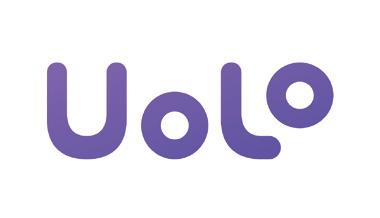



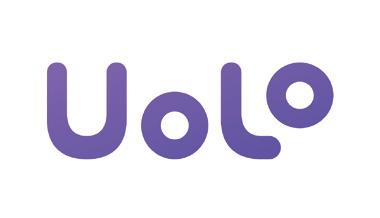



Uolo’s Tekie program offers a coding-focused curriculum for grades 1 to 8, preparing students for the technology-driven world. We present a carefully crafted Teacher Manual to assist teachers in delivering effective and engaging lessons to students. Rather than prescribing teaching methods, the manual provides examples and demonstrates how and why teachers can apply these examples in their classes.
The Teacher Manual includes a suggested implementation plan to help teachers navigate the curriculum better throughout the academic year. Within the academic year, the Tekie program prescribes the following types of chapters and sessions:
Familiarisation: this period builds familiarity with the Tekie program and the digital platform.
Theory: these periods are dedicated to the Computer Science Theory chapters. These topics are mostly delivered in the classroom.
Tools: these periods are dedicated to the Computer Tools chapters. These topics involve almost equal numbers of classroom and computer labs sessions.
Coding: these periods are dedicated to the Coding chapters. These topics have more computer lab sessions.
Additional Hands-on Time: these are additional computer lab periods that teachers can use to revise topics or dedicate for completion of projects.
Revision: these are additional classroom periods that teachers can use to revise topics or cover syllabus backlogs.
Each chapter in this manual is structured to provide a comprehensive lesson plan. The chapters are divided into multiple sessions, each following the Warm up, Engage, Build, and Sum up (WEBS) strategy. The Warm up phase sets the stage for learning by connecting to prior knowledge and building curiosity. The Engage phase captures the students’ attention and motivates them to participate actively. In the Build phase, questions from various sections are discussed to build the understanding of the students. Finally, the Sum up phase reinforces learning through easy-to-recall activities and questions. Time duration for each section has been suggested based on the requirements of the students. Additionally, an answer key for every chapter is provided to assist teachers in assessing their students’ understanding and guiding their learning effectively.
Lastly, we understand that the Indian education landscape is quite diverse. To suit the needs of all types of schools, we have built-in extra higher-order chapters in the content books. These extra chapters are clearly marked in the table of contents of this manual. We suggest that the teacher completes the main chapters first and then move to higher-order optional chapters only if there is sufficient time left in the academic year and learners are ready for more challenging content.
We hope that this teacher manual will empower teachers to use the curriculum effectively, support the learning of all students thoroughly, create learning opportunities and design interactive learning environments that cater to the students’ needs and interests.

Natural and Human-made Things
What Are Machines?
Computers
Types of Computers
Introduction to Paint I
Introduction to Paint II
Drawing in Paint I
Drawing in Paint II
Colouring in Paint and Saving a Drawing I
Colouring in Paint and Saving a Drawing II
What Is Coding?
Block-based Coding
Problem Solving: Example 1
Problem Solving: Example 2
In Avora, a magical place, Mel and Conji, new classmates, meet on the first day of school. Mel shows Conji his smartwatch and tablet, explaining how robots use them. In the Computer Lab, Mel teaches Conji about computers, mobiles, tablets, and smartwatches. Conji, a young wizard, shares his magic hat and spells in the Magic Classroom, where spell books need magic to open. Mel notices similarities between magic books and computers—both have special steps to use.
Back in the Computer Lab, Mel teaches Conji how to clean the mouse and keyboard. When Conji accidentally drops the mouse, Elder Robot fixes it. Grateful, Mel and Conji create a “Thank You” card for Elder Robot using Paint software. Elder Robot loves the card and gifts them a smart speaker, Stylo, that responds to voice commands. He explains AI (Artificial Intelligence), and Mel and Conji are amazed. They end the day learning and having fun with Stylo.
● It is the first day at Avora School.
● Conji, a smart young wizard, meets Mel, a smart young robot who knows a lot about computers.
● Conji is fascinated by the watch Mel is wearing, and it turns out to be a smartwatch (a small computer).
● Then, Conji asks Mel where her books are. She says they are all on her tablet.
● Conji is unaware of the tablet and asks Mel what a tablet is. Mel says a tablet is like a small computer that can fit in our hands.
● Mel further explains to Conji that a computer is a machine that makes our work easier.
● Mel also tells him that they have a computer lab in school, and they went to see the computer lab.
● Conji is happy to see the different types of machines in the lab.
● Mel shows a computer, mobile, tablet, laptop, and smartwatches to Conji.
This chapter is divided into the following classroom sessions
1. Natural and Human-made Things
2. What Are Machines?
3. Computers
4. Types of Computers
At the end of the session, the students will be able to:
● describe natural things.
● describe human-made things.
Keywords
● Natural Things: Some things like trees, animals, mountains, and rivers are present in nature. These are called natural things.
● Human-made Things: Humans make things like buildings, cars, and umbrella. These are called human-made things.
Warm Up Engage Build Sum Up
Ask the students about different things around them.
Discuss a few examples of things such as buildings, cars, trees, etc., and then describe them as natural and human-made things.
Action Plan
Group discussion Conclude the concepts
Warm Up
● Ask the students about different things around them.
● Now, build the concept by asking the students if they know whether these things are created by humans or nature. Then introduce them to natural and human-made things.
Engage
Explain the following concepts:
Describe natural things. Tell the students that things present in nature like trees, animals, mountains, and rivers are called natural things as given on page 6.
Describe human-made things.
Tell the students that things made by humans are called human-made things as given on page 6.

● Read aloud the questions provided in the Do It Yourself 1A Question 1 section and encourage students to solve them. Instruct them to write the answers in their book.
Correct Responses:

● Conduct a group discussion in the class among the students on the topic “What is the difference between natural and man-made objects?” as mentioned in the Discuss section on page 6.
Correct Response: Some things are present in nature like trees, animals, mountains, and rivers. These are called natural things.
Some things are made by humans like buildings, cars, and umbrella. These are called human-made things.
● Conclude the session by summarising that things that are present in nature like trees, animals, mountains, and rivers are called natural things and things made by humans such as buildings, cars, umbrella, etc., are called human-made things.
● Assign the following questions from the Chapter Checkup given at the end of the chapter to attempt in classroom.
B. Tick the Correct Option: Question 1
C. Who Am I?: Question 1
D. Write T for True and F for False: Question 4
E. Answer the Following Questions: Question 1
At the end of the session, the students will be able to:
● describe machines.
Keyword
● Machines: Machines are human-made things that help us do different kinds of work.
Ask the students about the machines they have seen at home such as washing machine, refrigerator, microwave.
Tell them what machines are. Group discussion Conclude the concepts 5 mins 15 mins 7 mins 3 mins
5 mins
Warm Up
● Ask the students about the machines they have seen at home such as washing machine, refrigerator, microwave, etc. Then tell what functions some of these machines perform. For example, a washing machine helps us wash our clothes.
15 mins
Engage
Explain the following concepts:
Learning Outcome
Explanation
Describe machines. Tell the students what a machine is. Also, tell them that some machines need electricity, some need fuel and some need human power to run, as given on page 7.
Ask the following questions to the students to check their understanding.
● Name three machines you see every day around you.
Possible Responses: Car, mobile, rickshaw

● Categorise the given machines on the basis of whether they require electricity, fuel or human power to run: Aeroplane, cycle, television.
Correct Responses:
Aeroplane: Fuel
Cycle: Human power
Television: Electricity
● Conduct a group discussion in the class among the students on the topic ‘My Favourite Machine’.
Possible Responses: Calculator, mobile, refrigerator
● Conclude the session by summarising that machines are human-made things that help us do different kinds of work. Machines run on electricity, fuel, and human power.
● Assign the following questions from the Chapter Checkup given at the end of the chapter to attempt in classroom.
A. Fill in the Blanks: Question 1
B. Tick the Correct Option: Question 2
C. Who Am I?: Question 2
E. Answer the Following Questions: Question 2
F. Apply Your Learning: Questions 1 and 3
At the end of the session, the students will be able to:
● describe a computer and do things using a computer.
● describe how are computers different from us.
Keyword
Ask the students to name some machines that run on electricity. Explain to the students what a computer is. Tell them things we can do using a computer. Also, tell them how are computers different from us.
● Computer: A computer is a machine. It needs electricity to work. 5 mins Warm
Think and Tell Conclude the concepts
● Ask students to name some machines that run on electricity. Now, build the concept by discussing computer is also a machine that runs on electricity.
Explain the following concepts:
Learning Outcomes
Describe a computer and what things can be done using a computer.
Describe how are computers different from us.
Explanation
Tell the students that a computer is a machine that needs electricity to work. Also, tell them computers are used to learn new things, listen to music, etc., as given on page 8.
Tell them that a computer is a smart machine that works very fast, never gets tired, etc., as discussed on page 9.

● Read aloud the questions provided in the Do It Yourself 1A Question 2 section and encourage students to solve them. Instruct them to write the answers in their book.
Correct Responses: 2. a. F b. T c. T Build 7
● Ask the students to answer the question “What can be other things you can do using a computer?” asked in the Think and Tell section given on page 8.
Possible Responses: see our pictures, watch cartoons, make drawing, etc. Sum
● Conclude the session by summarising that a computer is a machine that needs electricity to work. Computers are used to learn new things, listen to music, etc. Also revise with them that a computer is a smart machine that works very fast, never gets tired, does not make any mistakes, and can store pictures, letters, and videos.
● Assign the following questions from the Chapter Checkup given at the end of the chapter to attempt in classroom.
A. Fill in the Blanks: Questions 2 and 3
B. Tick the Correct Option: Question 3
C. Who Am I?: Question 3
E. Answer the Following Questions: Question 3
At the end of the session, the students will be able to:
● describe different types of computers.
Ask the students where they have seen computers. Describe different types of computers.
Group discussion Conclude the concepts
● Ask the students where they have seen the computers.
● Now, build the concept of types of computers by asking students if they know that a smartphone is also a type of computer.
● Also tell them that a desktop, laptop, tablet, and a smartphone are different types of computers.
Explain the following concepts:
Learning Outcome
Explanation
Describe different types of computers. Tell the students that there are many different types of computers such as desktops, laptops, tablets, and smartphones. Also, tell them about the features of each of these types of computers, as given on page 10.

● Read aloud the questions provided in the Do It Yourself 1B section and encourage students to solve them. Instruct them to write the answers in their book. Correct Responses:
● Conduct a group discussion in the class among the students on the topic “Can computers be smaller than smartphones?” as mentioned in the Discuss section on page 10. Possible Responses: Yes/No
● Conclude the session by summarising that there are many different types of computers such as desktops, laptops, tablets, and smartphones.
● Assign the following questions from the Chapter Checkup given at the end of the chapter to attempt in classroom.
A. Fill in the Blanks: Question 4
C. Who Am I?: Question 4
D. Write T for True and F for False: Questions 1, 2, and 3
E. Answer the Following Questions: Question 4
F. Apply Your Learning: Question 2
In Avora, a magical place, Mel and Conji, new classmates, meet on the first day of school. Mel shows Conji his smartwatch and tablet, explaining how robots use them. In the Computer Lab, Mel teaches Conji about computers, mobiles, tablets, and smartwatches. Conji, a young wizard, shares his magic hat and spells in the Magic Classroom, where spell books need magic to open. Mel notices similarities between magic books and computers—both have special steps to use.
Back in the Computer Lab, Mel teaches Conji how to clean the mouse and keyboard. When Conji accidentally drops the mouse, Elder Robot fixes it. Grateful, Mel and Conji create a “Thank You” card for Elder Robot using Paint software. Elder Robot loves the card and gifts them a smart speaker, Stylo, that responds to voice commands. He explains AI (Artificial Intelligence), and Mel and Conji are amazed. They end the day learning and having fun with Stylo.
● Mel and Conji write a ‘Thank You’ message on the card for Elder Robot.
● But the card looks very plain and simple to Conji. He thinks of adding some shapes around the message.
● Mel suggests drawing the shapes and colouring them using Paint.
● Conji is unaware of Paint. Mel said that she would help him understand Paint.
This chapter is divided into the following classroom and lab sessions
1. Introduction to Paint I
2. Introduction to Paint II
3. Drawing in Paint I
4. Drawing in Paint II
5. Colouring in Paint and Saving a Drawing I
6. Colouring in Paint and Saving a Drawing II

At the end of the session, the students will be able to:
● describe what Paint is.
● start Paint.
● explain the different parts of the Paint window.
Keyword
● MS Paint: MS Paint or simply Paint lets us draw and colour on the computer.
Warm Up Engage Build Sum Up
Ask the students to draw their favourite fruit on a paper using a pencil.
Discuss what MS Paint is. Explain to them how they can start Paint. Also, get them familiar with the different parts of the Paint window.
Warm Up
● Ask the students to draw their favourite fruit on a paper using a pencil.
● Now, build the concept by telling the students that we can draw on a computer as well, using MS Paint.
Engage
Explain the following concepts:
Learning Outcomes
Explanation
Describe what MS Paint is. Tell the students that as we draw on paper using pencil and colours, we can also draw on the computer, as given on page 71.
Start Paint. Explain the steps to start MS Paint to the students, as given on page 71.
Explain the different parts of the Paint window.
Tell the students about different parts of the MS Paint window, such as the title bar, drawing area, tools, etc., as given on page 72.
● Read aloud the questions provided in the Do It Yourself 6A section and encourage the students to solve the questions. Instruct the students to write the answers in their book.
Correct Responses:

Ask the students the following questions to check their understanding:
● Name the space where you draw in MS Paint.
Correct Response: Drawing area
● Which bar shows the name of your MS Paint file?
Correct Response: Title bar
● Conduct a group discussion in the class among the students on the topic ‘My Favourite Drawing in MS Paint’.
Possible Responses: Hut, robot, etc.
● Conclude the session by summarising that MS Paint lets us draw and colour on the computer. To start MS Paint, click on the Search bar, type “Paint” in it, and click on Paint in the menu. In MS Paint, you’ll see the title bar at the top, tabs like File, Home and View, different tools, different shapes, color options, and the drawing area where you can draw and colour.
● Assign the following questions from the Chapter Checkup given at the end of the chapter to attempt in the classroom.
A. Fill in the Blanks: Question 1
B. Tick the Correct Option: Questions 1 and 3
C. Who Am I?: Question 1
D. Write T for True and F for False: Question 1

At the end of the session, the students will be able to:
● describe what MS Paint is.
● start Paint.
● explain the different parts of the Paint window.
● MS Paint: MS Paint or simply Paint lets us draw and colour on the computer.
Let the students watch the video or the learning slides related to the topic on the digital panel.
Discuss what MS Paint is. Demonstrate to them how they can start Paint. Also, get them familiar with the different parts of the Paint window.
Action Plan
Attempt the activity on the Assignment page.
Conclude the concepts
Warm Up
● Instruct the students to go to the Tekie’s Digital platform and open a Lab session on Introduction to Paint II
● Show the learning slides one by one and discuss the concepts shown on the slides in the panel.
Explain the following concepts:
Describe what MS Paint is. Tell the students that as we draw on paper using pencil and colours, we can also draw on the computer, as given on page 71.
Start Paint. Demonstrate the steps to start MS Paint to the students, as given on page 71.
Explain the different parts of the Paint window.
Tell the students about the different parts of MS Paint window, such as the title bar, drawing area, tools, etc., as given on page 72.
● Ask the questions provided on the slides one by one to assess the students’ understanding. Discuss the answers to the questions with the students. If necessary, ask additional relevant questions.
7 mins
Build
● Instruct the students to attempt the assignment by clicking on the Assignment tab.
● Explain the activity to the students.
Sum Up
3 mins
● Conclude the session by summarising that MS Paint lets us draw and colour on the computer. To start MS Paint, click on the Search bar, type “Paint” in it, and click on Paint in the menu. In MS Paint, you’ll see the title bar at the top, tabs like File, Home and View, different tools, different shapes, color options, and the drawing area where you can draw and colour.

At the end of the session, the students will be able to:
● draw an oval.
● draw a triangle.
Ask the students to give examples of some objects that are oval in shape. Discuss how to draw an oval and a triangle using the Shapes tool.
Group discussion Conclude the concepts
● Ask the students to give examples of some objects that are oval in shape. Then, build on the concept by explaining how they can draw shapes using Paint.
Explain the following concepts:
Learning Outcomes Explanation
Draw an oval.
Tell the students the various steps to draw an oval, as given on page 73.
Draw a triangle. Tell the students the various steps to draw a triangle, as given on page 73.
● Read aloud the questions provided in the Do It Yourself 6B section and encourage the students to solve the questions. Instruct the students to write the answers in their book. Possible Responses: Oval, Rectangle, Square, Triangle, etc.
● Conduct a group discussion in the class among the students based on the topic, “Which is your favourite shape? Which shapes do you want to draw in Paint?” provided in the Discuss section, as mentioned on page 73.
Possible Responses: Triangle, star, diamond, etc.
Sum Up
● Conclude the session by summarising the steps to draw an oval and a triangle in Paint.
● Assign the following questions from the Chapter Checkup given at the end of the chapter to attempt in the classroom.
A. Fill in the Blanks: Question 2
C. Who Am I?: Questions 2 and 3
D. Write T for True and F for False: Question 2
3 mins

At the end of the session, the students will be able to:
● draw an oval.
Let the students watch the video or the learning slides related to the topic on the digital panel.
● draw a triangle. 5 mins
Warm Up
Demonstrate to the students how to draw an oval and a triangle using the Shapes tool.
Attempt the activity on the Assignment page.
Conclude the concepts
● Instruct the students to go to the Tekie’s Digital platform and open a Lab session on Drawing in Paint II.
● Show the learning slides one by one and discuss the concepts shown on the slides in the panel.
15 mins
Engage
Explain the following concepts:
Learning Outcomes
Draw an oval.
Draw a triangle.
Explanation
Demonstrate to the students the various steps to draw an oval, as given on page 73.
Demonstrate to the students the various steps to draw a triangle, as given on page 73.
● Ask the questions provided on the slides one by one to assess the students’ understanding. Discuss the answers to the questions with the students. If necessary, ask additional relevant questions.
● Instruct the students to attempt the assignment by clicking on the Assignment tab.
● Explain the activity to the students.
Sum Up
● Conclude the session by summarising the steps to draw an oval and a triangle.
3 mins

At the end of the session, the students will be able to:
● colour a drawing.
● save a drawing.
Ask the students if they would like to colour in the drawings they have created. Ask the students how they can see the same drawing again some days later.
Describe the steps to colour and save a drawing.
Group discussion
the concepts
● Ask the students if they would like to add colour to the drawings they have created. Tell them that they can make their drawings colourful by using the Fill with color tool.
● Ask the students how they can see the same drawing again some days later. Tell them that they can do so by saving their files.
Engage
Explain the following concepts:
Learning Outcomes
Explanation
Colour a drawing. Tell the students the steps to colour a drawing, as given on page 74.
Save a drawing.
Tell the students the importance of saving a drawing and then tell them the steps to save a drawing, as given on page 75.
● Read aloud the questions provided in the Do It Yourself 6C and Do It Yourself 6D sections and encourage the students to solve the questions. Instruct the students to write the answers in their book.
Correct Responses:
Do It Yourself 6C: Draw a diamond shape and colour using your favourite colour. Do It Yourself 6D: 1. T 2. T
7 mins
● Conduct a group discussion in the class among the students on the topic, “By what name should we save our drawing?”.
Possible Responses: Our name, favourite animal, superhero, etc.
Correct Response: We should give the file a name that reflects the content of the drawing. Sum Up
3 mins
● Conclude the session by summarising that saving a file helps us open our drawing again on Paint. Also, revise with them the steps to colour and save a drawing.
● Assign the following questions from the Chapter Checkup given at the end of the chapter to attempt in the classroom.
A. Fill in the Blanks: Questions 3 and 4
B. Tick the Correct Option: Question 2
C. Who Am I?: Question 4
D. Write T for True and F for False: Questions 3 and 4
E. Answer the Following Questions: Questions 1 and 2
F. Apply Your Learning: Question 1

At the end of the session, the students will be able to:
● colour a drawing.
Let the students watch the video or the learning slides related to the topic on the digital panel.
● save a drawing. 5 mins
Warm Up
Demonstrate the steps to colour and save a drawing. Attempt the activity on the Assignment page.
Conclude the concepts
● Instruct the students to go to the Tekie’s Digital platform and open a Lab session on Colouring in Paint and Saving a Drawing II.
● Show the learning slides one by one and discuss the concepts shown on the slides in the panel.
15 mins
Engage
Explain the following concepts:
Learning Outcomes
Explanation
Colour a drawing. Demonstrate to the students the steps to colour a drawing, as given on page 74.
Save a drawing. Demonstrate to the students the importance of saving a drawing, and then tell them the steps to save a drawing, as given on page 75.
● Ask the questions provided on the slides one by one to assess the students’ understanding. Discuss the answers to the questions with the students. If necessary, ask additional relevant questions.
● Instruct the students to attempt the assignment by clicking on the Assignment tab.
● Explain the activity to the students.
Sum Up
3 mins
● Conclude the session by summarising that saving a file helps us open our drawing again on Paint. Also, revise with them the steps to colour and save a drawing.

This chapter is divided into the following classroom sessions 1. What Is Coding?
Block-based Coding
Problem Solving: Example 1
Problem Solving: Example 2
At the end of the session, the students will be able to:
● describe what coding is.
Keywords
● Instruction: An instruction means telling someone what to do.
● Coding: Coding is a language used to give instructions to a computer.
Ask the students whether they like to solve the puzzles. Explain to the students what coding is.
● Ask the students if they like solving puzzles. Tell them, just like solving a puzzle, coding is putting the right instructions in the right order to tell the computer what to do. Then, connect this concept to define coding.

Explain the following concepts:
Describe what coding is. Tell the students that a computer does not understand human languages. That is why we need to learn coding to give instructions to a computer. Also ask the students to solve the puzzle to complete the image of a dog, as given on page 1.
Ask the following questions to the students to check their understanding.
● Computers are smart, but they need instructions. Can you talk to a computer in any language? Do you think it will listen to you?
Possible Responses: Yes/No
Explanation: No. The computer does not understand all the languages. It will only understand our instructions if we use a language that the computer understands.
● How would learning coding help us?
Possible Response: Learning coding will help us to understand problems, think of solutions, make a computer do a task, and solve a question in many ways.
● Conduct a group discussion in the class among the students on the topic, ”How can you solve any puzzle?”.
Possible Responses: Sort by colour, trial and error method, looking at the solved picture, etc.
● Conclude the session by summarising that a computer does not understand human language. So, we use coding to give instructions to a computer.
● Assign the following questions from the Chapter Checkup given at the end of the chapter to attempt in the classroom.
A. Fill in the Blanks: Question 3
D. Write T for True and F for False: Questions 1 and 2
E. Answer the Following Questions: Question 2
At the end of the session, the students will be able to:
● explain block-based coding.
Keyword
● Block-based coding: The coding language that uses blocks to give instructions is called block-based coding.
Ask the students if they have ever played with Lego or physical colourful blocks.
Explain to the students what block-based coding is.
Conduct the “Build a House” scenario Activity
Conclude the concepts
5 mins
Warm Up
Ask the students if they have ever played with Lego or physical colourful blocks.
Explain to them that, just like connecting the Lego blocks with each other, we need to arrange the blocks in a sequence in block-based coding.
15 mins
Engage
Explain the following concept:
Learning Outcome
Explanation
Explain block-based coding. Tell the students that block-based coding is a coding language that uses blocks to give instructions, as given on page 2.
● Consider that you are playing with Lego. What will you need to play?
Possible Responses: Blocks, boxes, shapes
Correct Response: Blocks

● How will you make the shape of “number 1” with blocks?
Possible Response: I will join 1 block above the other until the desired shape is created.
Build
Cut out one triangle and three rectangles of different sizes using colourful papers.
7 mins
● Present the scenario: Consider these shapes as blocks. Now, build a house using these shapes.
1. Allow some time for the kids to do this activity.
2. Now, similarly ask the students to make a tree using rectangle and oval shape cutouts. Make a sun using oval shape cutout using colourful papers.
3 mins
Sum Up
● Conclude the session by summarising that in block-based coding, we join blocks just like Lego.
● Assign the following questions from the Chapter Checkup given at the end of the chapter to attempt in the classroom.
A. Fill in the Blanks: Question 2
D. Write T for True and F for False: Question 3
E. Answer the Following Questions: Question 3
At the end of the session, the students will be able to:
● solve the given problem.
Keyword
● Problem: A problem is something that we need to solve.
Warm Up Engage Build Sum Up
Give some puzzle pieces to the students to solve and ask them how they have solved them.
Discuss the given problem. Group discussion Conclude the concepts
Action Plan
Warm Up
● Give some puzzle pieces to the students to solve, and ask them how they have solved them. Then, relate them to the concept of problem solving.
Note: The teacher can ask the students to bring any puzzle pieces/paper cutouts from home for this activity.
Explain the following concepts:
Learning Outcome
Explanation
Solve the given problem. Explain to the students the problem of ‘Finding Your Friend’s House’ given on page number 2 and give them hints on how to solve it.
● Read aloud the questions provided in the Do It Yourself 1A section and encourage the students to solve the questions. Instruct the students to write the answers in their book.


7 mins
● Conduct a group discussion in the class among the students based on the topic ‘What are the different ways to solve a problem?’.
Possible Responses: Breaking down a problem into small steps, identifying the pattern, etc.
Sum Up
● Conclude the session by summarising that a problem is something that we need to solve.
3 mins
● Assign the following questions from the Chapter Checkup given at the end of the chapter to attempt in the classroom.
A. Fill in the Blanks: Question 1
B. Tick the Correct Option: Question 1
E. Answer the Following Questions: Question 1
At the end of the session, the students will be able to:
● solve a given problem.
Keyword
Ask the students the steps to make a sandwich. Discuss the given example. Group discussion Conclude the concepts
● Problem: A problem is something that we need to solve. 5 mins
● Ask the students what steps they follow to make a sandwich.
Explain the following concepts:
Learning Outcome
Explanation
Solve a given problem. Discuss the given example with the students to make a sandwich, as given on page 3.
● Complete the grid:

Note: The teacher can draw this pattern on the board and ask the students to solve it.

● Conduct a group discussion in the class among the students on the topic ’What to do when you can’t find your things?’.
Possible Response: Ask my mom or dad for help, look in all the places where I usually play, wait for some time, and look again later.
Sum Up 3 mins
● Conclude the session by summarising that a problem is something that we need to solve.
● Assign the following questions from the Chapter Checkup given at the end of the chapter to attempt in the classroom.
B. Tick the Correct Option: Question 2
C. Who Am I?: Questions 1 to 5
F. Apply Your Learning: Questions 1 to 5
A. Fill in the Blanks.
1. machine 2. games 3. mistakes 4. laptop
B. Tick () the Correct Option.
1. b. Television
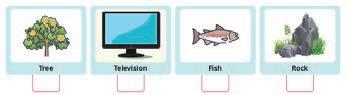
c. Computer d. Kettle
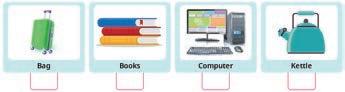
a. Play a game

C. Who Am I?
D. Write T for True and F for False.
1. F 2. T 3. T 4. F
E. Answer the Following Questions.
1. Trees, animals, mountains, rivers, and flowers
2. Machines are human-made things that make our work faster and easier. A computer and a refrigerator are two machines that work on electricity.
3. a. Computers do not make mistakes.
b. The computer never gets tired.
4. A laptop is smaller than a desktop. It can be folded and carried easily.

F. Apply Your Learning.
1. Microwave
2. Laptop
3. Torch, sewing machine, and clock
Chapter Checkup
A. Fill in the Blanks.
1. Paint 2. Oval 3. Fill with color 4. Saving
B. Tick () the Correct Option.
1. c. Drawing Area 2. b. File 3. d. Title Bar
C. Who Am I?
1. Drawing Area 2. Circle 3. Left mouse button 4. Save option
D. Write T for True and F for False.
1. T 2. F 3. T 4. T
E. Answer the Following Questions.
1. The Fill with color tool helps us colour our shapes.
2. Saving a file helps us to open our drawing again in Paint.
F. Apply Your Learning. Do it yourself
Chapter Checkup
A. Fill in the Blanks.
1. Solved 2. Blocks 3. Computer
B. Tick () the Correct Option.







D. Write T for True and F for False.
1. T 2. F 3. T
E. Answer the Following Questions.
1. A problem is something that we need to solve.
2. Coding is the language that is used to give instructions to a computer.
3. The coding language that uses blocks to give instructions is called Block-based coding.
F. Apply Your Learning.
1. The correct path is C. a. No b. Yes
2.




This teacher manual has been designed to implement Tekie, the storytelling-based Coding and Computer Science program. The manual consists of lesson plans within each chapter that teachers transact within classrooms and computer labs. Each lesson is based on a research-based ‘WEBS’ framework that simplifies pedagogical practices for teachers and enables them to deliver effectively.
• Sharp Lesson Planning: Each lesson plan focuses on specific sub-learning outcomes within a chapter and are designed for delivery within the stipulated class or lab time.
• Real-life and Application-based Questions: Additional questions that link Computer Science to real-life contexts and assist teachers to develop learners’ conceptual understanding and application skills.
• Support and Detailed Solutions: In-depth solutions for in-class and post-class activities to reinforce learning.
Uolo partners with K-12 schools to provide technology-enabled learning programs. We believe that pedagogy and technology must come together to deliver scalable learning experiences that generate measurable outcomes. Uolo is trusted by over 15,000+ schools across India, Southeast Asia, and the Middle East.
ISBN 978-81-978912-5-0