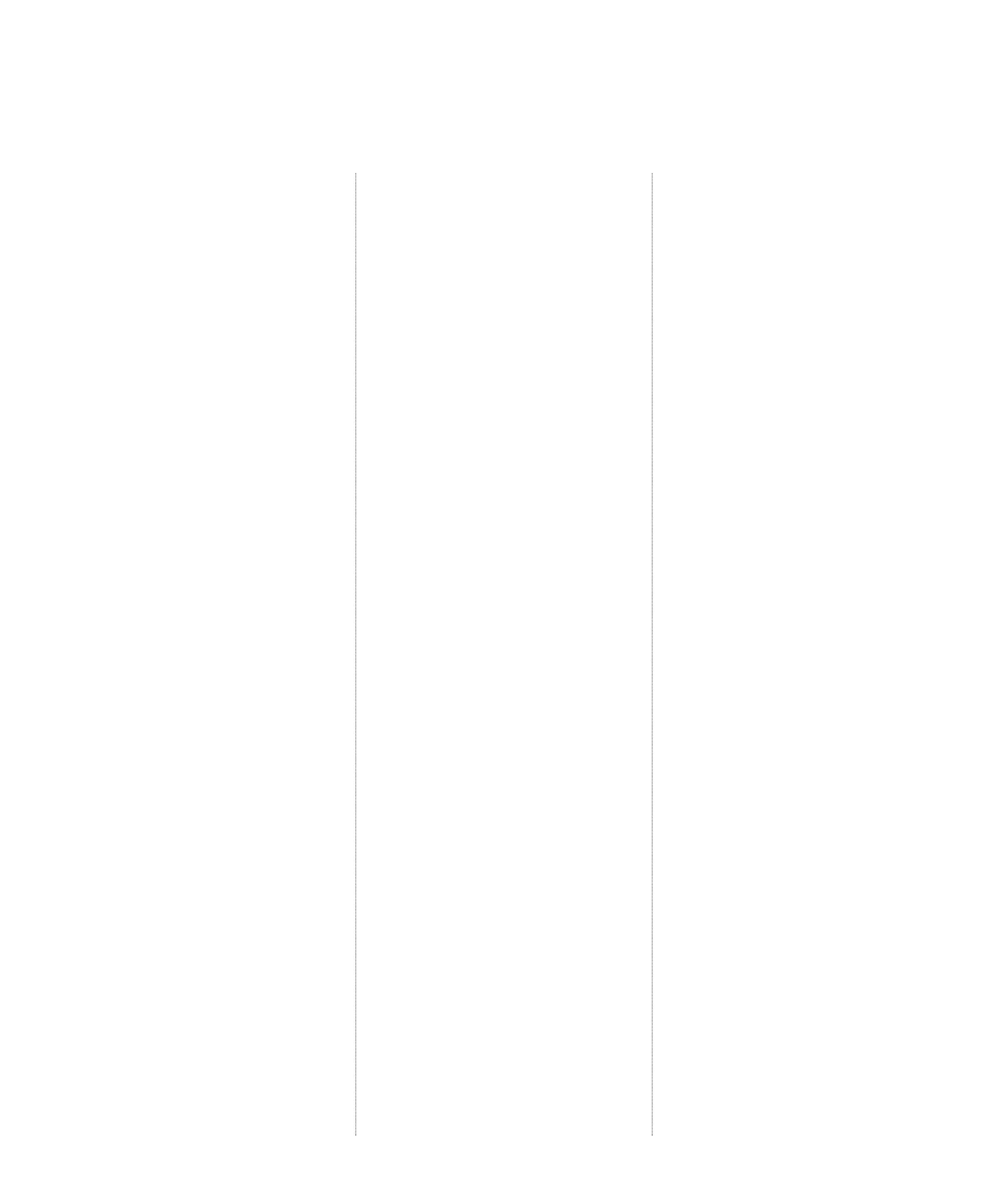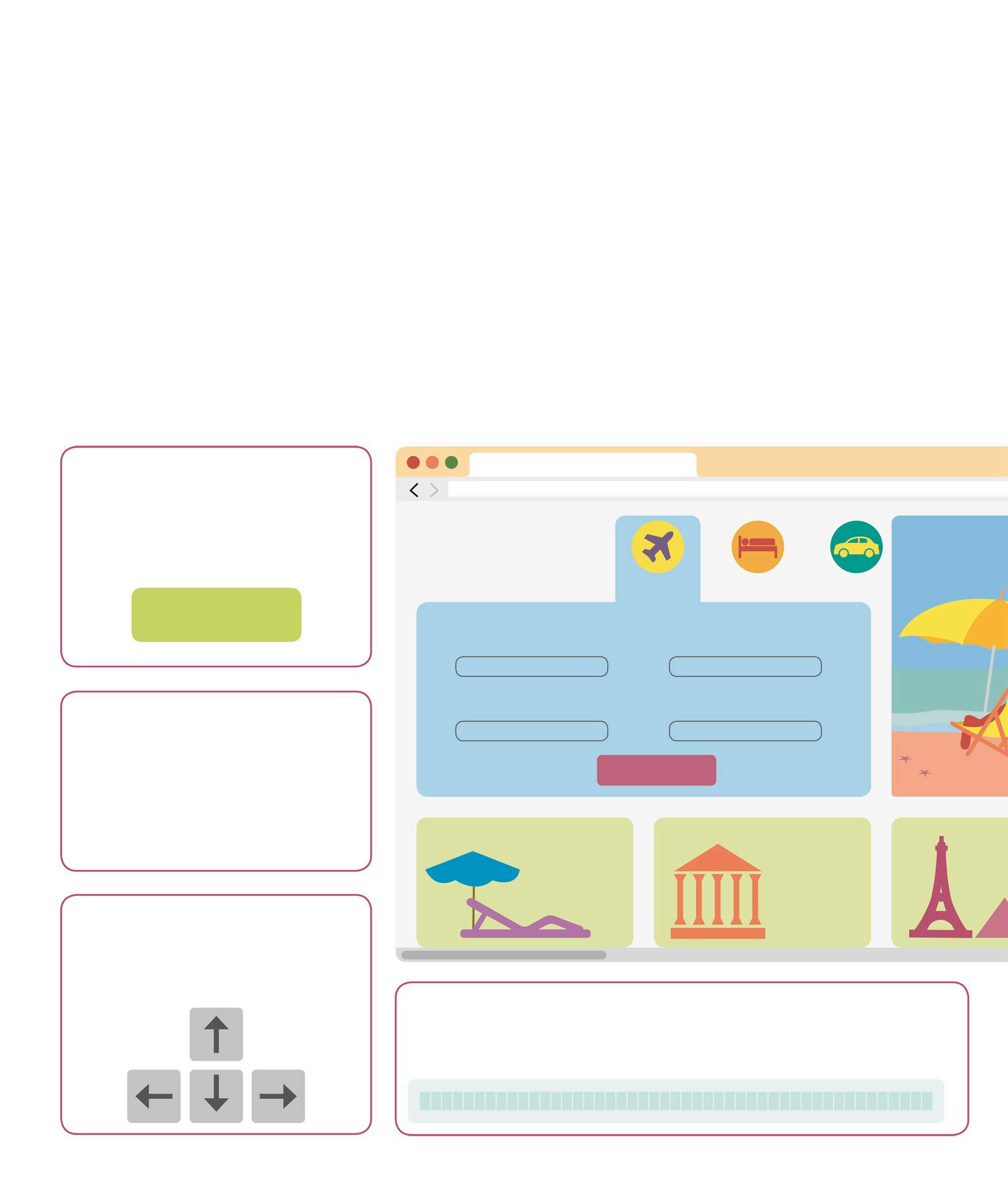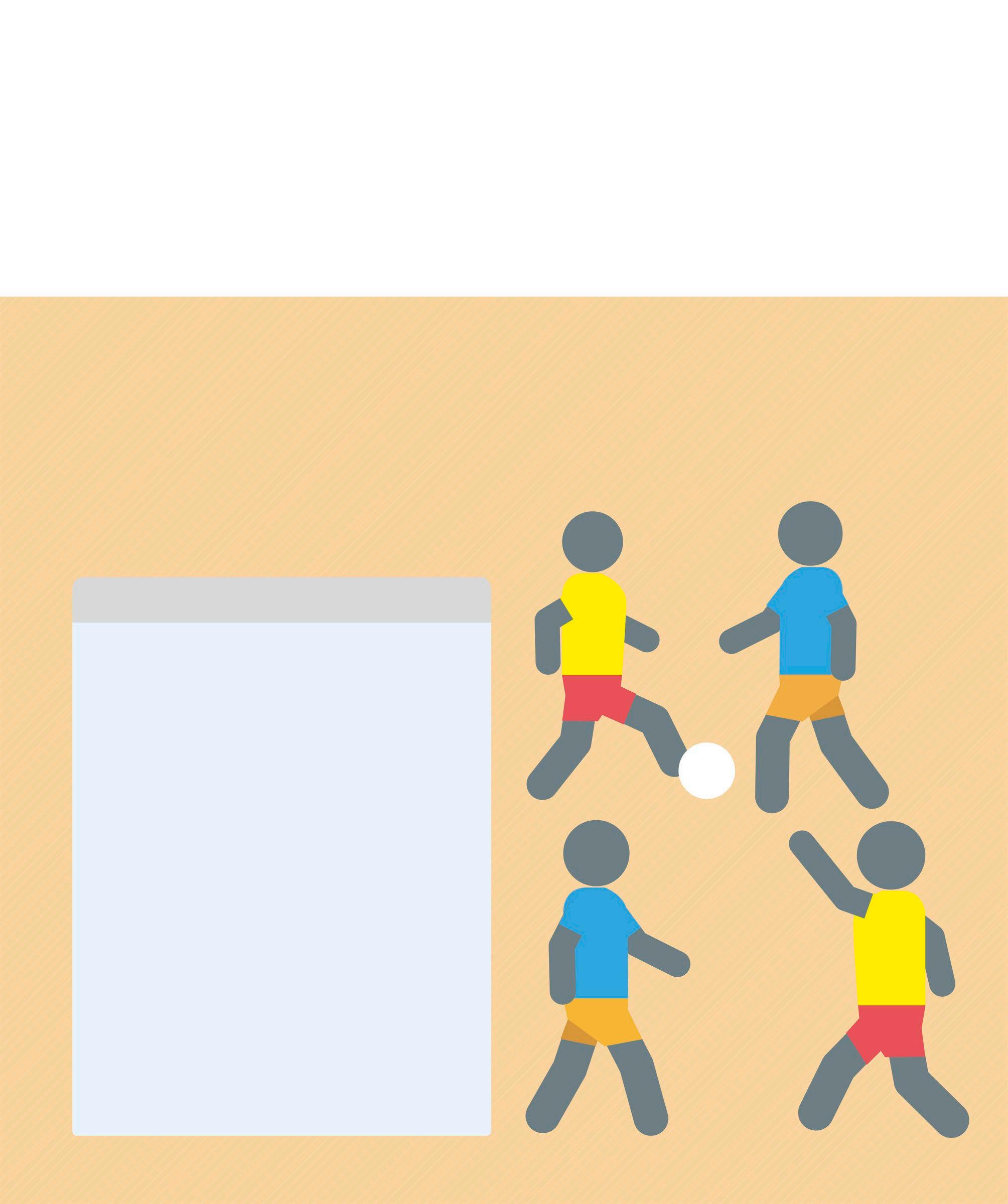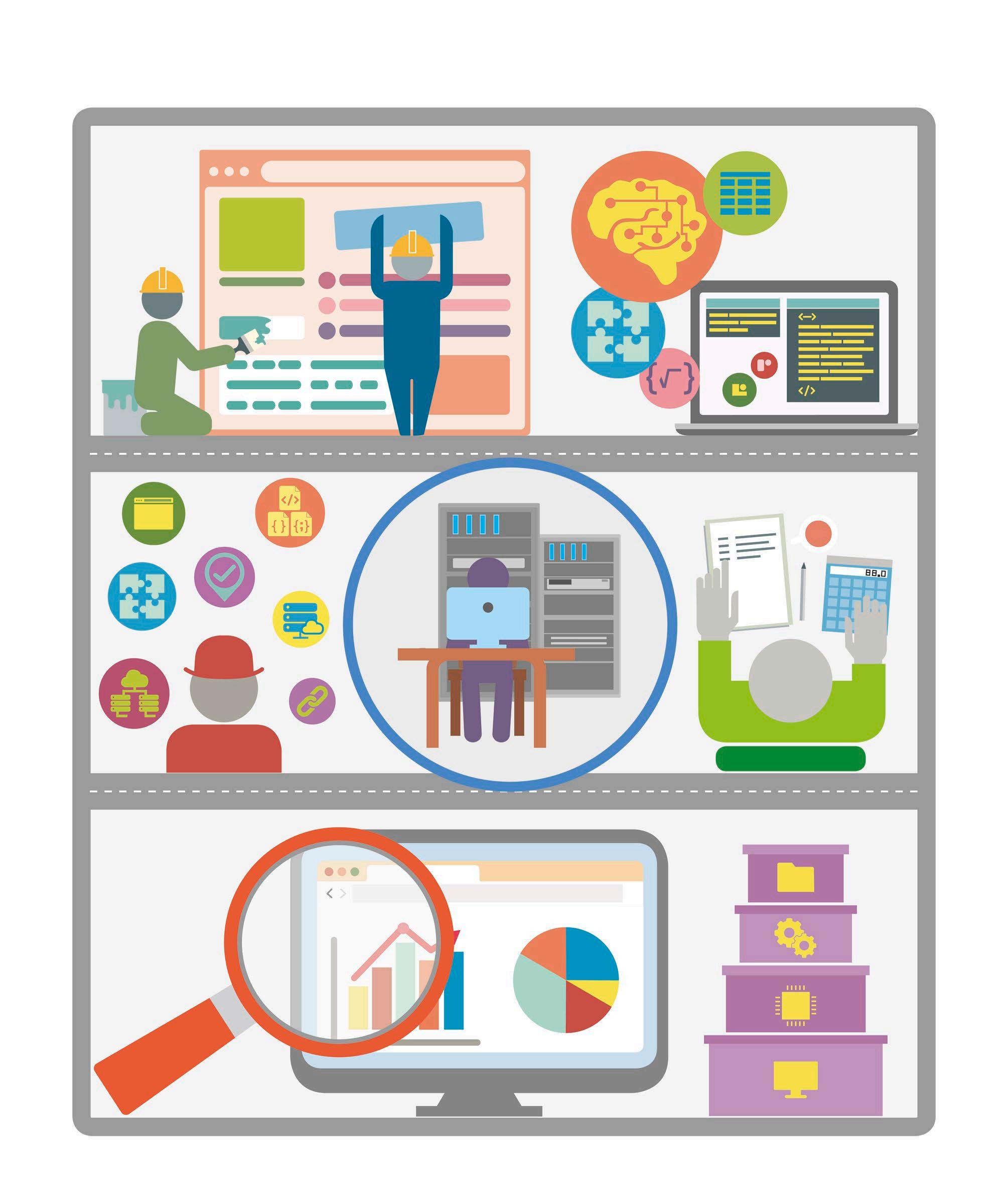Output using movement Scratch is an ideal language for programming simple games and applications that move images around the screen. It has a set of blue Motion blocks that can be used to control a sprite’s movement. Coordinates
180
x axis 0
240
(x=180, y=120) y axis
In Scratch, any position on the Stage can be pinpointed using the x and y coordinates. The x axis runs from -240 on the left to 240 on the right, and the y axis runs from -180 at the bottom to 180 at the top. When writing a program, coordinates can be used to place a sprite in a particular position.
–240
0
(x=–120, y=60)
(x=–180, y=60) –180
x and y grid The Stage here has been marked with grid lines every 60 steps. Try these positions in the Motion blocks (below) for moving a sprite using coordinates.
(x=60 y=-120)
Moving sprites using coordinates These Motion blocks can be used to move a sprite to a particular position on the Stage using coordinates. The go to x: y: block and set x to and set y to blocks are often used to set a sprite’s starting position.
go to x: 0 y: 0 Set sprite position Makes a sprite jump to a particular point on the Stage. The numbers in the block can be edited to choose different coordinates.
glide 1 secs to x: 0 y: 0 Move sprite in given time This block smoothly moves the sprite to a particular point. The time taken for this journey can be specified in the input area for seconds.
change x by 10 Alter x position Changes the x position by the number in the block, without changing the y position. It is used to move a sprite sideways.
set x to 0 Change x position Moves the sprite to a particular x position, without changing its y position. The sprite will jump straight there.
change y by 10 Alter y position Changes the y position by the specified number, without changing the x position.
set y to 0 Change y position Moves the sprite to a particular y position, without changing its x position. As with the similar x block, the sprite jumps straight there.
x position Show x position This block does not move a sprite, but shows the sprite’s x position when clicked. Drop it into other blocks to use this coordinate in a script.
y position Show y position Does not move a sprite, but shows its y position. It can also be used with other blocks. For example, a sprite can be made to say its y position (see p.38).