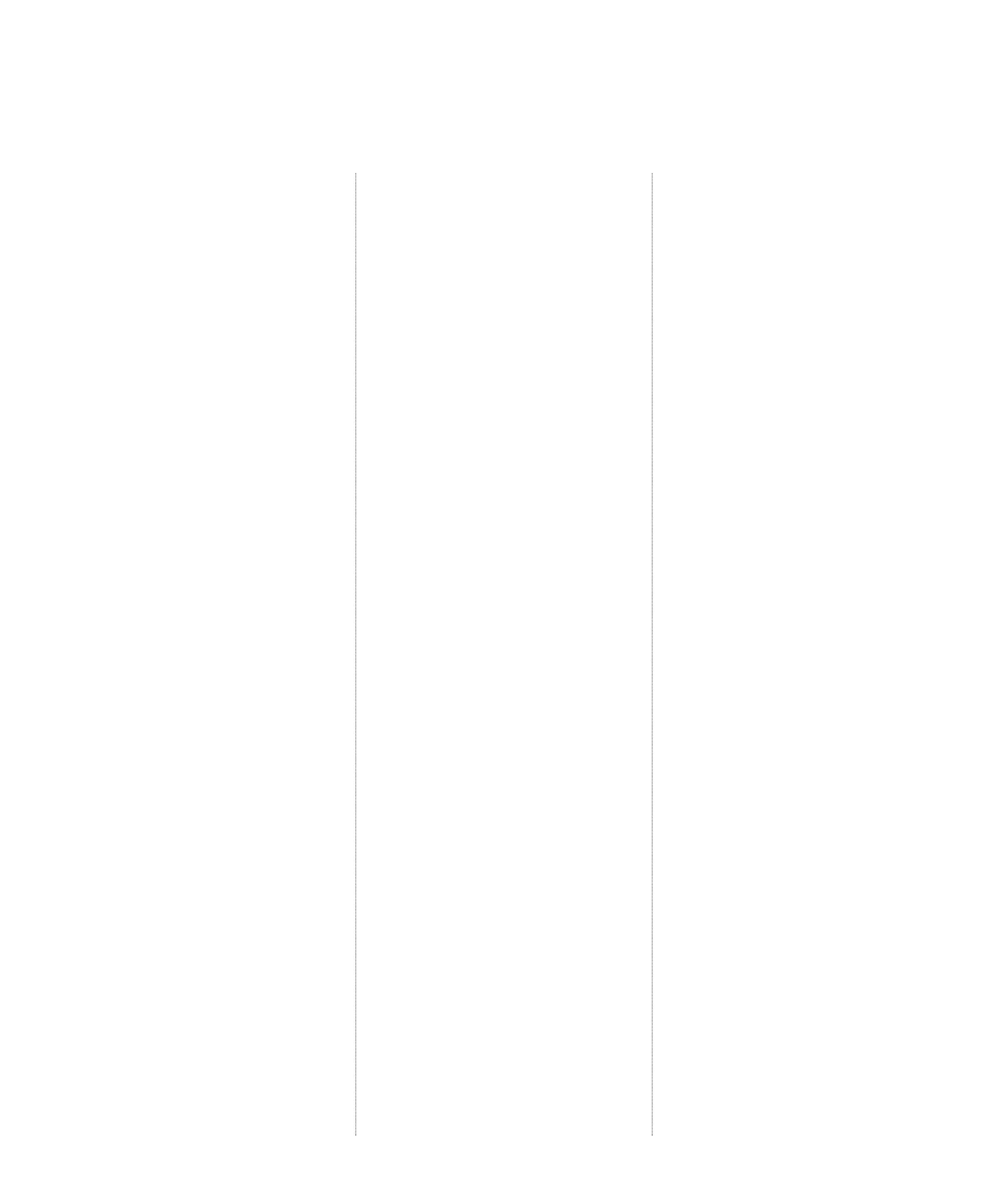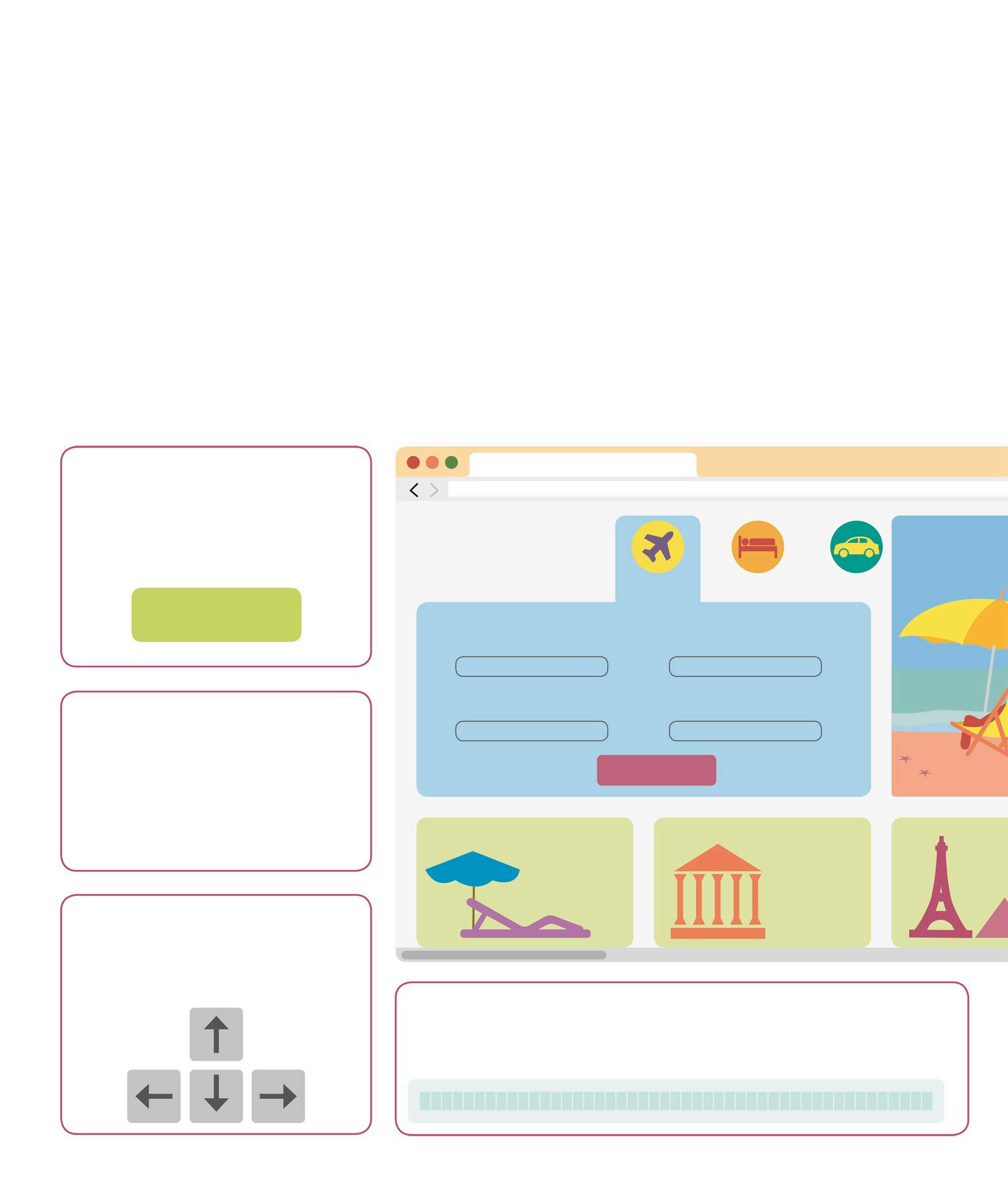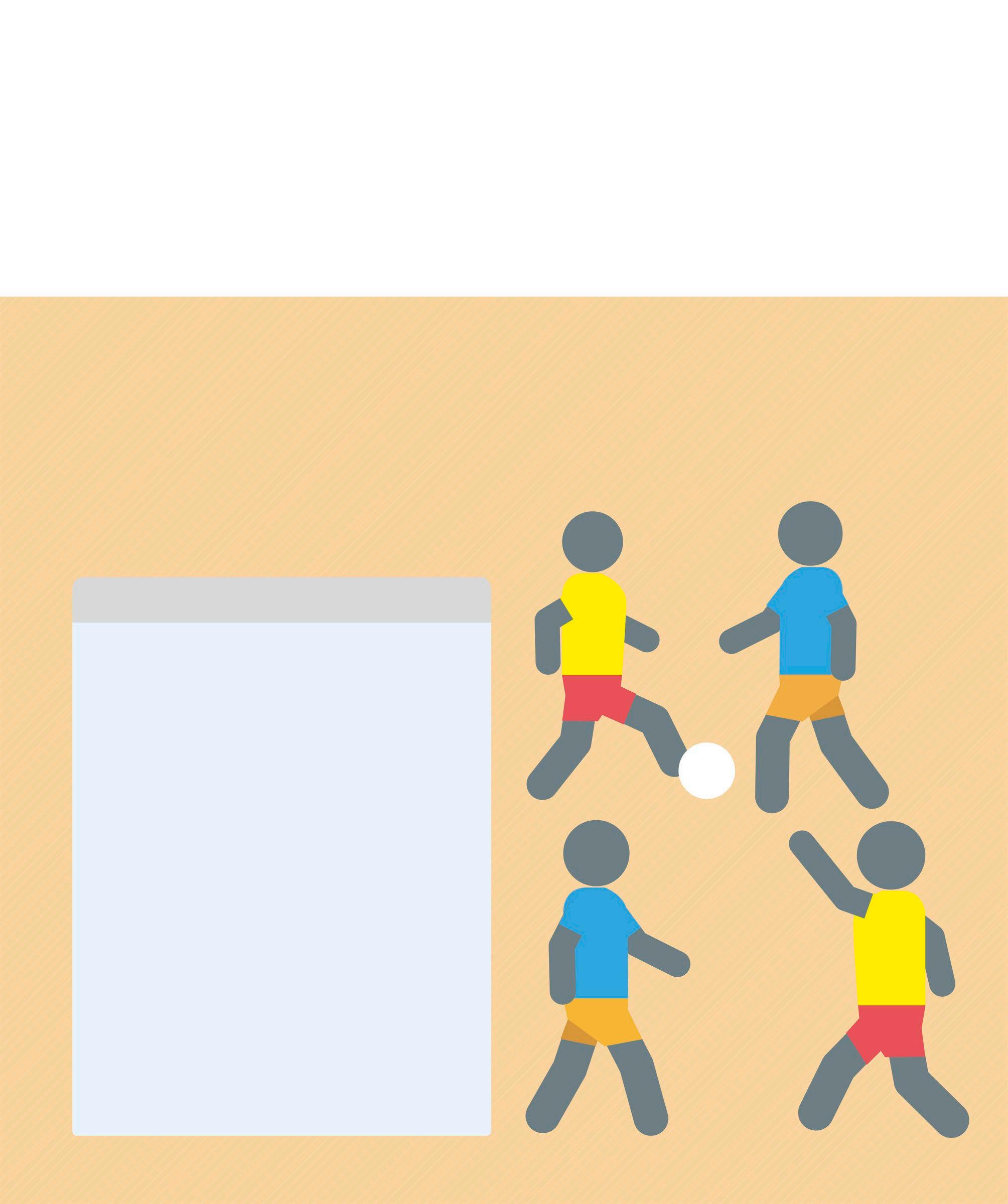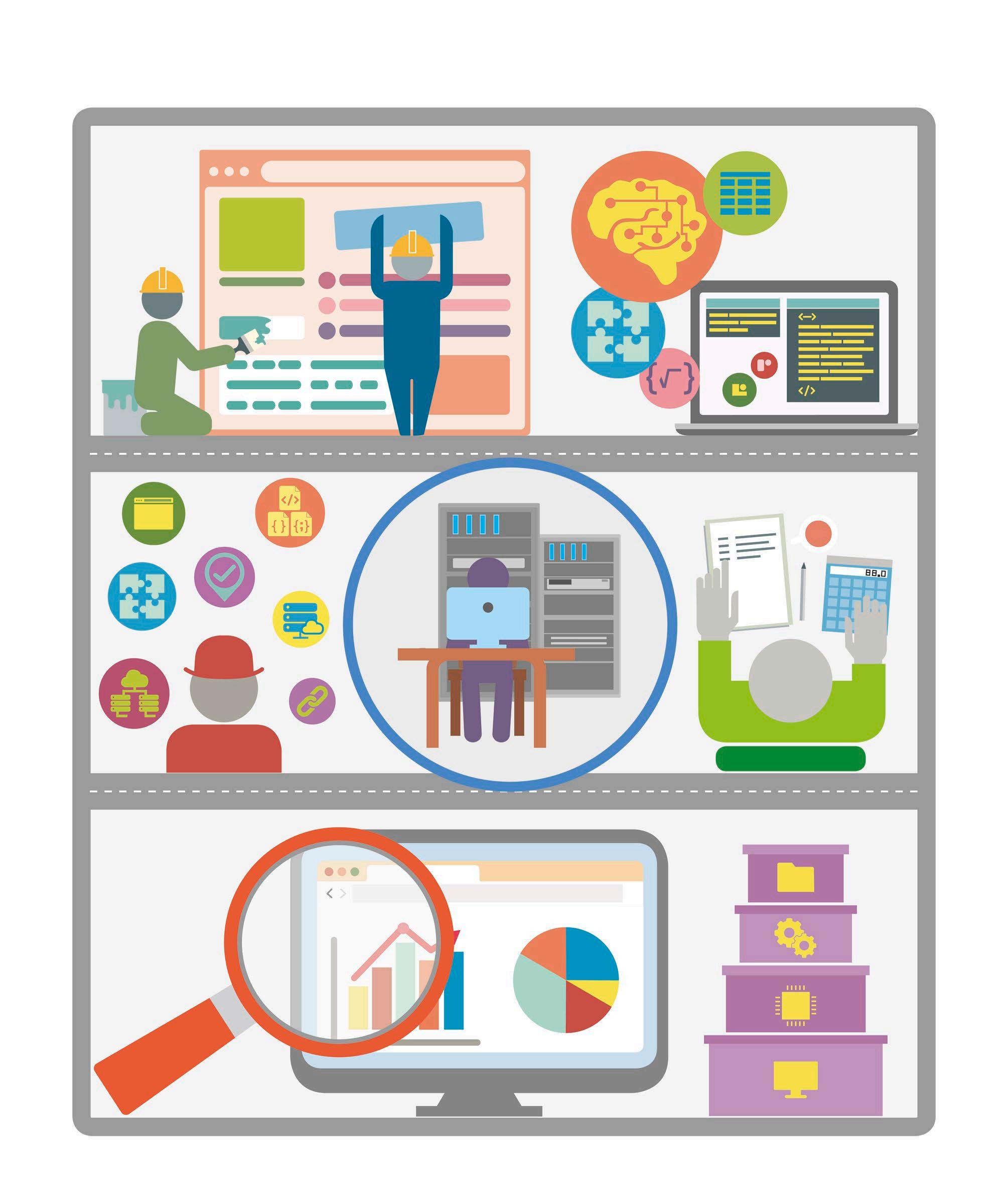Output using looks and sounds In a game, sprites often mutate or play sound effects to tell players what is going on. Changing a sprite’s appearance or playing sounds can be useful in other programs as well. It can be used to warn users or get their attention to look at something important. Displaying messages In Scratch, sprites can display messages through speech and thought bubbles. These are created using the say and think blocks from the Looks section of the Blocks Palette. The holes in these blocks can be used to change the message to be displayed, or to drop another round-ended block in it.
say Hello!
say Hello! for 2 seconds
Speech bubble This block displays a speech bubble containing “Hello!” until a new say or think block is used. think Hmm...
Timed speech bubble Using this block, a message can be displayed for two seconds before it disappears. Both the message and its duration can be changed. think Hmm... for 2 seconds
Thought bubble This block uses a thought bubble to display a message until a new say or think block is used.
Timed thought bubble This displays a thought bubble that disappears after two seconds. Again, it is possible to change both the message and its duration.
Changing a sprite’s appearance The Looks blocks can be used to show a sprite’s reaction to a game event by giving it special effects. They can also help to display a message. There are even blocks to make a sprite visible or invisible on the Stage. switch costume to costume1 Change costume This block changes a sprite’s costume to a particular image. The menu can be used to choose which costume to display. next costume Show next costume Useful for animation, it switches to a sprite’s next costume or goes back to the first one, depending on the sprite’s current costume. change size by 10 Alter size Changes the sprite’s size by the percentage entered in the block. Using a negative number shrinks the sprite.
set size to 100 % Change size Makes the sprite’s size a particular percentage, considering its default size to be at 100 per cent. change color
effect by 25
Change effect Increases (or decreases) a special effect using a positive (or negative) number. Both the number and special effect can be changed. set color
effect to 0
Set effect Used to give special effects a particular value, no matter what the current value is. Used with 0, this turns off the effect.
clear graphic effects Remove effects In Scratch, each sprite can have its own special effects. This block removes all special effects applied to a sprite. hide Hide sprite Makes a sprite invisible on the Stage. It can still move around using the Motion blocks. show Show sprite Makes a sprite visible on the Stage if it has previously been made invisible with the hide block.