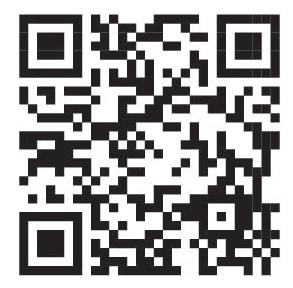Teacher Manual
Grade 8
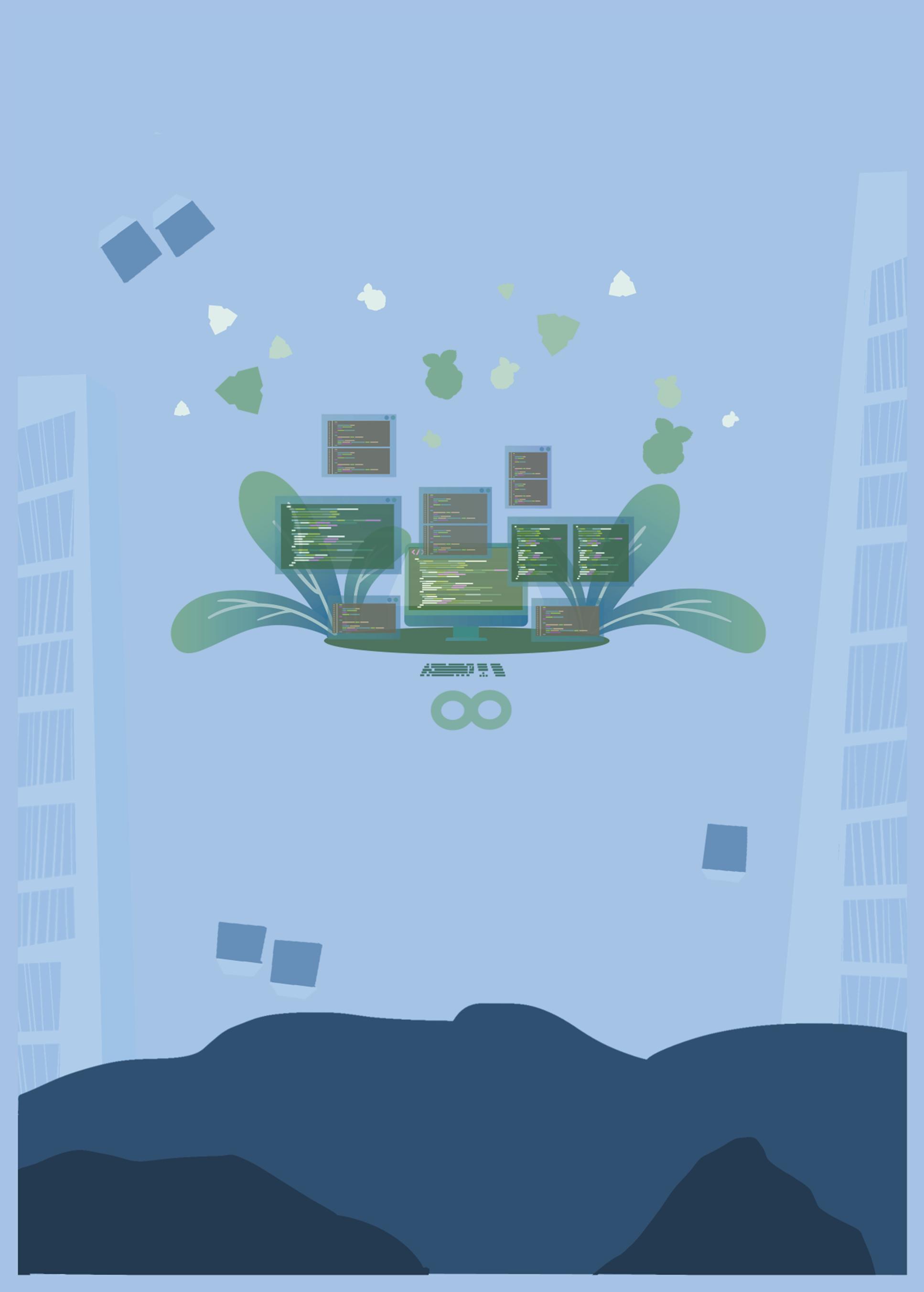

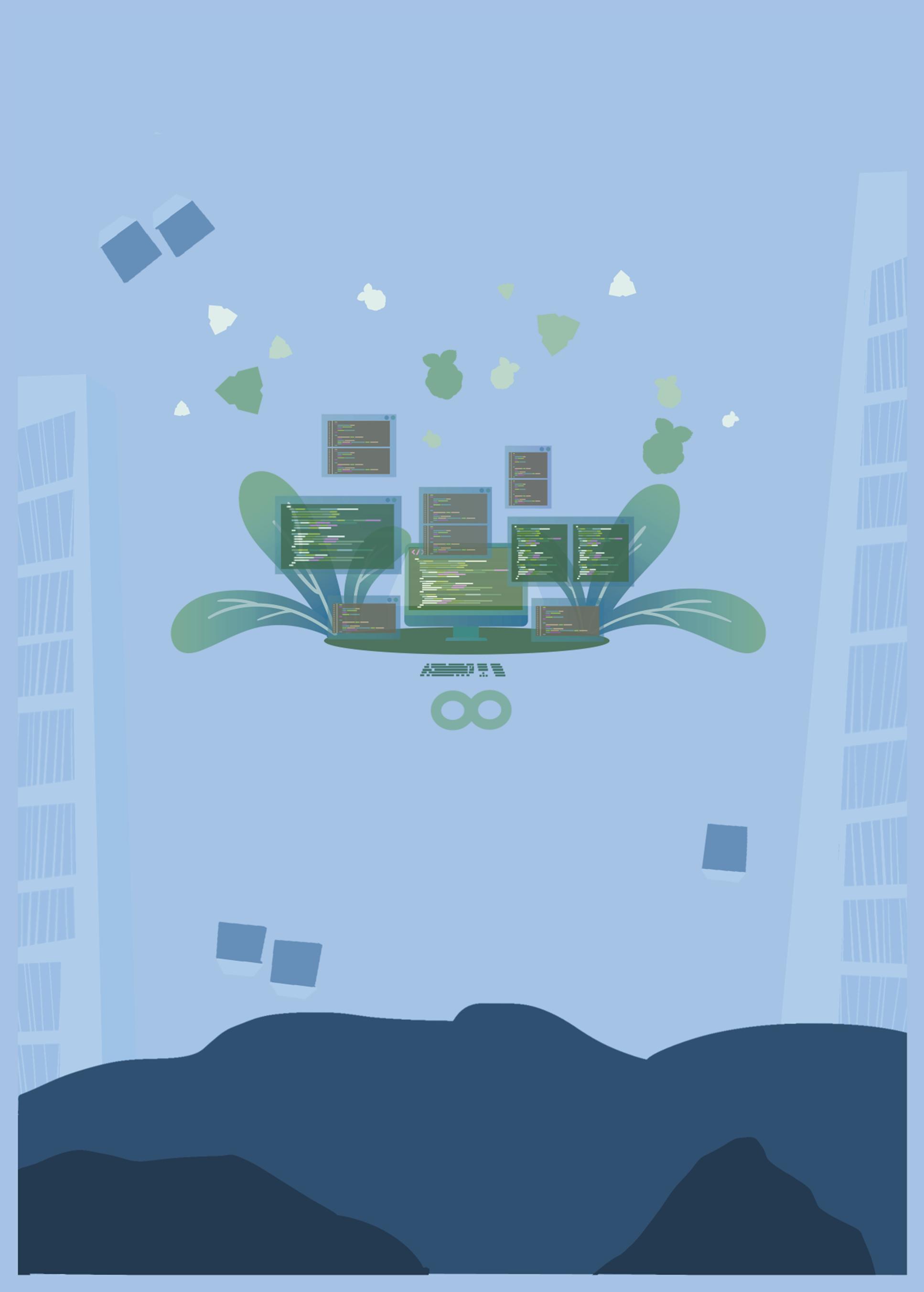



Note: Use the following points to prepare for the session beforehand. Avoid reading the points in the class.
● The kids travelled to the Idea Centre to learn about the monster Cyborg.
● Lord Ero was manipulated as a kid and shook hands with the monster Cyborg.
● Now the kids are on a mission to get Lord Ero on their side.
● Lord Ero rejects Mel and Conji’s requests to join the mission and save Avora.
● Later he confronts Cyborg for fooling him.
● Lord Ero knows about Cyborg’s birth at the idea centre.
● Cyborg tells Lord Ero that the Dark Lord has chosen him.
● Lord Ero is on a mission to avenge the insults of all the dark wizards.
The content covered in this chapter is aligned with the following CSTA Standard
● 2-DA–07 Data & Analysis - Storage
This chapter is divided into the following classroom sessions
1. Cloud Computing – I
2. Cloud Computing – II
3. Cloud Computing – III
4. Cloud Computing – IV

In this session, students will learn about –
● Cloud Storage
● Examples of Cloud Storage
● Cloud Computing
Keywords
● Cloud Computing: A way of storing data on online servers like Google Drive
● Database: Collection of data
Brief the backstory Brief the story covered in this session
Discuss the cloud storage, examples and cloud computing
Tick the correct Answer – Q1, 5 Fill up – Q1,2,3,5
Conclude the concepts Assign homework
● Brief backstory to give the context.
● Brief the story from page 2 to panel 2 of page 6 up to the text “...Microsoft Azure, Google Cloud, etc”.
● Say: Let me explain cloud storage and cloud computing.
CS Concepts
Cloud Storage
Cloud Computing
As given in Panel 4 on Page 4 and Panel 1, 2 on Page 5
As given in Panel 2 on Page 6
● Present the scenario: Consider you have to submit your group project. But somehow the computer on which you were working crashes. What could you have done to avoid such a loss?
● Discuss:
■ What is cloud computing?
Possible Response: Way of storing data on an online server.
■ What are different ways in which you can store your data safely?
Possible Responses: using cloud storage for example, google drive, onedrive, dropbox, etc.
■ Name two companies that provide cloud computing services.
Possible Response: Microsoft Azure, Google Cloud, Amazon web service, etc.
■ What are the services that cloud computing provides?
Possible Response: Storage, database, software, etc.
● If time allows, discuss all four questions or discuss first two.
● Conduct Fill Up on Page 15:
■ Say: Help Eva and Conji fill in the blanks.
■ Read Q1, 2, 3 and 5 aloud, one by one.
■ Invite some students to share their answers and others to validate their peers’ answers.
■ Instruct: Fill in the final answers in your books.
● Conduct Tick the Correct Answer on Page 13:
■ Say: Let’s practise some more to revise what we have learned.
■ Invite some students to share their responses.
■ Read Q1, 5 aloud, one by one.
■ Discuss and validate the answers with the whole class.
■ Instruct: write the answers in your books.
● If time permits, discuss the section DIY Activity - Answer in Short Q1, 4 or, assign it as homework.
● Conclude: Today, we learned about cloud storage and cloud computing.
● Ask the following probing questions:
■ From where can you access the data stored on an online server?
Possible Response: From any device having access to the internet.
■ What do we need cloud storage for?
Possible Responses: For secure storage, easy accessibility; saving space in your local system, etc.
● Assign Q1, 2 from Answer in Detail as homework.
In this session, students will learn about –
● Revision of Cloud Computing
● Advantages of Cloud Computing
● Limitations of Cloud Computing
● Back-up: A copy of the data made in case the original is lost
● Collaboration: More people working together on a task
Recap the story
Revise Cloud Computing

Discuss advantages and limitations of cloud computing
Tick the correct Answer – Q3
Match me – Q2
Find the truth – Q1,4
Answer in Detail Q3
Conclude the concepts Assign
● Brief the story and concepts of cloud storage and cloud computing covered in the previous session.
● Invite a student to brief the story from panel 2 page 6 to panel 3 of page 7 up to the text “... services provided by them”.
Advantages of Cloud Computing
Limitations of Cloud Computing
As given in Panel 4 on Page 6 and Panel 1 on Page 7
As given in Panel 3 on Page 7
● Present the scenario: Consider you have purchased a new laptop and you want all the important documents that are stored in your previous computer. But you don’t want to make its memory full because of them. Where will you store your data so that you can access it from your new laptop?
● Discuss:
■ What are the Limitations of Cloud computing?
Possible Response: Limits control; Needs internet connection to be accessed.
■ What kind of data can you store in the cloud?
Possible Response: Documents, Images, Audio, Video, etc.
■ What are the advantages of cloud computing?
Possible Response: Backup and restore data, Low maintenance cost, Excellent accessibility, etc.
■ What are the ways you can access your data stored in the cloud?
Possible Response: We can access the data from any laptop or desktop with internet connection.
● Conduct Tick the Correct Answer on Page 13:
■ Say: Let’s help Mel and Eva to clear the first round of Avora’s Tech-fest by choosing the correct answer.
■ Read Q3 aloud.
■ Invite some students to share their answers and others to validate their peers’ answers.
■ Instruct: Write the answers in your books.
● Conduct Match Me on Page 14:
■ Say: Let’s practise some more to revise what we have learned.
■ Read Q3 aloud.
■ Invite some students to share their responses.
■ Validate the answers with the whole class.
● Conduct Answer in Detail on Page 15:
■ Say: Let’s practise more to revise what we have learned.
■ Read Q3 aloud.
■ Invite some students to share their responses.
■ Validate the answers with the whole class.
● If time permits, discuss the section Answer in Short Q2, 3 on page 16 or, assign it as homework.
● Conclude: Today, we learned about the Advantages and limitations of Cloud Computing.
● Ask the following probing questions:
■ What are the Advantages of Cloud Computing?
Possible Responses: Improved Collaboration, Low maintenance cost, Unlimited Storage Capacity, etc.
■ Discuss the Limitations of Cloud Computing.
Possible Responses: Needs Internet Connection; Limited control.
● Assign the following from Brain Teasers as homework:
■ Match Me
In this session, students will learn about –
● Types of Cloud Computing
● Deployment Models
Keywords
● Public Clouds: Shared by multiple organisations or people.
● Private Clouds: Owned by a single person or organisation, not sharable
● Hybrid Clouds: Combination of private and public clouds
Revise the story from previous session Discuss the types of cloud computing and deployment models

Find the Truth – Q2 Match me – Q3, 5 Answer in Detail – Q4
Conclude the concepts Assign homework
● Brief the story and revise advantages and limitations of cloud computing covered in the previous session.
● Invite a student to brief the story from page 8 to panel 1 of page 9 up to the text “... Google and Blackline”.
CS Concepts Explain
Types of Cloud Computing
Deployment Models
As given in Panel 2 on Page 8
As given in Panel 3 on Page 8 and Panel 1 on Page 9
● Present the scenario: Consider your dad owns a sales company. He wants to store the information about all the employees and work in a secure way. Can you suggest some services that will solve his problem?
● Discuss:
■ What are the types of Cloud Computing?
Possible Response: Deployment model; Service model
■ What are the types of Deployment models?
Possible Answer: Public Cloud; Private Cloud; Hybrid Cloud
■ Name some companies that offer hybrid cloud services.
Possible Response: Cisco; NetApp; Google; Backline.
■ Name some companies that offer private cloud services.
Possible Responses: Dell; HP; IBM; Oracle, etc.
● Conduct Match Me on Page 14:
■ Say: Lord Ero has jumbled Conji’s work. Let’s help him to match the correct options.
■ Read Q3, 5 aloud, one by one.
■ Invite some students to share their answers and others to validate their peers’ answers.
■ Instruct students to match the correct answers.
● Conduct Find the Truth on Page 14:
■ Say: Help Conji to find the truth.
■ Read Q2 aloud.
■ Invite some students to share their answers and others to validate their peers’ answers.
■ Instruct: Write the answers in your books.
Note
● If time permits, discuss Answer in Detail Q4 or assign it as homework.
● Conclude: Today, we learned about the Types of Cloud Computing and Deployment Model.
● Ask the following probing questions:
■ Name some companies that provide public Clouds.
Possible Responses: Google cloud platform; IBM cloud;, Microsoft Azure, etc.
■ Name some companies that provide Hybrid Clouds.
Possible Responses: Cisco; Google; NetApp; Blackline, etc.
● Assign the Fill up on Page 15 as homework
In this session, students will learn about –
● Service Models
Keywords
● IaaS: Infrastructure-as-a-service
● PaaS: Platform-as-a-service

● Saas: Software-as-a-service
Recap the story Revise the types of cloud computing and deployment models
Discuss service models Tick the Correct answer – Q4 Find the Truth – Q2 Answer in Detail – Q4
Conclude the concepts Assign homework
● Brief the story and revise types of cloud computing, deployment models covered in the previous session.
● Invite a student to brief the story from panel 2 page 9 to page 11 up to the text “... just check, please?”.
Service Models
Iaas
Paas
SaaS
Explain
As given in Panel 3 on Page 9 and Panel 1 on Page 10
As given in Panel 2 on Page 10
As given in Panel 3 on Page 10
As given in Panel 1 on Page 11
● Present the scenario: Consider you are making an online application with your friend. Your friend is worried about the storage capacity of his computer. What will you use to solve this issue?
● Discuss:
■ What are the different types of service models?
Possible Response: IaaS, PaaS, Saas
■ What are the Different IaaS products and services?
Possible Response: Microsoft Azure; Amazon Web Services, etc.
■ What are the Different SaaS products and services?
Possible Response: Google Apps; Office 365, etc.
■ What are the Different PaaS products and services?
Possible Responses: Amazon Web Services; Google App Engine; Microsoft Azure, etc.
● Conduct Tick the Correct Answer on Page 13:
■ Say: Let’s practise some more to revise what we have learned.
■ Read Tick the Correct Answer – Q4 aloud.
■ Invite some students to share their responses.
■ Discuss and validate the answers with the whole class.
■ Instruct: Write the final answers in your books.
● Conduct Find the Truth on Page 14:
■ Say: Help Conji to find the truth.
■ Read Q2 aloud.
■ Invite some students to share their answers and others to validate their peers’ answers.
■ Instruct: Write the answers in your books.
● If time permits, discuss Answer in Detail Q4 or assign it as homework.
● Conclude: Today, we learned about the Service Models.
● Ask the following probing questions:
■ What are the full forms of Iaas and Paas?
Possible Response: IaaS: Infrastructure-as-a-service, PaaS: Platform-as-a service.
■ What are the different SaaS products and Services?
Possible Answers: Google Apps: Gmail; Meet; Google Drive; etc.
● Assign the following from Brain Teasers as homework:
■ Case Study
■ Fill Up
● Assign the following from DIY as homework:
■ Answer in Short Q5
Note: Use the following points to prepare for the session beforehand. Avoid reading the points in the class.
● Lord Ero rejected Mel and Conji’s requests to join the mission and save Avora.
● Later he confronted Cyborg for fooling him.
● Lord Ero knew about Cyborg’s birth at the idea centre.
● Cyborg told Lord Ero that the Dark Lord had chosen him.
● Lord Ero was on a mission to avenge the insults of all the dark wizards.
● Mel and Conji discuss Lord Ero’s support for Cyborg after telling the truth.
● The muses visit Avora to meet Mel and Conji.
● Mel and Conji ask them about Cyborg’s escape from the void.
● The muses tell the truth about the void, the strongest force on Nexus.
● Cyborg is feeding stories to Ero.
● Mel and Conji realise that more bad ideas or monsters are trapped in the void.
The content covered in this chapter is aligned with the following CSTA Standard
● 2-CS–02 Hardware and Software
● 2-DA–08 Collection Visualization and Transformation
● 2-DA–09 Inference and Models
This chapter is divided into the following classroom sessions
1. Artificial Intelligence
2. Machine Learning
3. Artificial Intelligence and Machine Learning
4. Types of Machine Learning
In this session, students will learn about –
● Artificial Intelligence (AI)
● An example of AI
● Natural Language Processing (NLP)

● Computer vision
Keywords
● AI: Gives machines (computers) the ability to think like humans
● ML: A process that includes training the machine (computer) to learn
● NLP: Ability given to computers to understand text or spoken words just like humans
Brief the class on the backstory
Brief the class on the story covered in this session
Artificial Intelligence and its example, Natural Language Processing and computer vision
● Recap the story and CS concepts covered in the previous chapter.
● Instruct: Let’s learn how the story moves forward.
● Brief the class on the story from page 18 to panel 1 of page 22 up to the text “..one thing in common – Machine Learning”.
● Explain Artificial Intelligence, NLP and computer vision.
CS Concepts Explain AI
As given in Panel 2 on Page 20
Examples of AI As given in Panel 3 on Page 20 and Panel 1 on Page 21
NLP As given in Panel 2 on Page 21 and Panel 1 on Page 22
Computer Vision As given in Panel 3 on Page 21
● Present the scenario: You meet a person with vision disability who wants to use his phone to call someone. What AI can you use on a smartphone?
● Discuss:
■ What is NLP?
Possible Response: NLP is Natural Language Processing.
■ Can you give some examples of AI in smartphones?
Possible Response: Personal Assistant, Predictive text and autocorrect, Camera Apps, Voice Recognition, Personalisation etc.
■ Where is computer vision used in Smartphones?
Possible Response: Facial Recognition, Object Recognition, Image and Video Processing etc.
■ Name a few smart assistants which can recognise and understand human speech and respond accordingly.
Possible Responses: Amazon Alexa, Google Assistant, Apple Siri etc.
● Conduct Tick the Correct Answer on Page 30:
■ Say: Let’s help Conji to tick the correct answers.
■ Read Q1 and 2 aloud, one by one.
■ Invite some students to share their answers and others to validate their peers’ answers.
■ Instruct: Write the correct answers in your books.
● Conduct Find the Truth on Page 31:
■ Say: The Avora centre is conducting research on a program that will give computers AI. Let’s mark the research findings as True or False.
■ Read Q1, 5 aloud, one by one.
■ Invite some students to share their answers and others to validate their peers’ answers.
■ Instruct: Write True or False in your books.
Note
● If time permits, discuss the section Brain Teaser - Answer in Detail Q3 or assign it as homework.
● Conclude: Today, we learned about Artificial Intelligence and examples of it.
● Ask the following probing questions:
■ Give some examples of NLP.
Possible Responses: Sentiment analysis, Machine translations, chatbot and virtual assistant etc.
■ Name some of the real life examples where you have seen Artificial Intelligence used.
Possible Responses: Smart Assistant; speech Recognition; Chatbots (Text Recognition); Computer Vision etc.
● Assign Q3 from Answer in Detail as homework.
In this session, students will learn about –
● Machine learning
● Application of ML
● Spam email activity
Keywords
● Machine Learning (ML): Branch of AI, uses a lot of data to make predictions
● Spam email: Junk email, refers to unsolicited messages sent in bulk

Brief the class on the backstory
Brief the class on the story covered in this session
Discuss Machine learning, Application of ML, Spam email activity
Tick the correct Answer Q3 Match Me
Conclude the concepts Assign homework
● Recap the story and CS concepts covered in the previous session. Instruct: Let’s learn how the story moves forward.
● Read or invite the student to read the story aloud from page 22 panel 2 to page 23 panel 2 up to the text “ … spam or not”.
As given in Panel 1 on Page 23
Applications of Machine Learning
Spam Email Activity
As given in Panel 2 on Page 23
As given in Panel 1 on Page 24
● Present the scenario: Your friend is tired of receiving spam emails. He is asking for help so that his inbox can be free from these unwanted emails. How will you help him in this situation?
● Discuss:
■ What are spam emails?
Possible Response: Spam emails refer to unsolicited messages sent in bulk.
■ How is machine learning different from artificial intelligence?
Possible Responses: Machine learning is a branch of AI that uses a lot of data to make predictions.
■ What is clustering?
Possible Response: Clustering is a technique in machine learning and data science used to group similar objects or data points together based on their similarities.
■ Share some of the areas where Machine Learning can be used.
Possible Response: HealthCare, GPS Service, Customer Support, Search Engine etc.
● Conduct Tick the Correct Answer on Page 30:
■ Say: Let’s help Conji to select the correct option.
■ Read Q3 aloud.
■ Invite some students to share their answers and others to validate their peers’ answers.
■ Instruct: Write the correct answers in your books.
● Conduct Answer in Detail on Page 31:
■ Say: Let’s practise some more to revise what we have learned.
■ Read the text in the left-hand column and all the options in the right-hand column.
■ Invite some students to share responses for Match Me.
■ Validate the answers with the peers. Note
● If time permits, discuss the section Fill Ups on page 32 or assign it as homework.
● Conclude: Today, we learned about Machine Learning and its applications.
● Ask the following probing questions:
■ What are the applications of Machine Learning?
Possible Response: Image and speech recognition, Healthcare, Predictive maintenance etc.
■ Discuss the Limitations of Cloud Computing.
Possible Responses: Needs Internet Connection, Limited control etc.
● Assign the following from Brain Teasers as homework:
■ Fill Up Q3 and 4.
In this session, students will learn about –
● Artificial intelligence vs Machine Learning,
● Working of ML
● Factors that affect the accuracy of ML Predictions
Keywords
● Training Data: That we feed to a machine to analyse
● Test Data: Is used to check the accuracy of machine learning
Brief the class on the backstory
Brief the class on the story covered in this session
Discuss AI vs ML, working of ML, factors that affect the accuracy of ML Predictions
Tick the Correct Answer - Q4

Find the Truth – Q2
Answer in Short - Q3
Conclude the concepts Assign homework
● Recap the story and CS concepts covered in the previous session.
● Instruct: Let’s learn how machine learning works and factors that affect the accuracy of ML predictions.
● Read or invite the student to read the story aloud from page 24 panel 2, page 25 panel 2, page 26 panel 1, 3.
CS Concepts Explain
Artificial intelligence vs Machine Learning
How does ML work?
Factors that affect the accuracy of ML Predictions
As given in Panel 3 on Page 24, Panel 1 on Page 25
As given in Panel 3 on Page 25
As given in Panel 2 on Page 26
● Present a scenario: You are a student in a science class that is learning about machine learning. Your teacher has assigned you to complete a project where you will develop a simple machinelearning model to identify different types of fruit based on their features.
● Discuss:
■ How will you start working on the project?
Possible Responses: You start by collecting a dataset of fruit images and their corresponding labels, such as apples, bananas, and oranges.
■ What is the difference between human intelligence and artificial intelligence?
Possible Responses: Humans have a broad range of cognitive abilities and can adapt to a wide range of situations, AI systems are usually designed to perform specific tasks or solve specific problems.
■ The process typically involves the following steps:
1. Data Collection
2. Data Preprocessing
3. Training
4. Testing
5. Deployment
■ What are the factors that affect the accuracy of machine learning predictions?
Possible Responses: Amount of Data and Quality of Data.
● Conduct Tick the Correct Answer on Page 30:
■ Say: Let’s help Conji to select the correct option.
■ Discuss Q4.
■ Invite some students to share their answers and others to validate their peers’ answers.
■ Instruct: Write the final answers in your books.
● Conduct Find the Truth on Page 31:
■ Say: Let’s practise some more to revise what we have learned.
■ Read Q2 aloud.
■ Invite some students to share responses and Validate the answers with their peers.
● Conduct Answer in Short on Page 33:
■ Say: Let’s practise some more to revise what we have learned.
■ Read the Q3 aloud.
■ Invite some students to share responses for Q3.
■ Validate the answers with the whole class.
Note
● If time permits, discuss the section Answer in Detail Q2 or assign it as homework.
● Conclude: Today, we learned the difference between Artificial intelligence and machine learning. We also looked into the factors that affect the ML Predictions.
● Ask the following probing questions:
■ What kind of data is used in Machine Learning?
Possible Responses: Training Data and testing data.
■ What are the factors that affect the accuracy of ML Predictions?
Possible Responses: Amount of Data and Quality of Data.
● Assign the Fill Up on Page 32 as homework.
In this session, students will learn about –

● Types of ML
Keywords
● Supervised Learning: The test data and output are already known
● Unsupervised Learning: Doesn’t know any patterns in data, so it uses clustering
● Recap the concepts covered in the previous session.
● Read the story from page 26 panel 3, page 27 panel 2, and page 24 panel 2, 3, 4.
● Instruct: Let’s learn the types of Machine Learning.
CS Concepts
Supervised Learning As given in Panel 1 on Page 27
Unsupervised Learning As given in Panel 3 on Page 27 and Panel 1 on Page 28
● Present the scenario: Imagine you are a biologist studying a population of animals in the wild. You want to use machine learning to analyse data you have collected about the animals, such as their body size, weight, and diet, to see if you can identify patterns or clusters within the population.
● Discuss:
■ What are the types of ML?
Possible Responses: Unsupervised Learning and Supervised Learning
■ What kind of patterns are recognised by the computer in images?
Possible Responses: Shape, Colour, Edges, Texture.
■ What is the difference between supervised learning and unsupervised learning?
Possible Responses: Supervised learning is a type of machine learning where the model is trained on labelled data., Unsupervised learning, on the other hand, is a type of machine learning where the model is trained on unlabelled data, meaning there is no predetermined output.
■ What is clustering?
Possible Responses: Clustering is a technique in machine learning and data analysis that involves grouping similar objects or data points together into clusters.
● Conduct Find the Truth on Page 31:
■ Say: Help Conji to find the truth.
■ Read Q3, 4 aloud.
■ Invite some students to share their answers and others to validate their peers’ answers.
■ Instruct: Fill in the final answers in your books.
● Conduct Answer in Detail on Page 33:
■ Say: Let’s practise more to revise what we have learned.
■ Read Tick the Correct Answer – Q1 aloud.
■ Invite some students to share responses.
■ Discuss and validate the answers with the whole class.
■ Instruct: Write the answer in your books.
● If time permits, discuss the section Case Study else, assign it in the homework.
● Conclude: Today, we learned about the types of Machine Learning.
● Ask the following probing questions:
■ What are the types of Machine Learning?
Possible Answers: Supervised Learning and Unsupervised Learning.
■ What do you mean by clustering?
Possible response: Making groups based on their patterns like colour, shape etc.
● Assign the following from Brain Teasers as homework:
■ Fill up Q5
■ Case Study
Note: Use the following points to prepare for the session beforehand. Avoid reading the points in the class.
● Mel and Conji discussed Lord Ero’s support for Cyborg after they had told the truth.
● The muses visited Avora to meet Mel and Conji.
● Mel and Conji asked them about Cyborg’s escape from the void.
● The muses revealed that the void was the strongest force on Nexus.
● Cyborg fed stories to Ero.
● Mel and Conji realized that more bad ideas or monsters were trapped in the void.
● Mel, Conji, and the muses are on a spaceship heading to the Anywhere Room.
● Suddenly, Lord Ero’s image appears on the computer screen.
● In the past, Cyborg and Lord Ero were discussing lost powers when the muses appeared and accidentally revealed the secret about reviving them.
The content covered in this chapter is aligned with the following CSTA Standard
● 2-CS–02 Computing Systems
● 2-DA–08 Data & Analysis
This chapter is divided into the following classroom sessions
1. Introduction to Filmora
2. Installation and Basics
3. Editing Basics in Filmora – I
4. Editing Basics in Filmora – II
In this session, students will learn about –

● Introduction to Filmora
● Installing Filmora
● Filmora Dashboard and Interface
● Importing Media to the Project
● Adding Media to the timeline
● Offline Application: Is installed and run locally on a computer or device without the need for an internet connection
● Aspect Ratio: Ratio of width and height of an image, video, or screen
Revise the story and CS concepts covered in the previous session
Invite students to brief the class on the story and CS concepts covered in the chapter
Discuss Filmora, it’s dashboard and interface, Importing media to Project, Adding media to timeline
Tick the correct answer – Q2, 3
Find the truth – Q1, 3
Conclude the concepts Assign homework
● Recap the story and CS concepts covered in the previous chapter.
● Invite students to: summarise the story covered in the previous chapter with the CS concepts covered.
● Brief the story covered in the current chapter with the CS concepts covered.
● Explain Filmora, its dashboard and interface. CS Concepts
Introduction to Filmora
Installing Filmora
Filmora Dashboard and Interface
As given in Panel 1 on Page 38
As given in Panel 3 on Page 38
As given in Panel 2 on Page 39 and Panel 2 on Page 40
Importing media to project As given in Panel 1, 2, and 3 on Page 41
Adding media to timeline
As given in Panel 2 on Page 42
● Present the scenario: Consider you want to create a video for your friends by using multiple videos.
● Discuss:
■ What will be your approach for creating a video?
Possible Responses: by collecting pre-existing videos; by recording the required videos and editing them.
■ What are the softwares that you can use for video editing and merging?
Possible Responses: Adobe Premiere Pro; Final Cut Pro; iMovie; OpenShot; Filmora.
■ What are some basic video editing techniques that you can use in Filmora?
Possible Responses: trimming and cutting video clips; adding transitions and effects; adjusting the colour and brightness of the video; adding audio tracks and sound effects.
■ What theme will you choose for the video?
Possible Responses: Birthday; Sci- Fi; Vintage; Travel.
● Conduct Tick the Correct Answer on Page 48:
■ Say: Let’s help Conji tick the correct answers.
■ Read Q2 and 3 aloud, one by one.
■ Invite some students to share responses.
■ Discuss and validate the answers with the whole class.
■ Instruct: Write the correct answers in your books.
● Conduct Find the Truth on Page 49:
■ Say: Conji is confused with a few things related to merging the videos in Filmora. Let’s mark the statements as True or False to get clarity.
■ Read Q1 and 3 aloud, one by one.
■ Invite some students to share their answers and others to validate their peers’ answers.
■ Instruct: Write the correct answers in your books.
● If time permits, discuss the section Brain Teaser - Answer in Detail Q1, 2 or assign it as homework.
● Conclude: Today, we learned about Filmora and its basics. We also learned how to import media to projects and add media to the timeline.
● Ask the following probing questions:
■ How can you add media to the timeline?
Possible Responses: By using Drag and Drop method; By clicking on green ‘+’ in the media.
■ What are the different parts of the Filmora Interface?
Possible Responses: Tools Panel; Preview Panel; Timeline Panel, Time Ruler.
● Assign the following from Brain Teasers as homework:
■ Answer in Detail – Q1, 2
In this session, students will apply what they have learned from the previous session -

● Installing Filmora
● Dashboard and Interface
● Importing Media to the Project
● Adding Media to the timeline
● Offline Application: Is installed and run locally on a computer or device without the need for an internet connection
● Aspect Ratio: Ratio of width and height of an image, video or screen
● Say: Do you remember what we learned in the previous session?
● Invite responses from some students.
● Say: Let’s revise what we have learned.
● Instruct: Go to the Panel and open Lab on Intro to Filmora II
● Show slides one by one and discuss the concepts shown on the slide in the panel.
● Say: Let me explain the installation of Filmora, importing media to the project and adding media to the timeline.
Getting started in Filmora As given on Tekie platform from Intro to Filmora II slide 1
● Discuss the following questions one by one to check students’ understanding:
■ How do you add media to the timeline in Filmora?
Possible responses: By dragging and dropping media files from the media library panel to the timeline panel; By selecting the media files you want to add and then right-clicking on them and choose the Add to Timeline option.
■ Can you add multiple media files to the timeline at the same time?
Possible responses: Yes, you can select multiple media files in the media library panel and then drag and drop them to the timeline panel. They will be added to the timeline in the order in which they were selected.
■ How do you rearrange media clips on the timeline?
Possible responses: You can click and drag the clips to a new position on the timeline. You can also use the Cut, Copy, and Paste functions to rearrange clips.
■ How do you delete a media clip from the timeline?
Possible responses: You can select the clip you want to delete and then press the Delete key on your keyboard. Alternatively, you can right-click on the clip and choose the Delete option.
● Invite answers from as many students as possible.
● Address any other doubts that students may have related to the concepts presented in the slides.
● Instruct: We know how to install Filmora, import videos and add them to the timeline.

● Now, let’s practise our learning. Click on the Practice button on the Assignment page to attempt the activity.
● Make the students practice the activity till the concepts covered in the session.
● Walk around in the classroom and observe the activity done by the students.
● Instruct: Click on the Confirm button to submit your work when you are done with the activity.
● Conclude: Today, we have learned to install Filmora, import media and add them to the timeline.
● Instruct: Practise the same activity at home.
● Assign the following as homework:
■ Project: Labtime Q1, 2
● The project is optional, kindly assign if feasible.
In this session, students will learn about –
● Trimming a video
● Merging videos
● Exporting a video
● MP4: (MPEG-4 Part 14) is a video file format
● MP3: (MPEG-1 Audio Layer 3) is a digital audio file format
● GIF: (Graphics Interchange Format) supports both static and animated images
● AVI: (Audio Video Interleave) is a video file format

Revise the story and CS concepts covered in the previous session
Invite students to brief the class on the story and CS concepts covered in the chapter
● Recap the story and CS concepts covered in the previous session.
● Instruct: Let’s learn how to edit a video in Filmora.
Trimming Video As given in Panel 1, 2, 3 on Page 43
Merging Video As given in Panel 2 on Page 44
Exporting Video As given in Panel 2 on Page 45 and Panel 1 on Page 46
● Present the scenario: You want to create a video for explaining about software used for video editing.
● Discuss:
■ What is the purpose of the trimming tool in Filmora?
Possible Responses: To remove unwanted portions of a clip; To adjust the speed of a clip; To add transitions between clips.
■ What is the purpose of the keyframe tool in Filmora?
Possible Responses: To adjust the position, size, or opacity of an element over time; To add special effects to a clip; To change the colour of a clip.
■ What is the possible resolution of an exported video?
Possible Responses: 720p; 1080p; 4K.
■ In which formats can you export your videos using Filmora?
Possible Responses: MP4, MOV, AVI, WMV.
● Conduct Tick the Correct Answer on Page 48:
■ Say: Let’s help Conji to tick the correct answers.
■ Read Q1, 4 and 5 aloud, one by one.
■ Invite some students to share their responses.
■ Discuss and validate the answers with the whole class.
■ Instruct: Write the correct answers in your books.
● Conduct Find the Truth on Page 49:
■ Say: Conji is confused about a few things related to merging the videos in Filmora. Let’s mark the statements as True or False to get clarity.
■ Read Q2, 4 and 5 aloud, one by one.
■ Invite some students to share their answers and others to validate their peers’ answers.
■ Instruct: Write the correct answers in your books.
Note
● If time permits, discuss the section Brain Teaser - Answer in Detail Q3 or assign it as homework.
● Conclude: Today, we learned about the editing basics of Filmora.
● Ask the following probing questions:
■ What are the different extensions of a video file?
Possible Responses: .mp4; .avi; .mkv; .mov; .flv; .3gp.
■ What are some of the services where you can export video directly from Filmora?
Possible Responses: YouTube; Vimeo; Facebook; Instagram; Twitter; DVD; GoogleDrive.
● Assign the following from Brain Teasers as homework:
■ Answer in Detail – Q3
In this session, students will apply what they have learned from the previous session -
● Trimming a video
● Merging videos
● Exporting a video
● MP4: (MPEG-4 Part 14) is a video file format
● MP3: (MPEG-1 Audio Layer 3) is a digital audio file format
● GIF: (Graphics Interchange Format) supports both static and animated images
● AVI: (Audio Video Interleave) is a video file format

● Say: Do you remember what we learned in the previous session?
● Invite responses from some students.
● Say: Let’s revise what we have learned.
● Instruct: Go to the Panel and open Lab on Intro to Filmora II.
● Show slides one by one and discuss the concepts shown on the slide in the panel.
● Say: Let me explain Trimming, Merging and Exporting in Filmora
● Discuss the following questions one by one to check students’ understanding:
■ In which formats can you export videos in Filmora?
Possible responses: MP4; AVI; MOV; WMV.
■ How do you adjust the video quality when exporting in Filmora?
Possible responses: By choosing the quality settings in the export settings window, which includes options such as low, medium, and high quality; By adjusting the resolution and frame rate to further customise the output.
■ How do you trim a video clip in Filmora?
Possible responses: You can select the clip on the timeline and then drag the edges of the clip inwards to trim it; You can also use the scissors icon on the playback bar to split the clip into two parts and then delete the unwanted section.
■ Can you trim multiple video clips at once in Filmora?
Possible responses: No, you need to trim each clip individually. However, you can select multiple clips and then apply the same trimming operation to all of them at once.
● Invite answers from as many students as possible.
● Address any other doubts students may have related to the concepts presented in the slides.
● Instruct: We know the editing basics of Filmora i.e. trimming video, merging video and exporting video.

● Now, let’s practise our learning. Click on the Practice button on the Assignment page to attempt the activity.
Note
● Make students practise the activity until they understand the concepts covered in the session.
● Walk around in the classroom and observe the activity done by the students.
● Instruct: Click on the Confirm button to submit your work when you are done with the activity.
min
● Conclude: Today, we have learned to trim a video, merge videos, and export a video.
● Instruct: Practise the same activity at home.
● Assign the following as homework:
■ Project: Labtime Q3, 4, 5, 6, 7.
Note
The project is optional, kindly assign if feasible.
1. Recall the concepts covered in the previous session.
2. Reinforce the learnings at the end of the session.
3. Brief the students about the homework and how they need to attempt it.

4. All of the in-class activities mentioned in the action plan are not mandatory to be completed in a session. Do as the time permits.
5. Select the activities left over in the upcoming session.
Note: Use the following points to prepare for the session beforehand. Avoid reading the points in the class.
● Mel, Conji, and the muses were on a spaceship heading to the Anywhere Room.
● Suddenly, Lord Ero’s image appeared on the computer screen.
● In the past, Cyborg and Lord Ero were discussing lost powers when the muses appeared and accidentally revealed the secret about reviving them.
● Mel asks the muses to admit that they made a mistake.
● Mel believes that the muses wanted to teleport Cyborg back to the void, but needed help from Conji and herself.
● The muses propose delaying the disclosure of the secret.
The content covered in this chapter is aligned with the following CSTA Standard
● 2-CS–02 Computing Systems
● 2-DA–08 Data & Analysis
This chapter is divided into the following classroom sessions
1. Filmora Tools – I
2. Filmora Tools – II
3. Filmora Tools – III
4. Filmora Tools – IV
In this session, students will learn about –

● Timeline controls
● Video layers
● Video Properties Panel
● Sound and music in Filmora
● Fade music in and out
● Timeline: Graphical representation of the duration and sequence of events or media files
● Waveform: Graphical representation of the amplitude and frequency of an audio clip
Revise the story and CS concepts covered in the previous session
Invite students to brief the class on the story and CS concepts covered in the chapter
Discuss timeline controls, video layers, video property panel, sound and music
Tick the correct answer – Q1, 2, 4 Find the truth – Q4, 5
Conclude the concepts Assign homework
Action Plan 5 min
Warm-Up
● Recap the story and CS concepts covered in the previous chapter.
● Invite students to brief the class on the story covered in previous chapter with the CS concepts covered.
● Brief the class on the story covered in the current chapter with the CS concepts covered.
Engage
● Explain timeline controls, video layers, video property panel, sound and music.
Timeline controls
Video layers
Video property panel
Sound and music
Fade music in and out
As given in Panel 4 on Page 57 and Panel 1 on Page 58
As given in Panel 1 on Page 59
As given in Panel 3 on Page 59 and Panel 1, 2 on Page 60
As given in Panel 1, 2 on Page 61 and Panel 1 on page 62
As given in Panel 3 on Page 62
10 min
● Present the scenario: You and your classmates have been tasked with creating a short promotional video for your school’s upcoming open house event using different video editing tools and techniques using Filmora.
● Discuss:
■ What are some common timeline controls in video editing software like Filmora?
Possible Responses: trimming; splitting; grouping; locking; zooming; scrolling; snapping; markers; etc.
■ What are some common properties that you can adjust in the video property panel?
Possible Responses: colour correction; saturation; contrast; brightness; sharpness; speed; aspect ratio, etc.
■ How can you add sound or music to your video project in video editing software?
Possible Responses: You can import audio files; record voice-overs; use built-in sound effects; download royalty-free music from online libraries etc.
■ What are some creative ways to use timeline controls to enhance your video project?
Possible Responses: creating fast-paced montages; syncing audio and video clips; adding visual effects; cutting to the beat.
10 min
Build
● Conduct Tick the Correct Answer on Page 70:
■ Say: Let’s help Conji to tick the correct answers.
■ Read Q 1, 2 and 4 aloud, one by one.
■ Invite some students to share their responses.
■ Discuss and validate the answers with the whole class.
■ Instruct: Write the correct answers in your books.
● Conduct Find the Truth on Page 71:
■ Say: Conji found a hidden door and needed help to crack the password. Let’s mark the statements as True or False to find the password.
■ Read Q4 and 5 aloud, one by one.
■ Invite some students to share their answers and others to validate their peers’ answers.
■ Instruct: Write the correct answers in your books.
● If time permits, discuss the section Brain Teaser - Answer in Detail Q1, 2.1 or assign it as homework.
5 min
● Conclude: Today, we learned about timeline controls, video layers, video property panel, sound and music.
● Ask the following probing questions:
■ What are video layers, and how do they work in Filmora?
Possible Response: Video layers allow us to stack multiple clips on top of each other to create complex compositions; You can adjust the opacity; blending mode, and timing of each layer independently.
■ How can you use the fade in/out effect to create smooth transitions between different audio or video clips?
Possible Responses: To the beginning of an audio clip; end of an audio clip; to gradually increase or decrease the volume; to create smooth transition and avoid sudden changes in volume.
● Assign the following from Brain Teasers as homework:
■ Answer in Detail – Q1, 2.1
In this session, students will apply what they have learned from the previous session -
● Timeline controls
● Video layers
● Video Properties Panel
● Sound and music in Filmora
● Fade music in and out
● Timeline: Graphical representation of the duration and sequence of events or media files
● Waveform: Graphical representation of the amplitude and frequency of an audio clip
● Say: Do you remember what we learned in the previous session?
● Invite responses from some students.
● Say: Let’s revise what we have learned.
● Instruct: Go to the Panel and open the Lab on Filmora Tools Practice.
● Show slides one by one and discuss the concepts shown on the slide in the panel.
● Say: Let me explain Timeline controls, Video Layers, Video Properties Panel, Sound and music, Fade music in and out.
● Discuss the following questions one by one to check students’ understanding:
■ How can you use sound and music to enhance the emotional impact of your video project?
Possible responses: Choose the right soundtrack, use sound effects to create tension or excitement; match the mood of the music to the tone of the footage

■ What are some techniques you can use to edit audio tracks in video editing softwares like Filmora?

Possible responses: adjusting volume; EQ; compression; noise reduction; pitch; speed; fading in/out; adding reverb.
■ How can different types of music create different moods in a video project?
Possible responses: Upbeat music can create a happy and lively mood; slow music can create a sad or contemplative mood; Music with a strong beat can create a sense of energy and excitement.
■ What are the settings of a video clip that you can adjust in the Video property panel?
Possible responses: their duration; speed; rotation; scale.
● Invite answers from as many students as possible.
● Address any other doubts students may have related to the concepts presented in the slides.
● Instruct: We know how to use Timeline controls, Video Layers, Video Properties Panel, Sound and music, Fade music in and out.
● Now, let’s practise our learning. Click on the Practice button on the Assignment page to attempt the activity.
● Make the students practise the activity until all the concepts in the session are covered
● Walk around in the classroom and observe the activity done by the students.
● Instruct: Click on the Confirm button to submit your work when you are done with the activity.
● Instruct: Click on the Confirm button to submit your work when you are done with the activity
● Conclude: Today, we have learned to use Timeline controls, Video Layers, Video Properties Panel, Sound and music, Fade music in and out.
● Instruct: Practise the same activity at home.
● Assign the following as homework:
● Conclude: Today, we have learned to use Timeline controls, Video Layers, Video Proper ties Panel, Sound and music, Fade music in and out
■ Project: Labtime Q1, 2
● Instruct: Practise the same activity at home
● The project is optional. Kindly assign if feasible.
● Assign the following as homework:
○ Project: Labtime Q1, 2
Objectives
In this session, students will learn about –

● Adding Text to a Video
● Transition
● Effects
● Masking
● Elements
Keywords
● Transition: Visual effect used to switch smoothly between two video clips
● Masking: Selectively hiding or revealing parts of a video clip using a shape or outline
Revise the story and CS concepts covered in the previous session
Invite students to brief the class on the story and CS concepts covered in the chapter
Discuss adding text, transition, effects, masking, elements
Tick the correct Answer – Q5, 3 Find the Truth – Q1, 2, 3
Conclude the concepts Assign homework
● Recap the story and CS concepts covered in the previous session.
● Instruct: Let’s learn how to use more tools in Filmora.
Adding Text
Transitions
Effects
Masking
Elements
As given in Panel 1, 2 on Page 63 and Panel 1 on Page 64
As given in Panel 1 on Page 65
As given in Panel 2 on Page 66 and Panel 1 on Page 67
As given in Panel 3 on Page 67 and Panel 1 on Page 68
As given in Panel 3 on Page 68
● Present the scenario: Jessica is creating a video project in Filmora for her school project. She has added some clips to the timeline and wants to make the video more interesting by adding text, transitions, effects, masking, and elements.
● Discuss:
■ What are some examples of masking effects in Filmora?
Possible Responses: Blur; mosaic; colour grading.
■ What kind of text can be added to a video in Filmora?
Possible Responses: Titles; subtitles; captions; animated text etc.
■ How can elements be used to make a video more visually interesting?
Possible Responses: By creating movement; adding colour; creating unique visual effects etc.
■ How can effects be used to evoke emotion in viewers?
Possible Responses: Adding a warm filter to create a cozy atmosphere; using slow motion to create a sense of calm or relaxation; adding a grungy filter to create a dark and moody atmosphere etc.
● Conduct Tick the Correct Answer on Page 70:
■ Say: Let’s help Conji to tick the correct answers.
■ Read Q3 and 5 aloud, one by one.
■ Invite some students to share their responses.
■ Discuss and validate the answers with the whole class.
■ Instruct: Write the correct answers in your books.
● Conduct Find the Truth on Page 71:
10 min
■ Say: Conji found a hidden door and needs help to crack the password. Let’s mark the statements as True or False to find the password.
■ Read Q1, 2, and 3 aloud, one by one.
■ Invite some students to share their answers and others to validate their peers’ answers.
■ Instruct: Write the correct answers in your books.
● If time permits, discuss the section Brain Teaser - Answer in Detail Q2.2, 3 or assign it as homework.
5 min
● Conclude: Today, we learned about Adding Text, Transition, Effects, Masking and Elements.
● Ask the following probing questions:
■ Give some examples of effects that can be applied to a video in Filmora.
Possible Responses: Fast Motion; reverse; colour correction; slow motion etc.
■ Give some examples of effects that can be applied on a video in Filmora.
Possible Responses: Transitions; effects; audio; text; filters etc.
● Assign Q2.2 and 3 from Answer in Detail as homework.
Objectives
In this session, students will apply what they have learned from the previous session -

● Adding Text in a video
● Transition
● Effects
● Masking
● Elements
Keywords
● Transition: Visual effect used to smoothly switch between two video clips
● Masking: Selectively hiding or revealing parts of a video clip using a shape or outline
● Say: Do you remember what we learned in the previous session?
● Invite responses from some students.
● Say: Let’s revise what we have learned.
● Instruct: Go to the Panel and open Lab on Masking in Filmora.
● Show slides one by one and discuss the concepts shown on the slide in the panel.
● Say: Let me explain adding text, transitions, masking effects and elements in Filmora.
CS Concepts Demonstrate
Adding Text
Transitions
Learning Slides on Tekie platform
Learning Slides on Tekie platform
Effects Learning Slides on Tekie platform
Masking
Elements
As given on Tekie platform from Masking in Filmora slide 1
As given on Tekie platform from Masking in Filmora slide 3
● Discuss the following questions one by one to check students’ understanding:
■ What are some popular transitions that are used in videos?
Possible responses: Crossfade; fade to black; dissolve; and wipe etc.
■ What are some examples of effects that can be added to a video in Filmora?

Possible responses: Colour correction; filters; overlays; special effects like explosions or lightning etc.
■ What are some examples of how masking can be used effectively?
Possible answers: to make a person appear to be floating; to create the illusion of a person disappearing; to highlight a particular object or person in a scene etc.
■ How can you use text animation in Filmora to make your text more dynamic?
Possible answers: text animation templates; customise the font; colour etc.
● Invite answers from as many students as possible.
● Address any other doubts students may have related to the concepts presented in the slides.
● Instruct: We know about adding text, transitions, masking effects and elements in Filmora.
● Now, let’s practise our learning. Click on the Practice button on the Assignment page of Filmora Project to attempt the activity.
● Make the students practise the activity until all the concepts covered in the session have been understood.
● Walk around in the classroom and observe the activity done by the students.
● Instruct: Click on the Confirm button to submit your work when you are done with the activity.
● Instruct:
● Conclude: Today, we have learned to add text, transitions, masking effects and elements in Filmora.
● Instruct: Practise the same activity at home.
● Conclude: Today, we have learned to add text, transitions, masking effects and elements in Filmora
● Assign the following as homework:
● Instruct: Practise the same activity at home
■ Project: Labtime Q3, 4.
● Assign the following as homework:
○ Project: Labtime Q3, 4
● The project is optional. Kindly assign if feasible.
Note: Use the following points to prepare for the session beforehand. Avoid reading the points in the class.
● Mel asked the muses to admit that they had made a mistake.
● Mel believed that the muses had wanted to teleport Cyborg back to the void but had needed help from Conji and herself.
● The muses proposed delaying the disclosure of the secret.
● Conji remembers that the muses spoke about multiple ideas like Cyborg in the void.
● Mel wonders why the monsters couldn’t escape the void.
● Conji and Mel ask the muses how they decide whether an idea is good or bad.
● The muses respond that they have to watch the ideas closely and admit that they did not predict that Cyborg would become evil.
● Conji wants to check the records of all the ideas.
The content covered in this chapter is aligned with the following CSTA Standard
● 2-DA–08 Data & Analysis
This chapter is divided into the following classroom sessions
1. MS Access Forms – I
2. MS Access Forms – II
3. MS Access Forms – III
4. MS Access Forms – IV

In this session, students will learn about –
● What is a Form
● Uses of a Form
● Advantages of using a Form
● Scenario of a flight-booking system
● Forms: A custom interface feature that allows for easier input of and access to data through graphical user interfaces with various controls
Revise the story and CS concepts covered in the previous session
Invite students to brief the class on the story and CS concepts covered in the chapter
Discuss MS Access Form and its Uses, advantages of using a Form, and the flight-booking system scenario
Action
Plan
● Recap the story and CS concepts covered in the previous chapter.
● Invite students to:
■ Brief the story covered in previous chapter with the CS concepts covered
■ Brief the story covered in the current chapter with the CS concepts covered
● Explain Form and its uses, Advantages of using a Form and scenario of flight-booking system. CS Concepts
What is a Form
Uses of a Form
Advantages of Using a Form
Scenario of flight-booking system
As given in Panel 1 on Page 79
As given in Panel 2 on Page 79
As given in Panel 2 on Page 80
● Present the scenario: You have to collect personal information about the students in your class.
● Discuss:
■ What kind of information will you collect in the form?
Possible Responses: Name of the student; DOB; Parent’s name; Phone number; Address.
■ What are some different types of forms?
Possible Responses: Online forms; Paper forms; Interactive forms.
■ What are some examples of forms that you might encounter in your daily life, both online and offline?
Possible Responses: Job applications; Registration forms for events or activities; Surveys or questionnaires; Feedback forms; Tax forms.
■ What are some potential disadvantages of using forms, and how can they be mitigated?
Possible Responses: Time-consuming to fill in, especially if they are complex or require a lot of information; can be difficult to design in a way that is clear and user-friendly; May not be accessible to individuals with disabilities or language barriers.
10 min
● Conduct Tick the Correct Answer on Page 89:
■ Say: Let’s help Conji and Eva to tick the correct answers.
■ Read Q 1, 2, 4 and 5 aloud, one by one.
■ Invite some students to share responses.
■ Discuss and validate the answers with the whole class.
■ Instruct: Write the correct answers in your books.
● Conduct Find the Truth on Page 90:
■ Say: Let’s help Conji to clear the second round of the quiz by marking the statements as true or false.
■ Read Q1 and 3 aloud, one by one.
■ Invite some students to share their answers and others to validate their peers’ answers.
■ Instruct: Write the correct answers in your books.
● If time permits, discuss the section Brain Teaser - Answer in Detail Q4 or assign it as homework.
5 min
● Conclude: Today, we learned about Forms and their uses, advantages of using a form and scenario of a flight-booking system.
● Ask the following probing questions:
■ What are some common elements of forms?
Possible Response: Fields; Labels; Buttons.
■ What are different types of buttons that can be used in Forms?
Possible Responses: command buttons; option buttons; check boxes; toggle buttons.
● Assign the following from Brain Teasers as homework:
■ Answer in Detail – Q4
In this session, students will apply the learnings from the previous session -
● What is a Form
● Uses of a Form
● Advantages of using a Form
● Scenario of a flight-booking system
● Forms: A custom interface feature that allows for easier input and access of data through graphical user interfaces with various controls
● Say: Do you remember what we learned in the previous session?
● Invite responses from some students.
● Say: Let’s revise what we have learned.
● Instruct: Go to the Panel and open the Lab on Forms in MS Access II.
● Show slides one by one and discuss the concepts shown on the slide in the panel.
● Say: Let me explain Forms, their uses, the advantages of using Forms and some scenarios.
● Discuss the following questions one by one to check students’ understanding:
■ How can forms be used to improve communication and collaboration among individuals and groups?

Possible responses: By providing a structured way to share information; Allowing multiple people to contribute to the same form or document.
■ How can forms be used to automate processes or tasks?
Possible responses: drop-down menus; automatic calculations; conditional formatting.
■ How can forms be designed to be more user-friendly ?

Possible responses: By using clear language and instructions; organising the form logically; making the form visually appealing.
■ What are some advantages of using online forms versus paper forms?
Possible responses: They can be accessed from anywhere with an internet connection; can be completed more quickly; can be automatically processed.
● Invite answers from as many students as possible.
● Address any other doubts students may have related to the concepts presented in the slides.
● Instruct: We know how to use Forms, their advantages, and scenarios where they can be used.
● Now, let’s practise our learning. Click on the Practice button on the Assignment page to attempt the activity.
Make the students practice the activity until they understand the concepts covered in the session.
● Walk around in the classroom and observe the activity done by the students.
● Instruct: Click on the Confirm button to submit your work when you are done with the activity.
● Conclude: Today, we have learned to use Forms, their advantages and different scenarios.
● Instruct: Practise the same activity at home.
● Assign the following as homework:
■ Project: Labtime on Page 93
● The project is optional, kindly assign if feasible.
In this session, students will learn about –

● Data types and changing the data type of a field
● Form creation
● Adding rows in a table
● Filtering data in a table
● Custom filtering
● Data type: Type of data in a column of a table
Revise the story and CS concepts covered in the previous session
Invite students to brief the class on the story and CS concepts covered in the chapter
Tick
– Q 3
● Recap the story and CS concepts covered in the previous session.
● Say: Let’s learn about data types, form creation, adding rows in a table, and filtering data in forms.
5 min 10 min 10 min 5 min Action Plan 5 min Warm-Up 10 min Engage
Data Types
Changing Datatypes of a field
Form creation
Adding Rows in a table
Filtering Data in a table
Custom Filtering
As given in Panel 1 on Page 82
As given in Panel 2 on Page 82
As given on Page 83 and in Panel 1 on Page 84
As given in Panel 3 on Page 84 and Panel 1 on Page 85
As given in Panel 3 on Page 85 and Panel 1 on Page 86
As given in Panel 3 on Page 86 and Panel 1 on Page 87
● Present the scenario: Your teacher has asked you to create a form to track each student’s attendance.
● Discuss:
■ What fields should be included in the form?
Possible Responses: The form includes fields for the date; the student’s name; whether they were present or absent.
■ What are some common data types used in MS Access, and how are they used in creating tables?
Possible Responses: text; number; date/time; yes/no.
■ What are some advantages of using forms?
Possible Responses: to customise the interface for specific users; reducing errors and increasing data accuracy; providing a user-friendly way to interact with data.
■ What are some strategies for filtering data in a form?
Possible Responses: using drop-down menus or search boxes to select specific criteria; using filters to display only specific records; sorting data based on specific fields.
● Conduct Tick the Correct Answer on Page 89:
■ Say: Let’s help Conji and Eva to tick the correct answers.
■ Read Q3 aloud, one by one.
■ Invite some students to share responses.
■ Discuss and validate the answers with the whole class.
■ Instruct: Write the correct answers in your books.
● Conduct Find the Truth on Page 90:
■ Say: Let’s help Conji to clear the second round of the quiz by marking the statements as true or false.
■ Read Q2, 4, and 5 aloud, one by one.
■ Invite some students to share their answers and others to validate their peers’ answers.
■ Instruct: Write the correct answers in your books.
● If time permits, discuss the section Brain Teaser – Answer in Detail Q1, 2, 3 or assign them as homework.
● Conclude: Today, we learned about data Types, changing data type of a field, Form creation, adding rows in a table, and filtering data in a table.
● Ask the following probing questions:
■ How can forms be used to automate repetitive tasks or processes?
Possible Responses: to automate tasks such as data entry; report generation; record keeping.
■ What are some examples of how forms can be used in different industries?
Possible Responses: can be used in healthcare for patient intake or medical history; in education for enrollment or student evaluation; in finance for tax forms or expense reports.
● Assign the following Brain Teaser exercise as homework:
■ Answer in Detail – Q1, 2, and 3
In this session, students will apply what they have learned from the previous session -

● Data types and changing data type of a field
● Form creation
● Adding rows in a table
● Filtering data in a table
● Custom Filtering
● Data type: Type of data in a column of a table
● Say: Do you remember what we learned in the previous session?
● Invite responses from some students.
● Say: Let’s revise what we have learned.
● Instruct: Go to the Panel and open Lab on Forms in MS Access II
● Show slides one by one and discuss the concepts shown on the slide in the panel.
● Say: Let me explain: What is a form, Automation using form, Data Types and form creation.
CS Concepts Explain
What is a Form
Automation using form
Data Types
Changing data type of a field
Form creation
Learning Slides on Tekie platform
Learning Slides on Tekie platform
Learning Slides on Tekie platform
Learning Slides on Tekie platform
Learning Slides on Tekie platform
● Discuss the following questions one by one to check students’ understanding:
■ What are some common data types used in MS Access, and what types of data are they used for?
Possible responses: Text and Memo are used for text values; Number for numeric values; Date/Time for dates and times; Currency for monetary values; Yes/No for true/false or yes/no values.
■ What are some ways to customise a form in MS Access?

Possible responses: Adding and removing fields; changing the layout; adding graphics and images; applying formatting; adding command buttons; adding filter and sort controls.
■ What is custom filtering in MS Access?
Possible responses: drop-down lists; combo boxes; check boxes; to select and compare specific criteria.
■ What are some advantages of using forms in MS Access to enter and edit data?
Possible responses: provide a user-friendly interface; allow for data validation; can be customised to display specific fields; can include command buttons to perform specific tasks.
● Invite answers from as many students as possible.
● Address any other doubts students may have related to the concepts presented in the slides.
● Instruct: We know Form creation, Datatypes and automation using forms.
● Now, let’s practise our learning. Click on the Practice button on the Assignment page of Forms in MS Access II to attempt the activity.
Make the students practise the activity until they understand the concepts covered in the session.
● Walk around in the classroom and observe the activity done by the students.
● Instruct: Click on the Confirm button to submit your work when you are done with the activity.
● Conclude: Today, we have learned to use data types, form creation, adding rows in a table and filtering data.
● Instruct: Practise the same activity at home.
● Assign the following as homework:
■ Project: Labtime on Page 93.
The project is optional, kindly assign if feasible.
1. Recall the concepts covered in the previous session.
2. Reinforce the learnings at the end of the session.
3. Brief the students about the homework and how they need to attempt it.

4. All of the in-class activities mentioned in the action plan are not mandatory to be completed in a session. Do as the time permits.
5. Select the activities left over in the upcoming session.
Note: Use the following points to prepare for the session beforehand. Avoid reading the points in the class.
● Conji recalled the muses discussing multiple ideas like Cyborg in the void.
● Mel questioned why the monsters couldn’t escape the void.
● Conji and Mel asked the muses how they determined if an idea was good or bad.
● The muses replied that they closely monitored ideas and had not anticipated Cyborg‘s becoming evil.
● Conji wanted to review all the idea records.
● Cyborg and Ero are at the stairway to the Idea Centre.
● Cyborg tells Ero that he’s not allowed to enter.
● Ero claims to have a spell that will allow him to enter and starts preparing it.
● Suddenly, an alarm starts in the Idea Centre.
● Mel and Conji, along with the muses, reach Miss Idea’s office and encounter Cyborg and Ero.
● It is revealed that Ero has been working with the muses.
● Ero casts a spell on Cyborg that seals him inside the void again.
● Mel and Conji start being sucked into the void.
The content covered in this chapter is aligned with the following CSTA Standard
● 2-DA–08 Data & Analysis
This chapter is divided into the following classroom and lab sessions
1. MS Access Queries – I
2. MS Access Queries – II
3. MS Access Queries – III
4. MS Access Queries– IV
In this session, students will learn about –
● What is a query
● Advantages of using a query
● Types of query
Keywords
● Query: A way to specify multiple conditions to search for data

Revise the story and CS concepts covered in the previous session
Invite students to brief the class on the story and CS concepts covered in the chapter
Discuss MS Access Queries, Advantages of using a query, Types of query
● Recap the story and CS concepts covered in the previous chapter.
● Invite students to:
Conclude the concepts Assign homework
5
■ Brief the class on the story covered in the previous chapter with the CS concepts covered.
■ Brief the class on the story to be covered in the current session with the CS concepts covered.
min Warm-Up 10 min Engage
● Explain MS Access Query, Advantages of using a query and types of query
CS Concepts Explain
MS Access Query
As given in Panel 1 on Page 97
Advantages of using a query As given in Panel 5 on Page 97 and Panel 1 on Page 98
Types of Query – One table Query As given in Panel 1 on Page 99
● Present the scenario: You are a student in charge of organising a class project where you need to collect information about your classmates.
● Discuss:
■ What kind of information will you store in the database?
Possible Responses: Name; Age; Favourite Subject; Grade point average.
■ Which software can be used to create a database?
Possible Responses: MS Access; MySQL; Oracle Database; FileMaker Pro.
■ What are some reasons why you might want to use a query in MS Access?
Possible Responses: To find specific information quickly and accurately; To customise the query to fit your specific needs; To update or delete specific records; To sort or filter data.
■ How can using a query improve efficiency when working with a database?
Possible Responses: Queries can retrieve specific information quickly and accurately; Queries can reduce the need to manually search through data; Queries can automate repetitive tasks.
● Conduct Tick the Correct Answer on Page 108:
■ Say: Let’s help Conji to tick the correct answers.
■ Read Q1 and 2 aloud, one by one.
■ Invite some students to share responses.
■ Discuss and validate the answers with the whole class.
■ Instruct: Mark the correct answers in your books.
● Conduct Find the Truth on Page 109:
■ Say: Let’s help Conji to escape the secret chamber by marking the statements as true or false.
■ Read Q3 and 4 aloud, one by one.
■ Invite some students to share their answers and others to validate their peers’ answers.
■ Instruct: Write the correct answers in your books.
● If time permits, discuss Q1 from the section Brain Teaser - Answer in Detail or assign it as homework.
● Conclude: Today, we learned about MS Access Queries, the advantages of using a query, and types of query.
● Ask the following probing questions:
■ How can you customise the design of a query in MS Access?
Possible Response: You can add or remove fields from a query; You can sort or filter the data in a query; You can use expressions or functions to calculate values in a query.
■ How can you test a query to make sure it is working correctly?
Possible Responses: You can preview the results of a query before running it; You can run the query and review the output to ensure it is accurate; You can modify the query to adjust the results if necessary.
● Assign the following from Brain Teasers as homework:
■ Answer in Detail – Q1
In this session, students will apply what they have learned from the previous session -
● What is a query
● Advantages of using a query
● Types of query
● Query: A way to specify multiple conditions to search for data

● Say: Do you remember what we learned in the previous session?
● Invite responses from some students.
● Say: Let’s revise what we have learned.
● Instruct: Go to the Panel and open the Lab on Queries in MS Access II.
● Show slides one by one and discuss the concepts shown on the slide in the panel.
● Say: Let me explain Queries in MS access, and the advantages of using a query and types of query.
What is a query Learning Slides on Tekie platform
Advantages of using a query Learning Slides on Tekie platform
Types of query Learning Slides on Tekie platform
● Discuss the following questions one by one to check students’ understanding:
■ When is a single table query used in MS Access?
Possible responses: When you need to search for data within a single table; It can be used to create reports or forms that display data from a single table.
■ When is a multi-table query used in MS Access?
Possible responses: It’s useful when you need to retrieve data that is related across multiple tables; It can be used to create reports or forms that summarise data from different tables.

■ How does using a query improve the performance of a database?
Possible responses: Query can help reduce the amount of data that needs to be retrieved from a database; By making searches and calculations faster; It can also help reduce the amount of data that needs to be stored; By improving the overall efficiency of the database.
■ Where can you use a query to calculate something in your database?
Possible responses: Sum; Average; the statistical measures for a specific field.
● Invite answers from as many students as possible.
● Address any other doubts students may have related to the concepts presented in the slides.
15 min
● Instruct: We know what a quer y is, the advantages of using a quer y and types of quer y
● Instruct: We know what a query is, the advantages of using a query and types of query.
● Now let’s practise our learning Click on the Practice button on the Assignment page to attempt the activity
● Now, let’s practise our learning. Click on the Practice button on the Assignment page to attempt the activity.
● Make the students practice the activity till the concepts covered in the session.
● Walk around in the classroom and obser ve the activity done by the students
● Walk around in the classroom and observe the activity done by the students.
● Instruct: Click on the Confirm button to submit your work when you are done with the activity.
● Instruct: Click on the Confirm button to submit your work when you are done with the activity
● Conclude: Today, we have learned what a query is, the advantages of using a query and types of query.
● Instruct: Practise the same activity at home.
● Conclude: Today, we have learned what a quer y is, the advantages of using a quer y and types of quer y
● Assign the following as homework:
■ Project: Labtime on Page 112
● The project is optional, assign it only if feasible.
In this session, students will learn about –
● Creating a one-table query
● Multi-Table query
● Creating a multi-table query
● Criteria: Conditions or rules you use to filter and retrieve specific data from a database
● One-table query: Retrieves data from a single table in a database based on specific criteria
● Multi-table query: Retrieves and combines data from two or more related tables in a database based on specific criteria
Revise the story and CS concepts covered in the previous session
Invite students to brief the class on the story and CS concepts covered in the chapter
Discuss creating onetable query, multi-table query, creating multitable query
● Recap the story and CS concepts covered in the previous session.
● Say: Let’s learn about creating a one-table query, a multi-table query, creating a multi-table query.

Creating a one-table query As given in Panel 3 on Page 99 and Panel 1 and 3 on Page 100
Multi-table query As given in Panel 2 on Page 101 and Panel 1 on Page 102
Creating a multi-table query As given in Panel 3 on Page 102, Panel 1 and 3 on Page 103 and Panel 1 on Page 104
● Present the scenario: Your class teacher wants to keep track of her students’ grades for the current semester.
● Discuss:
■ What tables should she have in her database?
Possible Responses: Students table; Grades table; Subjects table.
■ What fields should there be in the Students table?
Possible Responses: Student ID; First name; Last name; Grade.
■ What fields should there be in the Grades table?
Possible Responses: Student ID, Subject, Grades of each Subject for all students
■ What fields should there be in the Subjects table?
Possible Responses: Subject ID; Subject name.
● Conduct Tick the Correct Answer on Page 108:
■ Say: Let’s help Conji to tick the correct answers.
■ Read Q3, 4 and 5 aloud, one by one.
■ Invite some students to share their responses.
■ Discuss and validate the answers with the whole class.
■ Instruct: Write the correct answers in your books.
● Conduct Find the Truth on Page 109:
■ Say: Let’s help Conji to escape the secret chamber by marking the statements as true or false.
■ Read Q1, 2, and 5 aloud, one by one.
■ Invite some students to share their answers and others to validate their peers’ answers.
■ Instruct: Write the correct answers in your books.
● If time permits, discuss the section Brain Teaser – Answer in Detail Q2, 3 or assign them as homework.
● Conclude: Today, we learned about creating a one-table query, multi-table query and creating a multi-table query.
● Ask the following probing questions:
■ What are some potential challenges or limitations when creating database queries?
Possible Responses: understanding the structure of the database and the relationships between tables; writing queries that are efficient and return accurate results; dealing with large amounts of data that can slow down query performance.
■ What is a subquery and how can it be used in a database query?
Possible Responses: A subquery is a query that is nested inside another query; It can be used in a database query to retrieve data from the nested query. For example, a subquery could be used to retrieve all the students who received a grade above the class average for a specific subject.
● Assign the following Brain Teaser exercise as homework:
■ Answer in Detail – Q2 and 3
In this session, students will apply what they have learned from the previous session -
● Creating a one-table query
● Multi-Table query
● Creating a multi-table query
● Criteria: Conditions or rules you use to filter and retrieve specific data from a database
● One-table query: Retrieves data from a single table in a database based on specific criteria
● Multi-table query: Retrieves and combines data from two or more related tables in a database based on specific criteria
● Say: Do you remember what we learned in the previous session?
● Invite responses from some students.
● Say: Let’s revise what we have learned.
● Instruct: Go to the Panel and open Lab on Queries in MS Access II and Multi- table queries II.

● Show slides one by one and discuss the concepts shown on the slide on the panel.
● Say: Let me explain creating a one-table query, multi table query and creating a multi-table query.
CS Concepts
Creating one-table query
Multi-table query
Creating multi-table query
Learning Slides on Tekie platform
Learning Slides on Tekie platform
Learning Slides on Tekie platform
● Discuss the following questions one by one to check students’ understanding:
■ Give some examples of a one-table query using AND.

Possible responses: It can be used to retrieve all records where a student’s grade is above a certain value and they also attended class on a specific day.
■ Give some examples of a one-table query using OR.
Possible responses: It can be used to retrieve all records where a student’s grade is above a certain value or they attended class on a specific day.
■ Give an example of a multi-table AND query?
Possible responses: It can be used to retrieve all records where a student’s grade is above a certain value and they also attended class on a specific day, while also retrieving information about the student and the class from separate tables.
■ Give an example of a multi-table OR query.
Possible responses: It can be used to retrieve all records where a student’s grade is above a certain value or they attended class on a specific day, while also retrieving information about the student and the class from separate tables.
● Invite answers from as many students as possible.
● Address if students have any other doubts related to the concepts presented in the slides.
● Instruct: We know how to create a one-table query, multi-table query and create a multi-table query.
● Now, let’s practise our learning. Click on the Practice button on the Assignment page of Queries in MS Access II and Multi-table queries II to attempt the activity.
● Make the students practice the activity till the concepts covered in the session.
● Walk around in the classroom and observe the activity done by the students.
● Instruct: Click on the Confirm button to submit your work when you are done with the activity.
● Instruct: Click on the Confirm button to submit your work when you are done with the activity
● Conclude: Today, we have learned to create one-table queries and multi- table queries.
● Instruct: Practise the same activity at home.
● Assign the following as homework:
■ Project: Labtime on Page 112. Try to use And and OR query on this form.
● The project is optional, kindly assign as per feasibility.
● Conclude: Today, we have learned to create one-table queries and multitable queries
● Instruct: Practise the same activity at home
● Assign the following as homework:
○ Project: Labtime on Page 112 Tr y to use And and OR quer y on this form
The on-demand availability of computing services over the Internet is known as cloud computing. These include tools and applications such as servers, databases, data storage, and software.

Instead of storing files on a hard drive or other local storage device, we can use cloud computing to save them remotely on cloud-based storage. We can get to them by using a computer with internet access.
The type of cloud services Conji should use in this situation are:
Google drive and Google photos. These are virtual storage spaces that provide storage in the cloud. The photos of the TechFest can be accessed and shared anytime with the help of the Internet.
1. Cloud computing is used to deliver cloud-based services like Google Drive, Gmail, etc. We can use cloud-based services without incurring the high costs and infrastructure associated with traditional computing. It is safe, secure, and less expensive as compared to owning a digital space.
2. When we store data in online digital spaces like Google Drive, AWS, and Azure, this is referred to as cloud storage. A virtual memory space that is safe and simple to access over the Internet is called cloud storage.
3. Merits of cloud computing:
● Low maintenance cost
● Data security
● Unlimited storage capacity
● Backup and restore
Limitations of cloud computing:
● Internet connectivity
● Limited control over services
4. Cloud computing can be classified into two types of models: deployment and service. In deployment models, there are three types of clouds: public, private, and hybrid.
Public cloud: It is affordable, widely accessible, and open for use by anyone.
Private cloud: It is expensive and has restricted access because it is privately owned.
Hybrid cloud: It is a combination of public and private clouds. By contributing a small fee, users can take advantage of some features and services here.
Service models can be classified into the following types:
Infrastructure-as-a-Service (IaaS): In this model, the user receives networks, servers, and storage from the cloud.
Platform-as-a-Service (PaaS): Users can create apps using this model without worrying about hardware, storage, or security.
Software-as-a-Service (SaaS): Users only have to pay for the cloud-based software applications that are offered.
5. Gmail: Gmail is a free email service offered by Google. It is one of the cloud based Google apps.

AWS: Amazon Web Services is a subsidiary of Amazon that offers on-demand cloud computing platforms.
Office 365: Office 365 is now known as Microsoft 365. It is a cloud-powered productivity platform where you can use various apps like Microsoft Teams, Word, Excel, and PowerPoint.
A Answer in Short
1. Google Drive is a Software-as-a-Service (SaaS) cloud service.
2. Two limitations of cloud services:
a. Availability of Internet
b. Limited access control
3. Advantages of using cloud services:
a. Improved collaborations
b. Excellent accessibility
c. Data Security
4. In cloud-based storage, the data is kept in a virtual storage area called Cloud.
5. Uses of cloud computing in online gaming:
● Powerful graphics and storage capacity
● No hardware dependency like Playstation or Xbox
● Low effort for loading, login and play the game
Section Section Name Answer
A Activity (page 24)
1. Frequent occurrence
2. Mostly contains lucrative offers
3. Tries to sell things
4. One-sided conversation
5. Received from unpopular sources
6. Has spelling or grammatical mistakes
Brain Teasers
C Find the Truth
D Fill Up
E Case Study
F Answer in Detail
1. Supervised Learning:
Artificial Intelligence refers to a computer programme that assists computers in making human-like decisions. Artificial Intelligence-based games set up the computer to play against humans. The technology that uses the face of a human to unlock the phone is called Computer Vision. In Machine Learning, we give the input and output to the computer, and the computer decides its own rules.

1. Supervised
2. Unsupervised
3. Unsupervised
In supervised learning, we train a computer by providing it with sample data. Consider providing an image of an apple to a computer as sample data to train it to recognise an apple. When we feed the computer new images of an apple as input, the computer begins to make predictions.
2. A computer can be taught to recognise and react appropriately using sample input data. The accuracy of the predictions will increase with the amount of sample data we give to the computer. More sample data means more accuracy; less sample data means less accuracy.
3. Artificial intelligence is the science of providing a computer with human-brain-like abilities. With artificial intelligence (AI), a computer can think, learn and converse like a human. Computer vision is one of the common examples of artificial intelligence. It is the technology that enables you to unlock your phone with your face. If someone else tries to unlock your phone, the face image won’t match and the phone won’t unlock.
A Answer in Short
1. The data given to the computer to make it learn about patterns is called training data. Similarly, the data used to test the learnings of the computer is called test data.

2. Applications of artificial intelligence:
a. AI Games: AI is used in games like FIFA where a computer places soccer against a human player or car racing games where a computer races against the human player.
b. Machine Learning: Using AI, YouTube recommends which video to watch next.
3. The factors on which the accuracy of machine learning predictions depends are:
a. the amount of data
b. the quality of data
D Fill Up
E Case Study
First, identify the clip segment to be deleted. Place the Playhead at the beginning of the clip segment. Then, click the Split button (the red scissor icon) on the playhead in the timeline panel. Now, place the playhead at the end of the clip segment and click the split button to Select the clip segment. To delete the selected clip segment, click on the Delete icon. You can also use the Ctrl+B shortcut key to cut the selected clip segment.
1. We can transfer the file from one computer to another by clicking the export button.
2. Filmora can be used to merge 2 videos.
3. To merge 2 different videos, we can drag one clip to the timeline and place it at the beginning of the timeline. Then we can place the second clip at the end of the first clip in the timeline. This way the clips will be merged, and the video will play one after the other.

F Answer in Detail
1. a. Preview Panel: Preview Panel is used to preview your video as you edit it.
2. b. Timeline Panel: Timeline panel enables you to go back and forth through the video. You can drag the Time Ruler accordingly.
3. c. Tools Panel: Tools Panel has the tools used for editing the video.
Methods to import video in a project:
Method 1: Drag and Drop the footage from PC to “My Media” Panel.
Method 2: By using the Import Button.
Step 1: Click on the Import button.
Step 2: Select the video that you want.
Step 3: Click on the Open button to start the import. Once imported, double-click on the media clip to preview it.
4. Aspect ratio means the ratio of the video’s width to its height. It usually describes the shape of any media file, or the screen size. Some common aspect ratios are 16:9 and 4:3. A laptop usually has an aspect ratio of 16:9, whereas a phone would have the reverse i.e., 9:16.
We can set the aspect ratio while creating a new project from the option “Select the Aspect Ratio”.
A Fill Up Set up Filmora
2. Click on the blue download button.
5. Double Click the icon to install Filmora.
8. Close the installer after Filmora launches successfully. Merge Videos
2. Then, take the second clip and place it at the end of the first clip on the timeline.
Trim Videos
2. Then, place the playhead at the point you want the cut.
B Answer in Short
1. Project library in Filmora has a list of recent projects.
2. Aspect ratio means the ratio of the video’s width to its height. It usually describes the shape of any media file or the screen size. Some common aspect ratios are 16:9 and 4:3.
3. Timeline panel enables you to go back and forth through the video. You can drag the Time Ruler accordingly.
4. MP4 is the most-used format for video.
5. The Preview Panel is used to preview the video when we are editing it.
D Fill Up
E Case Study
To see all the transitions available in Filmora, go to the Transitions tab. Dissolve and Fade are the most commonly used transitions. To incorporate a transition between two videos, navigate to the Transitions tab. Click on Dissolve. The transition between the clips can be dragged and dropped
1. Eva can use Filmora to solve all her issues at once.
2. To add text to her videos, Eva can go to the Titles tab, select her favourite title, and drag and drop it into the timeline.
3. To incorporate audio into her video, Eva can go to the Audio tab, select the music file that she wants to add, and drag and drop it into the audio track.
4. Eva should apply filters to her video by using the effects tab. She can type whichever filter she wants to apply in the search bar, and drag and drop it into the clip.
F Answer in Detail
1. Timeline Controls are the handles used to represent start and end time of the clips. In Filmora, two handles are timeline controls:
First Handle to edit the start time.
Second Handle to edit the end time.
2. The steps for adding music are as follows:
● Go to the Audio tab.
● Select the music file you want to add.
● Drag and drop the music into the audio track. The steps to add text are as follows:
● Go to the Titles tab.
● Select a title.
● Drag and drop it into the timeline.
To edit the contents, the following steps can be followed:
● Double-click on the title clip.
● Choose from the list of presents available.
● Or choose from the list of fonts available from the dropdown.
● Edit the text input to what you want and change properties such as font size, colour, alignment etc.
● Scroll down to see other properties such as opacity, rotation and position.

3. Transitions are the visual effects that happen when video goes from one clip to another.
● The steps to add transitions are as follows:

● Go to the Transitions panel
● Select a transition (such as Dissolve).
● Drag and drop it between the clips.
B Answer in Short

1. The Elements tab is a tab used to access a library of animated elements such as icons or stickers that can be added to a clip in Filmora.
2. Video layers are a way of adding multiple video clips on top of each other in Filmora.
3. Video Properties Panel is a panel that allows us to edit video in more detail.
4. Audio tab is a tab that lets us add audio files in our project in Filmora.
5. Cropping the video to a specific size and shape is called masking.

A Tick the Correct Answer
B Match Me
C Find the Truth
D Fill Up
A document with a fixed format and a structured structure is a form. Forms are used to collect the required information and store it in one location. You can make data entry more convenient by creating forms for your database. We can create a form from any table in MS Access. Any form we create from a table will allow us to view the data that is already present as well as add new data
E Case Study
A. 1. Mr. Geebal can do so in the following way:
1) Open up the database.
2) Select the field containing the ages of all the robots.
3) Click on “Filter.”
4) Since age is a number field, from the menu, choose Number filters and select Less Than.
5) A box appears asking for a numerical value. Enter 18, since we want robots who are less than 18 years old.
2. The data type most suitable for this situation is Date/ Time.
B. 1. Mel and Conji can create a database in MS Access and use form to keep the record of the attendees of TechFest.
2. They can create a table named TechFest_Attendees which has required columns such as, Sr.No., Name, Address, and Phone_Number.
F Answer in Detail
1. To create a form, the following steps can be followed:
1) Go to the Create tab in the menu.
2) In the Forms ribbon, select the Form Wizard.
3) From the Table dropdown, select the table for which you want to choose information.
4) Select the fields you want and use the arrow to put them in the form.
5) Click on Next.
6) Select the format of the form.
7) Click on Finish.
2. To add rows using a form, the following steps can be followed:
1) Open the form.
2) Go to the Home tab.
3) Click on “New” from the Records ribbon.
4) Enter the information in the form.
5) Click on Save from the Records ribbon.
6) Open the table and click on Refresh All in the Records ribbon.
3. We need to filter data to hide irrelevant information and get only the useful data from the database. The steps for filtering data are as follows:
1) Select the field based on which we want to filter the data.
2) In the Home tab, click on Filter from the Sort & Filter ribbon.
3) A menu opens up for the field, with checkboxes on the different values for the field. Choose the data you want to keep by checking the boxes.
4) Click on OK.
4. Advantages of using Forms are as follows:
● Automation: The data is automatically entered into the database when someone fills in the form.

● Data Consistency: The form can smartly check whether the entered data is valid or not.
● Data Formatting: To maintain uniformity in data, we can give options to the customer using a drop-down menu that contains valid options.
A Answer in Short
1. A form is a database object that can be used to collect and store information.
2. A Form is used to collect information and store it in one place.

3. Custom Filtering is filtering data based on your requirements.
4. Data formatting is a way of maintaining uniformity in data, by providing a dropdown menu of valid options.
5. Data type is the type of data for a column in the table. For example, if a column of a table should contain only numbers (like age, and price), then the data type for that column should be Numbers.
D Fill Up
E Case Study
In a multi-table query, we should first know what the question is. Once that is clear, we must determine what criteria will answer the question. Then, we must determine the fields from the chosen tables based on the question. Finally, we must identify the tables based on the query.
1. Types of queries in MS Access:
● One-table Query: A one-table query is one of the easiest queries, as we are working on only one table.
● Multi-table Query: A Multi-table Query is a little more tricky than a one-table query as it involves multiple tables.
2. Mel’s Query: Select table1.name, table1.age, table2.blood_type from table1, table2 where table1.age >30 and table1. name=table2.name
3. Geebal’s Query: Select table1.name, table1.entry_time, table2.day from table1, table2 where table1.name IN (’Mel’, ‘Conji’)
F Answer in Detail
1. There are two types of queries: one-table (or singletable) queries and multi-table queries. A one-table query is written to ask questions about and get data from a single table. A multi-table query is used to get data from multiple tables.
2. To create a one-table query, the following steps can be followed:
1) Go to the Create tab.
2) Select Query Design from the Queries Ribbon.
3) Select the table you want to run a query on. This will add the table to the query.
4) Double-click on the fields you want in the results of the query.
5) Once the fields are added to the query, set the criteria on the fields.
3. To create a multi-table query, the following steps can be followed:

1) Go to the Create tab.
2) Select Query Design from the Queries Ribbon.
3) Select the tables you want to query on. To select multiple tables, press Ctrl and select the table.
4) Once the tables are added, define relationships between the tables using common fields that are present in all of them.
1. The Query Design option can be found in the Queries Ribbon.
2. The results of a multi-table query can be seen by clicking on the Run button in the Results Ribbon in the Design Tab.
3. Criteria are used to set conditions based on which answers are filtered.
4. A query is a way of asking questions about a table so that we can get useful data.
5. Advantages of using a query:
1) Selected fields: Queries help us view data only from the fields we are interested in looking at.
2) Multiple-table data: A query can be used to combine data from different tables at once.
3) Filtered records: A query can help us filter records based on some conditions.

The content covered in this chapter is aligned with the following CSTA Standard
● 2-AP–10 Algorithms
● 2-AP–13 Modularity
● 2-DA-08 Collection Visualization and Transformation
This chapter is divided into the following lab sessions
1. Introduction to Web Development
2. Build Your First Webpage
3. Text Formatting with HTML
4. Introduction to CSS
5. Class Names and Hex Color Code
6. Project - The Mysterious Creatures of the Ocean
In this session, students will learn about –
● Web Page
● HTML
● HTML tags
● Web Page: Used to display information over the internet

● Website: Collection of web pages
● HTML: A language which is used to build web pages
● Tags: Instructions or keywords that tell the browser how the contents will be displayed on a web page
Discuss the word “Web page”
Show the video with the title “The End Begins” on the panel
Discuss basic HTML tags - <head>, <title>, <body>, <p>, heading tags, etc.
Action Plan
● Say: Do you know what a “web page” is?
● Invite responses from some students. Do not give the definition yet.
● Say: Let’s watch a video in the panel.
● Show the video with the title “The End Begins” in the panel.
● Explain the following concepts from the book.
CS Concepts Explain
Definitions
Basic HTML Tags
As given on Page 1
As given on Page 1
Scenarios If you are teaching without a projector
If you are teaching with a projector Open on your computer system
CS Concepts Explain Demonstrate
Paragraph and Headings As given on Page 2
OR
How to build a webpage using basic tags
● Address any other doubts related to the concepts that students may have.
● Present the scenario: Consider you want to build a webpage for your class –
■ What are the elements or objects you would want in your webpage?
Possible answers: Text, images, links, etc.
min
● Conclude: Today, we have learned about websites and HTML. In the next class, we will build our first webpage on the computer.
• Introduction to HTML and CSS
In this session, students will build their first webpage.

● Web Page: A hypertext document viewable in a browser used to display information
Revise the <html>, <title>, <body>, <p>, heading tags
● Say: Do you remember what we learned in the previous session?
● Invite responses from some students.
● Revise the concepts learned in the previous class.
● Show slides one by one and discuss the concepts shown on the slide in the panel.
● Discuss the Quiz questions given ion the Panel.
● Invite answers from as many students as possible.
● Address if students have any other doubts related to the concepts presented in the slides.
● Say: Now, let’s practise our learnings. Click on the Coding Assignment option to attempt the activity.
● Walk around in the classroom and observe the activity done by the students.
● Conclude: Today, we have built our first webpage.
● Assign the following project as Homework:
■ Build a web page which has the following elements-
❍ Title – “My school”
❍ Heading – Your school’s name
❍ Body – Write two lines about your school
In this session, students will learn about –
● Font Style Tags: <b>, <u>, <i> tags

● Break Tag – <br> tag
● Horizontal Line Tag - <hr> tag
● Comment tag – <! - - - - > tag
● Web page: A hypertext document viewable in a browser used to display information
Revise web page and tags covered in the previous class
Discuss the tags like –<b>, <u>, <i>, <br>, <hr>, etc.
Attempt the quiz and coding assignment given in the panel
Conclude the concepts Assign homework
● Say: Do you remember what we learned in the previous session?
● Invite responses from some students.
● Revise the concepts learned in the previous class.
● Explain the following tags from the coding booklet –
CS Concepts Explain <b>, <u>, <i> Tags
As given on page 3 <br>, <hr> Tags
Comments
As given on page 4
As given on page 4
● Show slides one by one and discuss the concepts shown on the slide in the panel.
● Discuss the Quiz questions given in the Panel.
● Invite answers from as many students as possible.
● Address any other doubts students may have related to the concepts presented in the slides.
● Say: Now, let’s practise our learnings. Click on the Coding Assignment option to attempt the activity.
● Walk around in the classroom and observe the activity done by the students.
● Conclude: Today, we have learned how to format text in an HTML webpage.
● Assign the following project as Homework:
■ In the last assignment, you built a webpage about your school. Now, add the following elements to the same assignment -
❍ Add a paragraph about your class in the body
❍ In the paragraph, write about your grade and section in bold
❍ In the paragraph, write about your friends’ names in italics
In this session, students will learn about –
● <style> tag
● CSS properties
● <div> tag
● CSS: Used to format information displayed on a web page
Revise the <b>, <u>, <i>, <br>, <hr> tags
Show the video named “A new mission“ given in the panel
Discuss CSS properties, <style> tag and <div> tag
Attempt the quiz and coding assignment given in the panel
Conclude the concepts Assign homework
● Say: Do you know what a web page is?
● Invite responses from some students. Do not give the definition yet.
● Say: Let’s watch a video in the panel.
● Play the video with the title “A New Mission” in the panel. Let the students watch the complete video.
● Show slides one by one and discuss the concepts shown on the slide in the panel.
● Explain the following tags from the coding booklet -

<style> Tag
CSS Properties
<div> Tag
CS Concepts Explain
As given on page 3
As given on page 4
As given on page 4
● Discuss the Quiz questions given in the Panel.
● Invite answers from as many students as possible.
● Address any doubts students may have related to the concepts presented in the slides.
● Say: Now, let’s practise our learnings. Click on the Coding Assignment option to attempt the activity.
● Walk around in the classroom and observe the activity done by the students.
● Conclude: Today, we have learned how to add images, wrap text around the image and crop the unwanted part from an image.
● Assign the following project as Homework:
■ In the last assignment, you built a webpage about your school. Now, add CSS to that webpage to make it more attractive.
In this session, students will learn about –
● Class names
● Border styles
● Margin & Padding
● Hex Color Code
Keywords
● CSS: A style language used to make information presentable on a web page
Revise the CSS properties, <style> tag and <div> tag
Show the video named “Class Names and Hex Color Code“ given in the panel
Discuss class names, border styles, margin, padding and hex color code
Attempt the quiz and coding assignment given in the panel
Conclude the concepts
● Say: Do you know what a web page is?
● Invite responses from some students. Do not give the definition yet.
● Play the video with the title “Class Names and Hex Color Code” in the panel. Let the students watch the complete video.
● Show slides one by one and discuss the concepts shown on the slide in the panel.
● Explain the following tags from the coding booklet -

Hex Color Code
Margin & Padding
As given on page 6
As given on page 7
● Discuss the Quiz questions given in the Panel.
● Invite answers from as many students as possible.
● Address any other doubts that students may have related to the concepts presented in the slides.
● Say: Now, let’s practise our learnings. Click on the Coding Assignment option to attempt the activity.
● Walk around in the classroom and observe the activity done by the students.
● Conclude: Today, we have learned how to add images, wrap text around the image and crop the unwanted part from an image.
● Assign the following project as Homework:
■ In the last assignment, you built a webpage about your school. Add the following to the webpage to make it more attractive -
❍ Margin & padding
❍ Colours using HEX color code
In this session, students will apply what we have learned in the previous lessons and build a project on the topic - The Mysterious Creatures of the Ocean.
● Say: Do you know what a web page is?
● Invite responses from some students. Do not give the definition yet.
● Show slides one by one and discuss the concepts shown on the slide in the panel.
● Address any doubts students may have related to the project.

● Say: Click on the Coding Assignment option to attempt the activity.
● Let the students build the webpage on their own. Let them be creative.
● Walk around in the classroom and observe the activity done by the students.
● Conclude: Today, we have learned how to add images, wrap text around the image and crop the unwanted part from an image.
The content covered in this chapter is aligned with the following CSTA Standard
● 2-AP–10 Algorithms
● 2-AP–13 Modularity
● 2-DA-08 Collection Visualisation and Transformation
This chapter is divided into the following lab sessions
1. Styling Text
2. Adding and Styling Images
3. Lists in HTML
4. Styling Lists
5. Hyperlink I
6. Hyperlink II

In this session, students will learn about –
● Text – align
● Text – shadow
● Span – tag
● Text –decoration
● Font – family
Keywords
● Alignment: Positioning of the text
● Text shadow: Adds shadow to the text
● Span tag: Groups content or elements of HTML
WEBS at a Glance
Discuss the concepts covered in previous session
Show the video with the title “Apex City” in the panel
Discuss text alignment, text shadow, span tag, text decoration and font family
Attempt
Action Plan 6 min Warm-Up
● Invite students to recap the concepts covered in the previous chapter.
● Say: Let’s watch a video in the panel.
● Show the video with the title “The End Begins” in the panel.
● Show slides one by one and discuss the concepts shown on the slide in the panel.
12 min
● Discuss the quiz questions given in the Panel.
● Invite answers from the students.
● Address any doubts students may have related to the concepts presented in the slides.
● Say: Now, let’s practise our learnings. Click on the Coding Assignment option to attempt the activity.
● Walk around in the classroom and observe the activity done by the students.
● Conclude: Today, we learned about styling text and span tags.
● Ask the following probing questions:
■ What are different ways you can align text?
Possible Answers: Left; Right; Centre
■ What are the effects that you will apply to the text on that HTML page?
Possible answers: Text align; Text shadow; Text decoration etc.
● Ask these questions only if time permits.
In this session, students will learn about –

● <img> tag
● Images width and height
● Float property
● Background image
● Tag: Used to create structure and content of the webpage
Revise text align, text shadow, span tag, text decoration and font family
Show the slides given in the panel Discuss adding and styling images
● Say: Do you remember what we learned in the previous session?
● Invite responses from some students.
● Revise the concepts learned in the previous class.
● Show slides one by one and discuss the concepts shown on the slide in the panel.
● Discuss the quiz questions given in the panel.
● Invite answers from the students.
● Address any doubts students may have related to the concepts presented in the slides.
● Say: Now, let’s practise what we have learned.. Click on the Coding Assignment option to attempt the activity.
● Walk around in the classroom and observe the activity done by the students.
Sum-Up
● Conclude: Today, we learned about adding and styling text in HTML.
● Assign the following project as homework:
■ Build a web page that has images.
Apply styles to the images.
Apply a background image to the webpage.
2 min
In this session, students will learn about –

● Unordered list
● Ordered List
● Reversed Attribute
● List: Way of displaying a series of related data
Revise the concepts covered in the previous class
Show the video with the title “Fight with a Cyborg” in the panel
Discuss unordered list, ordered list and reverse attributes
Attempt the quiz and coding assignment given in the panel
Conclude the concepts Assign homework
● Say: Do you remember what we learned in the previous session?
● Invite responses from the students.
● Revise the concepts learned in the previous class.
● Show slides one by one and discuss the concepts shown on the slide in the panel.
Build 18 min
● Discuss the quiz questions given in the panel.
● Invite answers from the students.
● Address any doubts that the students may have related to the concepts presented in the slides.
● Say: Now, let’s practise what we have learned. Click on the Coding Assignment option to attempt the activity.
● Walk around in the classroom and observe the activity done by the students.
● Conclude: Today, we learned how to add and style images in an HTML webpage.
● Assign the following project as Homework:
■ Create a web page in HTML and add the following elements:
Add an unordered list of your hobbies.
Create an ordered list of the names of all the subjects in your curriculum.
In this session, students will learn about –

● Styling a list in HTML
● Styling a List: Changing the appearance of the list elements
Discuss the concepts covered in previous session
Discuss the styling of a list in HTML
Attempt the quiz and coding assignment given in the panel
Conclude the concepts Assign homework
● Say: Do you remember what we learned in the previous session?
● Invite responses from some students.
● Revise the concepts learned in the previous class.
● Show slides one by one and discuss the concepts shown on the slide in the panel.
Build
● Discuss the quiz questions given in the panel.
● Invite answers from the students.
min
● Address any other doubts students may have related to the concepts presented in the slides.
● Say: Now, let’s practise what we have learned. Click on the Coding Assignment option to attempt the activity.
● Walk around in the classroom and observe the activity done by the students.
● Conclude: Today, we learned how to add and style images in an HTML webpage.
● Assign the following project as Homework:
■ In the last assignment, you built a webpage with one unordered list and one ordered list. Now add the following in the webpage we created in the previous session –
Apply styling to the ordered list.
Apply styling to the unordered list.
In this session, students will learn about –
● What is a Hyperlink?
● Target attribute
Keywords
● Hyperlink: Allows you to navigate between web pages or other resources, such as images, documents, or videos

Revise the concepts covered in the previous class
Show the video with the title “Fight with a Cyborg” on the panel
Discuss what hyperlink in HTML and target attribute are
Attempt the quiz and coding assignment given in the panel
Conclude the concepts Assign homework
● Say: Do you remember what we learned in the previous session?
● Invite responses from some students.
● Revise the concepts learned in the previous class.
● Show slides one by one and discuss the concepts shown on the slide in the panel.
● Discuss the quiz questions given in the panel.
● Invite answers from the students.
● Address any other doubts students may have related to the concepts presented in the slides.
● Say: Now, let’s practise our learnings. Click on the Coding Assignment option to attempt the activity.
● Walk around in the classroom and observe the activity done by the students.
● Conclude: Today, we learned how to add and style images in an HTML webpage.
● Assign the following project as Homework:
■ Create a web page in HTML and add the following elements:
Add to the list of countries with their capitals in a hyperlink (ref link: https://www.mapsofworld.com/countries-capitals/ )
Use the target attribute in the same hyperlink.
In this session, students will learn about –
● Id attribute
● Bookmarking
● Bookmarking: Allows you to create a link within a webpage that takes you directly to a specific section of the page.

Revise the hyperlinks and target attribute in HTML
Discuss id attribute and bookmarking in HTML
Attempt the quiz and coding assignment given in the panel
● Say: Do you remember what we learned in the previous session?
● Invite responses from some students.
● Revise the concepts learned in the previous class.
Conclude the concepts Assign homework
● Show slides one by one and discuss the concepts shown on the slide in the panel.
Build 20 min
● Discuss the quiz questions given in the panel.
● Invite answers from the students.
● Address any other doubts students may have related to the concepts presented in the slides.
● Say: Now, let’s practise what we have learned. Click on the Coding Assignment option to attempt the activity.
● Walk around in the classroom and observe the activity done by the students.
● Conclude: Today, we learned how to add and style images in an HTML webpage.
● Assign the following project as Homework:
■ Create a web page in HTML and add the following elements:
Use the id attribute in the hyperlink.
Bookmark a particular section of any web page in HTML.
The content covered in this chapter is aligned with the following CSTA Standards
● 2-AP–10 Algorithms
● 2-AP–13 Modularity
● 2-DA-08 Collection Visualisation and Transformation
This chapter is divided into the following lab sessions
1. Variables
2. Data Types
3. Arithmetic Operators
4. Math Library
5. String Indexing
6. Working with Strings
In this session, students will learn about –
● Introduction to JavaScript
● How to add JavaScript in HTML
● Variables
Keywords
● Variables: Named storage location in a computer’s memory that holds a value.
Discuss the concepts covered in previous session
Show the video with the title “Episode 5” in the panel
Discuss what JavaScript is, how to add JavaScript in HTML, variables in JavaScript
Attempt the quiz and coding assignment given in the panel
Action Plan
Conclude the concepts
6 min Warm-Up
● Invite students to recap the contents covered in the previous chapter in brief.
● Say: Let’s watch a video on the panel.
● Show the video with the title “Episode 5” in the panel.

Engage
● Show slides one by one and discuss the concepts shown on the slide in the panel.
7 min
● Discuss the quiz questions given in the panel.
● Invite answers from the students.
● Address any doubts students may have related to the concepts presented in the slides.
● Say: Now, let’s practise what we have learned. Click on the Coding Assignment option to attempt the activity.
● Walk around in the classroom and observe the activity done by the students.
● Conclude: Today, we have learned about JavaScript and variables in JavaScript.
● Ask the following probing questions:
■ How can you add JavaScript code to an HTML page?
Possible Answers: JavaScript code can be added to an HTML page in a few different ways. One way is to include the code directly in the HTML file using the <script> tag. Another way is to link to an external JavaScript file using the <script> tag’s “src” attribute.
■ Where can we use JavaScript?
Possible Answers: Web Development; App Development; Game Development; Desktop App Development. Note
● Ask these questions only if the time permits.
In this session, students will learn about –

● Data types
● document.write() function
● Typeof() function
● Type Conversion
● Data types: Specify the type of data that a variable can hold
Discuss the concepts covered in previous session
Discuss what data type is, document.write(), typeof() functions and type conversion in JavaScript
Attempt the quiz and coding assignment given in the panel
Conclude the concepts
● Invite students to recap the concepts covered in the previous chapter in brief.
● Show slides one by one and discuss the concepts shown on the slide in the panel.
● Discuss the Quiz questions given in the Panel.
● Invite answers from as many students as possible.
● Address any other doubts students may have related to the concepts presented in the slides.
● Say: Now, let’s practise what we have learned. Click on the Coding Assignment option to attempt the activity.
● Walk around in the classroom and observe the activity done by the students.
Sum-Up
2 min
● Conclude: Today, we learned about the data types, document.write(), typeof() functions and type conversion in JavaScript.
● Ask the following probing questions:
■ Name some data types used in JavaScript.
Possible Answers: String; Number; Boolean.
■ Give some common uses for different data types in JavaScript.
Possible Answers: String: displaying a message to the user, storing user input; Number: calculating Prices, tracking quantities, performing maths operations; Booleans: Logical comparisons, conditional statements, boolean operations.
● Ask these questions only if the time permits.
In this session, students will learn about –

● Arithmetic operators in JavaScript
Keywords
● Arithmetic operators: Used to perform mathematical operations on numeric values
Revise the concepts covered in the previous class
Discuss arithmetic operators in JavaScript Attempt the quiz and coding assignment given in the panel
Conclude the concepts Assign homework
● Say: Do you remember what we learned in the previous session?
● Invite responses from the students.
● Revise the concepts learned in the previous class.
● Show slides one by one and discuss the concepts shown on the slide in the panel.
Build
● Discuss the Quiz questions given in the Panel.
● Invite answers from as many students as possible.
min
● Address any other doubts students may have related to the concepts presented in the slides.
● Say: Now, let’s practise what we have learned. Click on the Coding Assignment option to attempt the activity.
● Walk around in the classroom and observe the activity done by the students.
● Conclude: Today, we learned how to use arithmetic operators in JavaScript.
● Ask the following probing questions:
■ What are different arithmetic operators used in JavaScript?
Possible Answers: Addition (+); Subtraction (-); Multiplication (*); Division (/); Modules (%); Exponent (**).
In this session, students will learn about –
● Maximum and minimum
● Math.random
● Math.round
● Math.floor
● Math library: Provides functions to perform various mathematical operations in javascript

Revise the concepts covered in the previous class
Discuss methods in Maths library in JavaScript Attempt the quiz and coding assignment given in the panel
Conclude the concepts Assign homework
● Say: Do you remember what we learned in the previous session?
● Invite responses from the students.
● Revise the concepts learned in the previous class.
● Show slides one by one and discuss the concepts shown on the slide in the panel.
Build
● Discuss the Quiz questions given in the Panel.
● Invite answers from as many students as possible.
min
● Address any other doubts students may have related to the concepts presented in the slides.
● Say: Now, let’s practise our learnings. Click on the Coding Assignment option to attempt the activity.
● Walk around in the classroom and observe the activity done by the students.
Sum-Up
● Conclude: Today, we have learned how to use arithmetic operators in JavaScript.
● Ask the following probing questions:
■ Where can you use Math.max()?
2 min
Possible Answers: To find the maximum from a number set; To find the maximum score in a game; To find the highest marks in a class’s mark list.
■ Name some of the methods that are used from the Math library in JavaScript.
Possible Answers: Math.max(); Math.min(); Math.random(); Math.round(); Math.floor().
In this session, students will learn about –

● String index
● indexOf() method
● slice() method
● replace() and replaceAll() method
● Index: Number assigned to each character in a string
Revise the concept from previous session Discuss nested loops, break statement and continue statement Attempt the quiz and coding assignment given in the panel
Conclude the concepts Assign homework
● Say: Do you remember what we learned in the previous session?
● Invite responses from the students.
● Revise the concepts learned in the previous class.
● Show the slides one by one and discuss the concepts shown on the slide in the panel.
Build
● Discuss the Quiz questions given in the Panel.
● Invite answers from as many students as possible.
min
● Address any other doubts students may have related to the concepts presented in the slides.
● Say: Now, let’s practise what we have learned. Click on the Coding Assignment option to attempt the activity.
● Walk around in the classroom and observe the activity done by the students.
● Conclude: Today, we have learned how to use arithmetic operators in JavaScript.
● Ask the following probing questions:
■ What is the purpose of the slice() method in JavaScript, and how can you use it to extract a substring from a string?
Possible Answers: The slice() method in JavaScript is used to extract a section of a string and return a new string. You can use it by specifying the start and end index of the substring you want to extract, like this: myString.slice(startIndex, endIndex).
■ What is the difference between the replace() and replaceAll() methods in JavaScript, and in what situations might you use one rather than the other?
Possible Answers: The replace() method in JavaScript is used to replace the first occurrence of a substring within a string with a new value. The replaceAll() method, on the other hand, replaces all occurrences of a substring within a string with a new value. We might use replace() when we want to replace only the first occurrence of a substring, and replaceAll() when we want to replace all occurrences.
In this session, students will learn about –
● Escaping String
● String Concatenation
● Length Method
● LowerCase and UpperCase

Keywords
● String Concatenation: Combining two or more strings.
Revise the concepts covered in the previous class
Discuss escaping strings, string concatenation, length method, lowercase and uppercase
Attempt the quiz and coding assignment given in the panel
Conclude the concepts Assign homework
● Say: Do you remember what we learned in the previous session?
● Invite responses from some students.
● Revise the concepts learned in the previous class.
● Show slides one by one and discuss the concepts shown on the slide in the panel.
● Discuss the Quiz questions given in the Panel.
● Invite answers from as many students as possible.
● Address any other doubts students may have related to the concepts presented in the slides.
● Say: Now, let’s practise what we have learned. Click on the Coding Assignment option to attempt the activity.
● Walk around in the classroom and observe the activity done by the students.
● Conclude: Today, we have learned about escaping strings, string concatenation, length method, and uppercase and lowercase in JavaScript.
● Ask the following probing questions:
■ What is the difference between + operator and concat() function?
Possible Answers: The + operator can also be used to perform arithmetic operations, whereas concat() is solely for string concatenation; The + operator can concatenate strings and other data types (such as numbers and booleans), whereas concat() only works with strings.
■ Where can you use string concatenation?
Possible Answers: To create a greeting message for the user “Hello” with the user’s name, like this: var message = “Hello “ + userName + “! ; To create a new string from some existing strings; To put them all together, like this: var newString = string1 + “ “ + string2 + “ “ + string3 + “!”; To display some information to the user; To combine different parts of a message, like this: var message = “Your score is: “ + score + “ out of “ + totalScore + “.”
The content covered in this chapter is aligned with the following CSTA Standard
● 2-AP–10 Algorithms
● 2-AP–13 Modularity
● 2-DA-08 Collection Visualization and Transformation
This chapter is divided into the following lab sessions
1. Conditions
2. Decision Making
3. Input in JavaScript
4. Loops I
5. Loops II
6. Project - Pizza Ordering System
Objectives
In this session, students will learn about –
● Comparison operator
● Logical operator
● AND operator
● OR operator
● NOT operator
Keywords
● Comparison operator: Used to compare two values and return a Boolean value of true or false

● Logical operator: Used to combine multiple conditions and evaluate them as a single Boolean value
WEBS at a Glance
Discuss the concepts covered in previous session
Discuss comparison operators, logical operators, AND operator, OR operator, NOT operator
Attempt the quiz and coding assignment given in the panel
Action Plan
Conclude and summarise the concepts
6 min Warm-Up
● Invite students to recap the concepts covered in the previous chapter.
● Say: Let’s watch a video on the panel.
Engage
● Show slides one by one and discuss the concepts shown on the slide in the panel.
7 min
● Discuss the quiz questions given in the Tekie panel.
● Invite answers from the students.
● Address if students have any doubts related to the concepts presented in the slides.
● Say: Now, let’s practise our learnings. Click on the Coding Assignment option to attempt the activity.
● Walk around in the classroom and observe the activity done by the students.
● Conclude: Today, we learned about comparison operators and logical operators.
● Ask the following probing questions:
■ Give some examples where you can use the greater than operator.
Possible Answers: To compare different data types; To compare boolean values; To compare variables with a value; To compare two strings.
■ Give some examples where you can use the AND operator.
Possible Answers: For checking two or more conditions; When we want both conditions to be satisfied.
● Ask these questions only if the time permits.
In this session, students will learn about –
● If-else statement
● If…else-if…else statement
● Ternary operator
● Nested if else
● Ternary operator: Has 3 parts of the condition, true and then false
Revise the concepts from previous class
Show the video with the title “Episode 6” on the panel

Show the slides given in the panel Discuss if…else statements, ternary operator and nested if else
Conduct the quiz and coding assignment given in the panel
Conclude the concepts Assign homework
● Say: Do you remember what we learned in the previous session?
● Invite responses from some students and discuss the concepts taught in the previous session.
● Revise the concepts learned in the previous class.
● Show slides one by one and discuss the concepts shown on the slide in the panel.
● Discuss the quiz questions given in the panel.
● Invite answers from the students.
● Address any doubts students may have related to the concepts presented in the slides.
● Say: Now let’s practise what we have learned. Click on the Coding Assignment option to attempt the activity.
● Walk around in the classroom and observe the activity done by the students.
Sum-Up
● Conclude: Today, we learned about decision-making, if…else statements, ternary operators, conditions and functions for strings.
● Assign the following project as homework: Create a program “Grade checker” to check the grades of a student based on his marks:
■ 100 -80: Grade A
■ 80 - 60: Grade B
■ 60 - 40: Grade C
■ 40 - 20: Grade D
■ 20 - 10: Grade E
● Ask the following probing questions:
■ Why to use ternary operators if we already have if-else statements?
Possible Answers: The ternary operator allows you to write an if-else statement in a shorter and more concise way, which can make your code easier to read and understand; to write a simple conditional statement that returns a single value
■ Are there any drawbacks to using a ternary operator?
Possible Answers: It can make your code less readable and harder to understand if it is used excessively or in complex situations; It can be difficult to debug and maintain if the expressions are too complex or involve multiple levels of nesting.
● Ask these questions only if the time permits.
In this session, students will learn about –

● prompt() function
Keywords
● prompt() function: Used to take user input in JavaScript
Revise the concepts covered in the previous class
Discuss about input in javaScript using prompt function
Attempt the quiz and coding assignment given in the panel
Conclude the concepts Assign homework
● Say: Do you remember what we learned in the previous session?
● Invite responses from the students.
● Revise the concepts learned in the previous class.
● Show slides one by one and discuss the concepts shown on the slide in the panel.
Build
● Ask students to attempt the quiz questions in the panel.
● Discuss the answers to support and reason.
● Invite answers from the students.
● Address any doubt that students may have related to the concepts presented in the slides.
● Say: To practise what you have learned, click on the Coding Assignment option to attempt the activity.
● Walk around in the classroom and observe the activity done by the students.
● Conclude: Today, we learned about input in javaScript.
● Ask the following probing questions:
■ Name a common use for the prompt() function?
Possible Answers: To get input from the user in a web application, such as a username or password.
■ Are there any limitations or drawbacks to using the prompt() function?
Possible Answers: It can be difficult to control the format or type of input that the user enters, which can lead to errors or unexpected behaviour; The dialogue box may be blocked or disabled by the user’s browser or security settings.
In this session, students will learn about –
● What are loops
● While loop
● For loop
● Loop: Used to repeatedly execute a block of code as long as a certain condition is met
Revise the concepts covered in the previous class
Show the video with the title “Episode 7” in the panel

Discuss what loops are, while loop and for loop
Attempt the quiz and coding assignment given in the panel
Conclude the concepts
● Say: Do you remember what we learned in the previous session?
● Invite responses from some students.
● Revise the concepts learned in the previous class.
● Show slides one by one and discuss the concepts shown on the slide in the panel.
Build 18 min
● Discuss the quiz questions given in the panel.
● Invite answers from the students.
● Address any doubt students may have related to the concepts presented in the slides.
● Say: Now, let’s practise what we have learned. Click on the Coding Assignment option to attempt the activity.
● Walk around in the classroom and observe the activity done by the students.
Sum-Up
● Conclude: Today, we learned about loops, while loops and for loops.
● Ask the following probing questions:
■ Which loop will you use for displaying the multiplication table of a number?
Possible Answers: For loop; While loop.
2 min
■ What are some common mistakes or errors that you might encounter when working with loops in JavaScript?
Possible Answers: Infinite loops; Off-by-one errors; Incorrect loop conditions; Incorrect increments.
● Ask different students for each point.
In this session, students will learn about –

● Nested loop
● Break statements
● Continue statement
● Nested loop: Loop inside another loop
Revise the concept from previous session Discuss nested loops, break statement and continue statement Attempt the quiz and coding assignment given in the panel
Conclude the concepts Assign homework
● Say: Do you remember what we learned in the previous session?
● Invite responses from some students.
● Revise the concepts learned in the previous class.
● Show slides one by one and discuss the concepts shown on the slide in the panel.
● Discuss the quiz questions given in the panel.
● Invite answers from the students.
● Address any doubt students may have related to the concepts presented in the slides.
● Say: Now, let’s practise our learnings. Click on the Coding Assignment option to attempt the activity.
● Walk around in the classroom and observe the activity done by the students.
Sum-Up
● Conclude: Today, we learned about nested loops, and break and continue statements.
● Ask the following probing questions:
2 min
■ I would like to come out of the loop when a certain value becomes 10. Shall I use break or continue in this case?
Possible Answers: break statement.
■ How can you optimise the performance of nested loops in JavaScript?
Possible Answers:
Try to minimise the number of iterations required;
To use break statements to exit loops.
In this session, students will create a project “Pizza Ordering System” based on the concepts covered in this chapter.

Discuss the concepts covered in the chapter Explain the project “Pizza ordering system” to the students
● Say: Do you remember what we learned in the previous session?
● Invite responses from some students.
● Revise the concepts learned in the previous class and in the chapter.
● Explain the Project Pizza Ordering System to the students.
● In this project, the student will create a pizza ordering system using Python programming language. The system will prompt the user to enter the desired pizza size, toppings, and delivery or pickup option. After receiving the input, the program will calculate the total cost of the pizza, based on the user’s choices. The project will require the use of conditions, decision making, prompt function, while loop, and for loop.
● Project steps:
■ Start by defining the size and price of different pizza options, such as small, medium, and large.
■ Prompt the user to enter the desired pizza size using the input function.
■ Use conditions to check the user’s input and calculate the price of the selected pizza size.
■ Define a list of available toppings and their prices.
■ Prompt the user to select a topping from the list or enter a custom one.
■ Use a for loop to calculate the total cost of the selected toppings.
■ Prompt the user to select a delivery or pickup option.
■ Use a while loop to keep asking for input until the user enters a valid option.
■ Calculate the final cost based on the user’s choices, including the delivery or pickup option.
■ Print the order summary with the total cost.
● Walk around in the classroom and observe the activity done by the students.
Sum-Up
● Conclude: Today, we created a project for ordering pizza.
● Ask the following probing questions:
2 min
■ What are some security considerations to keep in mind when dealing with user input in JavaScript? Why is it important to validate and sanitise user input?
Possible Answers:
■ It is important to validate and sanitise user input to ensure that your web application is secure and protected from potential threats;
■ To prevent injection attacks or other types of malicious behaviour
■ Can you give an example of how user input might be used in a web application?
Possible Answers: User input in JavaScript refers to any data that is entered by the user through a web application, such as text, numbers, or other types of input.
Example: A web form that asks the user to enter their name, email address, and other information.
Example Code for project:
Define pizza size and price options
small_size = 8.99
medium_size = 11.99
large_size = 14.99
Prompt user to select pizza size
pizza_size = input (“What size pizza would you like? (S/M/L) “)
Calculate the price of the selected pizza size
if pizza_size == “S”:
pizza_price = small_size
elif pizza_size == “M”:
pizza_price = medium_size
elif pizza_size == “L”:
pizza_price = large_size
else:
Print (“Invalid option. Please try again.”)
Define topping options and prices
toppings = {“cheese”: 0.99, “pepperoni”: 1.99, “mushrooms”: 0.79, “onions”: 0.59}
Prompt user to select toppings
pizza_toppings = []
while True:
topping_choice = input (“Select a topping or enter ‘done’ to finish: “) if topping_choice == “done”:
break
elif topping_choice in toppings:
pizza_toppings.append(topping_choice)
else:
print(“Invalid option. Please try again.”)
Calculate the total cost of toppings
topping_cost = 0
for topping in pizza_toppings:
topping_cost += toppings[topping]
Prompt user to select delivery or pickup
while True:
delivery_option = input(“Would you like delivery or pickup? (D/P) “)

if delivery_option == “D”:
delivery_cost = 2.99
break
elif delivery_option == “P”:
delivery_cost = 0
break else:
print(“Invalid option. Please try again.”)
Calculate the final cost
final_cost = pizza_price + topping_cost + delivery_cost
Print order summary
print(“Your order summary:”)
print(f”Pizza size: {pizza_size}”)
print(f”Toppings: {‘, ‘.join(pizza_toppings)}”)
print(f”Delivery option: {delivery_option}”)
print(f”Total cost: ${final_cost:.2f}”)
This Teacher Manual has been designed to implement Tekie, the storytelling-based Coding and Computer Science program. The manual consists of lesson plans within each chapter that teachers transact within classrooms and computer labs. Each lesson is based on a research-based ‘WEBS’ framework that simplifies pedagogical practices for teachers and enables them to deliver effectively.

• Sharp Lesson Planning: Each lesson plan focuses on specific sub-learning outcomes within a chapter and are designed for delivery within the stipulated class or lab time.
• Real-life and Application-based Questions: Additional questions that link Computer Science to real-life contexts and assist teachers to develop learners’ conceptual understanding and application skills.
• Support and Detailed Solutions: In-depth solutions for in-class and post-class activities to reinforce learning.
Uolo partners with K12 schools to bring technology-based learning programs. We believe pedagogy and technology must come together to deliver scalable learning experiences that generate measurable outcomes. Uolo is trusted by over 8,000 schools with more than 3 million learners across India, South East Asia, and the Middle East.
hello@uolo.com