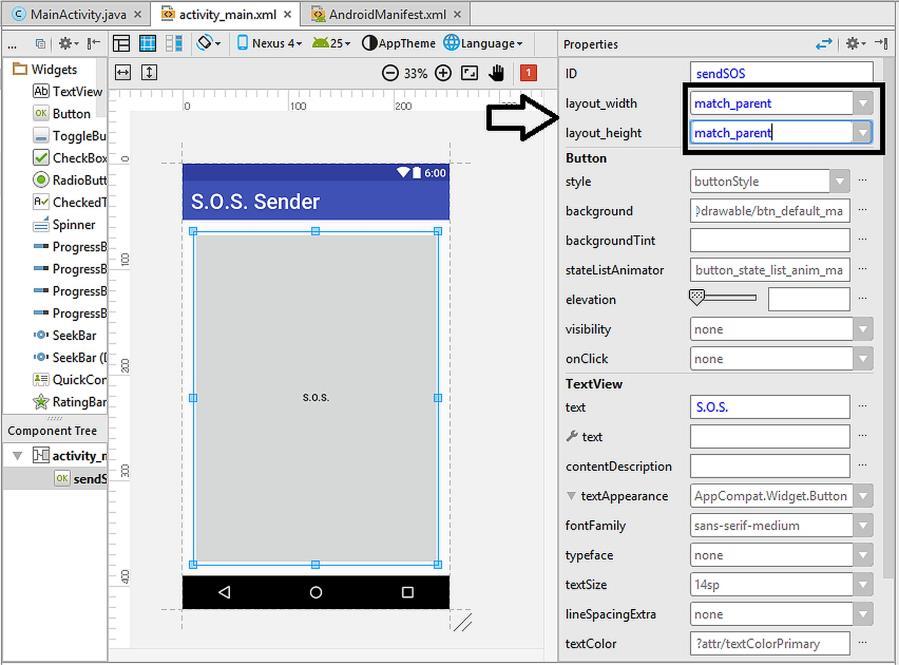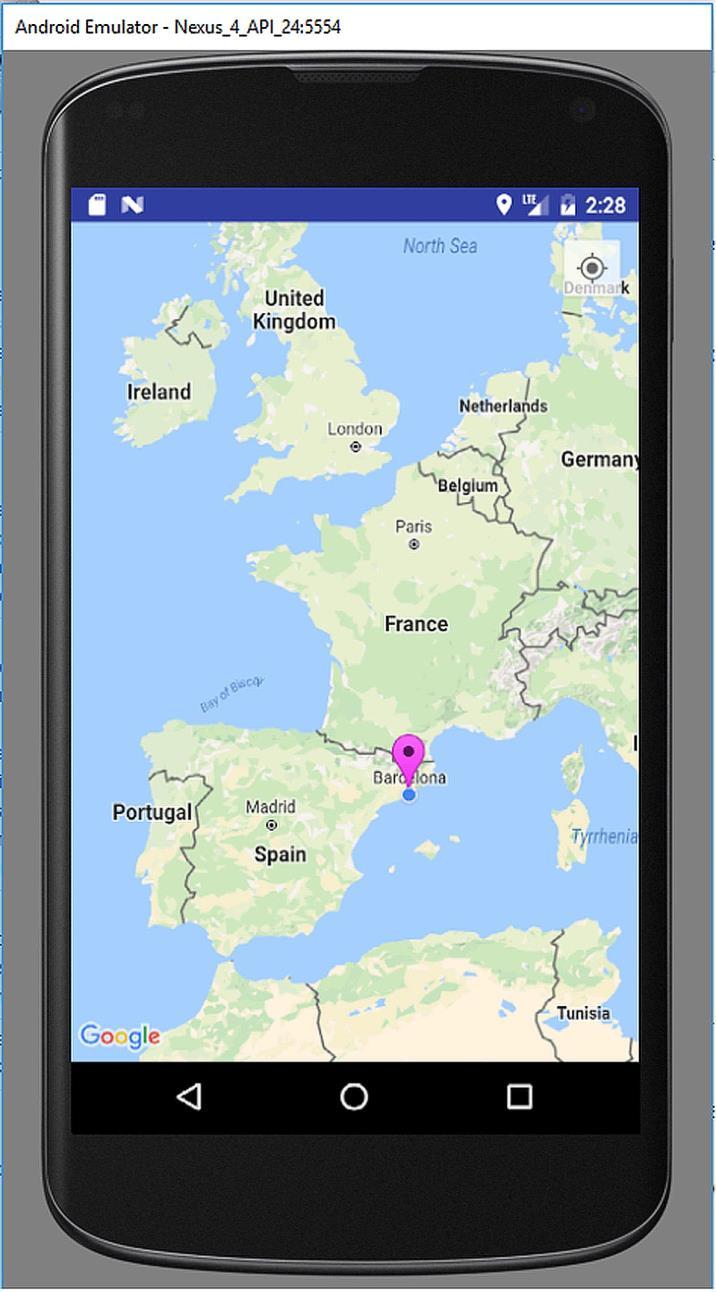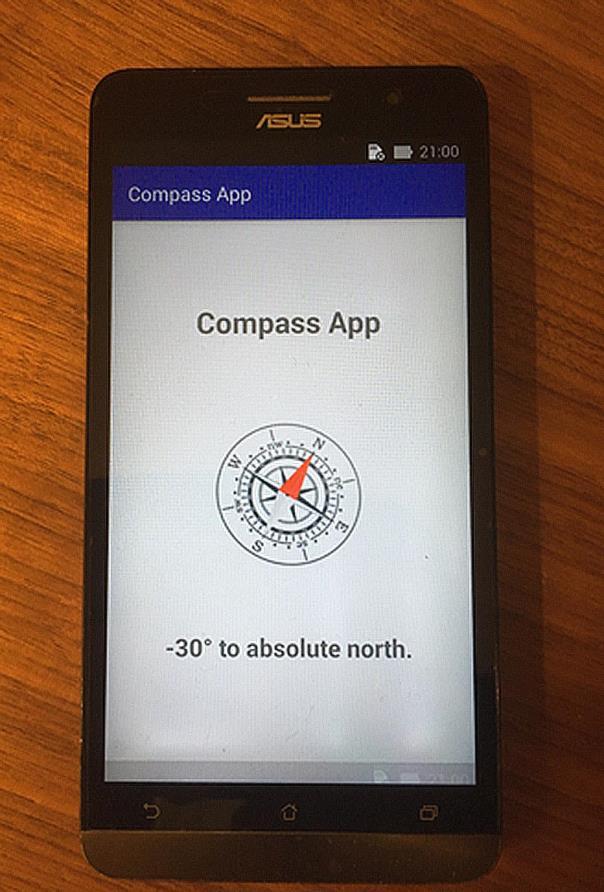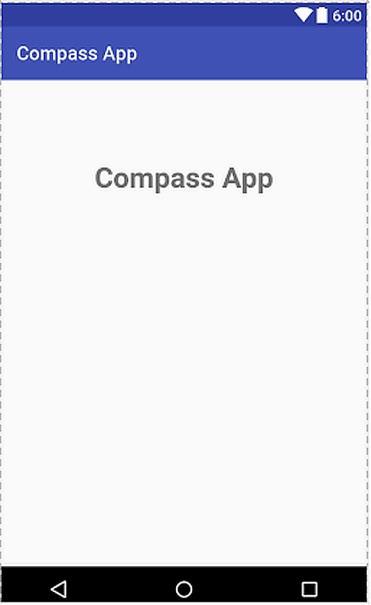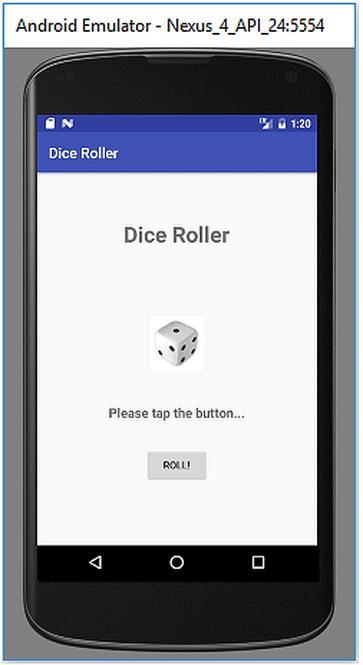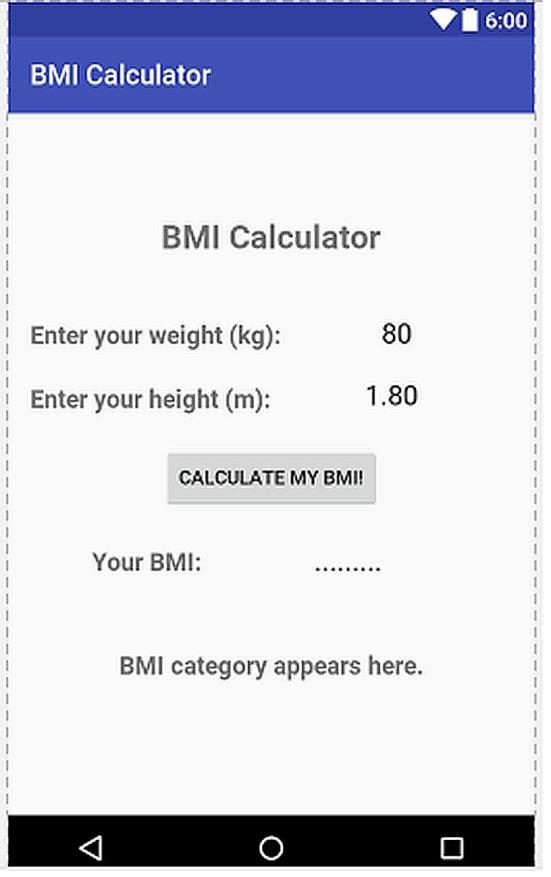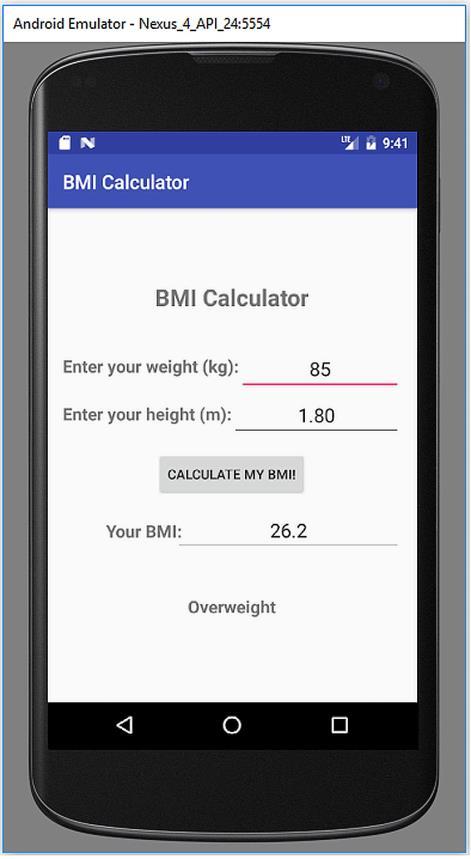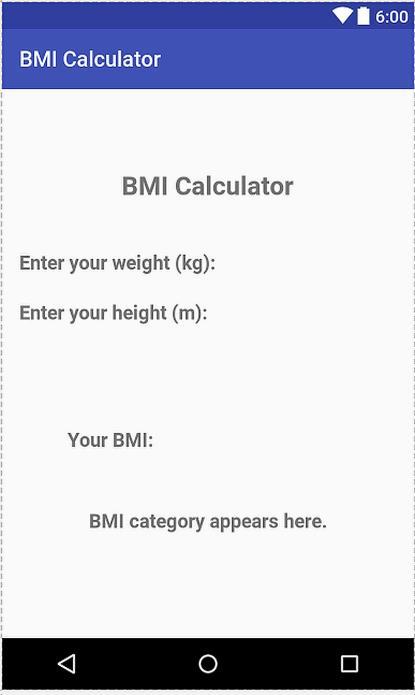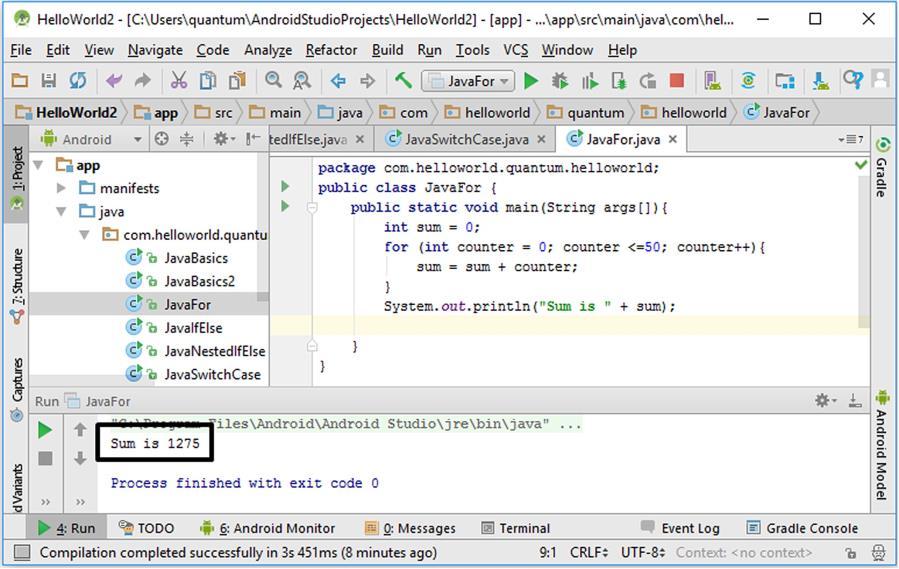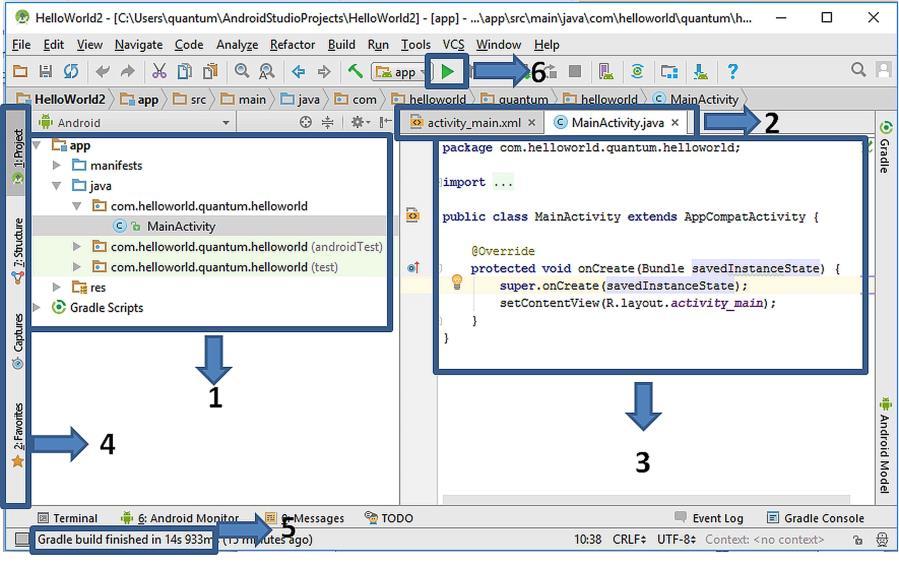CHAPTER 4. JAVA BASICS
programming language. After learning Java, we‟ll use Android SDK libraries with Java and develop Android apps. We can use standalone Java compilers or Java-specific IDEs for learning Java. However it is also possible to try Java code in Android Studio with a simple trick. Since we already set up Android Studio, we will use it for Java coding here.
4.2. Using Android Studio for Java Coding First of all, we need to launch Android Studio and create an Android project as we did in the previous chapter. We can name the project as we want and select any Android version and any screen layout for now. When the project loads, the project files and folders will be like the following in the left pane of Android Studio:
Figure 4.1. Default file structure of a new Android Studio project We‟ll create a new Java file in order to try Java codes. For this, right click on one of the java folders such as com.example.atomic.javabasics1 in the above figure (or another Java folder in the project you created, your folder names will be different because your project name is different) and then select New Java Class as shown in Figure 4.2.
47