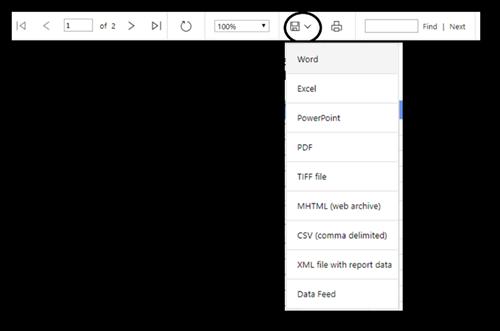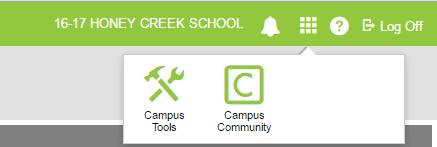Behavior Attendance Audit Report Log in to Infinite Campus and follow this path: Index >> Behavior >> Reports >> MPS–Behavior Attendance Audit Report. NOTE: This report should be run at least twice a month to ensure that suspensions are correctly entered in Infinite Campus and to prevent issues with the Discipline Day Recorder. •
A new window will open. Use the dropdown menu to select your Region(s), School(s) and Calendar(s). Note: This report can be run for multiple schools and calendars from a single region. After you have made your selections, click on View Report to see the errors.
•
The report will show all suspensions in a school that are not linked to attendance in Infinite Campus. Only administrators have the tool rights to correct these errors. These errors must be corrected in Infinite Campus. Below is a list of items to look at to correct these errors.
o Suspension Resolutions without suspension attendance. These students have a resolution of suspension, but do not have a corresponding attendance code to match this suspension. ▪ Click on the Suspension Resolution ID.
▪
▪
This opens a new window with the suspension information. Check to ensure that the start and end times are during school hours. Note: You do not need to enter AM and PM for the times. When you enter the time, Infinite Campus will automatically enter the correct AM or PM based on your school day. Click on the box: Check for attendance conflicts. If this box does not appear, ensure that there is an attendance code selected for your suspension. Select Overwrite Existing Attendance from the dropdown menu and click Save.
102