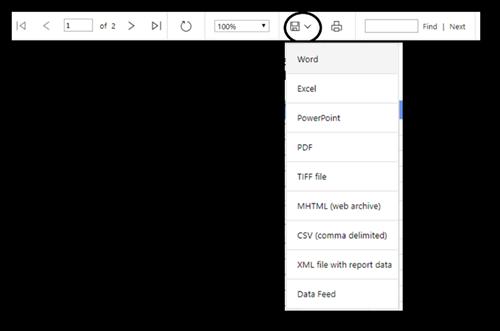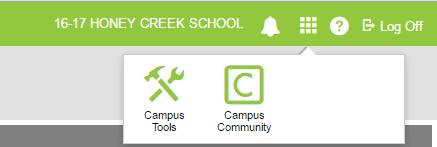Discipline Day Recorder: Reconciling Infinite Campus Suspensions Days Assigned: The number of suspension days is manually entered into the Duration of School Days field in an Infinite Campus suspension resolution. Days Served: The suspension Start Date/Start Time and End Date/End Time ranges automatically link to a student’s attendance record when the Attendance Code SUSP is selected and correctly processed in an Infinite Campus suspension resolution. NOTE: Days Assigned must match the number of Days Served in the Discipline Day Recorder (DDR).
1) Check Infinite Campus Student Attendance Tab a) Ensure that suspension days assigned from a Behavior Resolution match Days Served in the DDR. i) Hover over SUSP attendance code in the student’s attendance tab to verify that the SUSP code is attached to a Behavior Resolution. (1) If SUSP indicates that it was entered by a staff member, then it was placed in manually and not through a behavior resolution. To avoid data errors, all suspensions must be placed into a student’s attendance record through a behavior resolution. ii) Determine whether the student data reflects partial day suspensions (e.g., 0.5 day assigned in behavior). Partial day discrepancies may reflect a course scheduling reduction or scheduling error.
2) Check Infinite Campus Student Behavior Tab a) Verify that the total Suspension Days in the Behavior Tab matches the total assigned days from Duration in School Days in the DDR. If the number of suspension days in the Duration in School Days field is blank, then the Suspension Days totals will be inaccurate. If the Suspension Days total accurately reflects the correct number of suspension days assigned, then the student probably has suspensions issued from another enrollment. b) Verify that suspension days assigned in each incident are processed correctly. i) Start Date/Start Time and End Date/End Time ii) Duration in School Days is filled in with the correct number of suspension days iii) Attendance Code field has SUSP selected iv) Removal Reason is selected v) Return Date is selected vi) Select Check Attendance Conflicts (Found at the bottom of the resolution for a suspension.)
112