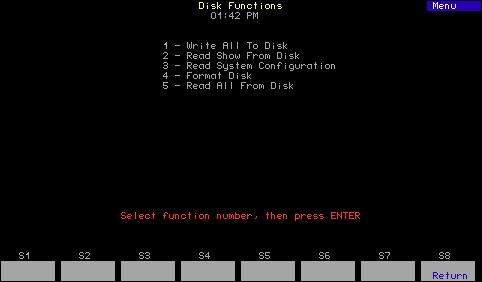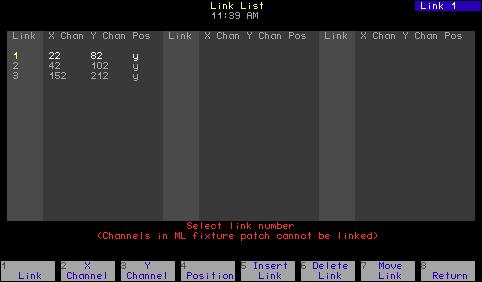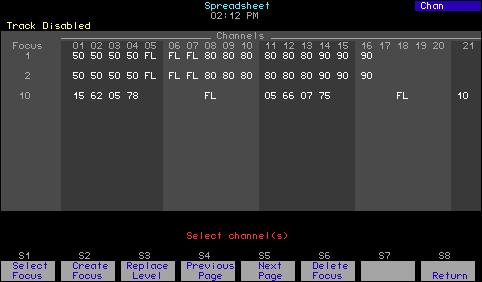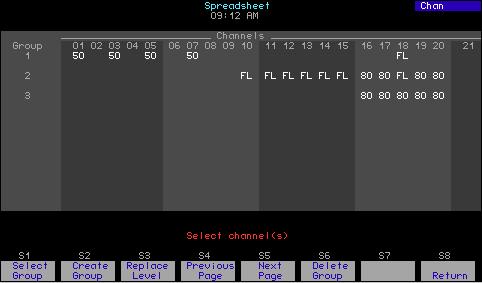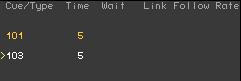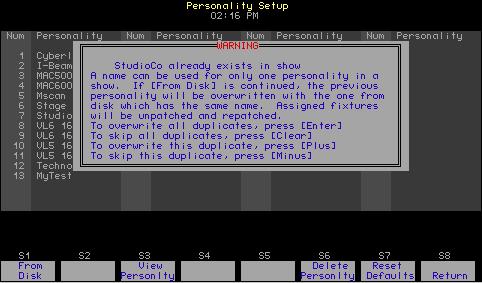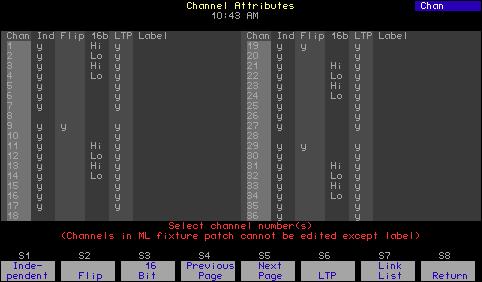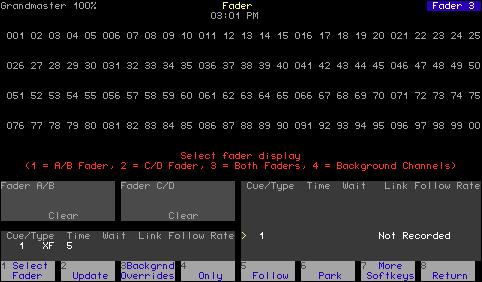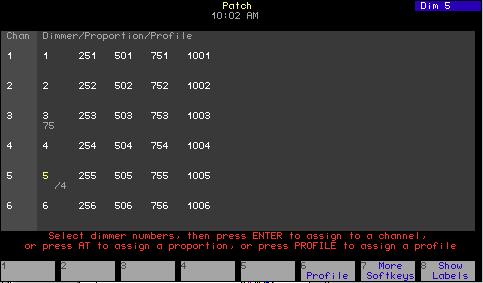Follow [Follow] allows you to play a series of cues automatically. The [Follow] time indicates how long the console waits after the cue starts before the next cue runs. [Follow] plays back the next cue on the Cue List unless you use [Link] to specify a different sequence. Follow times may be expressed in minutes and seconds, or as fractions of seconds, up to 99:59 minutes. Follow these steps to record a cue with [Follow]. Keystrokes: Action: 1. Press [Stage] or [Blind].
Selects display mode
2. Press [Cue] [7].
Selects cue 7 Prompt reads: Select cue number To select cue type, press TYPE
3. Press [Follow].
Prompt reads: Enter follow time (or press ENTER to confirm default time (Press CLEAR to cancel follow time)
4. Press [5] [Enter].a
Records cue 7 with a Follow time of five seconds. After you start cue 7, the next cue in the Cue List plays automatically five seconds later
a. Press [Clear] in this step to remove an existing follow time.
Chapter 7 Cues
89