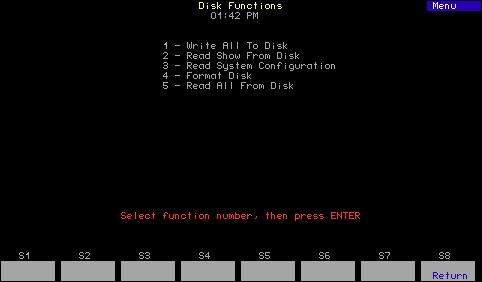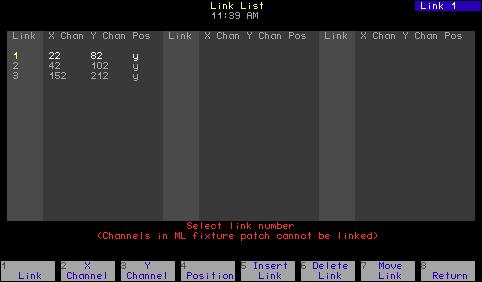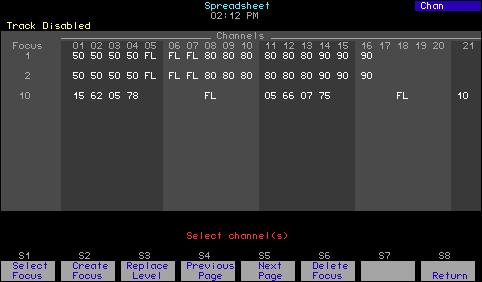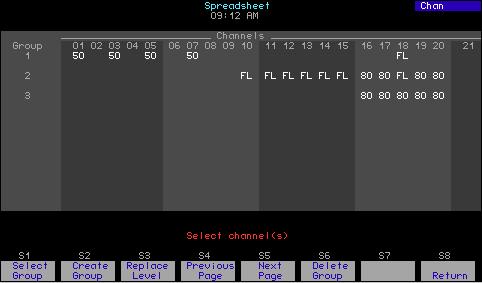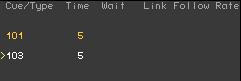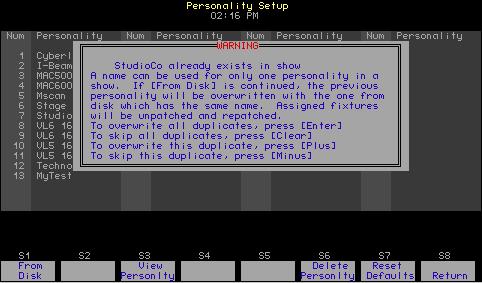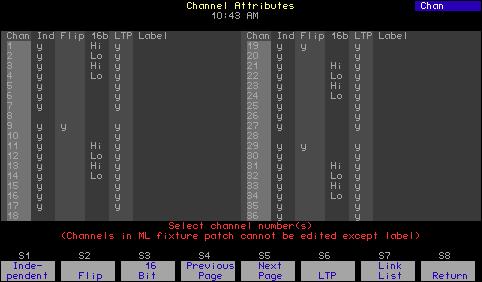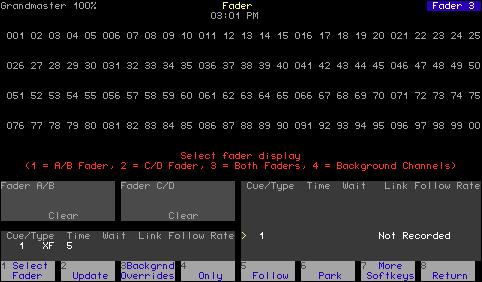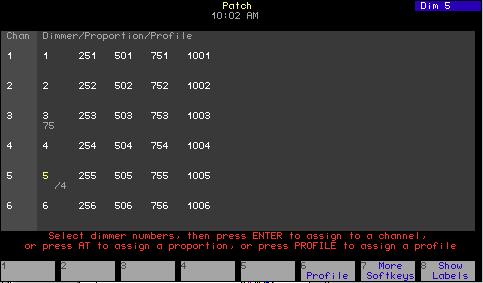Recording a multipart cue In the procedure below, one or more parts are recorded to a cue. The maximum number of parts you may record to a cue is eight. Follow, Link and Label attributes may be assigned to the overall cue. Action: Keystrokes: 1. Press [Stage].
Selects Stage display mode
2. Press [S7], More Softkeys, until Part appears as softkey [S1].
Finds the Part softkey
3. Select channels, enter channel levels and press [Enter].
Prompt reads: Select channel numbers
4. Press [Record].
Prompt reads: To record cue, select number and press ENTER To cancel, press CLEAR
5. Enter the cue’s number followed by [Enter].a 6. Press [S1], Part.
Indicates the selected cue us a multipart cue Prompt reads: Select part number to record To cancel, press CLEAR
7. Enter the number of the part you want to record, followed by [Enter].b
Records the part Prompt reads: Select channel numbers
8. Press [Rel] [Rel].
Releases captured channels
9. Repeat steps 2 through 8, adding channels for each part you want to include in the multipart cue.
Records subsequent parts.
a. If recording several parts to the same multipart cue, you do not need to enter the cue number for subsequent parts after recording the first part. b. You may select any part number in the range 1-8, regardless of previous parts recorded for this cue.
112
Express two scene preset User Manual