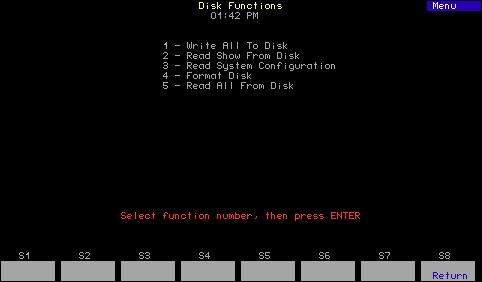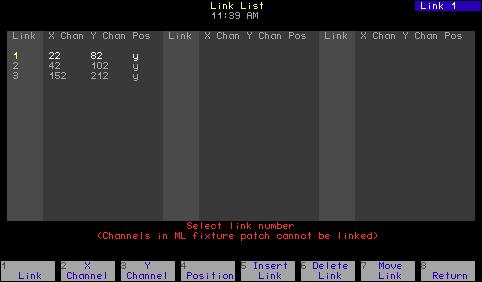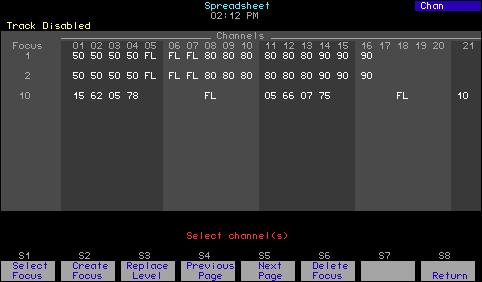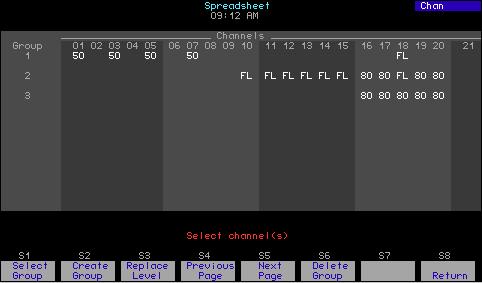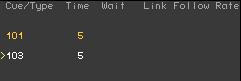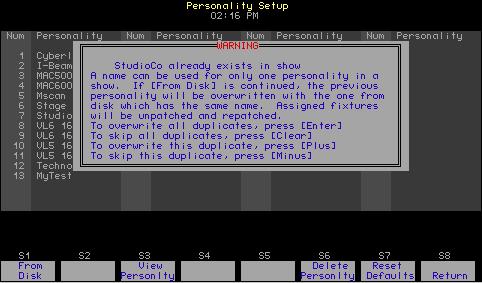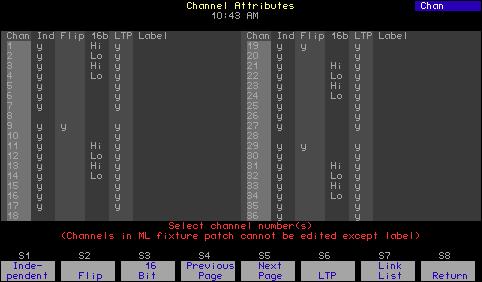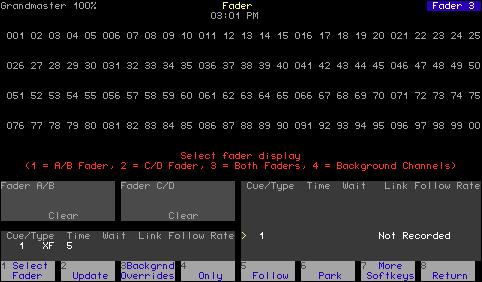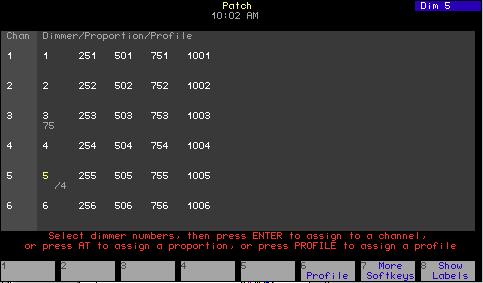Adding groups or focus points The procedure for creating steps by adding groups or focus points to them in the Blind Effects display is shown below. All channels in a group or focus point are added to the step(s) together but they may be edited individually later. Keystrokes: 1. Press [S1], Step, and enter the step number. A new step must always have the next highest number, beginning with step 1.
Specifies next step to be created Prompt reads: Select step number(s) (To clear step(s), select step number(s), then press CLEAR)
2. Press [Group] [5] [Thru] [1][0].a
Selects groups 5 through 10 Prompt reads: Group mode - Select group(s) and press ADD CHANNELS to add to step(s), or press AT to edit existing channel level(s)
3. Press [S8], Add Channels, [At] [5][0].
Adds channels to step at level 50 Prompt reads: Group mode - Select group(s) and press ADD CHANNELS to add to step(s), or press AT to edit existing channel level(s)
4. Press [Record] [Enter].
Records the channels to the effect step Prompt reads: Select cue number To write effect, press STEP
a.
202
Actions:
To add focus points rather than groups, press [Focus Point] rather than [Group] in this step.
Chapter 16 Effects