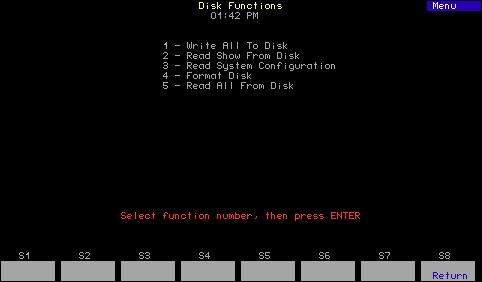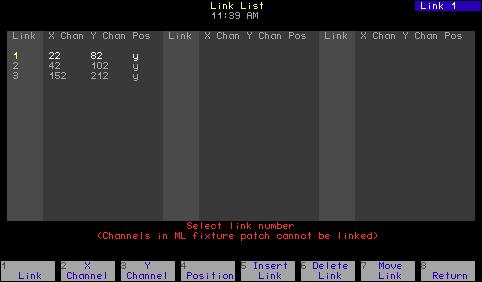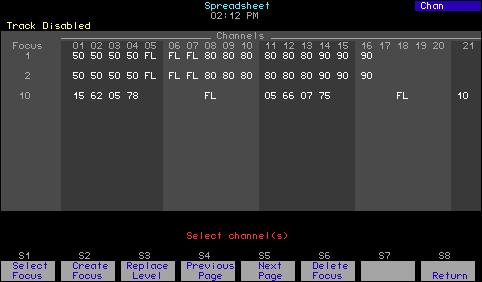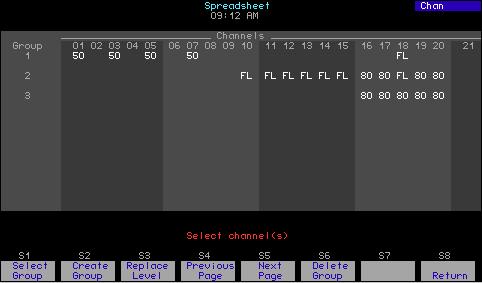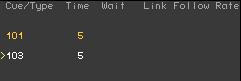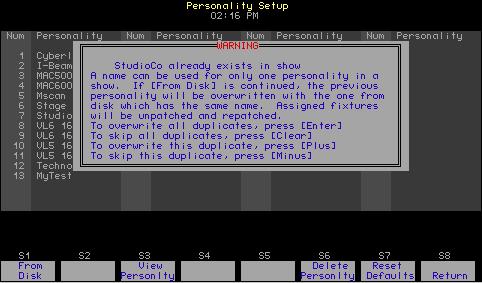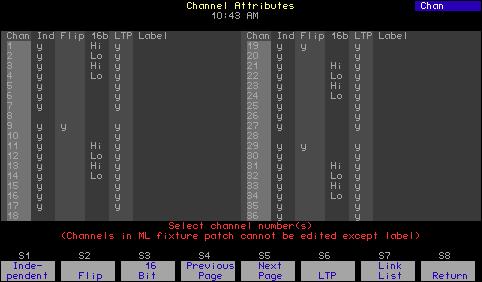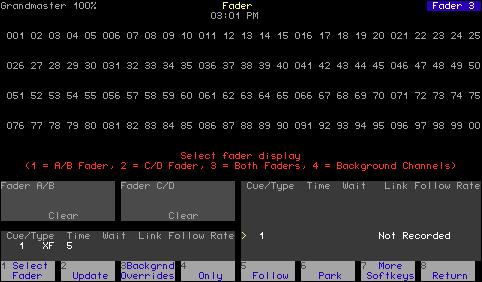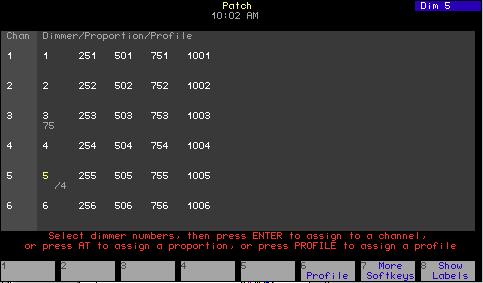Adding grouped channels The procedure for creating steps in the Stage by adding channels grouped from cues or submasters is shown below. Keystrokes:
Actions:
1. Press [Stage] [Cue] [7].
Specifies cue 7 Prompt reads: Select cue number To select cue type, press TYPE
2. Press [Type] [3].
Defines the cue as an effect type Prompt reads: Select channel numbers
3. Press [Group] [Cue] [1] [And] [2] [Full].a
Captures the channels of cues 1 and 2, setting all to full Prompt reads: Group mode - Press AT or use wheel or trackpad to alter levels, or select channels numbers to edit
4. Press [Record] [Enter].b
Records the step and advances the step indicator to the next in sequence channels to the effect step Prompt reads: Select channel numbers
5. Repeat steps 3-4 to create other steps.c a. b.
c.
206
To add grouped submasters rather than grouped cues, press [Submaster] rather than [Cue] in this step. Specify the step number after [Record] if you do not want to create the next step in order. See Notes on working with steps in Stage, page 204. You may also use either of the other two methods discussed in this section to create additional steps.
Chapter 16 Effects