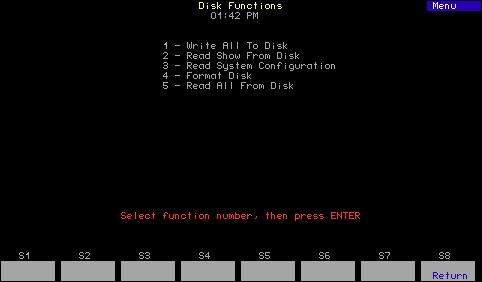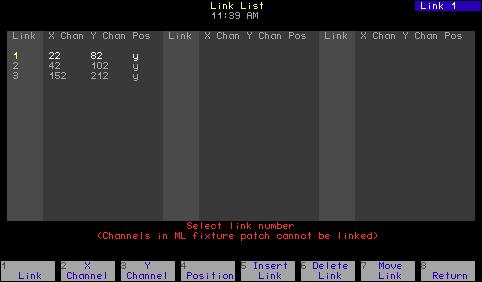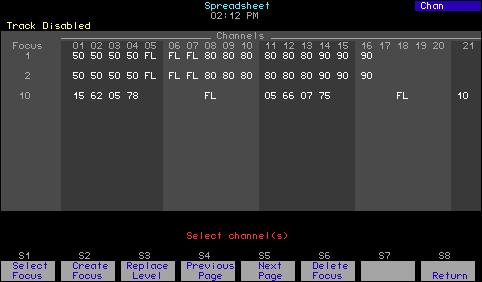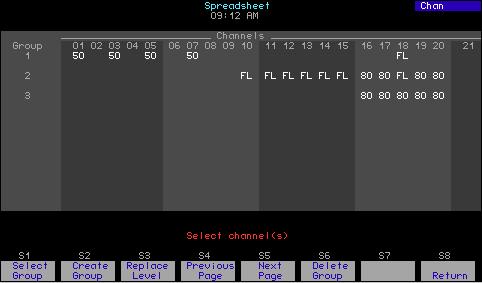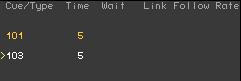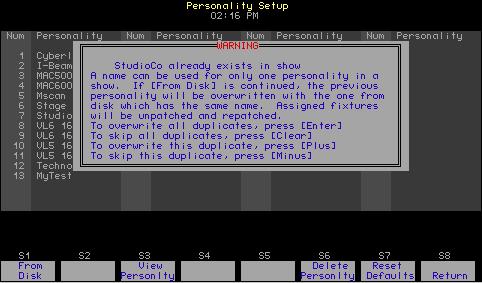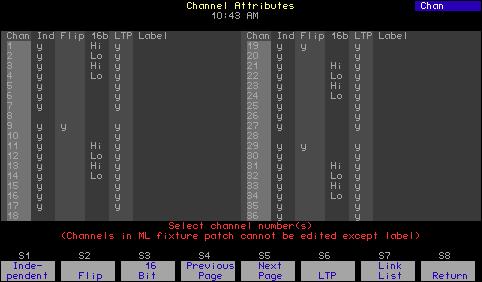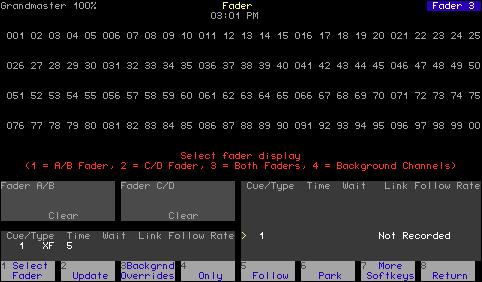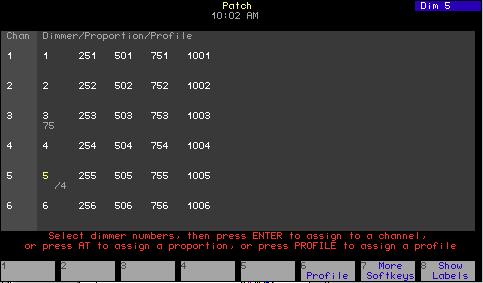Record Loads procedure Perform a Record Loads any time you relamp your fixtures, change the type of fixtures you are using, change the dimmer numbering scheme, or make any other significant changes to your system. In general, Record Loads should be the last step in setting up your system. When you perform a Record Loads, the system records load information for dimmers set at a level above zero or for a list of dimmers. If setting dimmers above zero, you can record 24 dimmers per rack at a time until all non-zero dimmers have been recorded. If you have multiple racks, 24 dimmers in each rack are recorded simultaneously.5
Caution: Record Loads changes levels on stage. Dimmer outputs rise and fall for several minutes during the procedure. To cancel a Record Loads operation that has already started, press [S7], Cancel, [Enter]. . Keystrokes:
Action:
1. Set desired dimmers to a level above zero.a Only dimmers at levels above zero are recorded. 2. Press [Setup].
Selects Setup display
3. Select [9], ETCLink Functions, and press [Enter].
Selects ETCLink Functions menu
4. Select [4], Load Management, and press [Enter].
Selects Load Management display
5. Press [S5], Record Loads. If you wish, you may enter a specific dimmer or dimmers to record.
Prompt reads: To record loads, select dimmer(s) and press ENTER (Enter 0 to record loads for all dimmers)
6. Press [0] [Enter].
Advisory reads: New loads will be recorded for all dimmers with levels above zero. Levels on stage will change while the Record Load is in progress. The system will automatically vary the dimmer outputs during the Record Load. The process may take several minutes to complete. Press [Enter] to proceed, or press [Clear] to cancel
7. Press [Enter].
New loads are recorded for all dimmers with levels above zero
a. If you wish, instead of setting the desired dimmers to a level in step 1, you may enter a list of dimmers to record in step 5. 5.
On single phase racks, the system checks 16 dimmers per rack at a time.
Express two scene preset User Manual
271