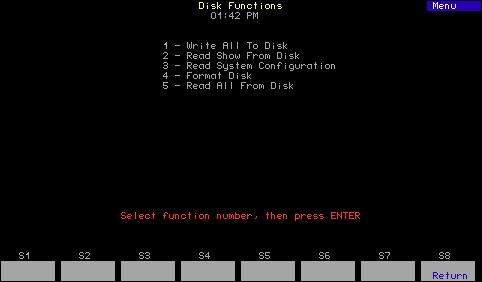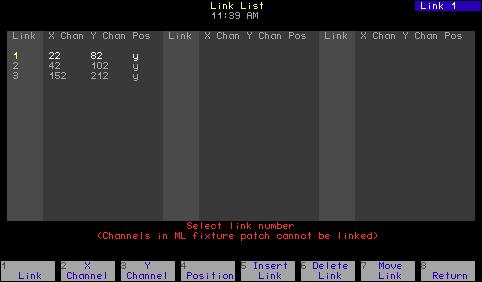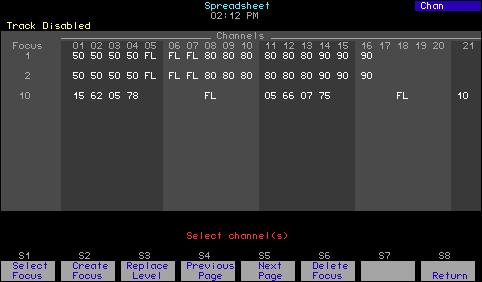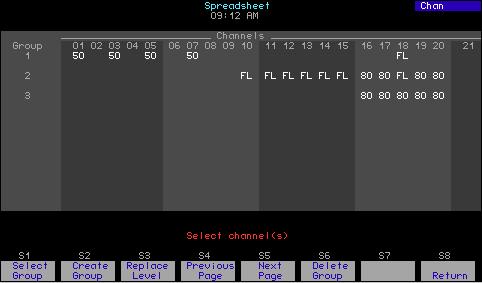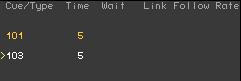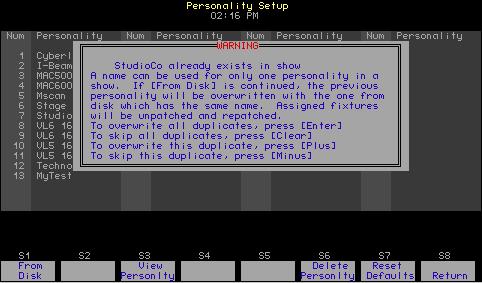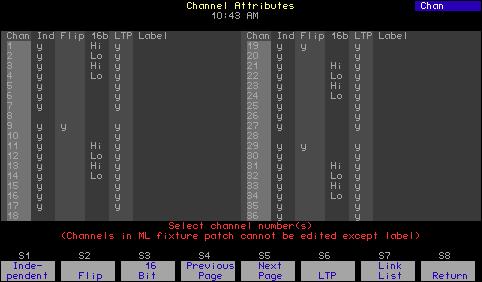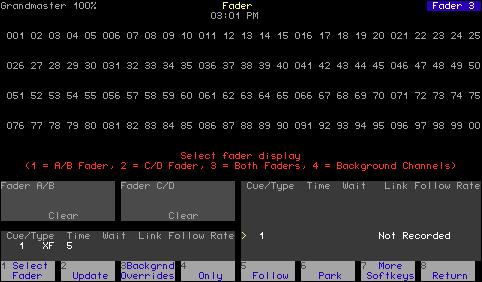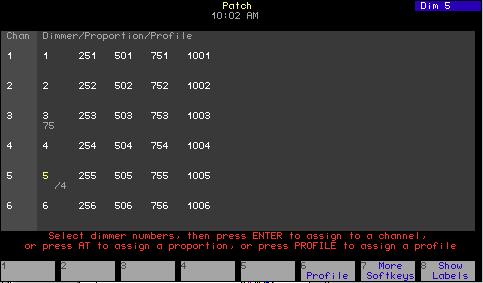Playing a backup look Playing a backup look brings up the recorded look on stage. You may play back a backup look from the console or from a CEM. Only one backup look may be on stage at a time. If there is a backup look on stage when you bring up a new one, the second look replaces the first. Up and down fade times for backup looks are five seconds. They cannot be modified. To use the console to play a recorded backup look, follow these steps: Keystrokes:
Action:
1. Press [Setup].
Selects Setup display
2. Select [9], ETCLink Functions, and press [Enter].
Selects ETCLink Functions menu
3. Press [1], Dimming System Status, [Enter].
Selects Dimming System Status display
4. Press [S2], Play Backup.
Prompt reads: Select backup look to play, then press ENTER (Enter 0 to return to normal operation)
5. Enter the backup look number (1-32) and press [Enter].a
Advisory reads: Play Backup processing has completed. Press [Clear] to continue.
a. To clear a playing backup look, enter [0] in step 5 as the backup look number. The currently playing backup look will be cleared from the stage.
276
Chapter 24 Dimmer monitoring