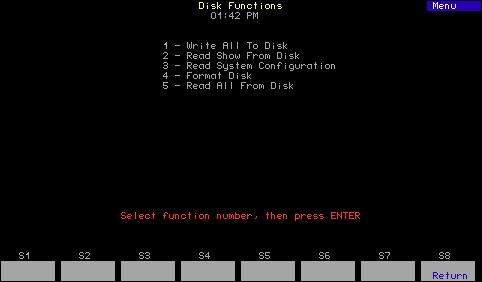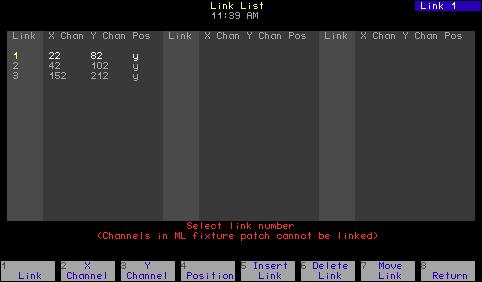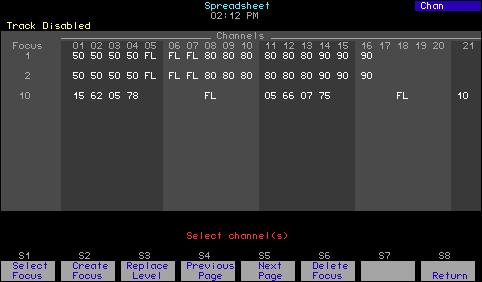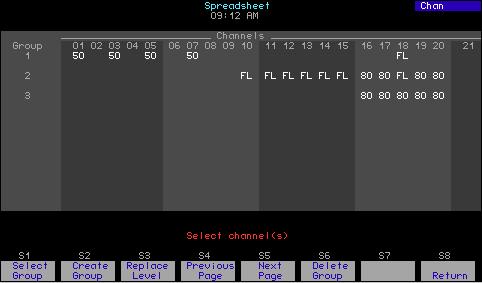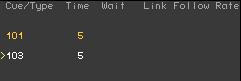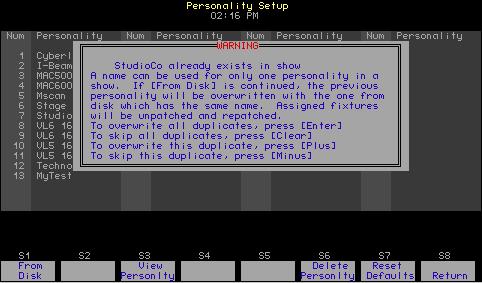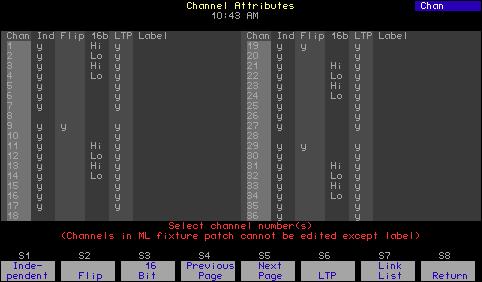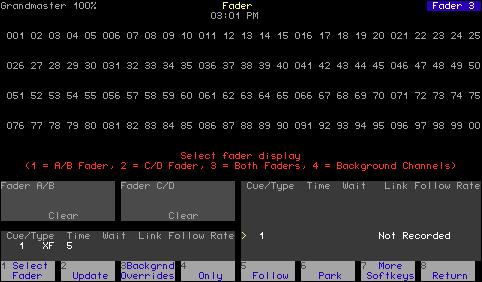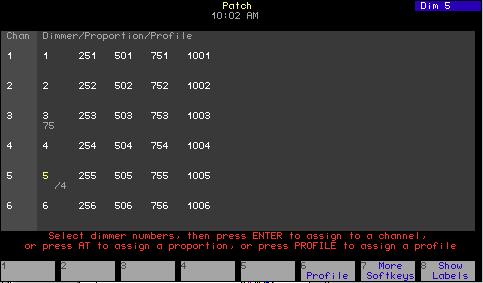Setting the number of dimmers Your console is set by default to provide 1,024 DMX512 outputs from its 2 DMX512 ports, where each port provides up to 512 DMX512 outputs. All DMX512 outputs are represented in the Patch display as dimmers. You may reduce the dimmer count to save clutter in the Patch display, but many prefer to leave the dimmer count at the default setting. If you decide to reduce the dimmer count, you need to take into consideration a number of factors, including how many dimmers are actually in your system, whether you are doubling dimmers and whether you are patching moving lights. The following three rules can help you determine a comfortable dimmer count on a port-by-port basis to arrive at an optimal setting for your circumstances. 1. If the port is doubled, make allowance for the B-components of doubled dimmers that start at DMX512 address 257. ETC recommends that you use the full capacity when a port is doubled. 2. If a moving light is patched to a port, make allowance for all the channels in the fixture’s personality even when no external dimmer is required. For instance, a Cyberlight contains its own dimmer and needs 20 channels to control all the fixture’s attributes, so 20 DMX512 outputs are required. When one or more moving lights are patched to a port, you can either total the channels needed for all moving and conventional lights on that port, or you can play it safe and use the port’s full capacity. 3. If the port is neither doubled nor used for moving lights, the port’s dimmer count can be the actual number of dimmers connected to it. Example: Suppose you have 96 dimmers connected to each of your 2 ports, with port 1 doubled and port 2 used for moving lights. An optimal dimmer setting would be unchanged from the default at 1,024 dimmers (512+512). If you increase the number of dimmers, the additional dimmers are initially patched to channel zero. From there, you can assign them to the channel of your choice. Follow these steps to set the dimmer count for your console: Keystrokes:
22
Action:
1. Press [Setup].
Selects Setup display
2. Select [1], System Settings, and press [Enter].
Selects System Settings menu
3. Select [1], Number of Dimmers, and press [Enter].
Prompt reads: Select number of dimmers, then press ENTER (Note: Fixtures require one dimmer for every control channel)
4. Press [8][0][0] to enter the desired number of dimmers.
Corner reads: Dim 800
5. Press [Enter].
Number of dimmers is set to 800
Chapter 3 System settings