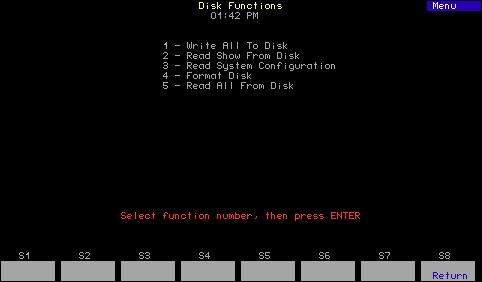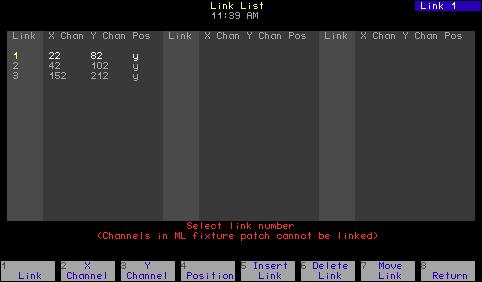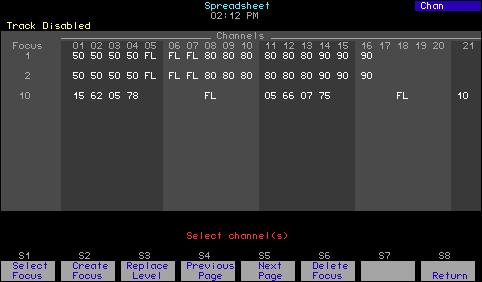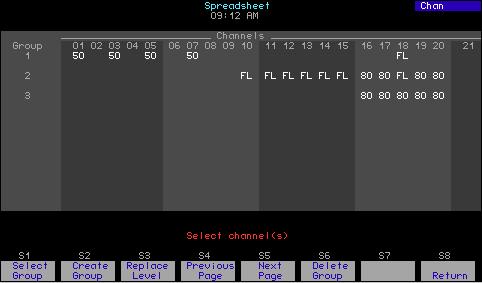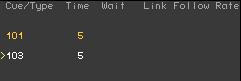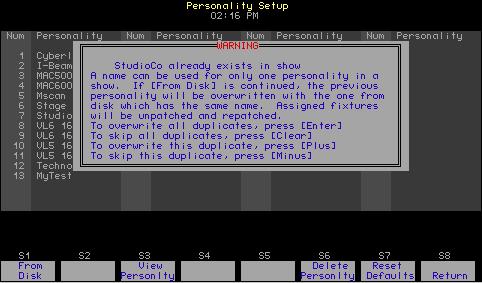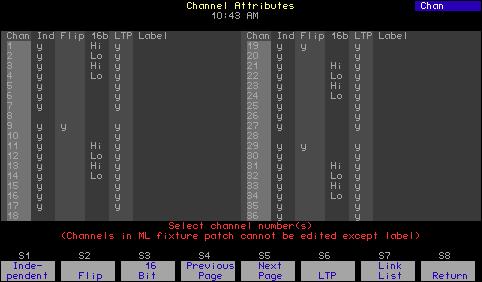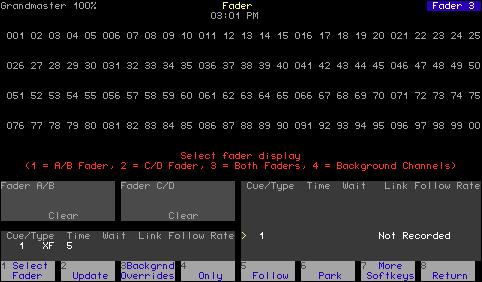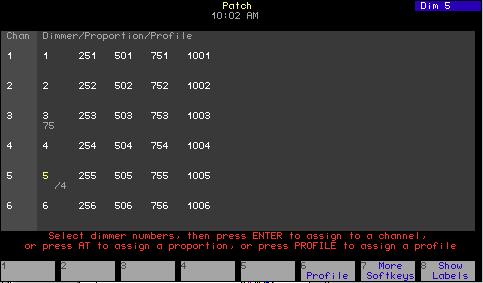Proportional patching Normally, dimmers output with a linear profile at 100 percent unless you scale them to a lower level.10 The console allows you to proportionally scale the output of an individual dimmer in the Patch display.11 For example, if you enter a dimmer proportional level of 60 in Patch and set that channel to full in a cue or submaster, the dimmer will output at 60 percent. Follow these steps to assign a proportional dimmer output level:12 Keystrokes:
Action:
1. Press [Patch].
Selects Patch display
2. If the [Dim] LED is unlit, press [Dim] to indicate that the next number entered will be a dimmer.
Prompt reads: Select dimmer numbers, then press ENTER to assign to a channel, or press AT to assign a proportion, or press PROFILE to assign a profile
3. Use the keypad to enter the desired dimmer number(s). Use [And], [Thru] or [Except] for multiple selections.a 4. Press [At]
Prompt reads: Select dimmer proportion
5. Use the keypad to enter Dimmer’s proportional level is set the desired maximum output level for the dimmer(s). Full is displayed until a new level is entered. Enter a zero before singledigit levels (i.e., 08).
a. If a dimmer is doubled (see Setting dimmers to Dimmer Doubling, page 48, for an explanation) Use [S2], A, and [S3], B, along with the numeric keypad, to enter dimmer numbers as you create your patch. If you select a doubled dimmer without specifying A or B, the system defaults to A.
38
10.
See Dimmer profiles, page 40, to alter a dimmer’s profile. The profile takes effect after the dimmer proportion, if any, is first applied.
11.
Available only for 8-bit channels—applying dimmer scaling to 16-bit channels will yield unexpected results.
12.
Note: If the dimmer’s level is highlighted (white on red), you may use [+] and [–] to adjust the level. Press [Enter] to record the edited level. Chapter 4 Patching channels