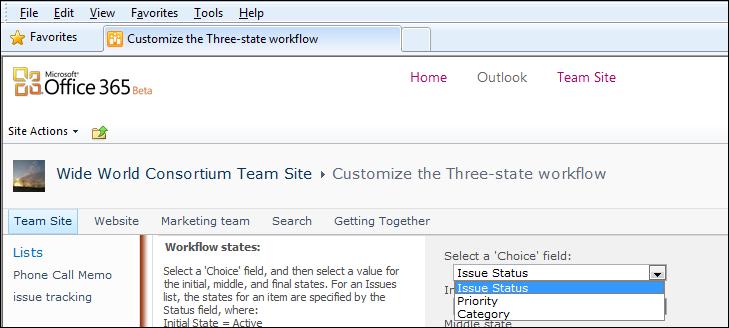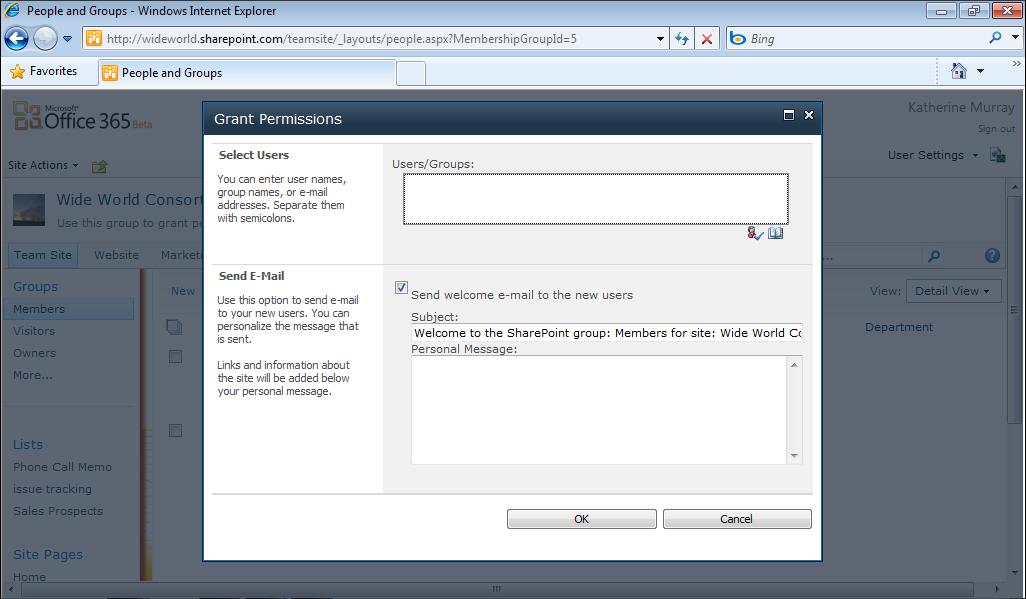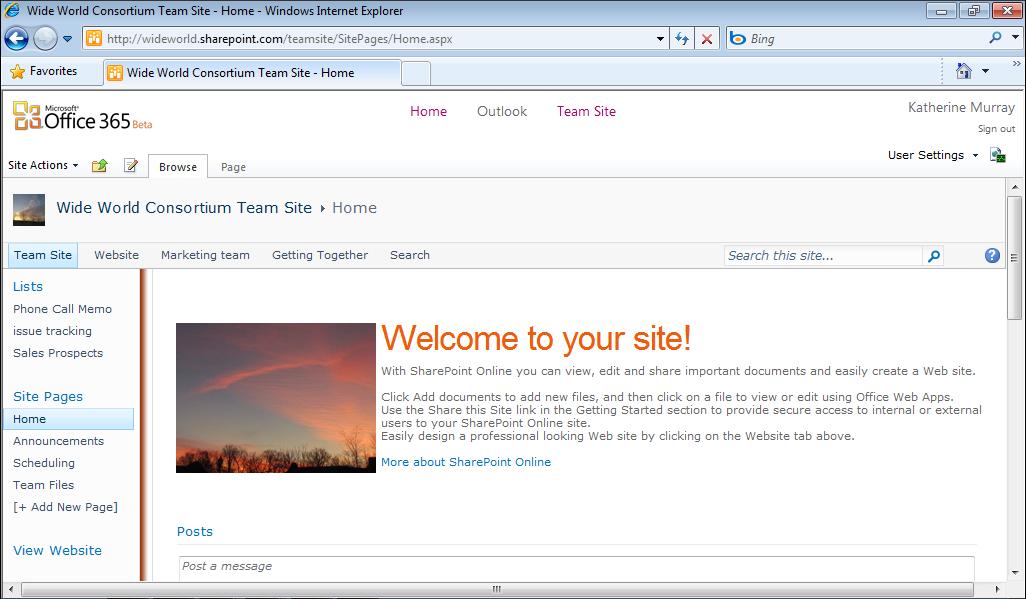Making Instant Contact with Team Members
MAKING SURE LANGUAGE ISN’T A BARRIER If your team spans continents and cultures, it’s a good idea to address language challenges right off the bat. If you’re creating material for public use, you might want to strive for a standard that is easy to translate into different languages, which means you need to avoid local phrases that won’t be easily translated later. You can also have a conversation with your team about preferred languages and how you can all best understand each other, in email, online, and on the phone. You might choose one common language that most of your team members can use fluently, or default to English if that’s a commonly known language. If your team members use words or phrases you don’t understand, ask them what they mean—this is much better than guessing or implying that you understand when you really don’t. You might miss something important that way! The Mini Translator tool offers translations for nearly 30 different languages, and additional languages are being added all the time. So use the Mini T ranslator regularly to convert words and phrases you don’t recognize into content you can use.
Making Instant Contact with Team Members Contact has been getting easier for most of us who work with technology over the last, oh, say 10 years. We used to write and deliver memos, make phone calls, and schedule meetings. Today we send email messages or—if that’s too slow—we can send instant messages to others who are available online at the same time we are. Instant messaging is nothing new, of course. Windows Live Messenger and other instant messaging programs have been around for years. The thing that’s new is the ability to communicate seamlessly with team members from within your work environment. Early on, instant messaging was a bit of a challenge to secure, and large corporations most often just disallowed the use of instant messaging while they figured out the security piece. Now in Office 365, you can use Lync Online to easily and securely chat with colleagues in real time without worrying about who might be intercepting the messages you send. It’s safe and secure and done within the Office 365 environment.
Chapter 4
89