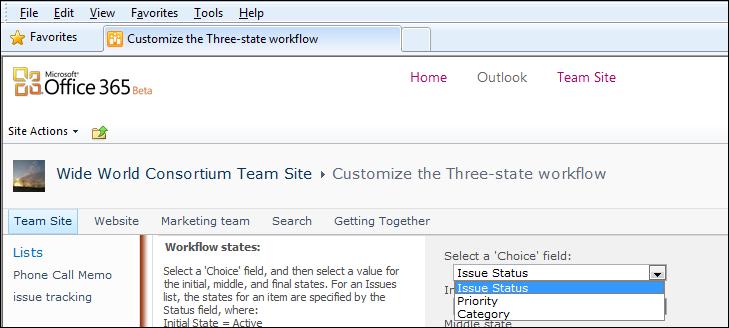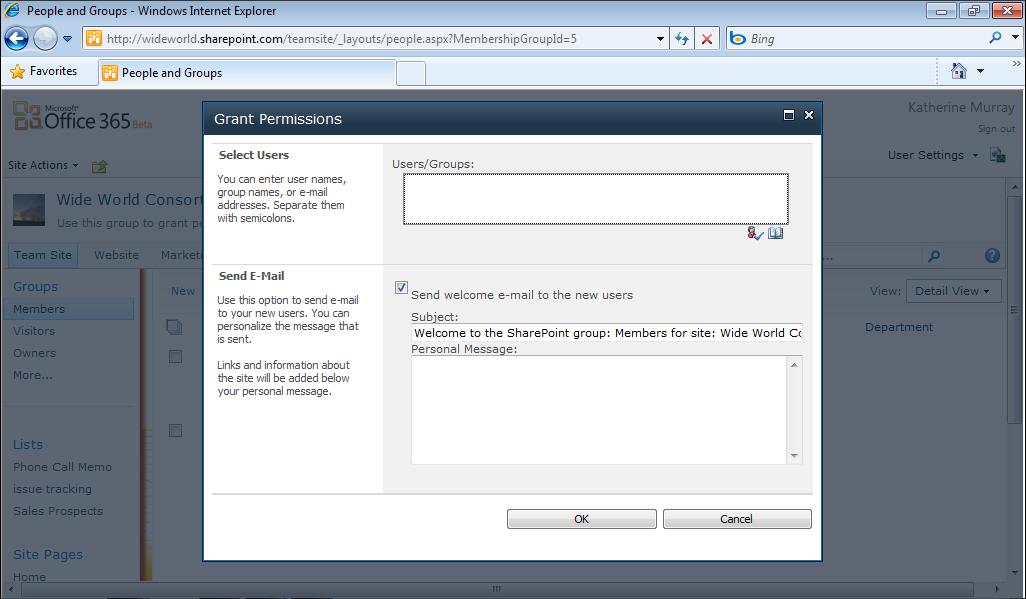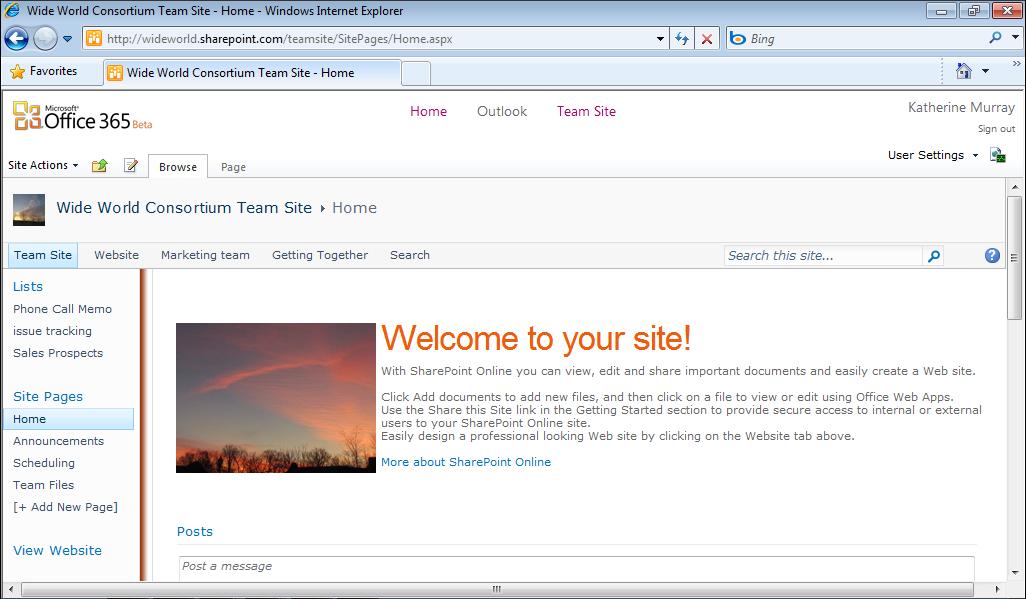90
Chapter 4
What Your Team Can Do with Office 365
ONE-TO-ONE AND TEAM-BASED COMMUNICATIONS When your group is just forming, you might be concerned that too much o ne-to-one conversation through instant messaging and email might leave the rest of the group out. Will the team become a team if people pair up and leave everyone else out? Luckily, you can invite more than one person to instant messaging conversations, and you can also keep a log of your conversation so that you can share it with the full team later if you choose. You can help the entire team connect and communicate by scheduling online team meetings regularly during the forming and storming stages. Beyond that, don’t worry too much about one-to-one communications unless you’re concerned that team members aren’t getting their tasks done (and that can be an item on the next team meeting agenda).
Holding Online Meetings Especially if your team is scattered all over the globe, being able to assemble everyone in one place at a given time is really important. With Office 365, you can use the Calendar tool to schedule your team meetings and Lync Online to easily meet online and make sure everyone is on the same page. When you click Meet Now by clicking the Options button in the top right corner of the Lync window, Lync displays the Group Conversation dialog box and asks you to choose the type of audio you want to use for the meeting. By default, Lync uses its own integrated audio and video. (See Figure 4-7.) You can also ask participants to call you at a number you specify if you have a particular conference calling number you prefer to use.