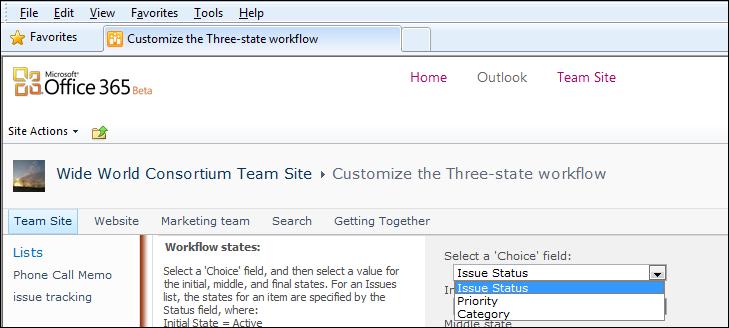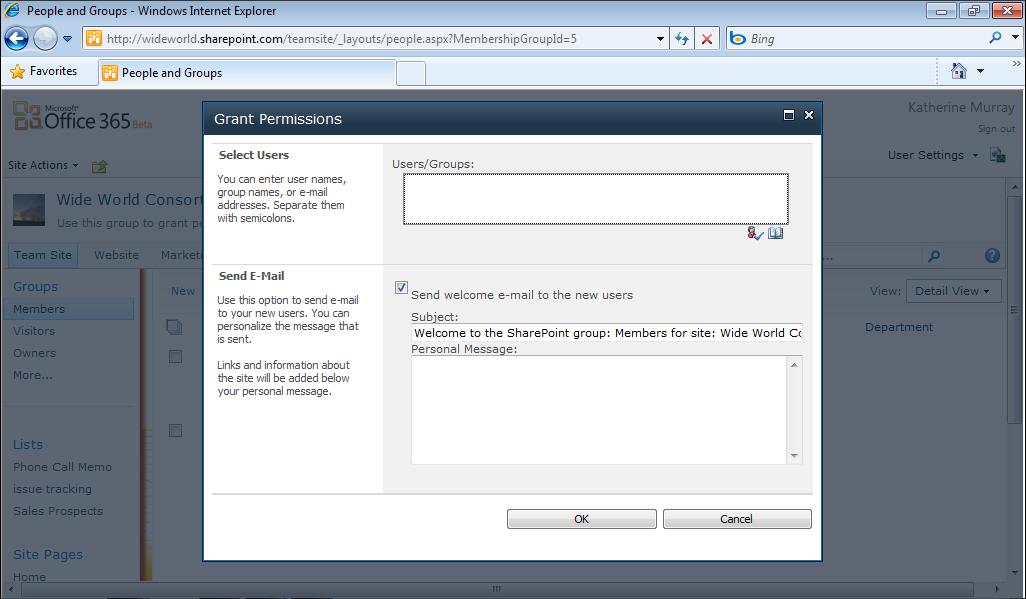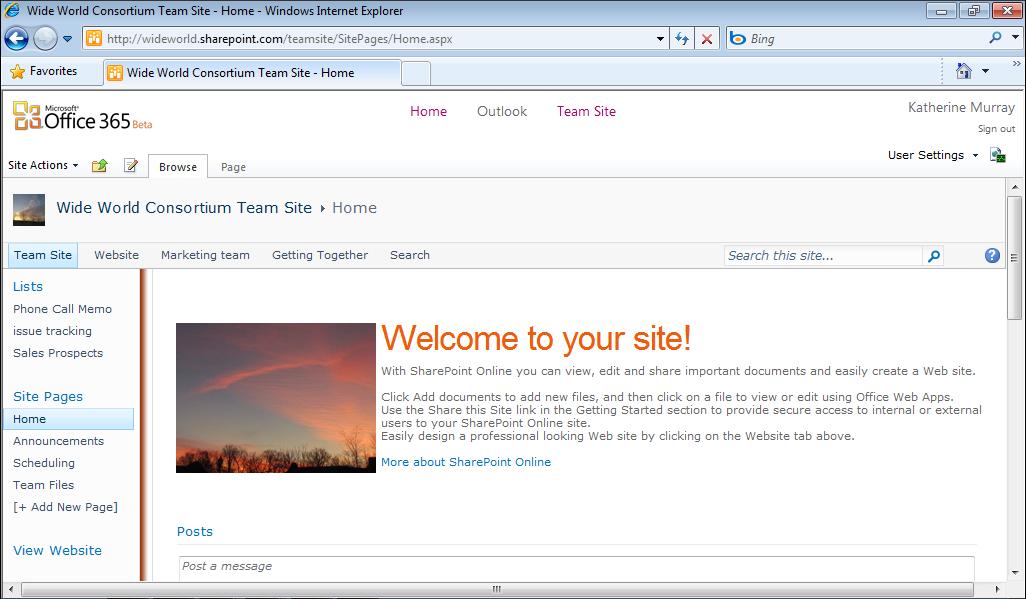92
Chapter 4
What Your Team Can Do with Office 365
This whole process might take only 15 minutes, but if you follow it regularly, you’ll get the work of the team done, celebrate some successes (which builds momentum), and help people feel like it was a good use of their time. Not bad for a little time in the cloud.
Broadcasting Presentations Online The online broadcasting capabilities of PowerPoint 2010 is another big change that was part of Office 2010. But now, as an Office 365 user, you have the benefit of broadcasting presentations live to your team and your clients—no matter where in the world they happen to be. You can simply prepare your presentation with PowerPoint Web App (available in Office 365) and then prepare it for presenting online. This involves creating a web link you send in an email to others so that they can view the presentation live in their web browser. One of the present limitations of this feature is that any audio or video you’ve added to the presentation won’t be visible over the web; but you can set up a conference call in addition to the presentation and talk your team members through it slide by slide.
Tip
Even people outside your team or those not using Office 365 or PowerPoint 2010 will be able to view the presentation if you send them the web link, so this is a good way to share product or service information with clients and customers even if they aren’t using Office 365.
WHAT MAKES A GREAT ONLINE BROADCAST? The most important thing to keep in mind about an online broadcast you’re p reparing is that you want your message—and your goal—to be as clear as possible. Here are a few ways you might use the broadcasting feature with your team:
You want to show everyone how to use the team site.
■
You are sharing design options for your new product packaging.
■
You want to share a presentation you plan to give at an upcoming company meeting.
■