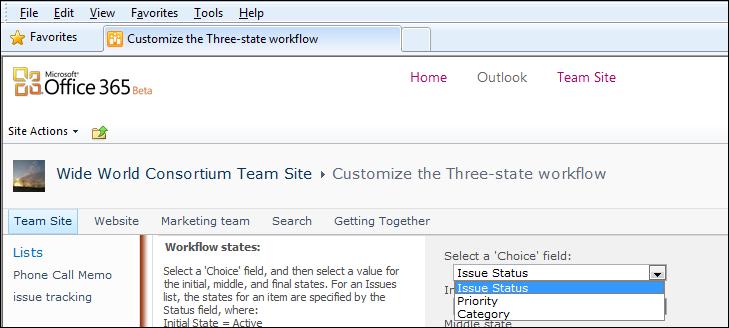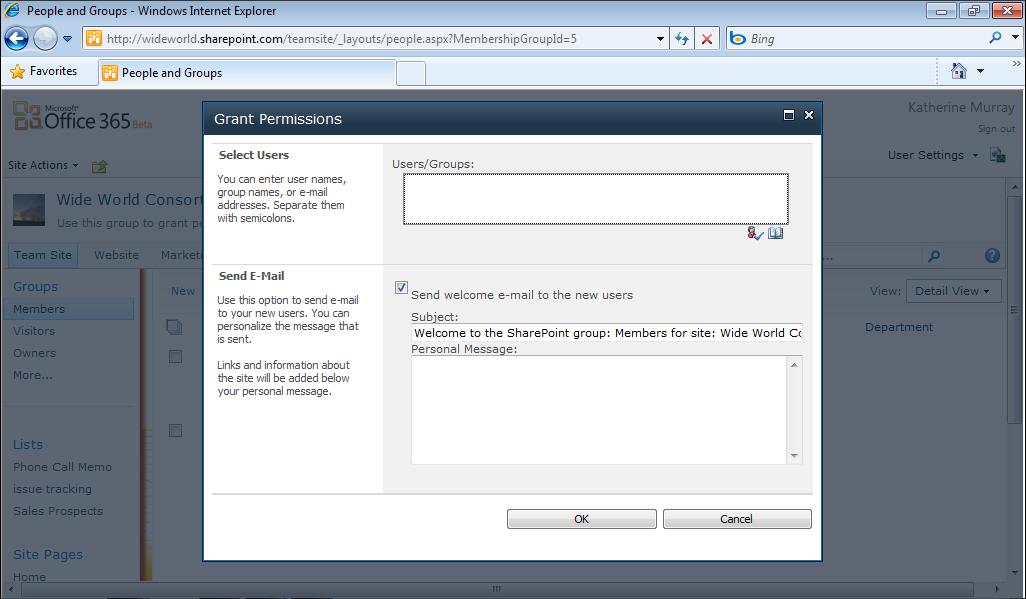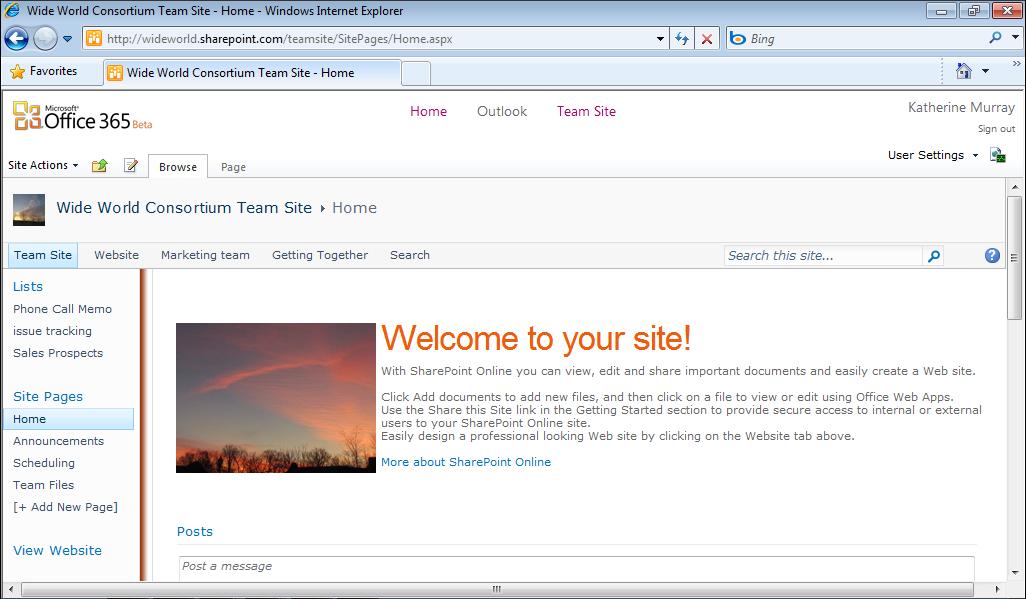Creating and Modifying a Website
You want to invite team input on a presentation about your work.
■
You are learning and sharing research about a specific topic that affects your
■
work together. A good online broadcast takes into account that the audience members have other things to do—and might be doing them while you think they’re watching your presentation! So make sure that the presentation is engaging—presenting information very clearly and pausing at key points for audience questions or interaction. Be sure to use an audio component—whether it’s a traditional conference call or a call you set up through Lync Online—so that your team members can share their own ideas and ask questions as needed. You can also prepare and share handouts and other collateral materials by posting them in your team document library in SharePoint Online or by emailing them to the team before the broadcast begins.
Creating and Modifying a Website Not only does SharePoint Online enable you to create a team site where you can create document libraries, share announcements, set up meetings, and more, but it gives you the means to create a public-facing website that shares your information with the world. Having the team site—which is invisible to the public—and the public site together in one tool is a real time-saver and can help you focus clearly on the different tasks and communications you need to both manage your team and present your wares to the world. You’ll find the link for viewing your public website in the Website area at the bottom of the Home page. To edit the public website, however (not simply view it), you need to click Admin at the top of the Office 365 page and scroll down to the Website area. Click the Edit Website link to begin working with the content on your pages. By default, your website includes five pages: Home, About Us, Contact Us, Site Map, and Member Login. You can then customize the content on the page, add new pages, change the site theme or layout, or edit the website as you see fit. (See Figure 4-8.)
Chapter 4
93